How to Set Up Active Directory on Windows Server 2022 | Full Step-by-Step Project!
Summary
TLDRThis video walks viewers through the process of installing Windows Server 2022 on a virtual machine using VirtualBox. It covers key steps such as downloading the ISO, configuring system resources, setting up a static IP address, and enabling remote desktop. The guide also demonstrates how to install Active Directory Domain Services and promote the server to a domain controller. By the end of the video, viewers will have a functional Windows Server setup with Active Directory, ready for further configuration and user management in the next video.
Takeaways
- 😀 Download Windows Server 2022 from the official Microsoft page and select the ISO file for installation.
- 😀 Install VirtualBox, create a new virtual machine, and assign appropriate resources like CPU, memory, and disk size.
- 😀 Configure the virtual machine to boot from the downloaded Windows Server 2022 ISO.
- 😀 Choose language, currency, and keyboard layout settings during the initial installation process.
- 😀 Select the 'Desktop Experience' version of Windows Server 2022 for a GUI interface to ease management.
- 😀 Set an admin password once the installation completes and the system restarts.
- 😀 Set a static IP address on the server to avoid changing IPs that could cause network issues with Active Directory.
- 😀 Enable Remote Desktop for easier management and access to the server remotely.
- 😀 Change the computer name and restart the server to apply the changes.
- 😀 Install Active Directory Domain Services and promote the server to a Domain Controller to manage domains.
- 😀 After the server restarts, log in using the administrator credentials and verify the server as a domain controller via Active Directory Users and Computers.
Q & A
What is the first step in installing Windows Server 2022 on a virtual machine?
-The first step is downloading the Windows Server 2022 ISO file from the official Microsoft website.
Why is it important to set a static IP address for the server?
-A static IP address ensures that the server always has the same network identity, making it easier to manage and allowing consistent connections from clients.
What is the purpose of enabling remote desktop on the server?
-Enabling remote desktop allows users to connect remotely to the server for management and troubleshooting purposes.
Why does the script suggest using the 'desktop experience' version of Windows Server 2022?
-The 'desktop experience' version includes a graphical user interface (GUI), which makes it easier to manage the server.
How do you change the computer name of the server in the script?
-To change the computer name, navigate to the 'Local Server' settings in Server Manager, click on the 'Computer Name', select 'Change', and enter the new name.
What is Active Directory Domain Services (AD DS) and why is it being installed?
-Active Directory Domain Services (AD DS) is a role that enables the server to act as a domain controller, managing users and computers in a network.
What is the role of the DNS server in this setup?
-In this setup, the server will also act as a DNS server, which resolves domain names into IP addresses within the network.
What happens after the Active Directory Domain Services role is installed?
-Once AD DS is installed, the server is promoted to a domain controller, and the server will restart automatically to apply the changes.
What is the significance of setting the domain name to 'shent.local'?
-The domain name 'shent.local' is used as the unique identifier for the domain, and it can be customized as per the user’s requirements.
What tool is used to manage Active Directory after installation?
-After installation, Active Directory is managed using the 'Active Directory Users and Computers' tool, accessible from the Server Manager under 'Tools'.
Outlines

هذا القسم متوفر فقط للمشتركين. يرجى الترقية للوصول إلى هذه الميزة.
قم بالترقية الآنMindmap

هذا القسم متوفر فقط للمشتركين. يرجى الترقية للوصول إلى هذه الميزة.
قم بالترقية الآنKeywords

هذا القسم متوفر فقط للمشتركين. يرجى الترقية للوصول إلى هذه الميزة.
قم بالترقية الآنHighlights

هذا القسم متوفر فقط للمشتركين. يرجى الترقية للوصول إلى هذه الميزة.
قم بالترقية الآنTranscripts

هذا القسم متوفر فقط للمشتركين. يرجى الترقية للوصول إلى هذه الميزة.
قم بالترقية الآنتصفح المزيد من مقاطع الفيديو ذات الصلة
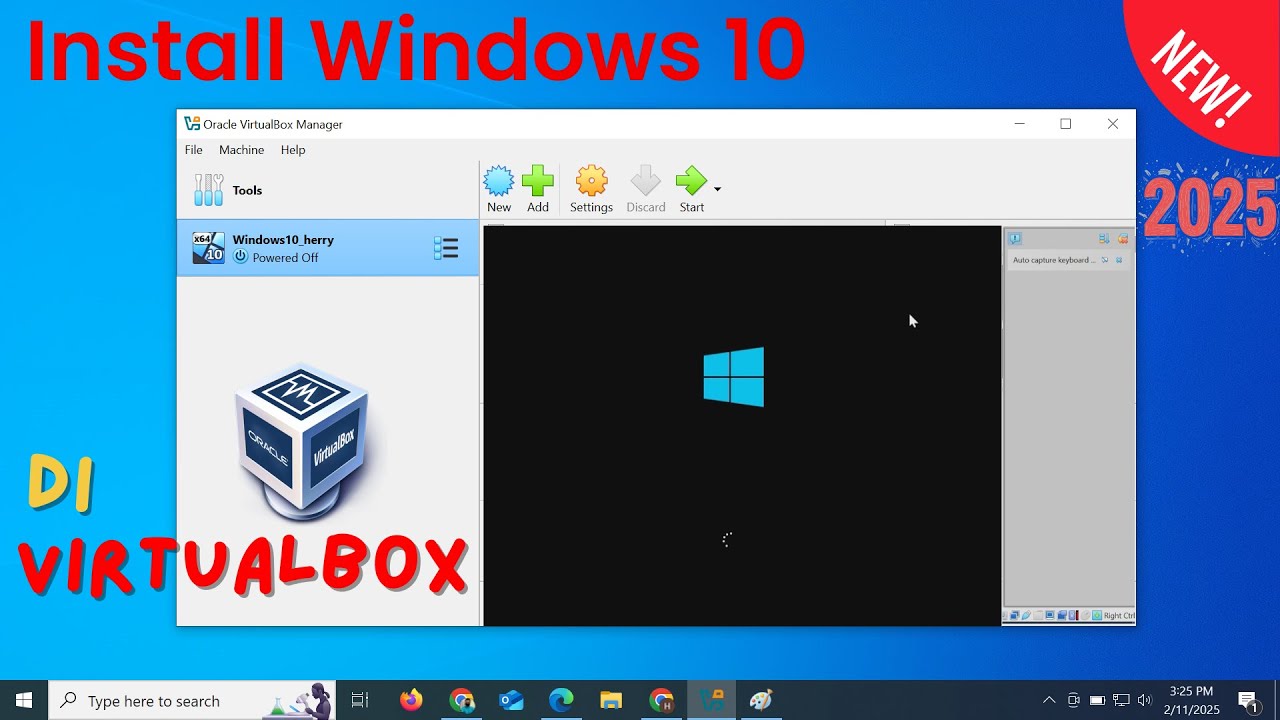
Install Windows 10 di VirtualBox 2025 | Mudah Sekali

INILAH CARA MENGINSTAL WINDOWS 10 DENGAN VIRTUALBOX | GAMPANG BANGET

KALIAN HARUS TAU! Tutorial Virtual Machine / Virtualbox LENGKAP - Cara Install , Konfigurasi , Dll.

Tutorial Cara Belajar Mikrotik Tanpa Routerboard Lengkap Dengan Virtualbox | Bagian 1

Cara Download dan Install Virtual Box Versi Terbaru Di Laptop/PC | Install Virtual Box DI Windows
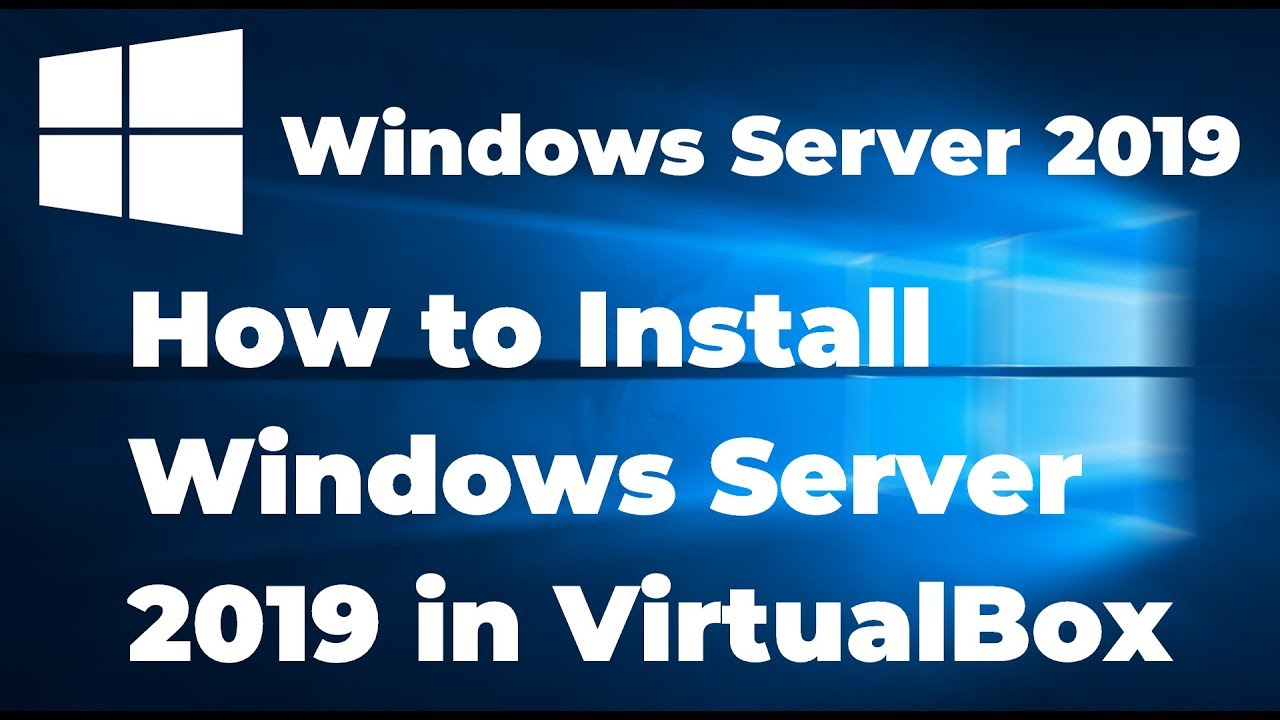
How to Install Windows Server 2019 in VirtualBox (Step By Step Guide)
5.0 / 5 (0 votes)
