Cara Mencari Driver Komputer Yang Belum Terinstal
Summary
TLDRThis video tutorial demonstrates how to update or install drivers on Windows without the original driver CD. It covers methods for both automatic and manual driver installations using tools like DriverPack Solution and Device Manager. The guide includes practical steps, from identifying missing or outdated drivers to verifying successful installations, and troubleshooting tips like disabling antivirus software. The tutorial ensures users can easily update their drivers, keeping their system running smoothly, even if they’ve lost the driver CD.
Takeaways
- 😀 The video demonstrates how to update or install drivers in Windows when the original driver CD is missing.
- 😀 Users can download the correct drivers for both PC and laptop directly from the internet.
- 😀 The first step involves opening the Device Manager to check for missing or outdated drivers indicated by a yellow exclamation mark.
- 😀 To update drivers, users can search for the hardware ID in a browser to find the appropriate drivers.
- 😀 DriverPack Solution is recommended as an automatic driver installer tool that downloads and installs multiple missing drivers.
- 😀 After downloading the drivers, users can manually install them by extracting the files and updating them through the Device Manager.
- 😀 It is important to temporarily disable antivirus software before running driver installation tools to avoid interference.
- 😀 The video also shows how to check for additional software updates or optional installations during the driver update process.
- 😀 Once the drivers are updated, users can verify the changes in the Device Manager, where the updated drivers will be listed.
- 😀 The process concludes with a reminder to reboot the system if necessary and check that the installation was successful.
- 😀 Viewers are encouraged to leave comments, like, and subscribe to the channel for further tips and updates.
Q & A
How can you update or install drivers on Windows without the original driver CD?
-You can download the appropriate drivers online through sources like DriverPack Solution, or manually install them by extracting files from a reliable source and using Device Manager to update the driver.
What should you do if you see a yellow exclamation mark on a device in Device Manager?
-The yellow exclamation mark indicates a problem with the device driver. You can right-click on the device and choose 'Update Driver' to either search for updates automatically or manually install the correct driver.
What is the role of DriverPack Solution in the process?
-DriverPack Solution is an online tool that helps automatically find and install the correct drivers for your system, ensuring that all missing or outdated drivers are updated in one go.
Why is it important to turn off antivirus software when installing drivers from DriverPack Solution?
-Turning off antivirus software is recommended because some antivirus programs may interfere with the installation process of certain drivers, which can prevent successful installation.
What is the first step to manually update a driver in Device Manager?
-The first step is to right-click on the device with the outdated driver and select 'Update Driver.' Then, choose 'Browse my computer for driver software' and locate the folder where the driver files have been extracted.
What happens after you click 'Next' during the driver installation process?
-After clicking 'Next,' the system will start the installation process, and the driver will be updated or installed automatically, depending on the method you selected.
What should you do if a driver installation requires a restart?
-If the driver installation process asks for a restart, you should restart your computer to ensure the changes are applied correctly and that the driver functions as expected.
How can you check if the driver has been successfully updated?
-To check if the driver has been successfully updated, open Device Manager, right-click on the updated device, and select 'Properties.' The details, such as the driver version and update date, will indicate whether the driver has been properly installed.
Why is it important to ensure you download drivers from a trusted source?
-It is crucial to download drivers from a trusted source to avoid malware, viruses, or incompatible drivers that can damage your system or cause instability.
What should you do if you don't want to install certain software along with the driver?
-During the installation, you can choose to uncheck certain software or driver packages that you don't wish to install, allowing you to customize the installation process.
Outlines

هذا القسم متوفر فقط للمشتركين. يرجى الترقية للوصول إلى هذه الميزة.
قم بالترقية الآنMindmap

هذا القسم متوفر فقط للمشتركين. يرجى الترقية للوصول إلى هذه الميزة.
قم بالترقية الآنKeywords

هذا القسم متوفر فقط للمشتركين. يرجى الترقية للوصول إلى هذه الميزة.
قم بالترقية الآنHighlights

هذا القسم متوفر فقط للمشتركين. يرجى الترقية للوصول إلى هذه الميزة.
قم بالترقية الآنTranscripts

هذا القسم متوفر فقط للمشتركين. يرجى الترقية للوصول إلى هذه الميزة.
قم بالترقية الآنتصفح المزيد من مقاطع الفيديو ذات الصلة

Cara Install Printer Canon IP2770 Tanpa CD Driver | Install Driver Canon IP2770
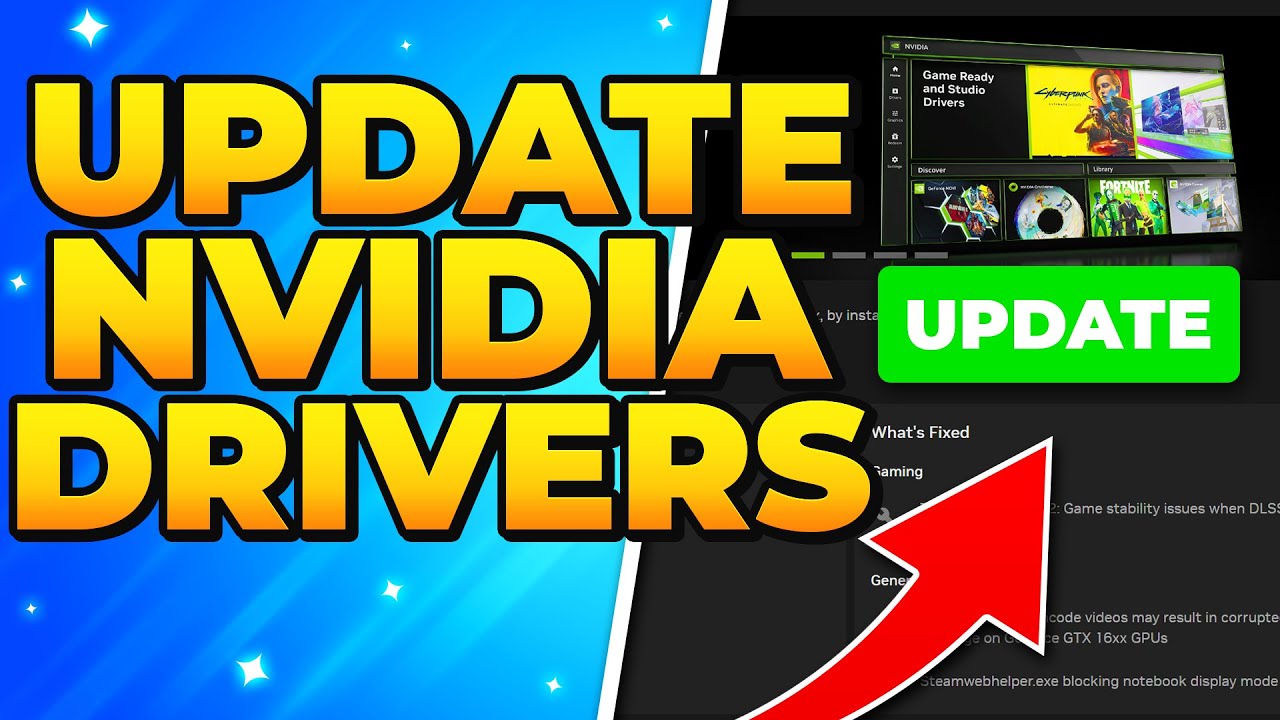
How to Update NVIDIA Graphics Card Drivers 2024 - NVIDIA App

How to install Windows 11 on Mac M1/M2 Processors for Free (UTM)

How to Download And Install Epson L5190 Printer Driver in Windows 10 PC or Laptop
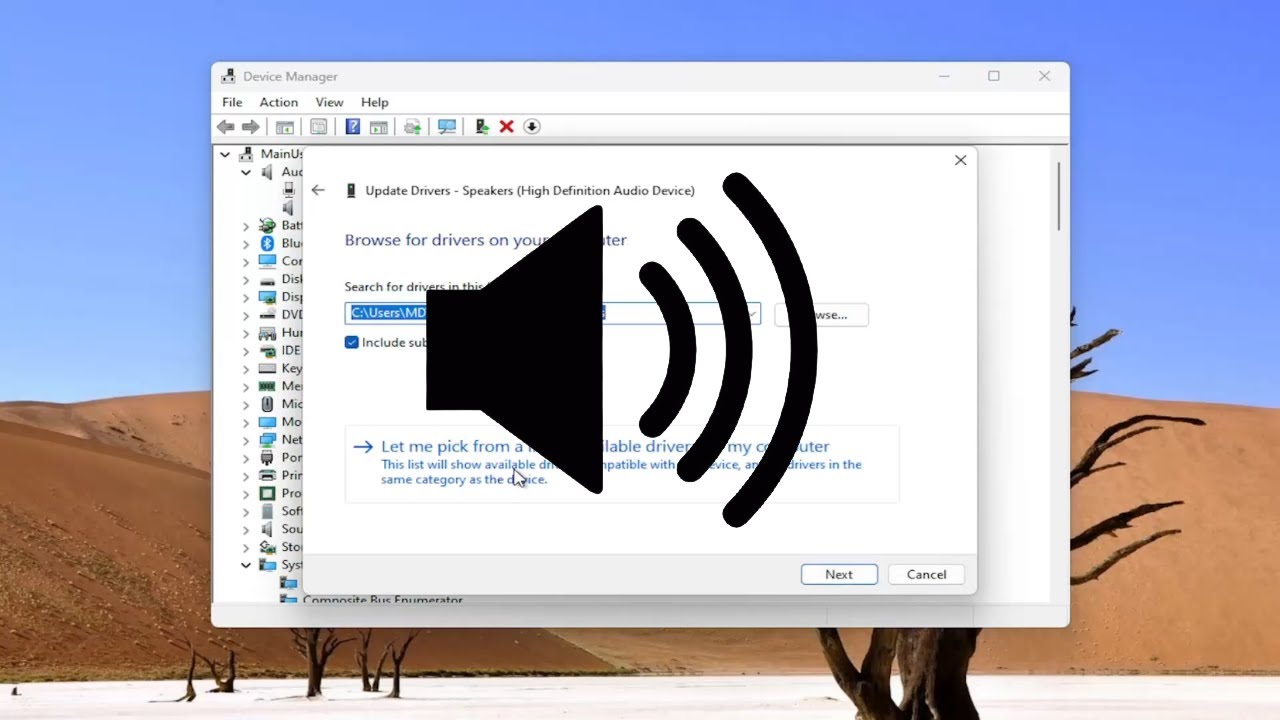
How to Reinstall the Audio Driver in Windows 11/10 [Solution]
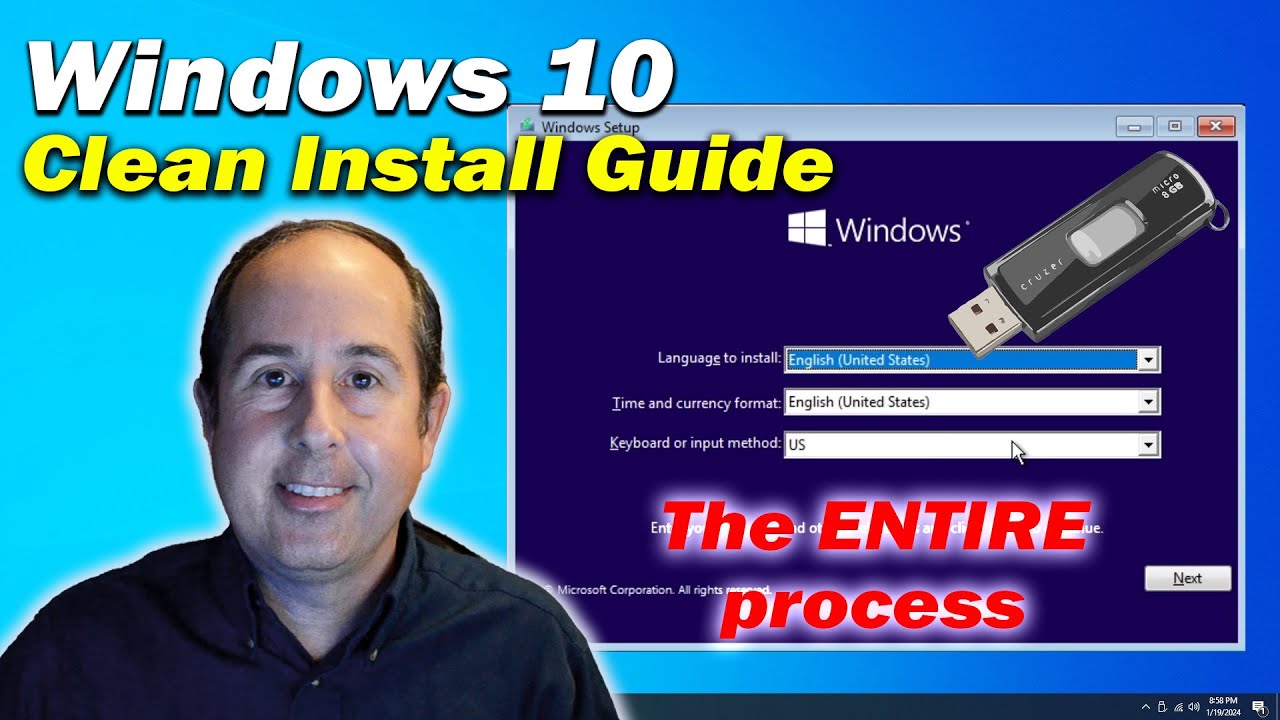
Windows 10 Clean Install Guide | The ENTIRE process | How to Install Windows 10
5.0 / 5 (0 votes)
