Tutorial Cara Penggunaan Git dan Github (Bahasa Indonesia)
Summary
TLDRThis tutorial explains how to use GitHub as a repository and Git for remote operations. It walks through the process of creating a repository on GitHub, setting up Git locally, and pushing files. The guide also covers how to manage file changes, commits, and updates using Git commands like git add, git commit, and git push. Additionally, it discusses handling multiple files, syncing with remote repositories, and resolving conflicts. The tutorial provides practical steps for users to collaborate in teams efficiently by utilizing version control systems like Git.
Takeaways
- 😀 Git is a powerful tool for version control and collaboration, allowing teams to work on code and track changes efficiently.
- 😀 Repositories serve as storage places for your files, and GitHub is a popular platform to host these repositories for collaboration.
- 😀 You can create a new repository by signing into your GitHub account, selecting 'New', and filling in the repository details, including the repository name and description.
- 😀 You can choose between making your repository public or private, with public repositories accessible to anyone and private ones restricted to collaborators.
- 😀 After creating a repository, you need to install Git on your local machine, set up your email and username for commits, and prepare your local environment.
- 😀 To clone a repository locally, create a new folder, initialize Git in that folder, and configure it to point to the remote repository on GitHub.
- 😀 To add files to the repository, you use Git commands like 'git add' to stage changes, and 'git commit' to save them with a message.
- 😀 After committing local changes, the 'git push' command is used to upload those changes to the GitHub repository.
- 😀 You can update the repository by adding new files, modifying existing ones, and pushing the changes back to GitHub.
- 😀 To sync changes made by others or on the remote repository, use 'git pull' to update your local copy with the latest changes from the repository.
- 😀 Git enables easy handling of file additions, deletions, and updates in a project, keeping track of each version and facilitating collaboration across teams.
Q & A
What is the purpose of using a repository in version control systems like Git?
-A repository in version control systems serves as a central location to store and manage files. It enables teams to collaborate, track changes, and avoid file conflicts when multiple people are working on the same project.
What are the differences between public and private repositories?
-A public repository can be accessed and viewed by anyone, while a private repository restricts access to only the owner and specified collaborators who can modify it.
What is the first step in creating a repository on GitHub?
-The first step is to create a GitHub account, log in, and then click on the 'New' button on the left side of the dashboard to start creating a new repository.
How do you set up Git to work with your GitHub repository?
-After installing Git, you need to set up your user email address using the 'git config' command. This ensures that commits are associated with your GitHub account.
What is the role of the 'git init' command in Git?
-'git init' initializes a new Git repository in the folder where it's executed, allowing you to track changes in that folder.
How can you add files to a Git repository before committing them?
-You can add files to a Git repository using the 'git add' command. To add all files in the folder, you can use 'git add .'
What is a commit in Git, and how do you make one?
-A commit in Git is a snapshot of changes made to files. You can commit changes using 'git commit -m' followed by a message describing the changes made.
How do you push changes to a remote repository in Git?
-To push changes to a remote repository, you use the 'git push' command, followed by the name of the remote (typically 'origin') and the branch (usually 'master').
What does the 'git pull' command do?
-The 'git pull' command updates your local repository with the changes from the remote repository, syncing the local version with the most recent updates.
What should you do if there is a mistake or change in the local file that needs to be updated in the remote repository?
-If a mistake is made or a change needs to be updated, modify the file locally, use 'git add' to stage the changes, 'git commit' to save them, and 'git push' to update the remote repository with the new changes.
Outlines

هذا القسم متوفر فقط للمشتركين. يرجى الترقية للوصول إلى هذه الميزة.
قم بالترقية الآنMindmap

هذا القسم متوفر فقط للمشتركين. يرجى الترقية للوصول إلى هذه الميزة.
قم بالترقية الآنKeywords

هذا القسم متوفر فقط للمشتركين. يرجى الترقية للوصول إلى هذه الميزة.
قم بالترقية الآنHighlights

هذا القسم متوفر فقط للمشتركين. يرجى الترقية للوصول إلى هذه الميزة.
قم بالترقية الآنTranscripts

هذا القسم متوفر فقط للمشتركين. يرجى الترقية للوصول إلى هذه الميزة.
قم بالترقية الآنتصفح المزيد من مقاطع الفيديو ذات الصلة
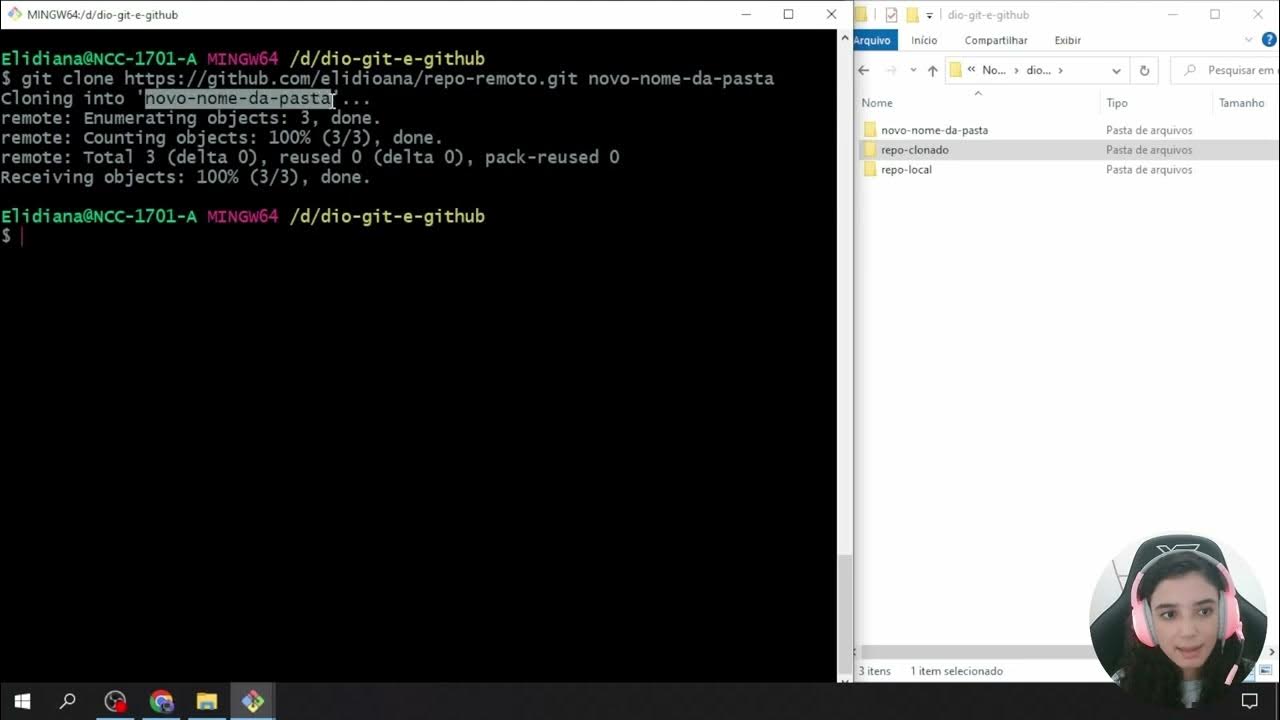
Criando e Clonando Repositórios
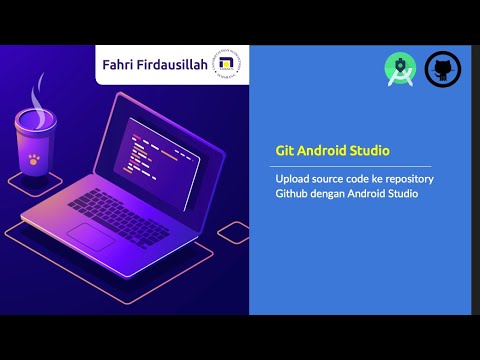
Menggunakan Git dan Github pada Android Studio

How to Install and Configure Git and GitHub on Ubuntu 22.04 LTS (Linux)

【Git入門講座 合併版】この動画1本でGitとGitHubの基礎をゼロからマスター!【初心者向け】

GitHub Como Usar - Tutorial para Iniciantes - Guia Completo e Atualizado

How Git Works: Explained in 4 Minutes
5.0 / 5 (0 votes)
