LinkedIn Sales Navigator MASTERCLASS - Tutorial, Tips, Tricks, and Hacks to Find Leads
Summary
TLDRThis video provides an in-depth guide to LinkedIn Sales Navigator, focusing on how to effectively search for and manage leads and accounts. Key features include detailed account insights, an account map for targeting decision-makers, and smart links to share content with prospects while tracking engagement. The platform also allows users to save leads and accounts, set up alerts for updates, and monitor their social selling index. With its powerful tools, Sales Navigator helps sales professionals stay informed and connected, enhancing their ability to engage with potential clients and drive sales success.
Takeaways
- 😀 Sales Navigator helps track key accounts and monitor changes like senior leadership transitions and company updates.
- 😀 You can gather insights about a company’s growth, employee distribution, and potential competitors by viewing account details.
- 😀 The account map feature recommends contacts based on your ideal customer profile, categorizing them into decision makers, champions, and influencers.
- 😀 Saved accounts allow you to target specific leads (e.g., VP of Sales) and receive alerts when there are changes or updates related to these accounts.
- 😀 Smart Links enable sharing of content (like PDFs or websites) with prospects, and provide tracking analytics on how the content is consumed.
- 😀 Smart Links offer a more organized way to share resources and allow you to track who opened the link and what they interacted with.
- 😀 The Sales Navigator inbox is separate from the main LinkedIn inbox, and it’s important to use it only for work-related messages.
- 😀 LinkedIn's Social Selling Index (SSI) provides a score based on engagement, content sharing, and prospect targeting, helping assess your social selling effectiveness.
- 😀 You can refine your search by applying filters to find leads within specific companies you’ve saved, improving targeting precision.
- 😀 Sales Navigator's lead search, alerts, and account management tools are designed to help you stay up-to-date on prospects and streamline outreach efforts.
- 😀 To maximize the benefits of Sales Navigator, ensure to focus on high-value accounts and regularly review alerts for timely outreach opportunities.
Q & A
What is the primary function of LinkedIn Sales Navigator?
-LinkedIn Sales Navigator is a tool designed to help sales professionals identify and engage with leads, track accounts, and manage outreach by providing insights into companies, contacts, and updates on job changes, company news, and more.
How does LinkedIn Sales Navigator help with account tracking?
-Sales Navigator allows users to save accounts and receive updates when significant changes occur, such as senior leadership changes, new hires, or company posts, helping sales teams stay on top of developments within target accounts.
What are the benefits of using the 'Account Map' in Sales Navigator?
-The Account Map organizes contacts within an account into tiers, such as decision makers, champions, and influencers, providing a visual layout of key players and helping users strategize outreach and account management.
Can you filter leads within saved accounts using Sales Navigator?
-Yes, you can filter leads within saved accounts based on specific criteria, such as job titles or roles, making it easier to target relevant decision makers, such as VPs of Sales in a particular industry.
What is the purpose of Smart Links in Sales Navigator?
-Smart Links allow sales professionals to upload and share content (like PDFs and links) in an organized, interactive format, while providing analytics on how recipients engage with the content, including which pages they viewed and for how long.
How do Smart Links improve outreach compared to traditional email attachments?
-Smart Links offer a more organized presentation of content and provide tracking analytics, allowing users to see who opened the content, how they engaged with it, and when, which is not possible with traditional attachments or standalone links.
What is the role of the Social Selling Index (SSI) in Sales Navigator?
-The Social Selling Index (SSI) measures a user's effectiveness in using LinkedIn for sales by evaluating factors like content posting, engagement with others, and building a professional network. It provides insights on how a user ranks within their industry and network.
How can the Social Selling Index help sales professionals?
-The Social Selling Index helps sales professionals understand how well they're utilizing LinkedIn's features to engage with prospects, allowing them to identify areas for improvement and track their progress over time.
What type of content can be shared using Smart Links?
-Smart Links can be used to share various types of content, including PDFs, videos, and external website links, in a single, cohesive package that is easier for prospects to interact with.
How does the 'Lead Search' feature work in Sales Navigator?
-The Lead Search feature allows users to apply filters like job title, company size, location, and more to find relevant leads. Users can save these leads to keep track of potential prospects and receive updates when there are changes in their profiles or roles.
Outlines

هذا القسم متوفر فقط للمشتركين. يرجى الترقية للوصول إلى هذه الميزة.
قم بالترقية الآنMindmap

هذا القسم متوفر فقط للمشتركين. يرجى الترقية للوصول إلى هذه الميزة.
قم بالترقية الآنKeywords

هذا القسم متوفر فقط للمشتركين. يرجى الترقية للوصول إلى هذه الميزة.
قم بالترقية الآنHighlights

هذا القسم متوفر فقط للمشتركين. يرجى الترقية للوصول إلى هذه الميزة.
قم بالترقية الآنTranscripts

هذا القسم متوفر فقط للمشتركين. يرجى الترقية للوصول إلى هذه الميزة.
قم بالترقية الآنتصفح المزيد من مقاطع الفيديو ذات الصلة

How to send mass messages on LinkedIn Sales Navigator

LinkedIn Boolean Search: How To Find Clients On LinkedIn
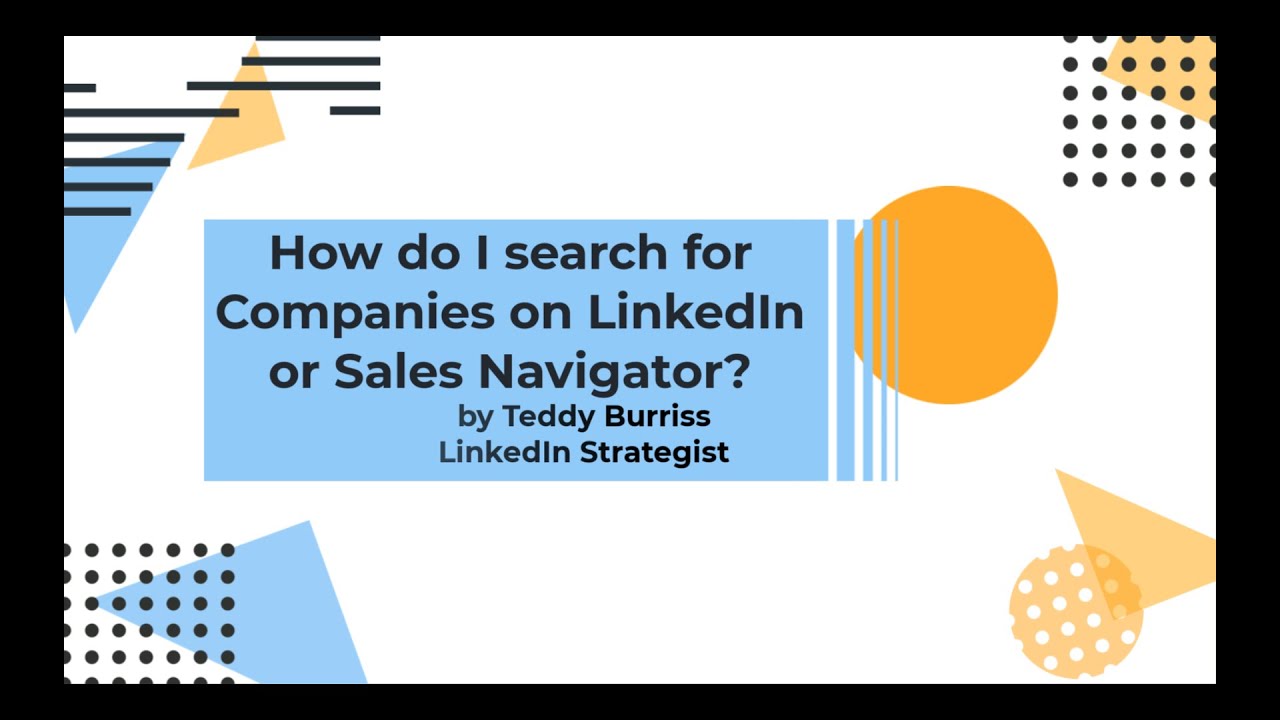
How do I search for Companies on LinkedIn or Sales Navigator?
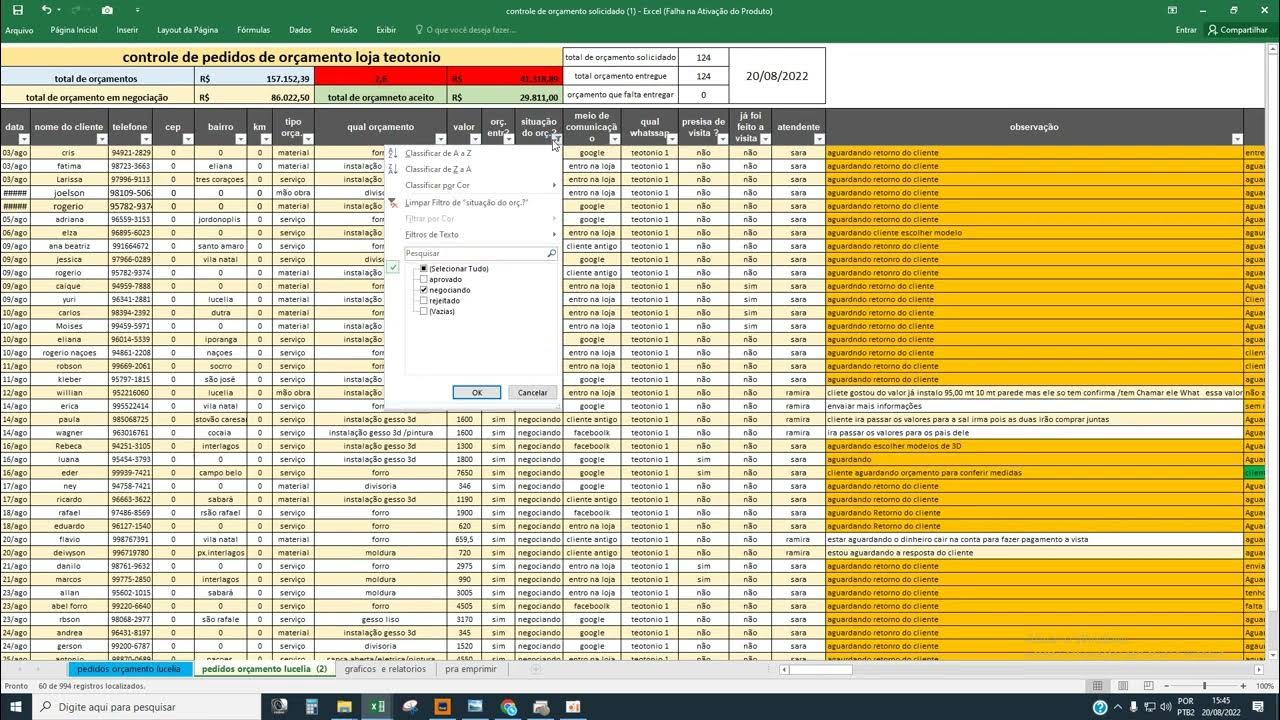
controle de orçamento video 2
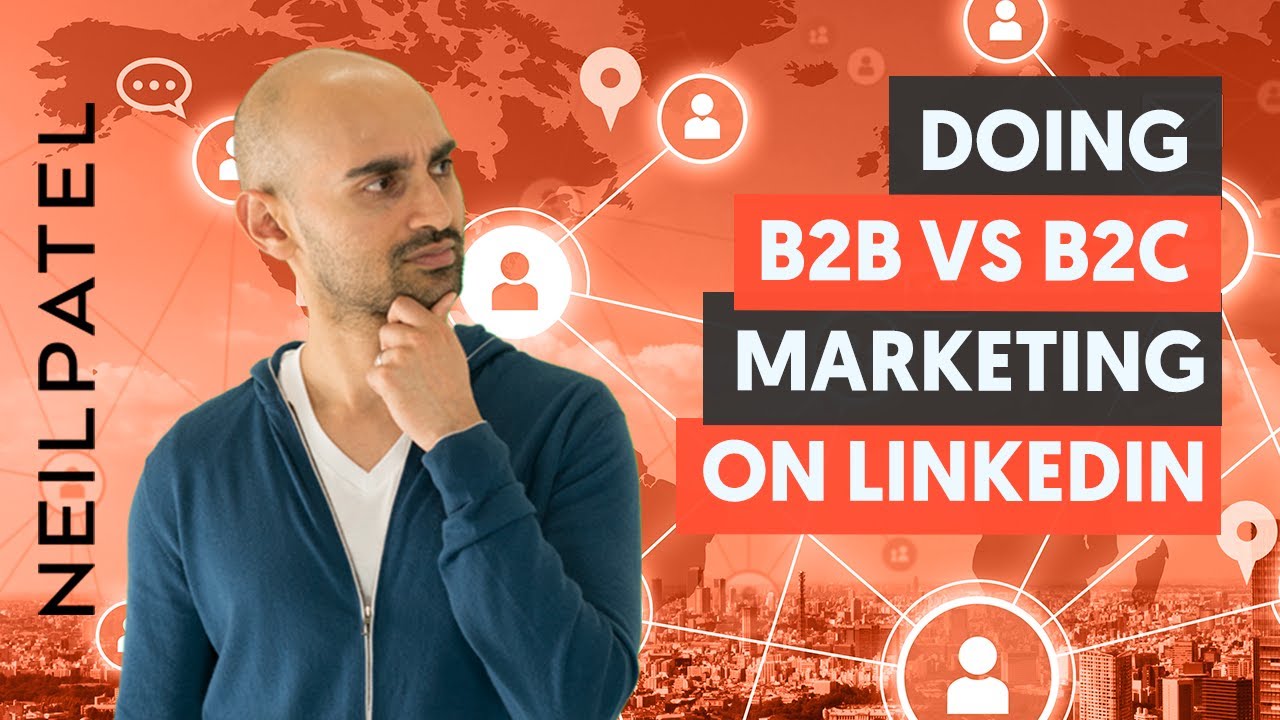
How To Get B2B Leads & Clients On LinkedIn - Module 1 - Lesson 3 - LinkedIn Unlocked

Lead Generation for my Recruiting Business
5.0 / 5 (0 votes)
