QuickBooks Online 2024: How to Categorize Expenses
Summary
TLDRThis video provides a step-by-step guide on categorizing expense transactions in QuickBooks Online. It covers different scenarios such as entering a receipt manually, using a bank statement, or categorizing downloaded transactions from a connected bank. The process includes selecting accounts, creating categories, and managing the chart of accounts. It also highlights how to create custom categories, batch process transactions, and deal with personal expenses. The video emphasizes the importance of proper categorization for accurate financial reports and efficient bookkeeping.
Takeaways
- 💻 QuickBooks Online allows categorization of expense transactions in multiple ways: manual entry, from a bank statement, or through downloaded transactions.
- 📄 You can manually enter a transaction by clicking 'New', selecting 'Expense', and choosing the relevant bank or credit card used for the expense.
- 📅 When entering a transaction, it's important to input the correct date, amount, and categorize the expense based on the type (e.g., office supplies, travel).
- 🏢 If the category you need isn't available, you can create a new one on the spot by selecting 'Add New' and choosing the appropriate expense type.
- 🔖 Attaching receipts or other documentation to transactions is optional but highly recommended for thorough record-keeping.
- 📊 Too many categories can clutter your financial reports, so it's essential to strike a balance between specificity and simplicity.
- 📑 For faster entry, you can use the register feature to enter multiple transactions from a bank or credit card statement in a grid format.
- 🔄 When using bank feeds, QuickBooks can auto-suggest categories for downloaded transactions, but manual verification is advised.
- 🏦 You can create batch rules in bank feeds to apply consistent categorization across similar transactions, speeding up the process.
- 👥 Personal expenses should be categorized under owner's equity or a similar account, separating business and personal transactions for proper accounting.
Q & A
What are the different methods to enter expense transactions in QuickBooks Online?
-There are three main methods to enter expense transactions in QuickBooks Online: 1) Manually entering transactions from receipts, 2) Entering transactions from a bank or credit card statement, and 3) Using bank feeds to import and categorize downloaded transactions.
How do you manually enter an expense transaction using a receipt in QuickBooks Online?
-To manually enter an expense transaction using a receipt, you click on the 'New' button, select 'Expense,' choose the appropriate bank or credit card account, enter the transaction details from the receipt (e.g., date, vendor, amount), categorize the expense, and optionally attach a scanned receipt.
What is the Chart of Accounts in QuickBooks Online, and why is it important?
-The Chart of Accounts in QuickBooks Online is a listing of all accounts used to categorize transactions. It is crucial because it helps in properly categorizing expenses, ensuring accurate bookkeeping and financial reporting. Without understanding the Chart of Accounts, it is difficult to correctly categorize transactions.
How can you create a new category if the one you need isn't available?
-If the category you need is not available, you can create a new one by clicking the drop-down menu under 'Category,' selecting 'Add New,' choosing the appropriate account type and detail type, and then giving it a custom name. For example, you can create a new 'Office Supplies' category.
What is the risk of creating too many categories in QuickBooks Online?
-Creating too many categories can make your profit and loss report difficult to read, potentially spanning multiple pages. This can be counterproductive, as it complicates financial analysis and reporting. It's important to strike a balance by only creating necessary categories relevant to your business.
How can you speed up data entry when working with bank or credit card statements in QuickBooks Online?
-To speed up data entry with bank or credit card statements, you can use the 'Register' feature. You select the bank or credit card account, open the register, and enter transactions in a grid-like interface, which is faster than manually entering transactions one by one.
What are bank feeds in QuickBooks Online, and how do they simplify transaction categorization?
-Bank feeds in QuickBooks Online automatically download transactions from your bank or credit card accounts into QuickBooks. Once transactions are downloaded, you can quickly categorize them, create vendors, and apply bank rules to group and categorize similar transactions, saving significant time.
What should you do if QuickBooks suggests incorrect categories for transactions?
-If QuickBooks suggests incorrect categories, you can manually adjust the category by selecting the appropriate one from the Chart of Accounts. You can also turn on 'Show Bank Details' to ensure QuickBooks displays the original transaction details, which can help you make more accurate categorizations.
How do you handle personal expenses in QuickBooks Online?
-Personal expenses should be categorized under an equity account such as 'Owner's Draw' or 'Shareholder Distribution.' This ensures that personal expenses are properly recorded as non-business transactions, preventing them from affecting the business's financial reports.
Why is it important to create vendors in QuickBooks Online, and how does this help with reports?
-Creating vendors in QuickBooks Online is important because it allows you to track who you are paying and for what. This is essential for generating accurate reports, such as vendor payment history and expense tracking by vendor, which can be useful for both tax reporting and business management.
Outlines

هذا القسم متوفر فقط للمشتركين. يرجى الترقية للوصول إلى هذه الميزة.
قم بالترقية الآنMindmap

هذا القسم متوفر فقط للمشتركين. يرجى الترقية للوصول إلى هذه الميزة.
قم بالترقية الآنKeywords

هذا القسم متوفر فقط للمشتركين. يرجى الترقية للوصول إلى هذه الميزة.
قم بالترقية الآنHighlights

هذا القسم متوفر فقط للمشتركين. يرجى الترقية للوصول إلى هذه الميزة.
قم بالترقية الآنTranscripts

هذا القسم متوفر فقط للمشتركين. يرجى الترقية للوصول إلى هذه الميزة.
قم بالترقية الآنتصفح المزيد من مقاطع الفيديو ذات الصلة
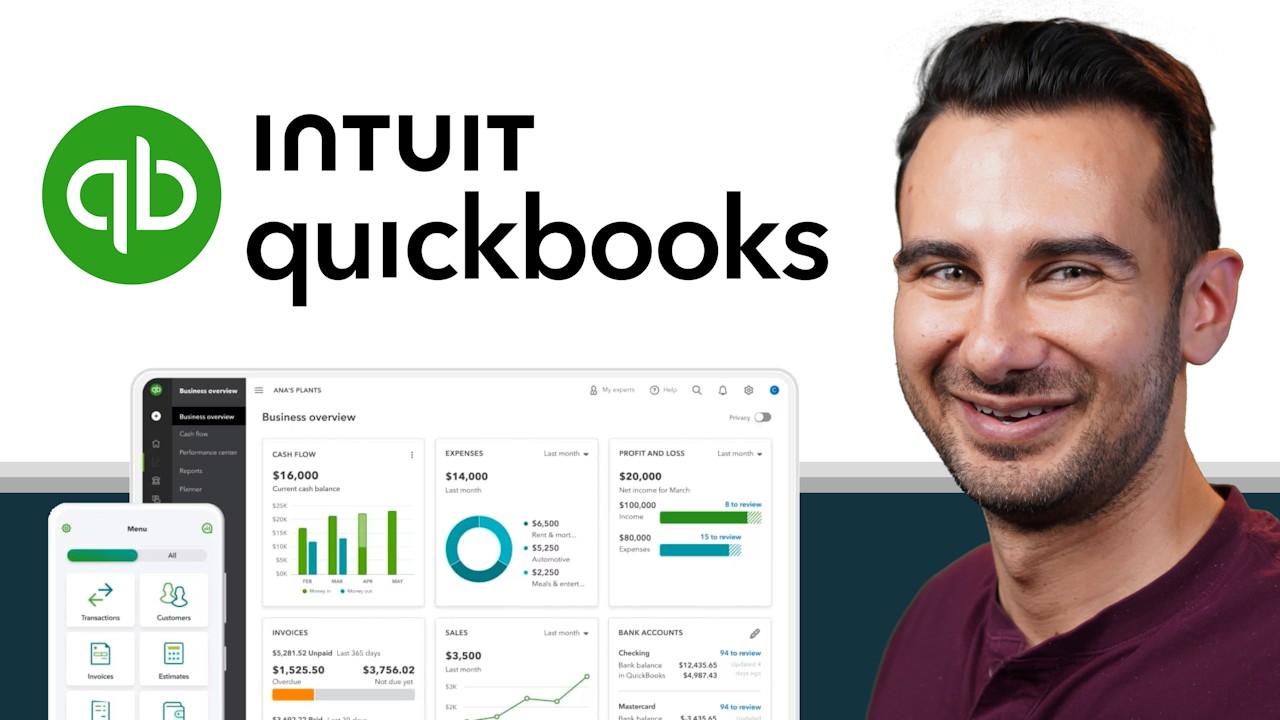
How to use QuickBooks Online - Beginner Walkthrough & Tutorial
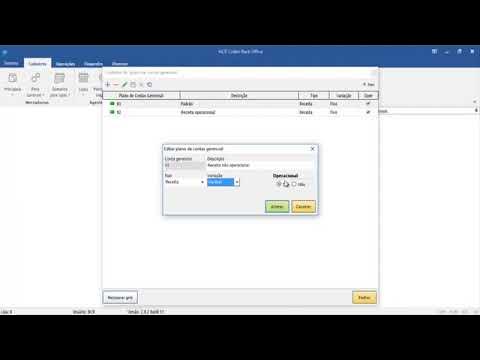
05 NCR Colibri Back Office Plano de contas gerenciais
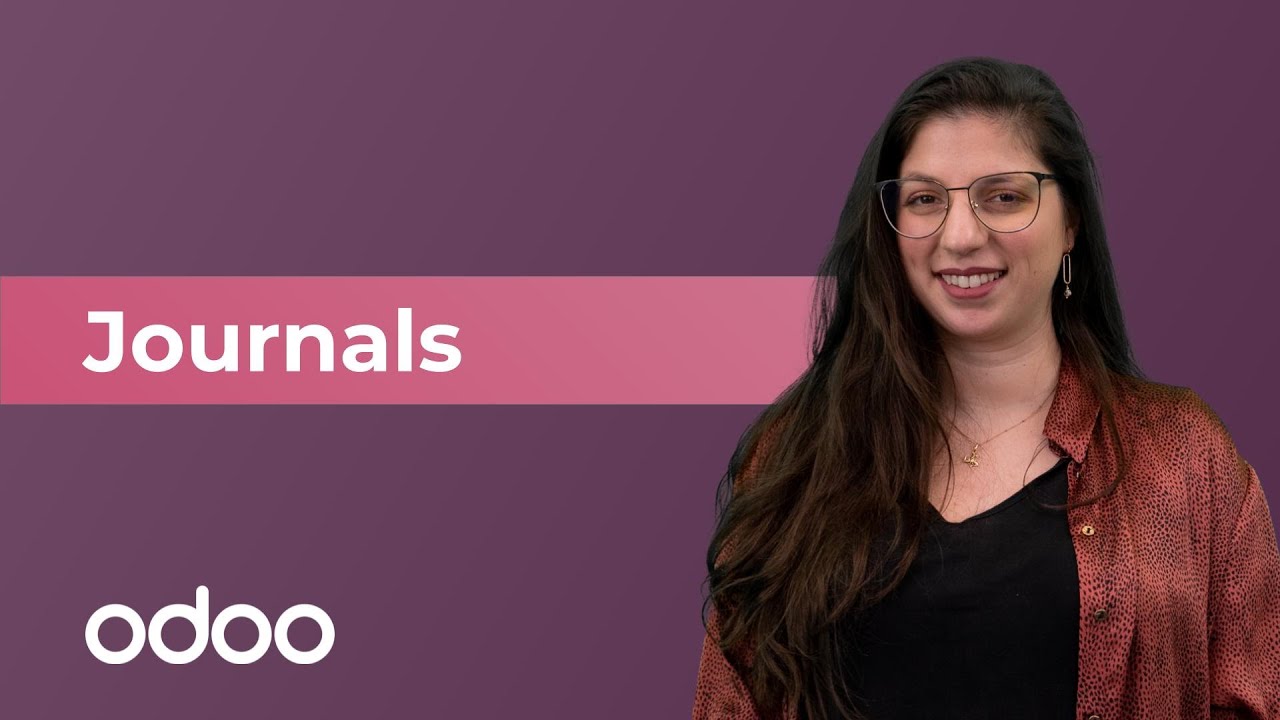
Journals | Odoo Accounting

Online fraud money Recovery पैसा कैसे वापस मिलेगा | Online fraud ho jaye to kya karen | Upi Fraud
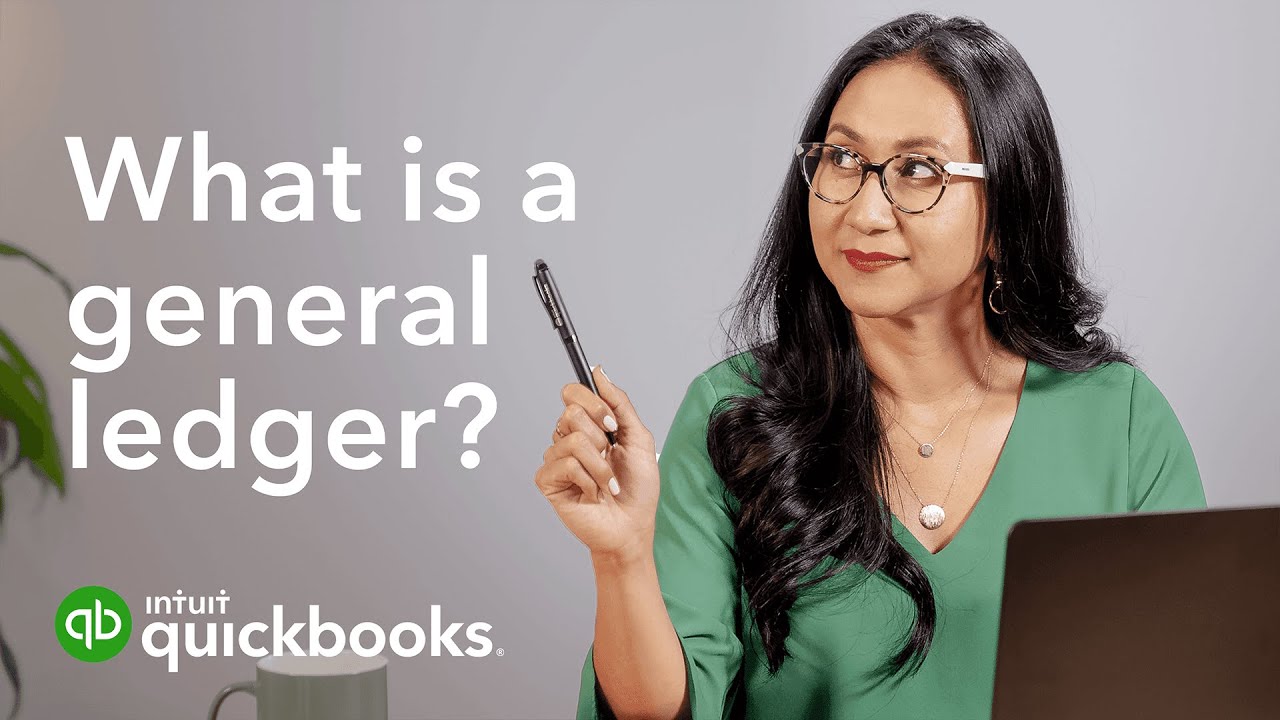
What is a general ledger? A guide for small businesses | Run your business

Ep. 3 Add Sales
5.0 / 5 (0 votes)
