Cakewalk by BandLab Tutorial (Part 6) – Effects & Plugins
Summary
TLDRThis video provides an overview of the effects and VST plugins available in Cakewalk by BandLab. It explains how to add third-party VST plugins and covers key effects such as delay, compression, equalization, modulation, and reverb. The Sonitus suite of plugins is highlighted, including Sonitus Delay, Compressor, Equalizer, and Reverb. The video also touches on dynamics tools like Boost11 and noise gate, as well as the use of multiband compression. Lastly, the video encourages viewers to explore additional effects chains for more sound customization options.
Takeaways
- 🎛️ Cakewalk by BandLab includes a wide variety of VST plugins and effects to enhance music production.
- 📝 It's important to configure Cakewalk properly to use third-party VST plugins by adding a VST scan path under Preferences.
- 🎚️ Audio effects are added to tracks through the FX rack in the Plugins section on the right side of the default layout.
- ⏱️ The Sonitus Delay effect provides stereo delay with separate controls for each channel, adjustable using musical timing.
- 📈 Boost11 is a gain plugin that acts as a limiter when volume gets too high, while Sonitus Compressor features standard compressor controls.
- 🔇 Noise Gate plugin helps eliminate unwanted noise below a certain threshold, with options for attack, release, hold, and lookahead settings.
- 📊 Multiband Compressor allows applying different levels of compression to different frequency bands, useful for detailed sound control.
- 🎛️ Sonitus Equalizer is a 6-band parametric equalizer with adjustable filter types, frequency, Q factor, and gain for each band.
- 🌊 Sonitus Modulator and Sonitus Reverb add chorus, flanger, and reverb effects to tracks, with customizable parameters for unique sounds.
- 🎶 Additional effects are available in the FX chain dropdown, organized by instrument or use, allowing more customized sound manipulation.
Q & A
What is the primary focus of the video?
-The primary focus of the video is to cover the VST plugins and effects chains available in Cakewalk by BandLab, specifically how to add and use various audio effects.
What is the purpose of the VST Scan Path in Cakewalk?
-The VST Scan Path allows you to configure Cakewalk to recognize and use third-party VST plugins by adding the folder where those plugins are stored and rescanning for new plugins.
How do you add a plugin to a track in Cakewalk?
-To add a plugin to a track in Cakewalk, you simply click and drag the desired plugin from the Plugins section to the FX rack of the track.
What are some key features of the Sonitus Delay effect?
-The Sonitus Delay effect is a stereo delay with separate controls for the left and right channels. It includes features like musical time-based delay, feedback, crossfeed between channels, and a mix control for dry and wet balance.
What is the Boost11 plugin used for?
-The Boost11 plugin is used to add gain to a track. It acts as a limiter if the gain becomes too high, ensuring the track doesn't clip.
How does the Sonitus Compressor display gain reduction?
-The Sonitus Compressor shows gain reduction using a graphical display where a small circle moves up and down based on the input level, allowing users to visually monitor gain reduction during playback.
What does the noise gate plugin do in Cakewalk?
-The noise gate plugin reduces noise by applying gain reduction when the input signal falls below a set threshold. Users can control the attack, release, hold time, depth of reduction, and use lookahead to prevent cutting off the start of a sound.
How does the multiband compressor in Cakewalk work?
-The multiband compressor allows users to apply different levels of compression to various frequency bands. You can adjust frequency cutoffs, thresholds, and standard compressor parameters like ratio, attack, release, and gain for each band.
What is a notable feature of the Sonitus Equalizer plugin?
-The Sonitus Equalizer is a 6-band parametric EQ with features like band enable/disable, filter type selection, and an interactive graphical interface where users can drag circles to adjust the EQ curve.
What makes the Sonitus Reverb plugin different from other reverb plugins?
-The Sonitus Reverb plugin doesn't come with presets but is easy to use, offering controls for room size, decay time, high dampening, and bass multiplier to adjust the reverb's depth and character.
Outlines

هذا القسم متوفر فقط للمشتركين. يرجى الترقية للوصول إلى هذه الميزة.
قم بالترقية الآنMindmap

هذا القسم متوفر فقط للمشتركين. يرجى الترقية للوصول إلى هذه الميزة.
قم بالترقية الآنKeywords

هذا القسم متوفر فقط للمشتركين. يرجى الترقية للوصول إلى هذه الميزة.
قم بالترقية الآنHighlights

هذا القسم متوفر فقط للمشتركين. يرجى الترقية للوصول إلى هذه الميزة.
قم بالترقية الآنTranscripts

هذا القسم متوفر فقط للمشتركين. يرجى الترقية للوصول إلى هذه الميزة.
قم بالترقية الآنتصفح المزيد من مقاطع الفيديو ذات الصلة

Cakewalk by BandLab Tutorial (Part 5) – Mixing and ProChannel

Cakewalk by BandLab Tutorial (Part 4) – Virtual Instruments for MIDI

It's time to STOP using these plugins!

Cakewalk by BandLab Tutorial (Part 3) – MIDI Recording and Editing

Why I switched to Linux for Audio/Music Production
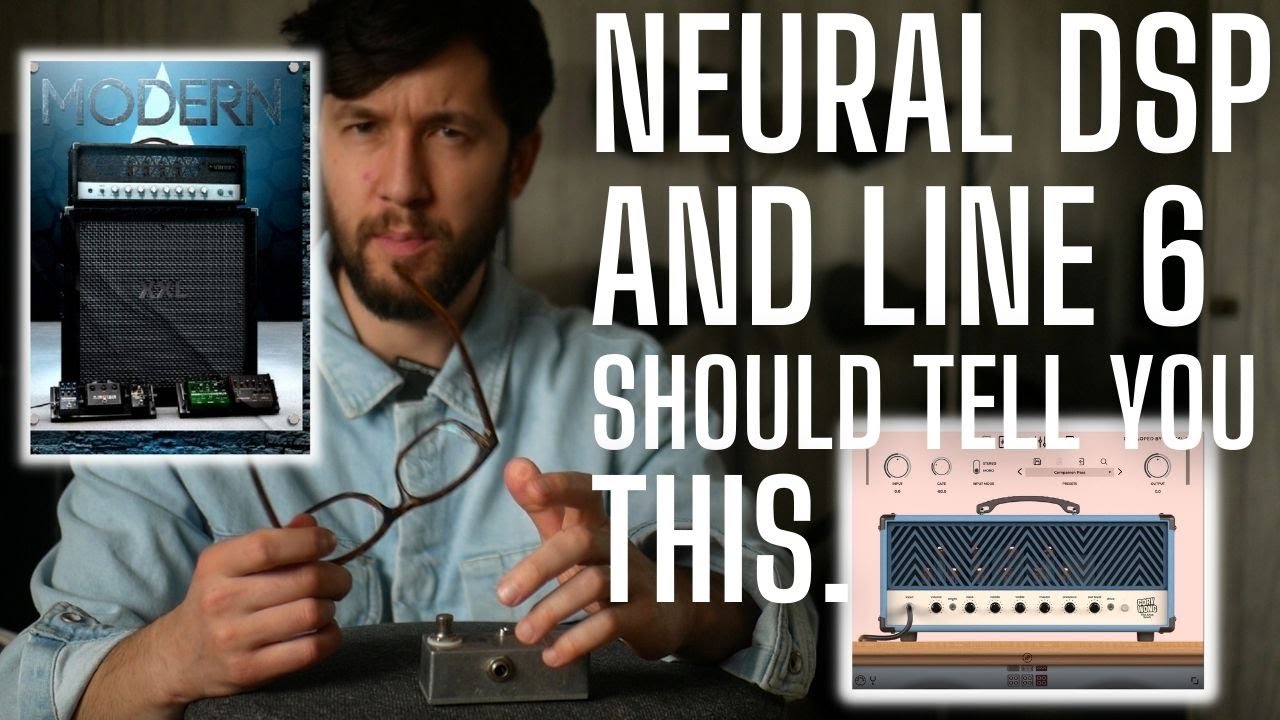
FUNDAMENTALS for Getting GOOD Tones from Guitar Plugins like Neural DSP and Helix Native
5.0 / 5 (0 votes)
