Run ALL Your AI Locally in Minutes (LLMs, RAG, and more)
Summary
TLDRThe video introduces a comprehensive package for setting up local AI infrastructure, developed by n8n. It includes tools like llama for LLMs, Quadrant for vector databases, and PostgreSQL for SQL databases. The presenter guides viewers through installation using Docker Compose and customizing the setup for workflow automations in n8n. The script also covers extending the package for a full Rag AI agent, showcasing its capabilities and future expansion plans.
Takeaways
- 🎉 The video introduces an exciting package for local AI developed by the n8n team.
- 🛠️ The package includes components like llama for LLMs, Quadrant for vector databases, PostgreSQL for SQL databases, and n8n for workflow automation.
- 🌐 The presenter is enthusiastic about the potential of running your own AI infrastructure, especially with powerful open-source models like llama.
- 📚 The GitHub repository for the self-hosted AI starter kit is basic, with key files being the environment variable file and the Docker Compose file.
- 🔑 Before starting, ensure you have dependencies like git and Docker installed.
- 💻 Clone the repository and set up your environment variables for services like PostgreSQL.
- 📝 The Docker Compose file needs modifications for exposing necessary ports and pulling specific models for tools like llama.
- 🖥️ Detailed instructions are provided for different system architectures, including those with Nvidia GPUs and Mac users.
- 🔍 The video demonstrates how to check the running containers in Docker and interact with them.
- 🔗 The presenter shares a workflow in n8n that uses PostgreSQL for chat memory, Quadrant for the vector database, and llama for the LLM and embedding model.
- 📈 The video also covers setting up a pipeline to ingest files from Google Drive into the local vector database.
- 📝 Custom code is provided to avoid duplicate vectors in the vector database when updating documents.
- 📱 The presenter plans to expand the setup in the future with additional features like caching and possibly a self-hosted frontend.
Q & A
What is the main topic of the video?
-The main topic of the video is about setting up a local AI infrastructure using a package developed by the n8n team, which includes components like llama for the LLM, Quadrant for the vector database, Postgres for the SQL database, and n8n for workflow automations.
Why is the presenter excited about this package?
-The presenter is excited because the package is a comprehensive solution for local AI needs, making it easy to set up and extend, and it includes powerful open-source models that can compete with closed-source models.
What are the key components included in the package?
-The package includes llama for the LLM, Quadrant for the vector database, Postgres for the SQL database, and n8n for workflow automations.
What is the purpose of using Postgres in this setup?
-Postgres is used in the setup for the SQL database needs and to serve as the chat memory for AI agents.
How does the presenter plan to extend the package?
-The presenter plans to extend the package by adding components like Redis for caching, a self-hosted Superbase for authentication, and possibly a frontend. They also consider incorporating best practices for LLMs and n8n workflows.
What are the prerequisites for setting up this local AI infrastructure?
-The prerequisites include having Git and Docker installed, with Docker Desktop also recommended for its Docker Compose feature.
What is the role of n8n in this local AI setup?
-n8n is used to tie together the different components of the local AI infrastructure with workflow automations.
How does the presenter suggest customizing the Docker Compose file?
-The presenter suggests adding a line to expose the Postgres port and pulling an additional olama embedding model to customize the Docker Compose file.
What is the significance of the 'env' file in this setup?
-The 'env' file is significant as it contains credentials for services like Postgres and n8n Secrets, which are crucial for customizing the setup to the user's needs.
How does the presenter demonstrate the functionality of the local AI setup?
-The presenter demonstrates the functionality by creating a fully local Rag AI agent within n8n, using Postgres for chat memory, Quadrant for the vector database, and olama for the LLM and embedding model.
What is the importance of the custom node in the n8n workflow?
-The custom node is important for managing the ingestion of documents into the vector database by ensuring there are no duplicate vectors, which could confuse the LLM.
Outlines

هذا القسم متوفر فقط للمشتركين. يرجى الترقية للوصول إلى هذه الميزة.
قم بالترقية الآنMindmap

هذا القسم متوفر فقط للمشتركين. يرجى الترقية للوصول إلى هذه الميزة.
قم بالترقية الآنKeywords

هذا القسم متوفر فقط للمشتركين. يرجى الترقية للوصول إلى هذه الميزة.
قم بالترقية الآنHighlights

هذا القسم متوفر فقط للمشتركين. يرجى الترقية للوصول إلى هذه الميزة.
قم بالترقية الآنTranscripts

هذا القسم متوفر فقط للمشتركين. يرجى الترقية للوصول إلى هذه الميزة.
قم بالترقية الآنتصفح المزيد من مقاطع الفيديو ذات الصلة

How To Create And Publish Your First NPM Package

Cara Install n8n di Komputer Lokal Cuman Pakai Docker Dekstop (100% GRATIS + Gampang)
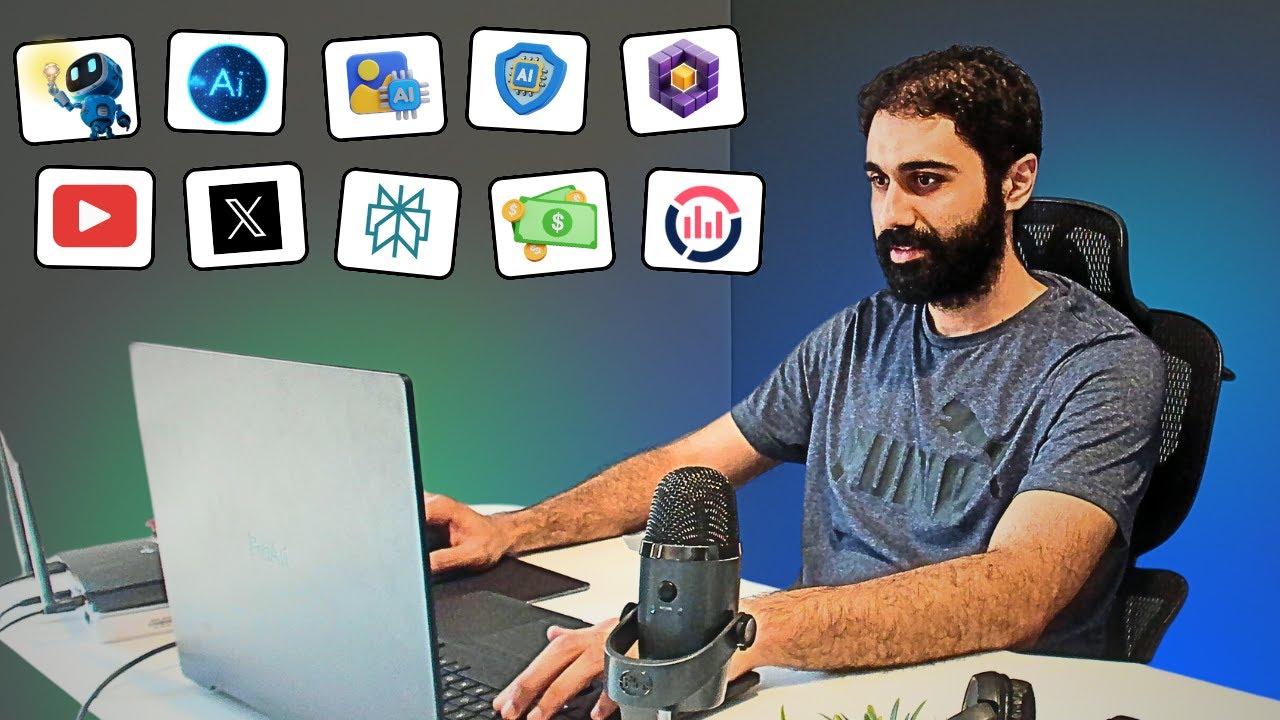
I built 10 AI Tools, and am giving it for free!

n8n AI Agents Automations Explained in हिन्दी 🤯 - n8n Self host कैसे करें ? 🚀

Install n8n On Your PC for FREE

💪N8N: A Maneira Mais Fácil de Criar Automatizações Poderosas em 2025
5.0 / 5 (0 votes)
