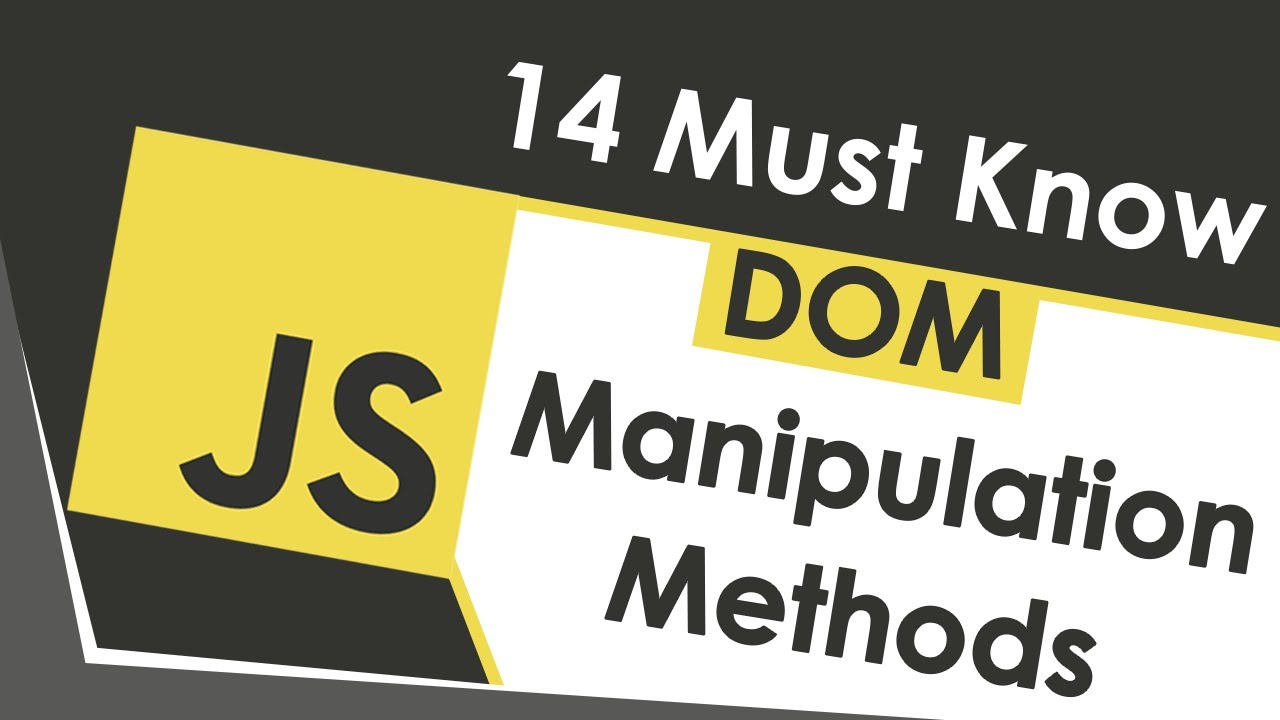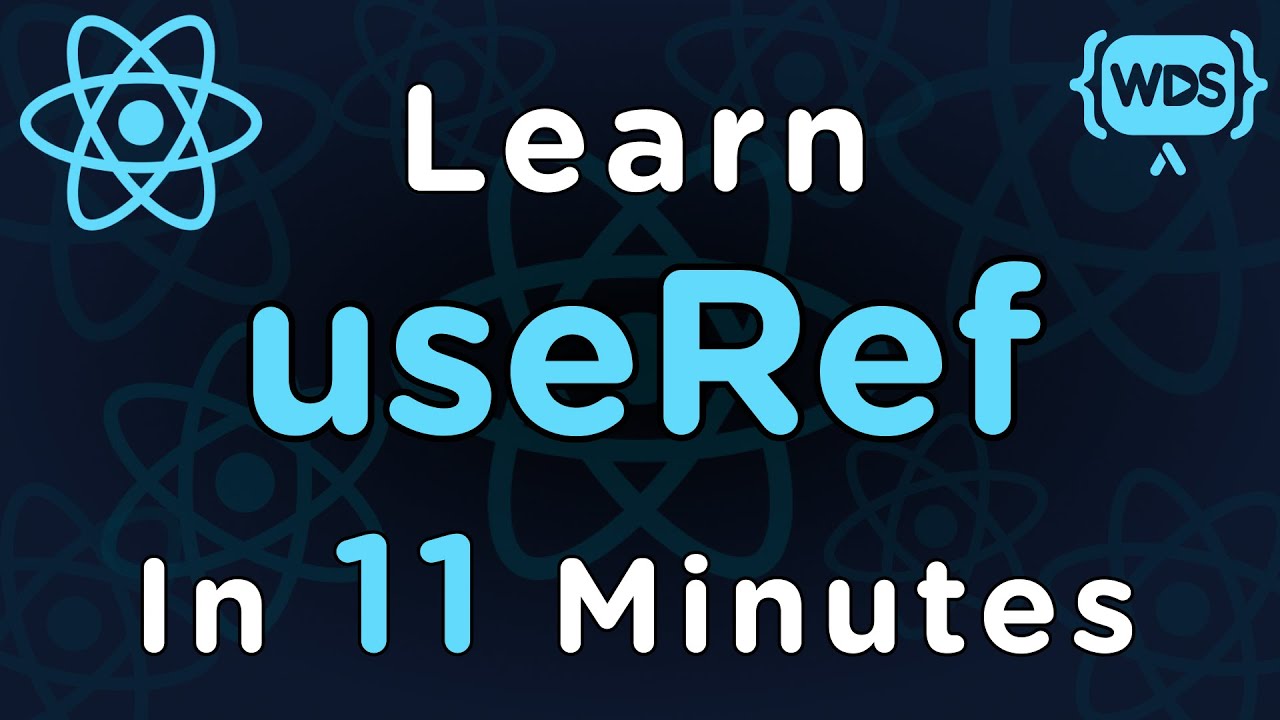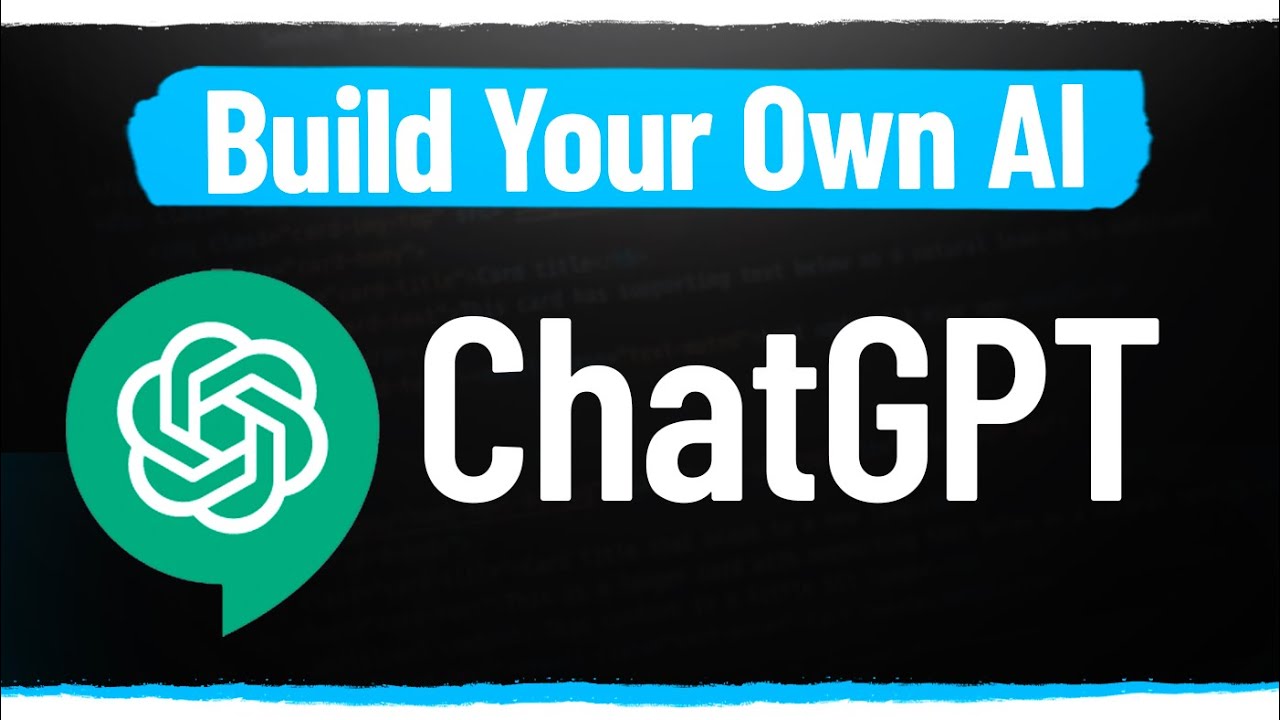How To Create And Publish Your First NPM Package
Summary
TLDRIn this informative video, Kyle from Web Dev Simplified demystifies the process of creating an npm package. He guides viewers through setting up a local development environment, initializing a package with a detailed 'package.json', coding a simple module, and testing it. The tutorial also covers linking the package for local testing, addressing common pitfalls like login issues and email verification, and finally publishing the package to the npm registry. Additionally, Kyle explains how to handle naming conflicts by using scoped packages, providing a comprehensive guide for budding npm package creators.
Takeaways
- 📦 Creating an npm package is not as daunting as it seems and can be quite straightforward.
- 📁 It's important to have a 'package' folder for the npm code and a 'test' folder for local testing before publishing.
- 🔗 Initializing a git repository early helps to include GitHub information in the package.json.
- 📝 The package.json file is crucial for describing the package, and it's recommended to fill it with as much information as possible.
- 🛠️ The script's main function, 'isWds', is an example of a simple module that returns true or false based on input.
- 🔗 Using 'npm link' allows for local testing of the package by creating a symbolic link to the package folder.
- 📜 The 'script.js' in the test folder demonstrates how to require and use the local npm package.
- 🔒 Before publishing, ensure you are logged into npm with 'npm login' using your npm account credentials.
- 🚫 Be aware that you may encounter a 403 error if your npm account email is not verified; verify it to proceed with publishing.
- 🔄 After resolving any login or verification issues, use 'npm publish' to make the package publicly available.
- 🔍 If the desired package name is taken, consider using a scoped package with a prefix like '@username/' to avoid naming conflicts.
- 📌 When initializing a new package and intending to use a scope, use 'npm init --scope' to set up a scoped package.json file.
Q & A
What is the main topic of the video?
-The main topic of the video is creating and publishing an npm package.
What are the two folders mentioned in the video?
-The two folders mentioned are the 'package' folder, where the npm package code is placed, and the 'test' folder, used for local testing of the package.
Why is it important to test an npm package locally before publishing?
-Testing an npm package locally before publishing ensures that the package works as expected and helps to identify any potential issues before it is made available to others.
What command is used to initialize a git repository in the video?
-The command used to initialize a git repository is not explicitly mentioned, but it involves copying code into a new repository and using the 'git init' command.
Why is a README file important for an npm package?
-A README file is important because it provides information about the package, its purpose, and how to use it, which is helpful for users when they find the package on GitHub or npm.
What is the purpose of the 'package.json' file in an npm package?
-The 'package.json' file describes the package, including its name, version, description, main entry point, and other metadata, which is essential for npm to understand and manage the package.
What is the name of the package being created in the video?
-The package being created in the video is named 'is-wds'.
What does the 'is-wds' function do?
-The 'is-wds' function takes a string as input and returns true if the string is equal to 'wds', and false otherwise.
How can you link an npm package for local testing?
-You can link an npm package for local testing by navigating to the package directory and running the 'npm link' command.
What command is used to publish an npm package?
-The command used to publish an npm package is 'npm publish'.
What error might you encounter when trying to publish an npm package and how to resolve it?
-One might encounter a 403 error indicating a forbidden action, which can be resolved by verifying the email associated with the npm account. Additionally, for scoped packages, you need to specify '--access public' to publish them as public packages.
What is a namespaced or scoped package in npm?
-A namespaced or scoped package in npm is a package that has a unique prefix, usually the username or organization name, followed by a slash, ensuring the package name is unique and avoiding conflicts with other package names.
How can you create a scoped package by default during initialization?
-To create a scoped package by default during initialization, you can use the 'npm init --scope <scope-name>' command, which will automatically add the scope prefix to the package name in the 'package.json' file.
What is the significance of the 'main' field in 'package.json'?
-The 'main' field in 'package.json' specifies the entry point of the package, which is the file that will be loaded when the package is required in a Node.js application.
What is the role of the 'keywords' field in 'package.json'?
-The 'keywords' field in 'package.json' helps users find the package when searching on npm by providing relevant keywords associated with the package.
How can you ensure that your npm package is linked with your GitHub repository?
-You can ensure that your npm package is linked with your GitHub repository by including the repository URL in the 'repository' field of the 'package.json' file.
Outlines

This section is available to paid users only. Please upgrade to access this part.
Upgrade NowMindmap

This section is available to paid users only. Please upgrade to access this part.
Upgrade NowKeywords

This section is available to paid users only. Please upgrade to access this part.
Upgrade NowHighlights

This section is available to paid users only. Please upgrade to access this part.
Upgrade NowTranscripts

This section is available to paid users only. Please upgrade to access this part.
Upgrade Now5.0 / 5 (0 votes)