How to install n8n on Windows
Summary
TLDRThis video guides viewers through the process of installing and setting up n8n, an automation tool, using Node.js. The steps include downloading and installing Node.js, running commands in the command prompt to install n8n, and setting up an account. Viewers are instructed to run an update before starting n8n, with detailed guidance on commands like 'npm install' and 'npm update-grub'. The video concludes by encouraging users to open the application in a browser, offering help through comments, and asking for subscriptions and likes.
Takeaways
- 😀 Download and install Node.js using the link provided in the description.
- 😀 During the installation, use the default options and click 'Next'.
- 😀 Open the command prompt and type 'npm install N8 n-g' to install n8n.
- 😀 The installation of n8n may take some time, so be patient.
- 😀 After the first installation phase is complete, type 'n8n' to finish the installation.
- 😀 Once the installation is complete, you'll see a message prompting you to press 'o' to open the setup page in your browser.
- 😀 Press 'o' to open the n8n account setup page and follow the instructions to complete the setup.
- 😀 After completing the setup, you will gain access to the n8n application.
- 😀 You will need to run an update before using the application. Type 'npm update-grub n8n' and wait for it to finish.
- 😀 After the update is complete, type 'n8n' and press 'o' to start the application in your web browser.
- 😀 At the end of the video, remember to subscribe and like the content, and feel free to ask any questions or leave a comment.
Q & A
What is the first step in the setup process for n8n?
-The first step is to download and install Node.js, using the link provided in the description.
Do I need to change any settings during the installation of Node.js?
-No, you should use the default options during the installation of Node.js and simply click 'Next' to proceed.
How do I install n8n after installing Node.js?
-After installing Node.js, open the command prompt and type 'npm install n8n' to install n8n.
How long will the n8n installation take?
-The installation may take some time, so you need to be patient and wait for it to finish.
What should I do once the first installation phase is complete?
-Once the first installation phase is complete, type 'n8n' in the command prompt to finish the installation.
What happens after finishing the installation of n8n?
-After finishing the installation, you will see a message saying 'Press O to open in browser.' Press 'O' to open the n8n account setup page.
What should I do on the n8n account setup page?
-Follow the on-screen steps to set up your n8n account. After completing the setup, you'll gain access to the n8n application.
Is there anything I need to do after setting up my n8n account?
-Yes, you need to run an update before starting to use the application. Type 'npm update-grub n8n' in the command prompt to perform the update.
How do I know when the update for n8n is complete?
-Be patient and wait for the update to finish. Once the update is complete, you can type 'n8n' and press 'O' to start the application in your web browser.
What should I do at the end of the video?
-At the end of the video, consider subscribing and liking the content. You can also ask any questions or leave a comment.
Outlines

This section is available to paid users only. Please upgrade to access this part.
Upgrade NowMindmap

This section is available to paid users only. Please upgrade to access this part.
Upgrade NowKeywords

This section is available to paid users only. Please upgrade to access this part.
Upgrade NowHighlights

This section is available to paid users only. Please upgrade to access this part.
Upgrade NowTranscripts

This section is available to paid users only. Please upgrade to access this part.
Upgrade NowBrowse More Related Video
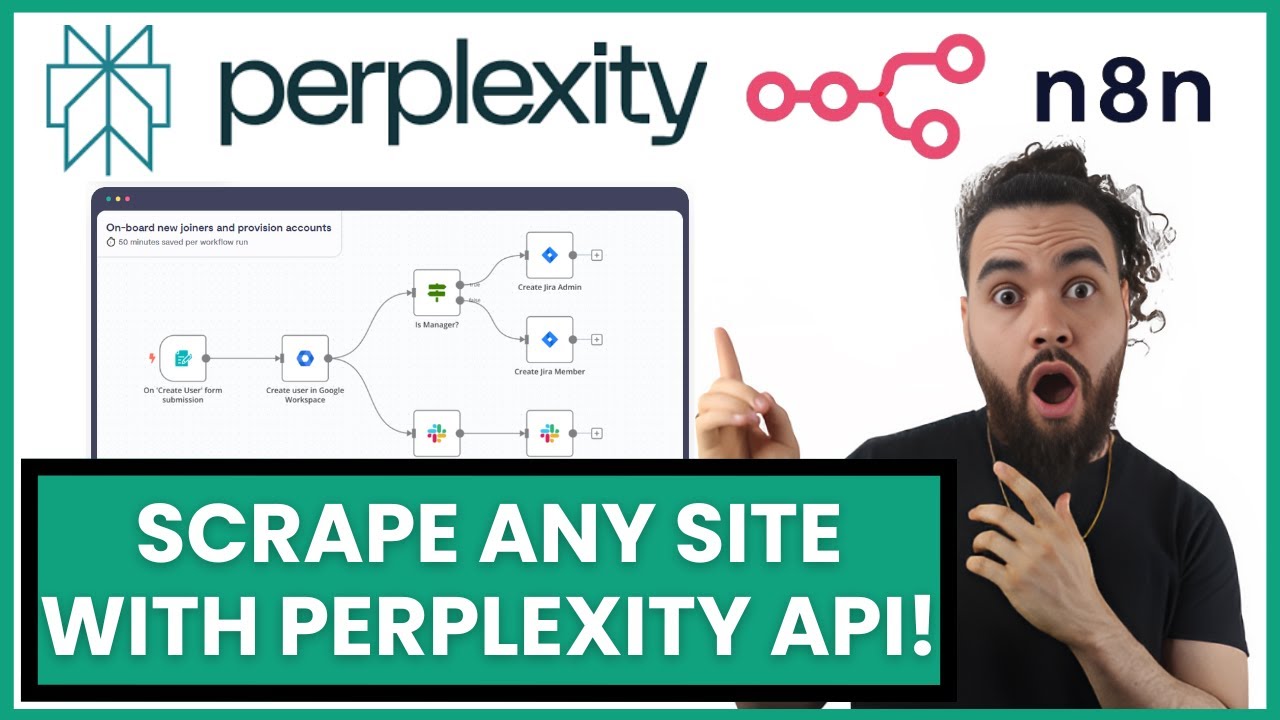
Access Perplexity API In n8n To Scrape Live Website Data Through HTTP Request Authorization 🤖

N8N + WhatsApp GRÁTIS: Crie seu Agente de IA sem gastar NADA! (Tutorial fácil para iniciantes 2025)

Cara Install n8n di Komputer Lokal Cuman Pakai Docker Dekstop (100% GRATIS + Gampang)

Debugging Node.js with ndb | Lecture 109 | Node.JS 🔥

The REAL Way to Host n8n for Free - AWS EC2 & Docker Guide

n8n AI Agents Automations Explained in हिन्दी 🤯 - n8n Self host कैसे करें ? 🚀
5.0 / 5 (0 votes)