GoHighLevel Automation Tutorial | 5. Setup An Appointment Confirmation+Reminder Workflow
Summary
TLDRThis video demonstrates how to create an appointment confirmation and reminder campaign using Go High Level automations. It walks through setting up workflows, using pre-built templates, and customizing confirmation emails and SMS notifications for appointments. The tutorial covers how to trigger workflows when an appointment is booked, schedule reminders 24 hours and 1 hour before the meeting, and ensure the automation works even if appointments are booked in the past. The video emphasizes the importance of finalizing the workflow by saving and publishing the changes.
Takeaways
- 📅 The video demonstrates how to create an appointment confirmation and reminder campaign using Go High Level automations.
- ⚙️ The setup starts by navigating to settings and calendars in Go High Level and selecting the desired calendar for the workflow.
- 🔄 The goal is to automate sending appointment confirmations and reminders for bookings in the chosen calendar.
- 📋 Users can either start a workflow from scratch or use a pre-built recipe called 'Appointment Confirmation + Reminder' for faster setup.
- ✉️ The workflow automatically includes an email confirmation with customizable content like the appointment time and meeting link (Zoom or Meet).
- 📱 Users can also set up SMS confirmations with the same content as the email confirmation.
- ⏳ Reminders work in reverse by sending emails or SMS before the appointment (e.g., 24 hours or 1 hour before the scheduled time).
- 🔔 The 'wait' trigger can be customized to set how far in advance the reminder should be sent, and will skip to the next step if the timing is already in the past.
- 💬 The reminder emails and SMS content can also be easily customized to notify the client as the appointment approaches.
- ✅ After finalizing the workflow, users must publish and save it to automatically send out confirmations and reminders for future appointments.
Q & A
What is the main objective of the video?
-The main objective of the video is to demonstrate how to create an appointment confirmation and reminder campaign using automations within Go High Level workflows.
Where do you need to go to set up calendar-based automations in Go High Level?
-You need to go to 'Settings' and then 'Calendars' to select the calendar you want to automate for appointment confirmations and reminders.
What are the two ways to start a workflow in Go High Level?
-You can either start a workflow from scratch or use a pre-built 'recipe' that Go High Level provides for free, such as the 'Appointment Confirmation plus Reminder' recipe.
How does the workflow get triggered?
-The workflow is triggered when an appointment is booked in the selected calendar, and the appointment status is confirmed.
What kind of content is pre-populated in the Go High Level workflow for confirmations?
-Go High Level pre-populates content such as confirmation emails, where placeholders are used for appointment time and user details, along with links for Zoom or Meet calls.
What should you do after the confirmation email is pre-populated?
-You should give the workflow an appropriate name and review the content to ensure it's correct, adding details like Zoom or Meet links if necessary.
How are reminders different from confirmations in terms of timing?
-While confirmations are sent after the appointment booking (e.g., 5 or 10 minutes later), reminders are scheduled to go backwards from the appointment time, such as 24 hours or 1 hour before.
What is the purpose of the 'wait trigger' in reminders?
-The 'wait trigger' is used to define when the reminder should be sent before the appointment, such as 24 hours or 1 hour before the meeting.
What happens if the timing of the wait step is already in the past?
-If the timing of the wait step is in the past, the workflow skips to the next valid step. For example, if a meeting is booked 5 days in advance, and a reminder set for 7 days is invalid, it will skip to the next valid step, such as a 24-hour reminder.
What are the final steps to complete the workflow?
-The final steps are to publish and save the workflow, ensuring that the confirmation and reminder emails and SMS messages will be automatically sent to those booking appointments in the calendar.
Outlines

هذا القسم متوفر فقط للمشتركين. يرجى الترقية للوصول إلى هذه الميزة.
قم بالترقية الآنMindmap

هذا القسم متوفر فقط للمشتركين. يرجى الترقية للوصول إلى هذه الميزة.
قم بالترقية الآنKeywords

هذا القسم متوفر فقط للمشتركين. يرجى الترقية للوصول إلى هذه الميزة.
قم بالترقية الآنHighlights

هذا القسم متوفر فقط للمشتركين. يرجى الترقية للوصول إلى هذه الميزة.
قم بالترقية الآنTranscripts

هذا القسم متوفر فقط للمشتركين. يرجى الترقية للوصول إلى هذه الميزة.
قم بالترقية الآنتصفح المزيد من مقاطع الفيديو ذات الصلة

EASIEST Way To Get Clients For Your GoHighLevel SaaS As A Beginner
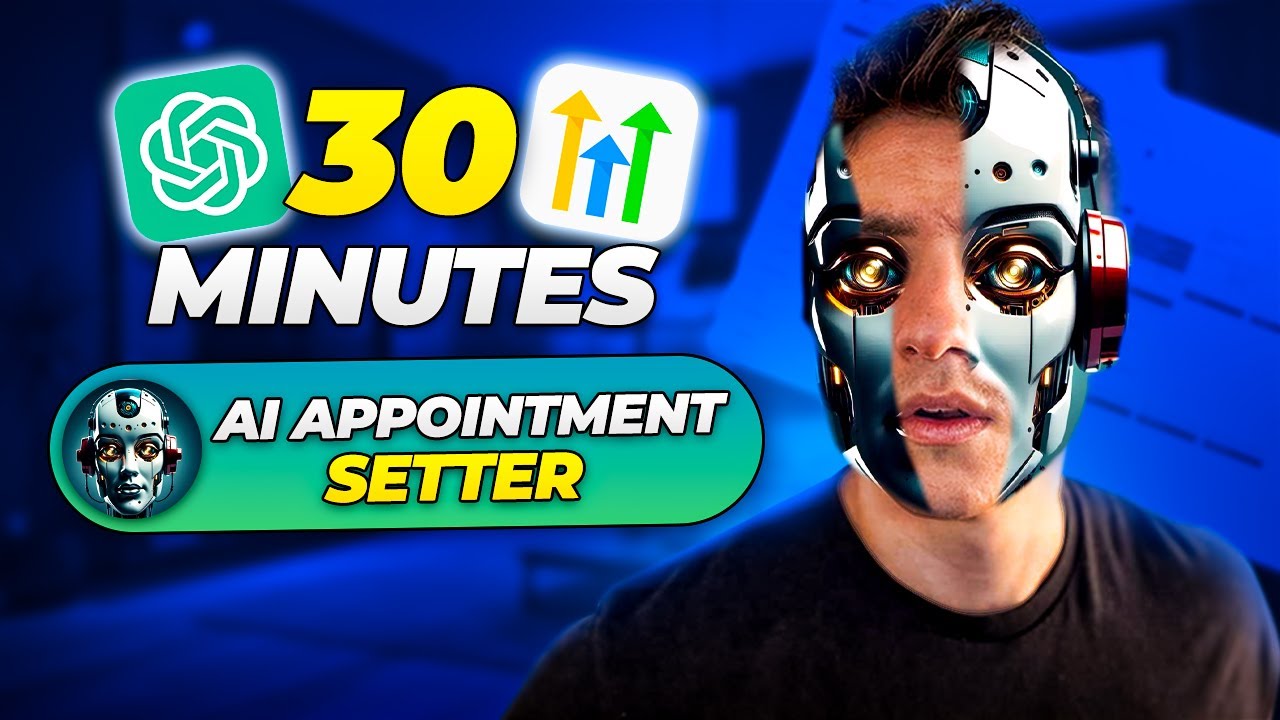
Build An AI Appointment Setter Agency In Less Than 30 Minutes. (Full Tutorial)
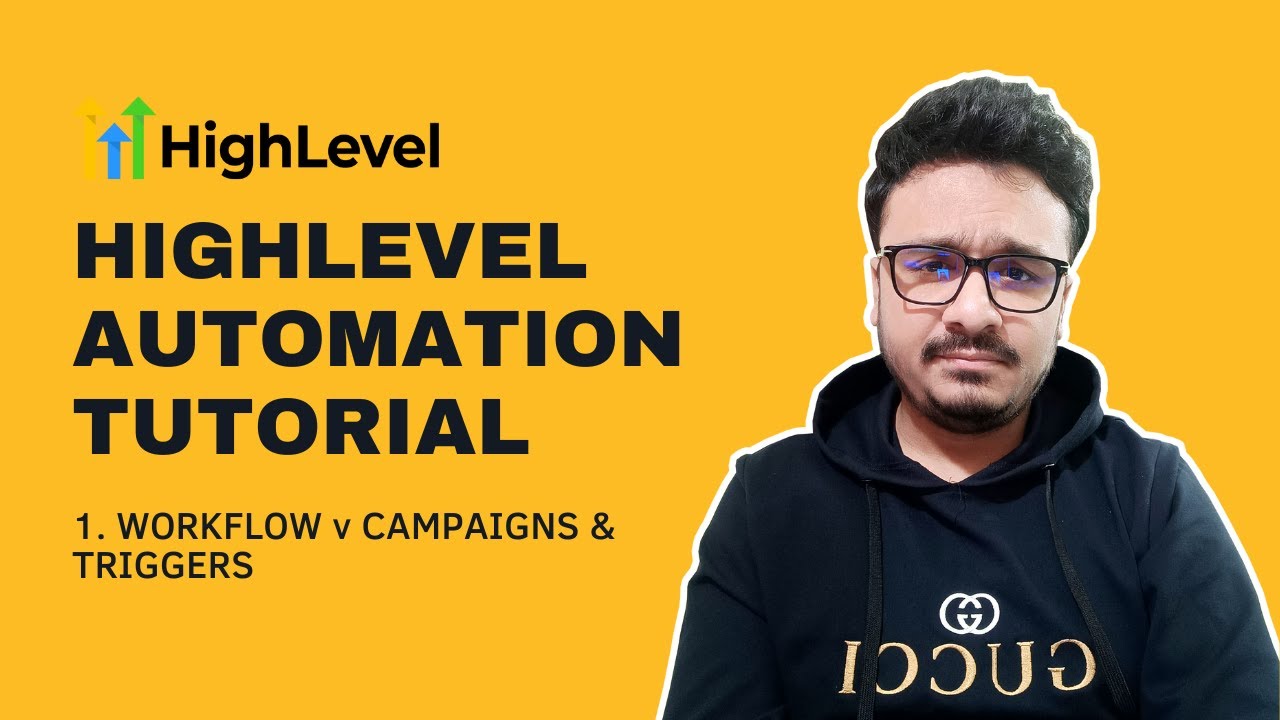
GoHighLevel Automation Tutorial | 1. Introduction To HighLevel Automations
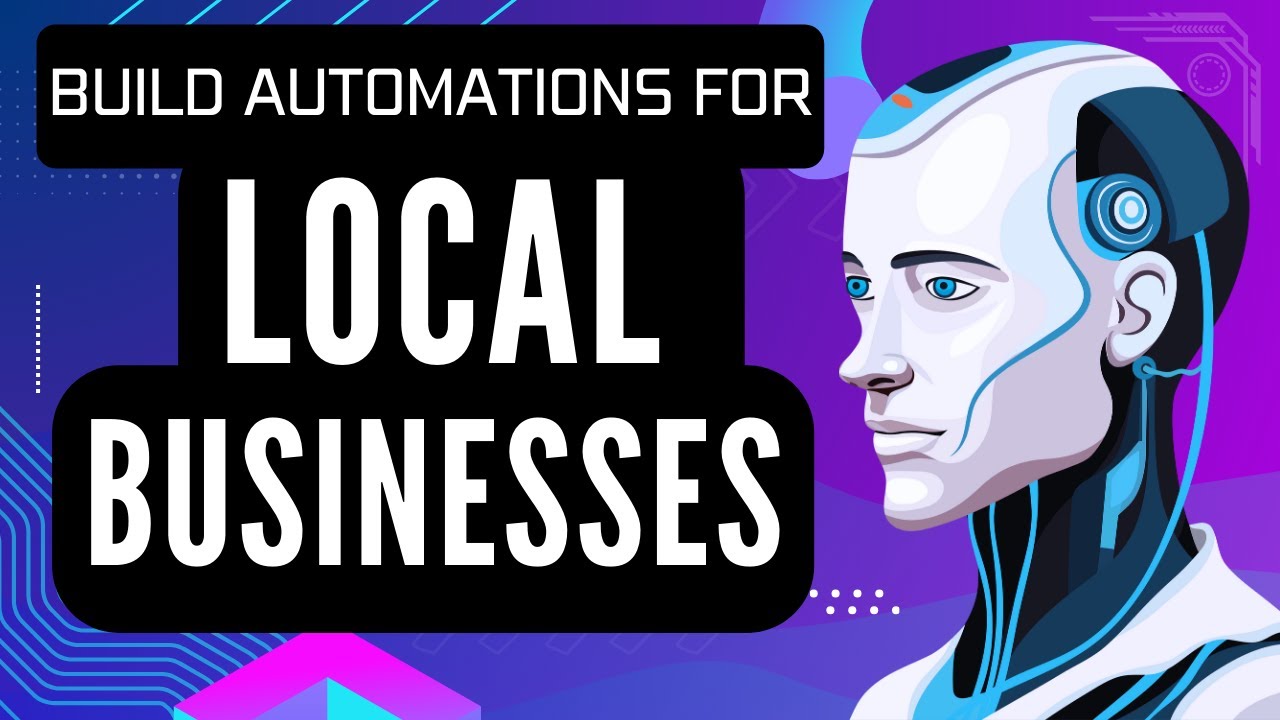
How To Sell Automations to Local Businesses (Client Examples)
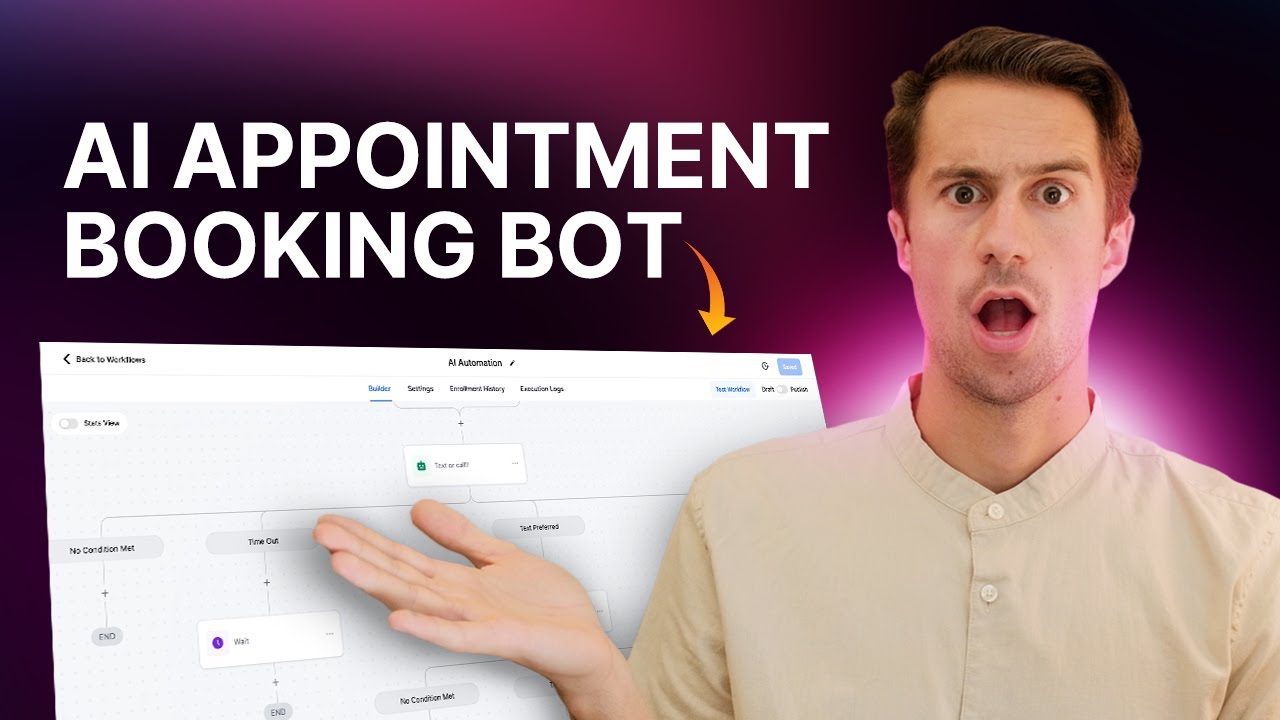
GoHighLevel AI Appointment Booking Bot | Step-by-Step Guide
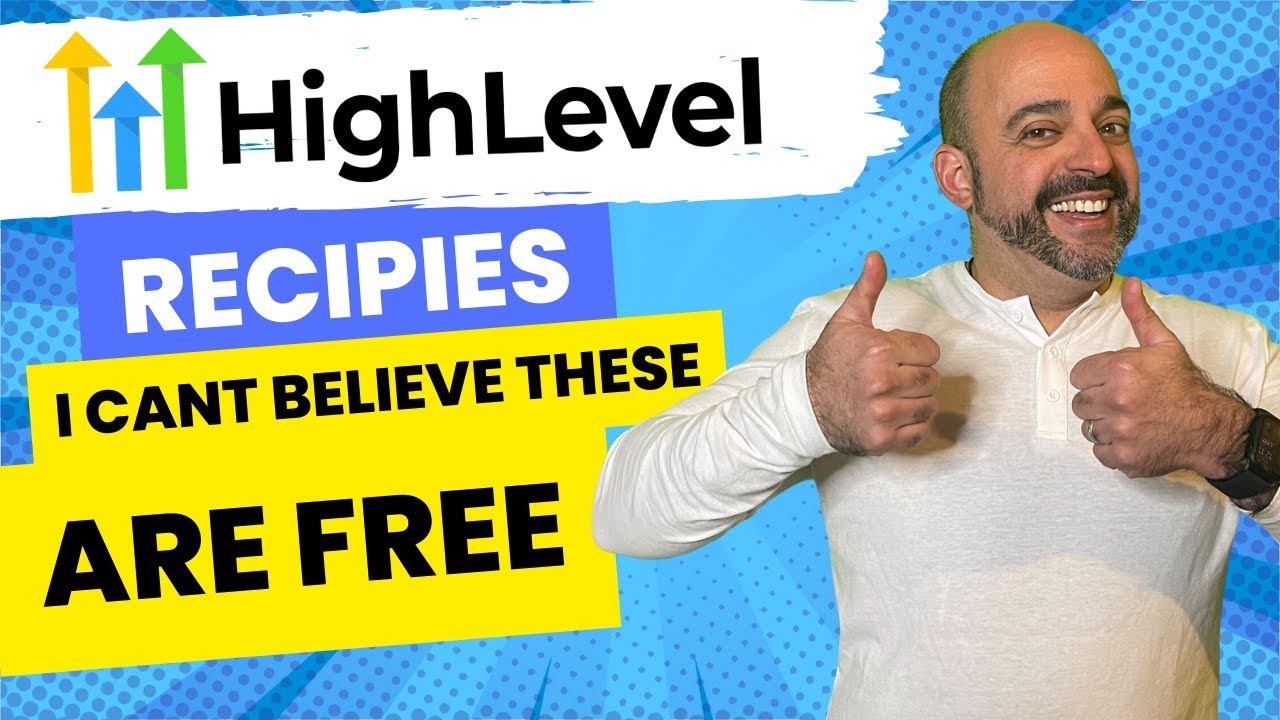
Unlock GoHighLevel's Hidden Automation Recipes: Your Secret to Efficiency!
5.0 / 5 (0 votes)
