Building a Stockbroker Agent in LangGraph.js
Summary
TLDRこのビデオでは、Lang Chainを使用してフルスタック株式ブローカーエージェントを実装する方法が説明されています。バックエンドはLangraバックエンドで、フロントエンドはNext.jsで書かれています。エージェントは、Financial APIsから詳細を取得し、株の購入に関するインフォームドな意思決定を支援します。人間ループ機能により、購入前に確認が必要な場合にダイナミックインタラプトが発生し、購入が承認されるまで実行されません。デプロイメントとフロントエンドの統合方法も学びます。
Takeaways
- 😀 ビデオでは、Lang Chainを使用してフルスタックの株式ブローカーエージェントを実装する方法が説明されています。
- 🛠️ 実装には、Lang ChainのバックエンドとNext.jsで書かれたフロントエンドが含まれています。
- 🌐 バックエンドは、金融APIから企業や株の詳細をフェッチする機能を持っています。
- 📈 利用されるAPIは、Vera's Financial APIが挙げられます。このAPIを使用して、株の価格や企業の収入報告書などのデータを取得します。
- 💼 エージェントは株の購入詳細を準備し、購入を実行する前に人間ループ機能で購入確認を求めます。
- 🔄 購入確認が行われる前に、ダイナミックな割り込みが発生し、購入は承認されるまで中断されます。
- 💻 購入は実際にはモックであり、本物の株購入は実行されませんが、本番環境での動作と同様のプロセスが模倣されています。
- 🔗 フロントエンドでは、ユーザーがメッセージを送信すると、バックエンドのLang Chainグラフにイベントが流れます。
- 📊 購入の確認やキャンセルは、ユーザーインターフェースで行い、状態が更新されるとグラフは続行されます。
- 🚀 ビデオでは、Lang Chain Studioを使用してグラフをデプロイし、クラウドに配置する方法も説明されています。
Q & A
ビデオではどのようなアプリケーションを実装していますか?
-ビデオでは、フルスタック株式ブローカーエージェントを実装しています。これは、人間ループ機能を備えており、金融APIから企業の詳細や株価を取得することができます。
どのような技術スタックを使用していますか?
-バックエンドはLangChainを使用し、フロントエンドはNext.jsで書かれています。また、LangChain Cloudにデプロイされます。
人間ループ機能とは何ですか?
-人間ループ機能とは、エージェントが株の購入を実行する前に、購入確認フィールドがtrueに設定されていない場合にダイナミックインタラプトを発生させ、購入を実行する前にユーザーによる確認を必要とする機能です。
購入確認はどのように行われますか?
-購入確認は、購入確認フィールドがtrueに設定されるまで購入は実行されません。ユーザーはこのフィールドをtrueに設定するか、購入をキャンセルする必要があります。
株の購入は実際に実行されますか?
-ビデオではモック購入が行われ、実際の購入は実行されません。しかし、本番環境で構築する場合は、購入APIコールを実行する機能と同様に動作します。
デプロイメントプロセスにはどのようなステップがありますか?
-デプロイメントプロセスには、LangChain Studioに移動し、新しいデプロイメントを作成し、Gitリポジトリをリンクし、デプロイメントタイプと環境変数を指定し、デプロイメントを完了するというステップがあります。
フロントエンドで何が行われますか?
-フロントエンドでは、ユーザーがメッセージを送信し、バックエンドのLangChainエージェントと対話することができます。また、購入の確認やキャンセルなどの操作を行うことができます。
ビデオのデモではどの企業の株価を取得していますか?
-ビデオのデモでは、Googleの現在の株価を取得しています。
購入を確認する方法として2要素認証は推奨されますか?
-本番環境では、購入を確認する方法として2要素認証を導入することが推奨されますが、ビデオのデモではシンプルなブールフィールドを使用しています。
デプロイメントが完了した後、どのようにしてフロントエンドに接続しますか?
-デプロイメントが完了した後、API URLをコピーし、それをフロントエンドの環境変数ファイルに設定して、Next.jsアプリケーションを立ち上げます。
Outlines

هذا القسم متوفر فقط للمشتركين. يرجى الترقية للوصول إلى هذه الميزة.
قم بالترقية الآنMindmap

هذا القسم متوفر فقط للمشتركين. يرجى الترقية للوصول إلى هذه الميزة.
قم بالترقية الآنKeywords

هذا القسم متوفر فقط للمشتركين. يرجى الترقية للوصول إلى هذه الميزة.
قم بالترقية الآنHighlights

هذا القسم متوفر فقط للمشتركين. يرجى الترقية للوصول إلى هذه الميزة.
قم بالترقية الآنTranscripts

هذا القسم متوفر فقط للمشتركين. يرجى الترقية للوصول إلى هذه الميزة.
قم بالترقية الآنتصفح المزيد من مقاطع الفيديو ذات الصلة
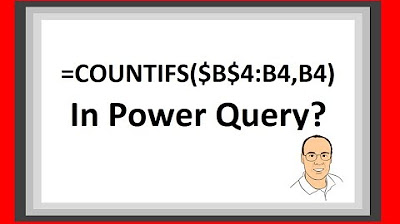
Power Query Running Count Based on Row Condition – Excel Magic Trick 1588
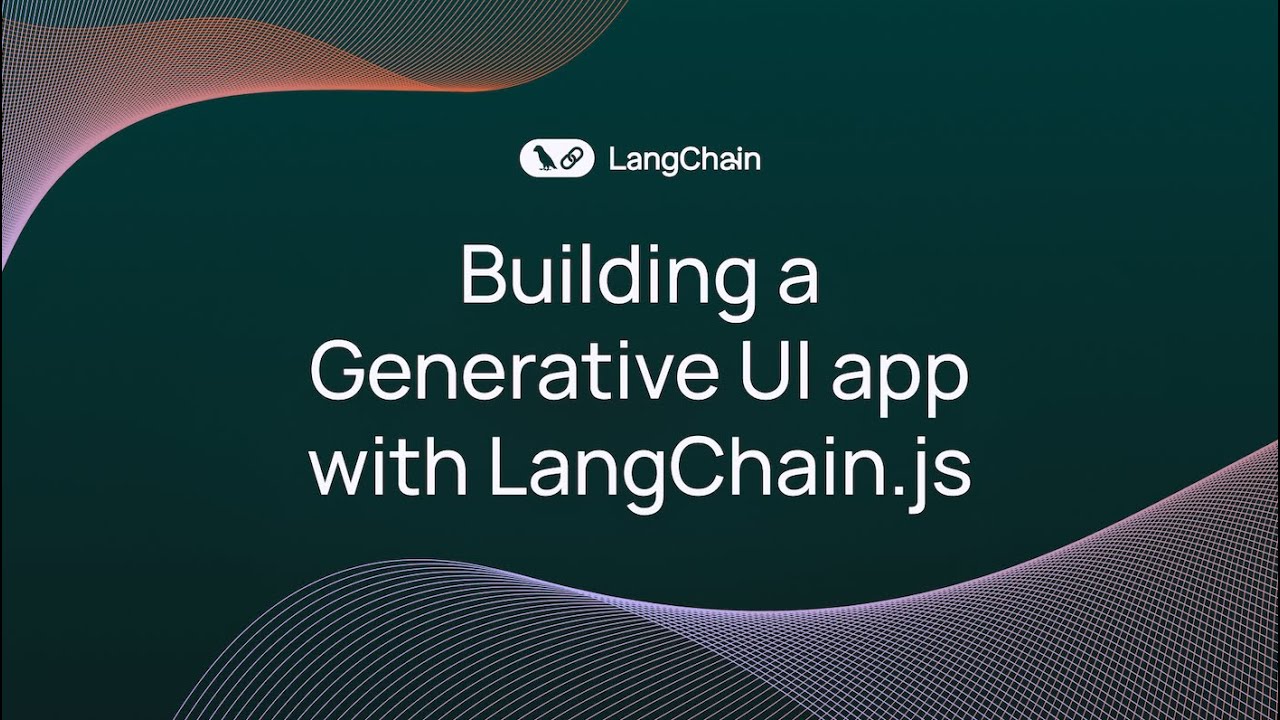
Building a Generative UI App With LangChain.js
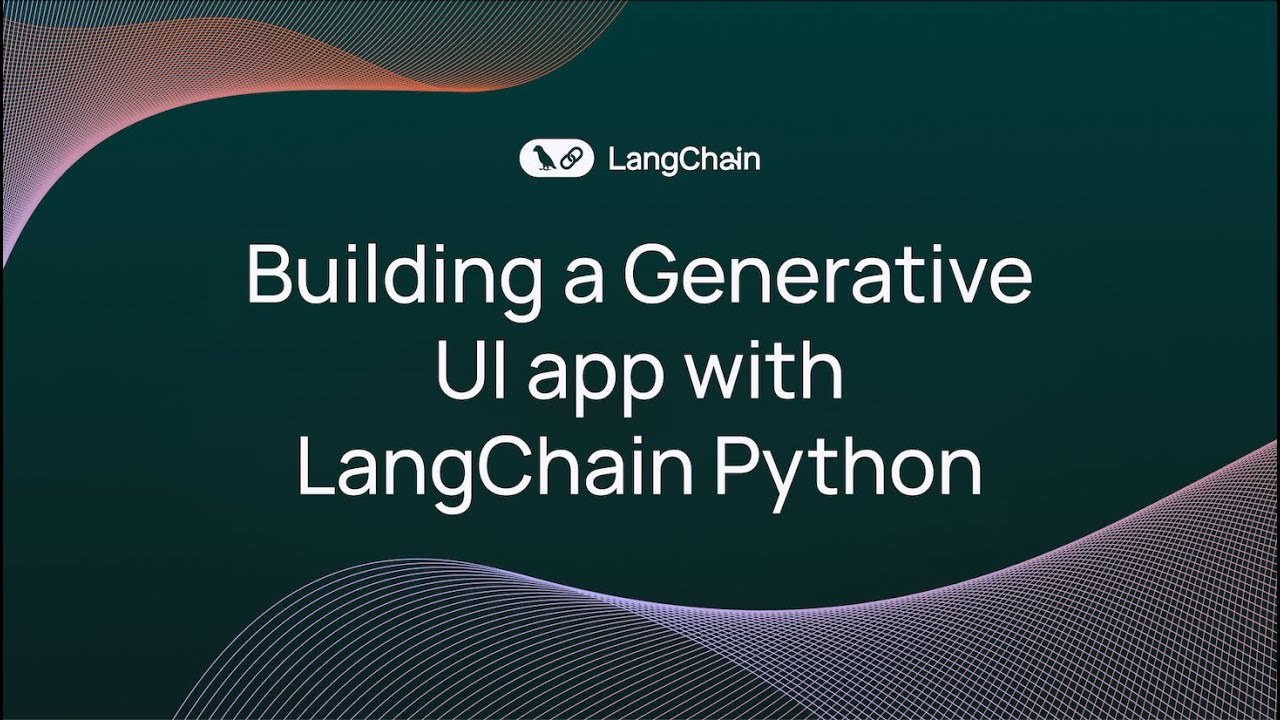
Building a Generative UI App With LangChain Python

LangChain Agents with Open Source Models!
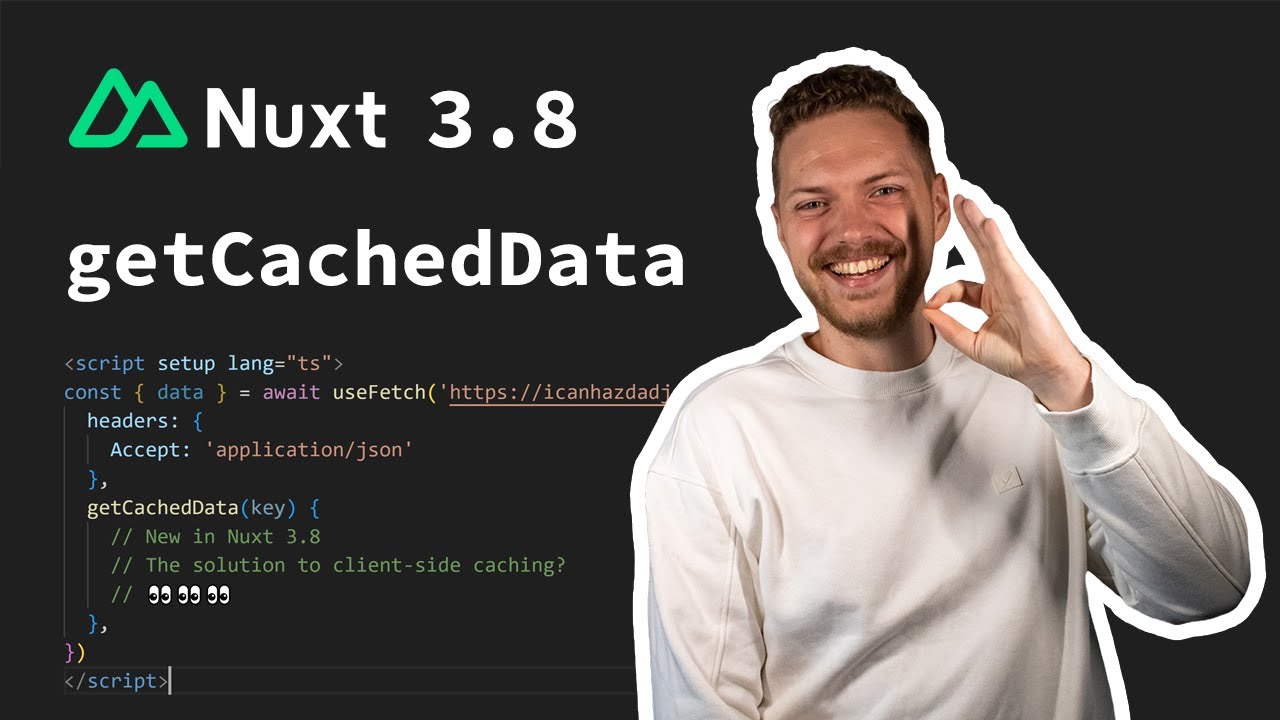
Nuxt 3.8 - Client-side caching with getCachedData ✨
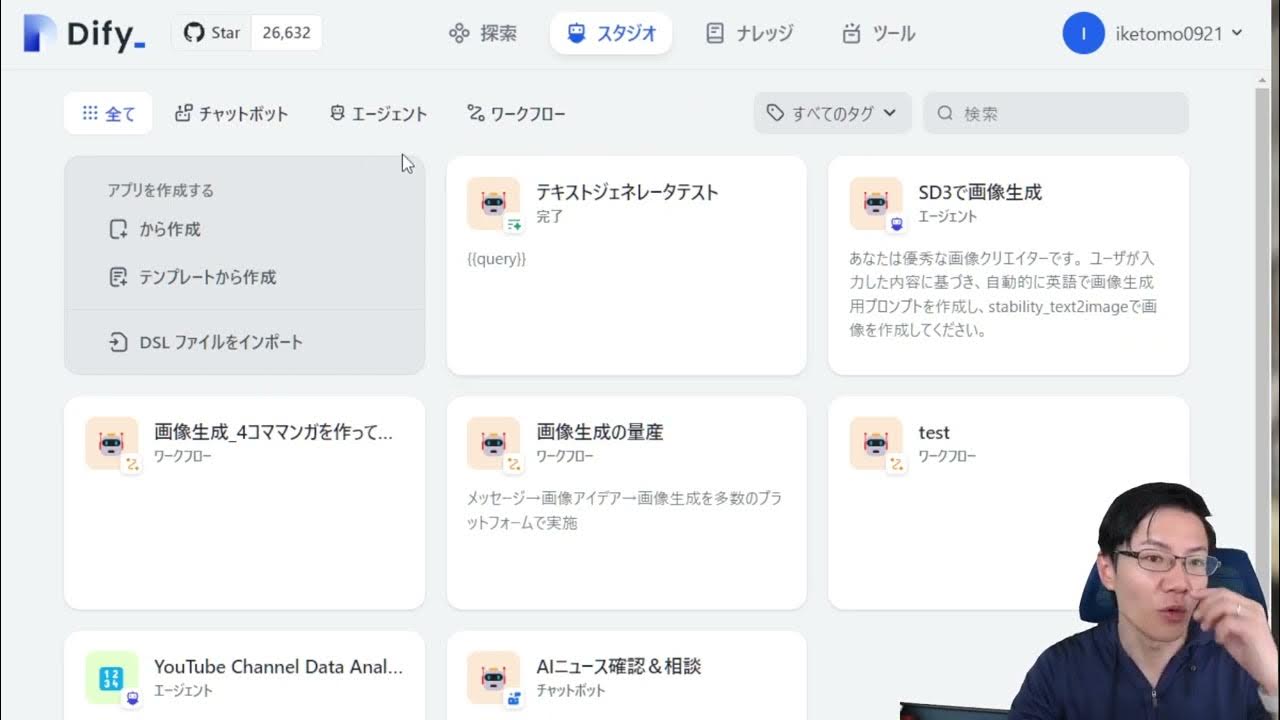
DifyでStable Diffusion3で連続で画像を作るエージェントを作成
5.0 / 5 (0 votes)
