Pygame Movement - Pygame RPG Tutorial #2
Summary
TLDRIn this video, the tutorial focuses on adding movement to a red rectangle game object using Pygame. It reviews the game object's initialization, including setting up the screen, clock for frame rate, and game running state. The player object is created with specific coordinates and added to a sprite group. The movement is implemented by creating a 'movement' method that detects keyboard inputs for directional control. Player's position is updated based on key presses, and facing direction is adjusted accordingly. The tutorial concludes with a fully movable red rectangle responding to arrow key inputs.
Takeaways
- 🎮 The video is a tutorial about adding movement to a red rectangle game object in Pygame.
- 🔄 The game object is initialized in the 'init' method, setting up Pygame, screen, clock, and a running boolean.
- 🌐 The 'intro screen' is mentioned but doesn't perform any actions in the current context.
- 🕹️ The player object is created with a specific x and y coordinate multiplied by the tile size (32 pixels).
- 🎲 The 'all sprites' group is used to manage and update multiple sprites at once.
- 📚 A 'movement' method is introduced to handle player movement based on keyboard input.
- 🗂️ The 'keys' variable is used to check which keys are pressed, allowing for directional movement control.
- 🔢 The 'player_speed' constant is defined in 'config.py' to manage the speed of the player's movement.
- 🧭 The 'facing' variable is introduced to track the direction the player is moving (up, down, left, right).
- 🔄 The 'update' method is used to apply the temporary x and y changes to the player's actual coordinates and reset the changes after each update.
Q & A
What is the purpose of the 'init' method in the game object?
-The 'init' method in the game object is used to initialize the game environment, which includes setting up Pygame, creating the screen, the window, a clock object for frame rate control, and a boolean 'running' to manage the game state.
What does the 'intro screen' function do in the script?
-The 'intro screen' function is mentioned but it doesn't have any functionality implemented in the script. It's likely a placeholder for future development where an introduction screen for the game will be displayed.
How is the player object created in the script?
-The player object is created by passing 'self' to it, which represents the game object itself, along with the x and y coordinates multiplied by the tile size (32 pixels) to position the player on the screen.
What is the significance of the 'all sprites' group in the script?
-The 'all sprites' group is a collection of sprites that allows the game to update and manage multiple sprites at once, which is useful for optimizing game performance.
Why is the 'running' boolean set to true?
-The 'running' boolean is set to true to indicate that the game is in an active state and should continue to run its main loop until it is set to false, which typically happens when the game is stopped or when the game over condition is met.
How does the script handle the game over condition?
-The game over condition is handled by calling the 'game over' method when the 'running' boolean is set to false. Although the method is empty in the provided script, it's intended to contain the logic for what happens when the game ends.
What is the role of the 'movement' method in the player class?
-The 'movement' method in the player class is responsible for handling the player's movement based on keyboard inputs. It checks for key presses and updates the player's position on the screen accordingly.
How does the script determine the direction the player is facing?
-The script determines the direction the player is facing using the 'facing' variable, which is set based on the direction keys pressed (up, down, left, right). This is used for future animations and to know the orientation of the player on the screen.
What is the purpose of the 'x change' and 'y change' variables in the player's movement?
-The 'x change' and 'y change' variables are used to temporarily store the change in position when a movement key is pressed. These values are then added to the player's actual coordinates in the update method to move the player on the screen.
Why is the 'player speed' constant created in the 'config.py' file?
-The 'player speed' constant is created in the 'config.py' file to centralize and manage the player's movement speed. This makes it easier to adjust the speed from one place in the code and ensures consistency across the game.
How does the script handle the Pygame's y-axis orientation?
-The script acknowledges that in Pygame, the y-axis starts at the top with a value of zero and increases as it goes down. This is important for correctly implementing vertical movement, as it requires subtracting from the y change when moving the player upwards.
Outlines

هذا القسم متوفر فقط للمشتركين. يرجى الترقية للوصول إلى هذه الميزة.
قم بالترقية الآنMindmap

هذا القسم متوفر فقط للمشتركين. يرجى الترقية للوصول إلى هذه الميزة.
قم بالترقية الآنKeywords

هذا القسم متوفر فقط للمشتركين. يرجى الترقية للوصول إلى هذه الميزة.
قم بالترقية الآنHighlights

هذا القسم متوفر فقط للمشتركين. يرجى الترقية للوصول إلى هذه الميزة.
قم بالترقية الآنTranscripts

هذا القسم متوفر فقط للمشتركين. يرجى الترقية للوصول إلى هذه الميزة.
قم بالترقية الآنتصفح المزيد من مقاطع الفيديو ذات الصلة
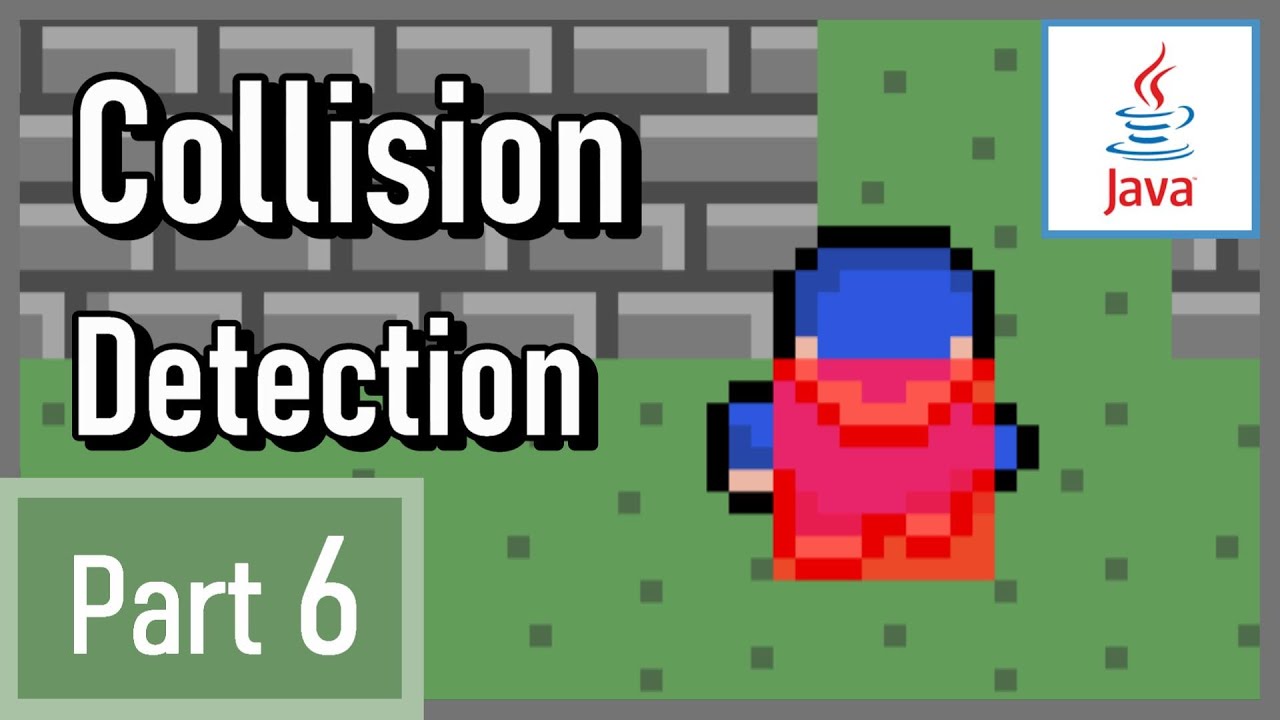
Collision Detection - How to Make a 2D Game in Java #6
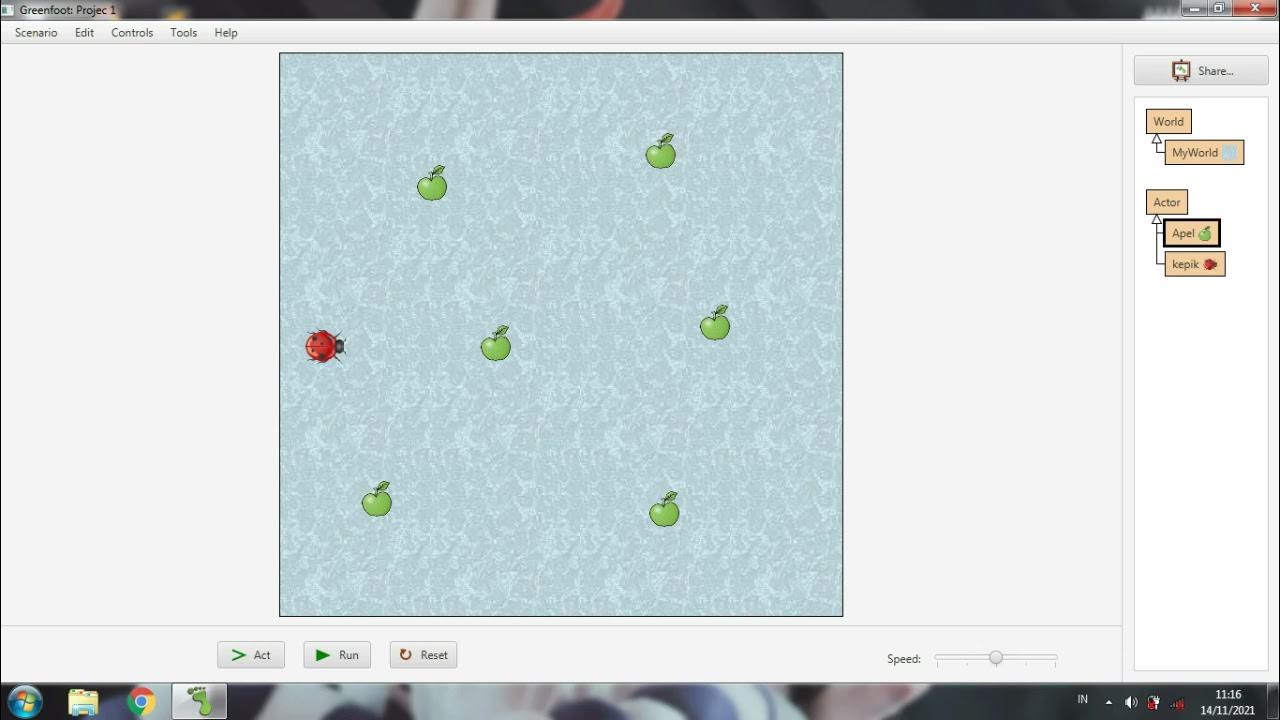
Membuat game sederhana menggunakan greenfoot #Greenfoot
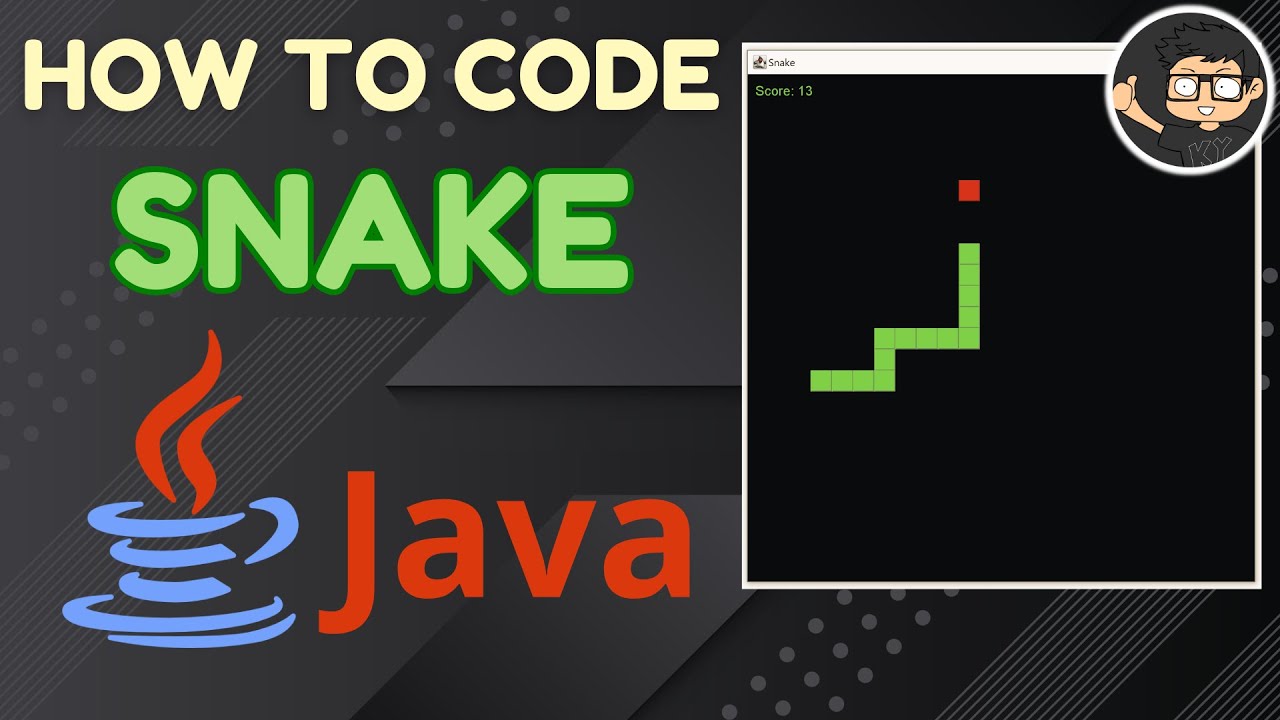
Code Snake Game in Java
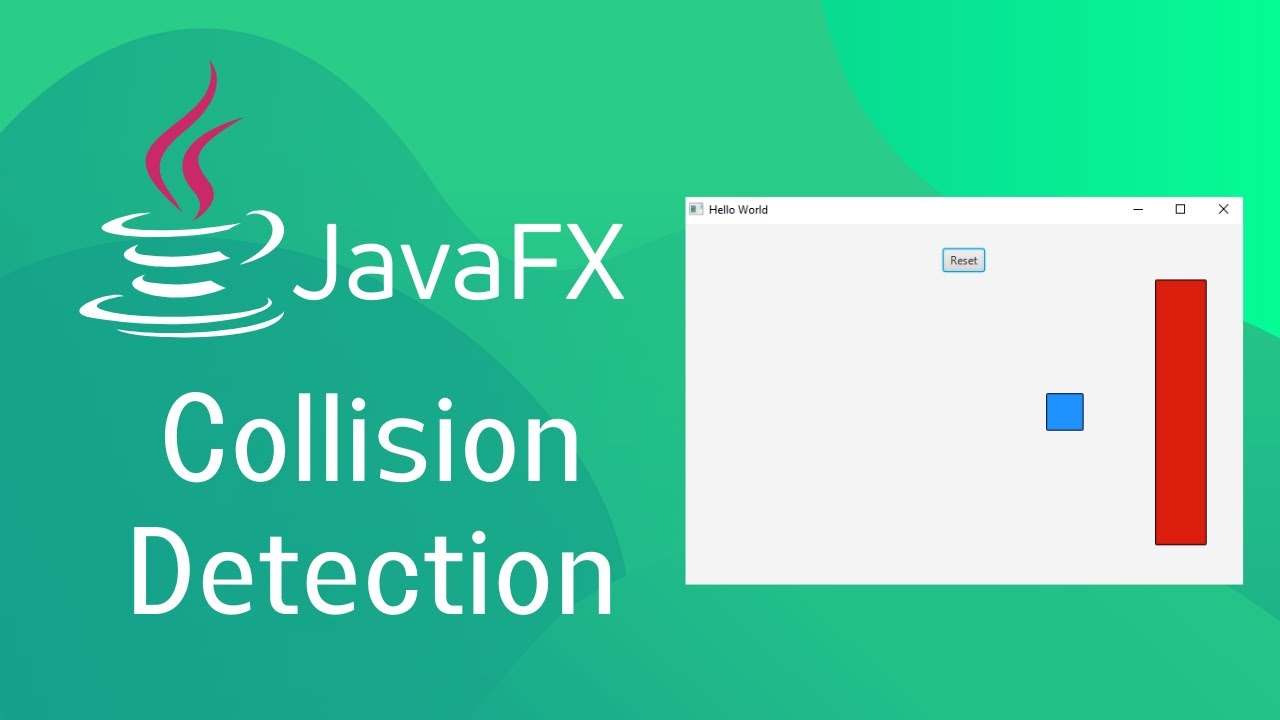
JavaFX and Scene Builder - Simple Collision Detection setup
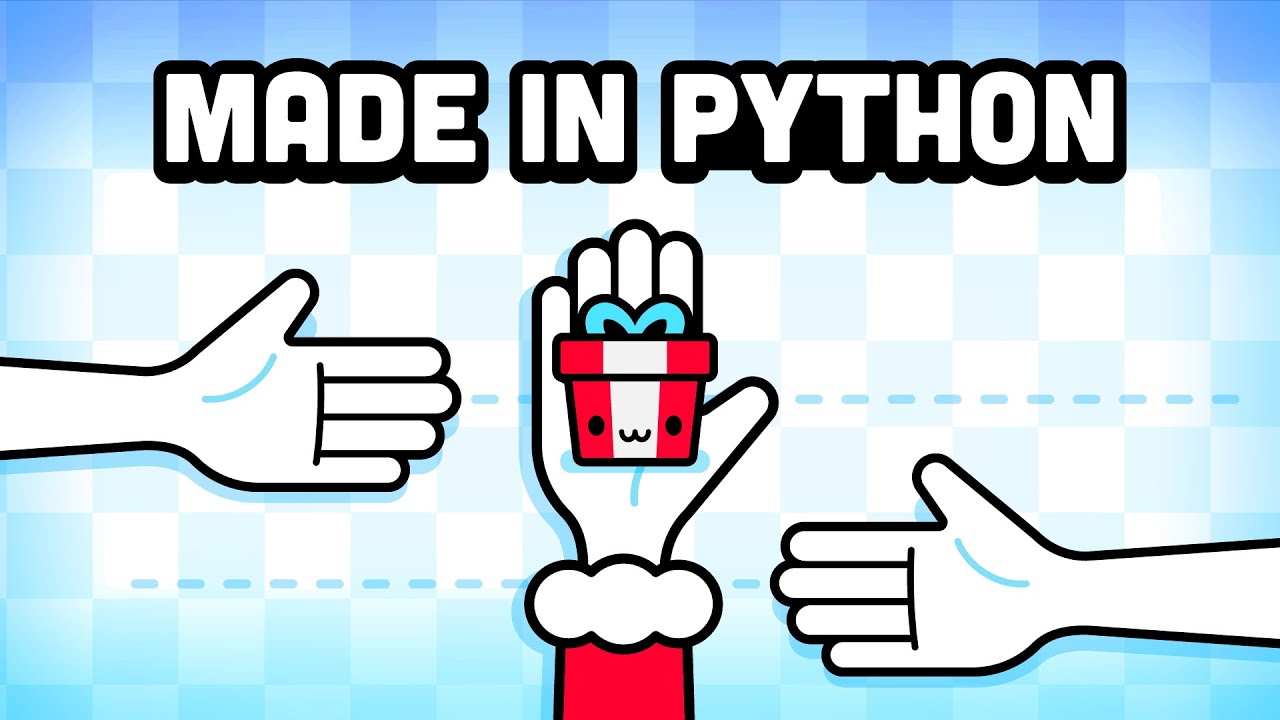
Making a Game in Python with No Experience

Running PyGame in the web browser with Pygbag! mini Python tutorial Wasm WebAssembly
5.0 / 5 (0 votes)
