Adding Already Uploaded Contacts Into A Marketing Campaign
Summary
TLDRThis tutorial video guides viewers on integrating contacts into marketing campaigns. It starts from the dashboard, explaining how to add individual contacts or upload bulk lists, even if mistakenly added to contacts instead of campaigns. The process includes using filters like tags, dates, or pipelines to locate the desired contacts. Once selected, viewers learn to add these contacts to campaigns in batches, adjusting the number for bulk addition and choosing the specific campaign to target. For further inquiries, the video directs to email support and join a Facebook group for weekly live Q&A sessions.
Takeaways
- 📊 Start from the dashboard to access marketing campaign contacts.
- 🔍 Add individual contacts to a campaign by clicking on each one.
- 📝 If you have a bulk list, you can upload it directly into a campaign.
- 🔄 If the list was mistakenly uploaded to contacts, you can still access it from the dashboard.
- 🔑 Use the funnel icon to edit or search contacts by various filters like tag, date range, contact source, or pipeline.
- 🏷️ Demonstrated how to search for contacts by a specific tag.
- 📈 Once contacts are filtered, you can select all visible contacts up to 50 by clicking the box next to 'Name and Email'.
- 🔄 Increase the number of contacts selected at a time to 500 for bulk actions.
- 📑 Use the 'Actions' button to add the selected contacts to a campaign, list, or pipeline.
- ✉️ Set up campaign information, including when the campaign should be sent out.
- 💌 For additional questions, email support at reicash.com and join the REI cash members Facebook group for weekly live Q&A sessions.
Q & A
How do I start adding contacts to a marketing campaign?
-Begin by accessing the dashboard and navigating to the 'Contacts' section.
What are the options available when adding contacts to a campaign?
-You can add contacts individually or upload a bulk list that was mistakenly added to the 'Contacts' instead of a 'Campaign'.
How do I add individual contacts to a campaign?
-Select each contact you want to add by clicking on them and then add them to the campaign.
What should I do if I have a bulk list to add to a campaign?
-Go to the top of the contacts page and click on the 'funnel' icon to access the bulk list and add it to the campaign.
How can I search for contacts by tags?
-Click on the 'funnel' icon and use the 'Edit' or 'Search by tag' options to find contacts with specific tags.
Is there a way to search for contacts by the date range they were uploaded?
-Yes, you can search by date range using the options available after clicking the 'funnel' icon.
How can I add multiple contacts to a campaign at once?
-Select the box next to 'Name and Email' to highlight all contacts up to 50, then scroll to the bottom and change the number to 500 to add up to 500 contacts at a time.
What is the 'Actions' option used for?
-The 'Actions' option allows you to add selected contacts to a campaign, a list, or a pipeline.
How do I select which campaign to add the contacts to?
-After clicking 'Actions' and choosing 'Add to Campaign', you can then select the specific campaign you want the contacts to be added to.
What additional information can I set up for the campaign?
-You can set up the campaign information, including the timing for when you want the campaign to be sent out.
If I have questions about the process, who should I contact?
-For additional questions, email support at reicash.com and consider joining the REI cash members Facebook group for weekly live Q&A sessions.
Outlines

此内容仅限付费用户访问。 请升级后访问。
立即升级Mindmap

此内容仅限付费用户访问。 请升级后访问。
立即升级Keywords

此内容仅限付费用户访问。 请升级后访问。
立即升级Highlights

此内容仅限付费用户访问。 请升级后访问。
立即升级Transcripts

此内容仅限付费用户访问。 请升级后访问。
立即升级浏览更多相关视频
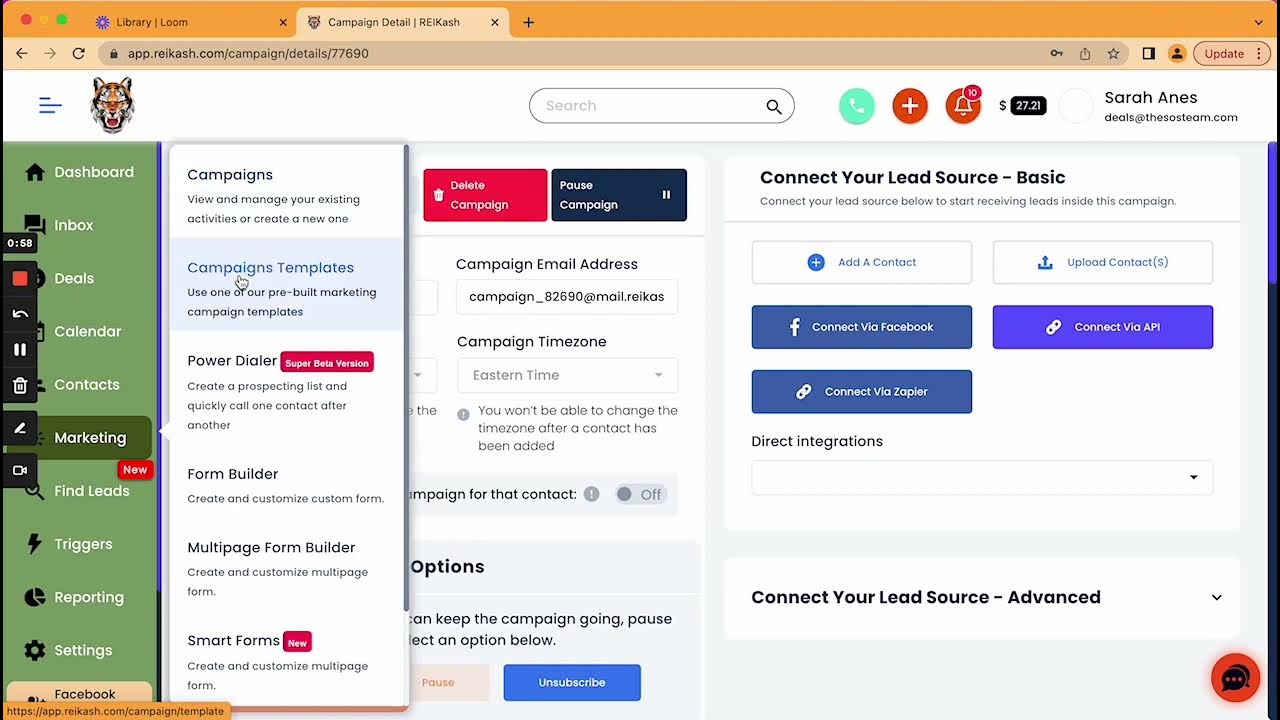
Two Ways to Start a Text Conversation in REI KASH

How to Create Discount Codes in Klaviyo | Full Klaviyo Tutorial
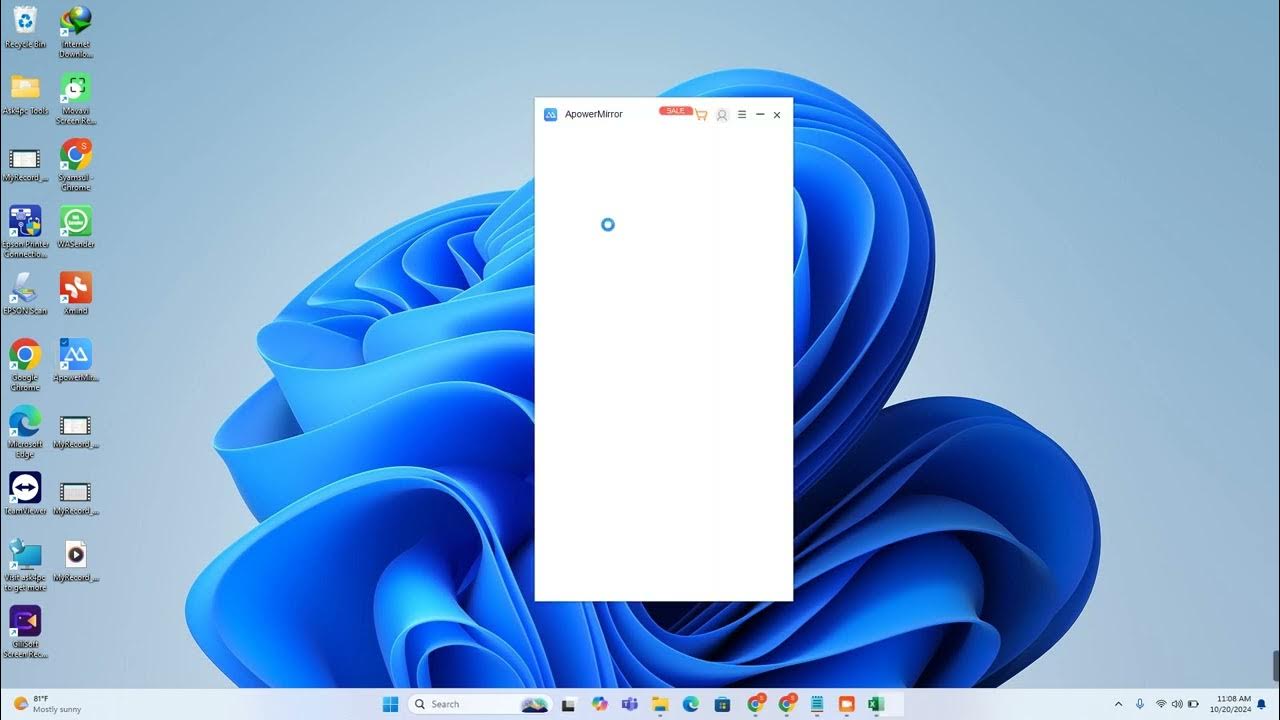
Cara Memasukan data kontak atau nomor hanphone ke google kontak secara masal

Lesson 4:- Launching Your First EMAIL MARKETING AUTOMATION Project 2022 ✔️ | GetResponse🎯

Week 8 Full Class

Tráfego Pago: Aprenda a Fazer anúncios que vendem todos os dias (aula completa)
5.0 / 5 (0 votes)
