Cara Memasukan data kontak atau nomor hanphone ke google kontak secara masal
Summary
TLDRThis tutorial guides viewers through the process of managing and importing contacts from WhatsApp groups into Google Contacts. It details how to prepare contact data, format it correctly with country codes, and ensure proper synchronization with mobile devices. Viewers learn to avoid duplicates during import and verify their email settings for seamless integration. The video also emphasizes the importance of categorizing follow-up communications to enhance engagement. By following these steps, users can efficiently organize their contacts for better outreach and relationship management.
Takeaways
- 😀 Ensure your data is organized and neatly formatted before importing it into Google Contacts.
- 📱 Use Google Contacts to easily manage and sync your contacts across devices.
- 📊 Export existing contacts to understand the required CSV format for importing new contacts.
- ✍️ Create new contacts by entering basic information, including name and phone number, in Google Contacts.
- 🔧 Format phone numbers by adding a '+' sign before the country code to ensure proper recognition.
- 🗂️ Use Google Sheets to efficiently manage and format your contact data before import.
- 📥 Download your formatted contact list as a CSV file for import into Google Contacts.
- ✅ Import contacts from the CSV file into Google Contacts and wait for the import process to complete.
- 🔍 Check for duplicates after importing to ensure data integrity.
- 📈 Prepare follow-up messages for your contacts and categorize them based on their responses.
Q & A
What is the first step in preparing the data for Google Contacts?
-The first step is to ensure the data is organized and clean, then open Google Contacts to begin the import process. You should also ensure the data is in the correct format, such as CSV.
Why is it necessary to add the 'plus' symbol to phone numbers?
-The 'plus' symbol (+) is necessary for Google Contacts and WhatsApp to correctly recognize and format international phone numbers, ensuring proper syncing and accessibility.
What should be done if there are duplicates in the contact list after importing into Google Contacts?
-If duplicates appear, they can be manually removed or checked for by using the duplicate contact detection feature in Google Contacts. In the script, a duplicate contact with the user’s own number was found.
How does the synchronization process work between Google Contacts and the mobile phone?
-Once contacts are imported into Google Contacts, they are synced with the mobile phone via the Google account settings. The phone needs to have synchronization enabled for contacts in the Google account settings, and the contacts will automatically update.
What role does the 'Paste Special' function serve in the data entry process?
-The 'Paste Special' function ensures that the data is pasted correctly as text, which helps avoid formatting issues and ensures the data appears as intended in Google Contacts.
What is the importance of the format used for phone numbers in the CSV file?
-The format is crucial because it dictates how the phone numbers will be recognized and synced by Google Contacts and WhatsApp. Adding the correct international prefix (+62 for Indonesia) ensures the numbers are formatted correctly for use in messaging apps.
How can contacts be categorized for follow-up in the spreadsheet?
-Contacts can be categorized using dropdown lists in the spreadsheet. Each contact can be assigned a status (e.g., 'Interested', 'Not Interested') or a follow-up week (e.g., 'Week 1', 'Week 2') to track engagement.
What should be done if the email used in Google Contacts differs from the one used on the mobile phone?
-It is important to ensure the email account used in Google Contacts matches the one on the mobile phone to guarantee that the contacts sync correctly. The user should check the synchronization settings and ensure the correct Google account is selected.
What is the purpose of using 'from rank' and 'drop-down' in managing the contacts?
-The 'from rank' and 'drop-down' are used to create a dynamic system for categorizing and updating contact statuses. This helps the user easily track follow-ups and manage different stages of communication with each contact.
What actions should be taken if a contact does not appear in WhatsApp after importing it to Google Contacts?
-If a contact does not appear in WhatsApp, the user should check whether the contact has been synchronized properly with the phone's Google account and ensure the phone’s contacts list is up-to-date. The contact may need additional time to sync or could be hidden within the WhatsApp settings.
Outlines

This section is available to paid users only. Please upgrade to access this part.
Upgrade NowMindmap

This section is available to paid users only. Please upgrade to access this part.
Upgrade NowKeywords

This section is available to paid users only. Please upgrade to access this part.
Upgrade NowHighlights

This section is available to paid users only. Please upgrade to access this part.
Upgrade NowTranscripts

This section is available to paid users only. Please upgrade to access this part.
Upgrade NowBrowse More Related Video
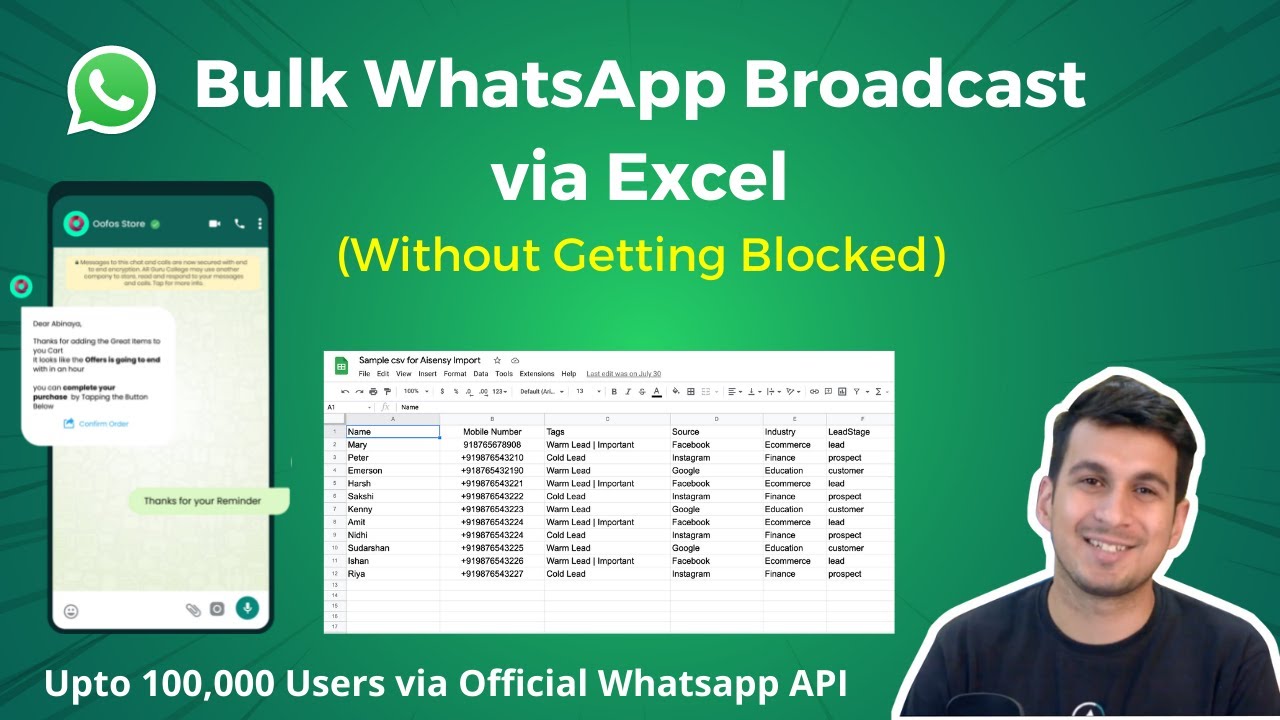
Bulk WhatsApp Broadcasting from Excel (Without getting blocked) - Promotional Messages -WA Marketing
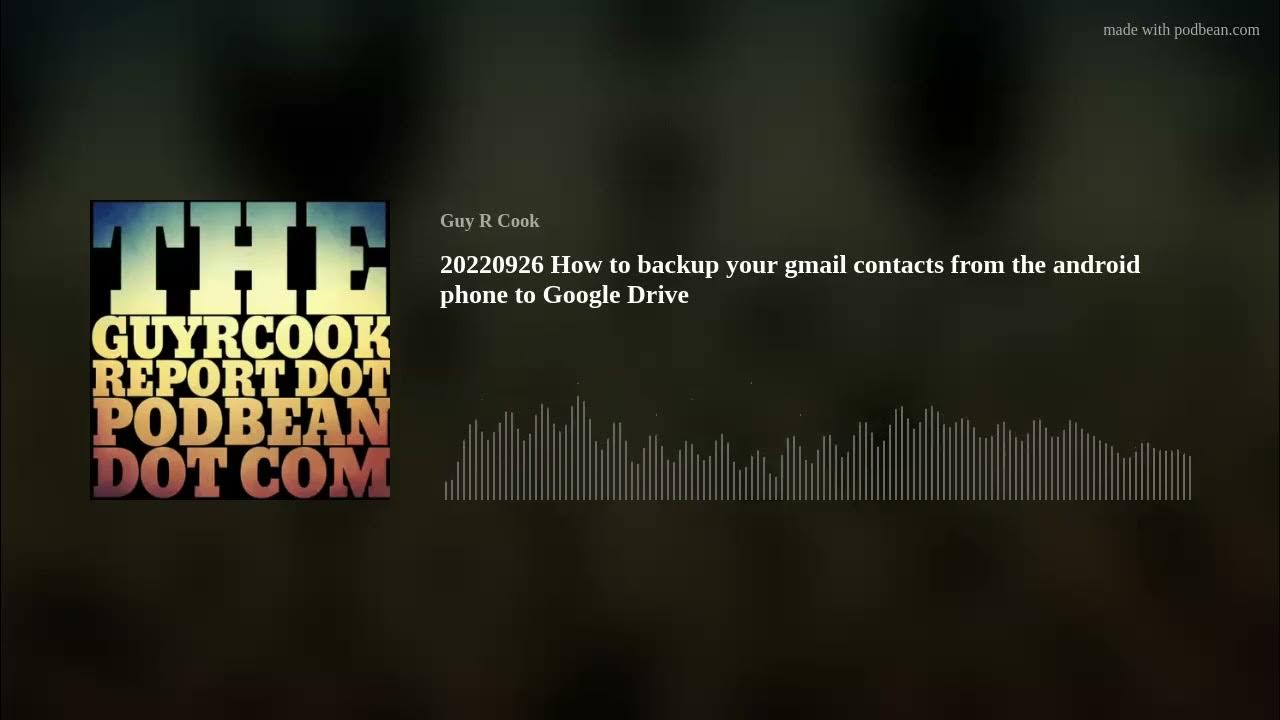
20220926 How to backup your gmail contacts from the android phone to Google Drive
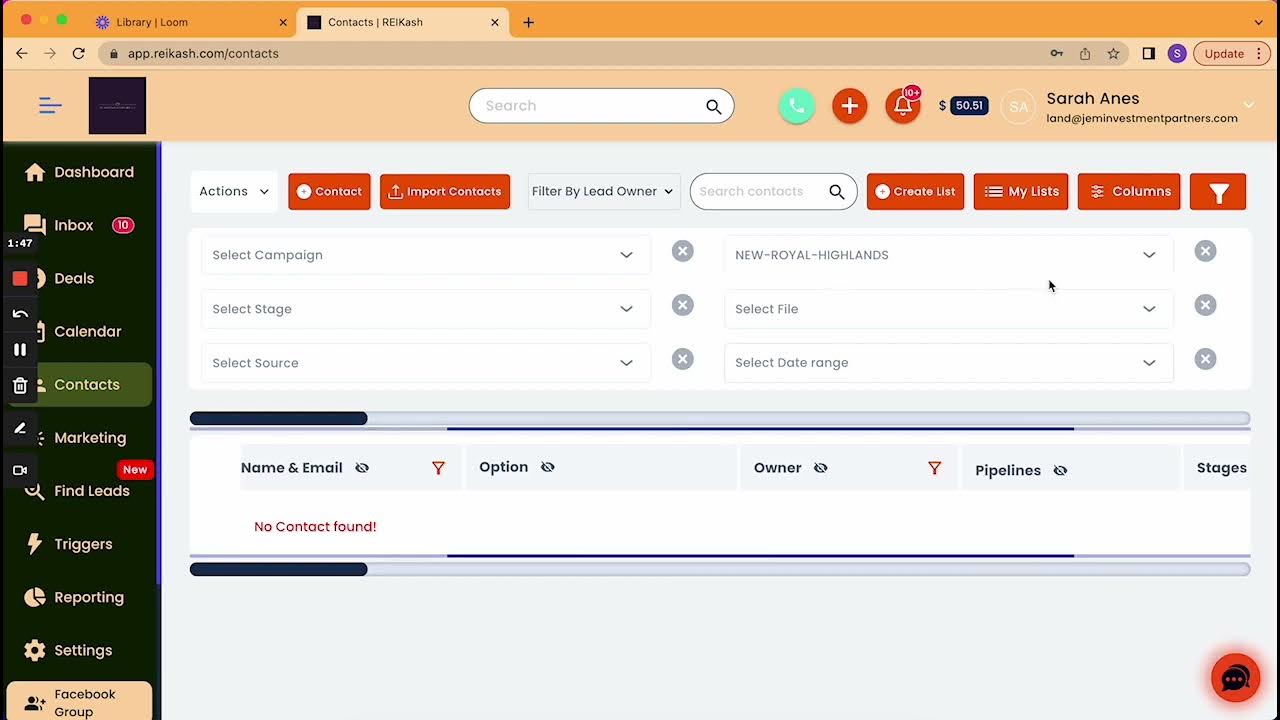
Adding Already Uploaded Contacts Into A Marketing Campaign

COMO USAR A DIGISAC PSICÓLOGAS PSICOGATTI LTDA

Chapter 4 - Jualan Via Whatsapp [Desti]

Manage Cases Like a PRO In Salesforce!
5.0 / 5 (0 votes)