Don't Use ChatGPT Until You Watch This Video
Summary
TLDR本视频提供了一系列实用建议,旨在帮助观众更有效地使用ChatGPT。从利用自定义设置以保存个人偏好,到教授ChatGPT以用户自己的写作风格,再到如何精简回复、使用自我批评和自我提示技巧,视频涵盖了多种技巧以提升与ChatGPT的互动效率。视频还探讨了如何指定输出格式,包括文本、表格或HTML,以适应不同的使用场景。通过这些策略,观众可以避免长篇大论的回复,直接获得所需信息,从而节省时间并提高生产力。
Takeaways
- 😀 利用自定义指令可以使ChatGPT更好地了解你的需求,从而提供更加个性化的回答。
- 📘 如果你是特定行业的专业人士,比如老师、学生、会计或律师,告知ChatGPT你的职业可以获得更相关的回答。
- 🌍 告诉ChatGPT你所在的地区,可以帮助它提供与你地理位置相关的信息。
- 📝 通过设定回答的语气(正式或非正式)、立场(有意见或中立)和长度(长或短),可以获得更符合你期望的回答。
- 🔧 对于像Excel公式这样的具体请求,可以指定只给出最有效的解决方案而不需要额外解释。
- 🔍 要求ChatGPT在提供包含事实的答案时给出信心水平,并附上来源URL,以便获取更准确的信息。
- ✍️ 可以通过提供写作样本来教ChatGPT以你的风格写作,提高文本的个性化程度。
- 📊 使用自我批评功能,让ChatGPT分析并改进其文本,提高内容的质量。
- 📧 利用自我提示功能,可以优化ChatGPT的提示,获得更加精准的输出结果。
- 📐 明确指定输出格式(如文本、表格、CSV、HTML等),可以使得ChatGPT生成的内容更加适合你的使用场景。
Q & A
ChatGPT的自定义指令有什么作用?
-自定义指令可以让用户向ChatGPT提供有关自己的信息,以获得更加相关和有用的回复。例如可以告知职业、所在地区等,以便ChatGPT给出适合该背景的建议。
如何让ChatGPT的回复更加简洁?
-可以在提示中指定文字长度上限,或者事后让ChatGPT用更简洁的语句重新表述已给出的回复。
ChatGPT的自我批评功能有何用处?
-这个功能可以让ChatGPT审视并提出改进自己给出回复的建议,对于进一步优化回复质量很有帮助。
ChatGPT支持哪些输出格式?
-ChatGPT支持多种格式输出,包括纯文本、表格、CSV、HTML、JSON、XML、Pandas等。可根据实际需求选择合适的输出格式。
如何教ChatGPT模仿自己的写作风格?
-可以提供若干自己文章的示例,让ChatGPT分析撰写风格,并要求其后续内容使用学习到的风格。
什么是ChatGPT的自我提示技巧?
-即让ChatGPT自己给出最优提示词,以获得某一特定领域的最佳回复。这可以大大提高ChatGPT回复的质量。
如何判断ChatGPT回复的可信度?
-可以要求其声明回复中的事实性内容可信度,并给出支持性来源链接。对于推测性内容,也要求其明确声明。
视频中提到的使ChatGPT发挥最大效能的关键是什么?
-关键在于输入质量,也就是“废料输入产生废料输出”。必须注意提供高质量的提示,才能获得高质量的回复。
ChatGPT的自我提示可以采取哪些方式?
-例如让其提出问题以确保完全理解所需;让其给出多个候选提示并解释优劣;让其对自己给出的最佳提示进行解释等。
ChatGPT的回复过于冗长该如何处理?
-可以事先或事后指定文字长度上限;可以让其用更简洁的话重述已给出的内容等。这都可以避免获得冗长或不必要的解释。
Outlines

此内容仅限付费用户访问。 请升级后访问。
立即升级Mindmap

此内容仅限付费用户访问。 请升级后访问。
立即升级Keywords

此内容仅限付费用户访问。 请升级后访问。
立即升级Highlights

此内容仅限付费用户访问。 请升级后访问。
立即升级Transcripts

此内容仅限付费用户访问。 请升级后访问。
立即升级浏览更多相关视频

ট্রেডিং করে কিভাবে টাকা ইনকাম করব | ট্রেডিং কিভাবে শুরু করবো | how to do trading for beginners
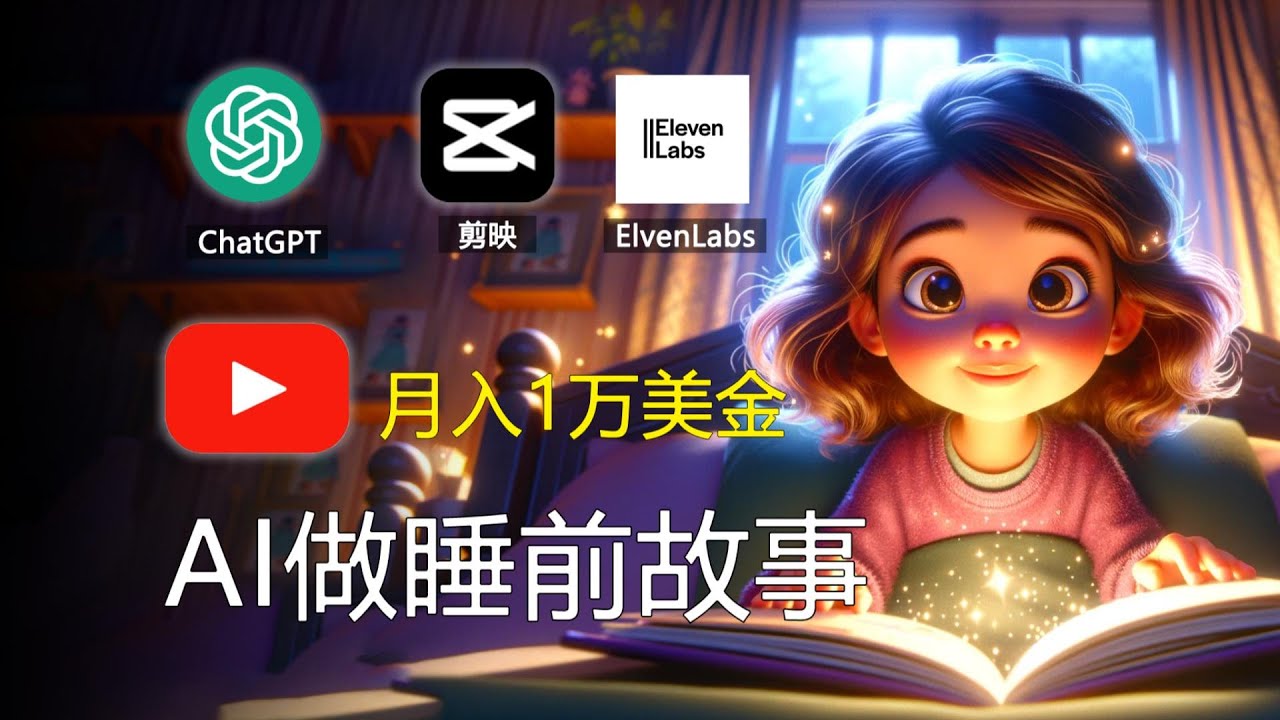
【手把手教學】如何用AI做睡前故事,月入1w美金,引流特定用戶 Earn Money With AI By Faceless Kids Bedtime Story Video

How to change your life in 90 days
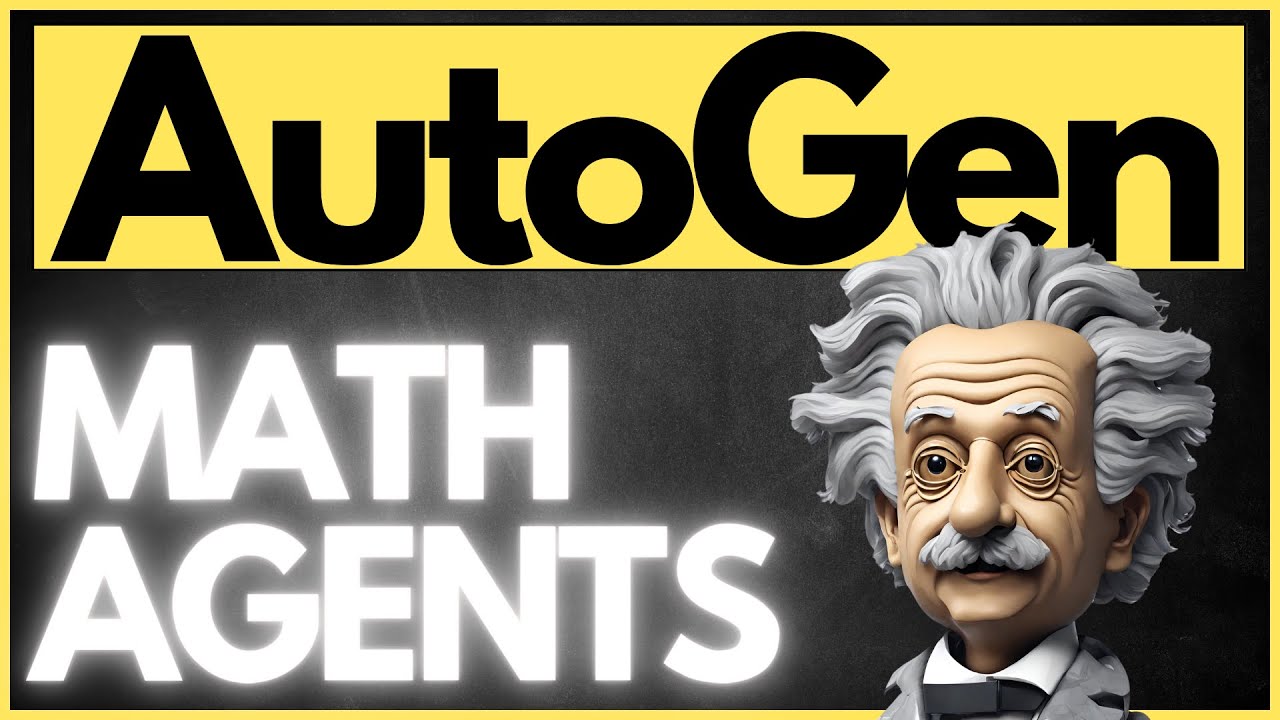
Better AI Agents Solving MATH Problems | AutoGen MathAgent

ヒートってこんな仕様だったのか…そこからわかる効率的な育成法【ウマ娘・UAFシナリオ・育成攻略】

What Is Entity Relationship Diagram ( ERD ) | ER Model Explained In DBMS With Examples

Unlock These 20 Genius Meal Prep Hacks
5.0 / 5 (0 votes)