*Secret* Google Search Course - Search Like a MASTER (Free)
Summary
TLDRThis script offers an extensive tutorial on advanced Google search techniques, including how to use the minus operator to exclude unwanted search terms, the site: operator to focus on specific websites, and wildcards like '*' for broader queries. It also covers how to find files, utilize range queries for product searches, and customize search results with tools like time filters and image size options. The video provides tips for students and tech-savvy individuals, emphasizing the power of Google search for research and everyday tasks.
Takeaways
- 🔍 Use the minus (-) operator in search engines to exclude specific terms from your search results, enhancing the relevance of the results.
- 🌐 The 'site:' search operator allows you to search within a specific website, which is useful for finding documents or files within that site.
- 📲 The 'intitle:' operator helps you find pages where a specific word appears in the title, useful for finding dedicated blog posts or articles.
- 📈 The 'range:' query can be used to search for products or items within a specific price range, making it easier to find what you're looking for within your budget.
- 📚 The 'related:' operator can be used to find websites related to a specific site, which is helpful if you're looking for alternative sources of information.
- 📉 The 'inurl:' operator can be used to find pages where a specific word appears in the URL, which can be useful for finding dedicated pages or sections on a topic.
- 📅 You can customize search results by date, such as finding articles or updates from the last week, month, or year, using search tools.
- 🌐 Use the 'link:' operator to find all pages that link to a specific URL, which can be useful for understanding the reach or impact of a particular page or resource.
- 🔎 The 'filetype:' operator can be used to search for specific file types, such as PDFs for documents or PPTs for presentations, making it easier to find downloadable resources.
- 📊 You can use URL query parameters to search for analytics or statistics of websites, which can provide insights into the traffic and engagement of a site.
- 🏷️ The 'info:' operator can provide information about a specific URL, including its cached version and similar pages, aiding in comprehensive research.
Q & A
What is the purpose of the video script provided?
-The video script is an instructional guide explaining various search techniques and tricks to enhance the search results on search engines, particularly Google.
What does the term 'एल एंड स्पेस' refer to in the context of the script?
-The term 'एल एंड स्पेस' translates to 'L AND space', which is used to describe the use of the 'AND' operator in search queries to include specific terms.
How can you exclude specific terms from your search results?
-To exclude specific terms from your search results, you can use the 'MAYNUS' operator followed by the term you want to exclude. This is also referred to as 'EXCLUDE' or 'EXCLUDE MARK' in the script.
What is the significance of using 'Google.in space' before a term?
-Using 'Google.in space' before a term in a search query directs the search engine to look for pages on the 'google.in' domain that contain the specified term.
How can you find a file for download using search engines?
-You can find a file for download by using search queries related to the file type you are looking for, such as 'presentation', 'PPT', or 'document', and then navigating to the relevant links provided in the search results.
What is a 'WILDCARD QUERY' and how is it used?
-A 'WILDCARD QUERY' is a search term that includes a wildcard character (usually an asterisk *) to represent any unknown or missing part of a word or phrase. It is used to broaden the search to include various forms of the word.
What does the script mean by 'RELATED QUERY'?
-A 'RELATED QUERY' in the script refers to a search technique where you write 'RELATED' followed by a site address to find websites related to the one you specified.
How can you find websites that are not working properly using search operators?
-You can use search operators to find alternative websites by searching for related queries or using the 'OR' operator to find pages that may serve as alternatives if a particular site is not working.
What is the 'RANGE QUERY' and how can it be used in product searches?
-A 'RANGE QUERY' is used to search for products or items within a specific price or value range. It is denoted by using two periods ('..') between the minimum and maximum values in the search query.
What does 'INTITLE' mean in the context of search queries?
-'INTITLE' is a search operator used to find pages where a specific word or phrase appears in the title of the web page.
How can you customize your search results using search tools?
-You can customize your search results using search tools by applying various filters such as date, size, orientation, and other criteria to narrow down the results according to your preferences.
What is 'PUBLIC DATA EXPLORER' mentioned in the script?
-The 'PUBLIC DATA EXPLORER' is a tool or feature that allows users to explore publicly available data, which can be useful for research or gaining knowledge on various topics.
Outlines

此内容仅限付费用户访问。 请升级后访问。
立即升级Mindmap

此内容仅限付费用户访问。 请升级后访问。
立即升级Keywords

此内容仅限付费用户访问。 请升级后访问。
立即升级Highlights

此内容仅限付费用户访问。 请升级后访问。
立即升级Transcripts

此内容仅限付费用户访问。 请升级后访问。
立即升级浏览更多相关视频
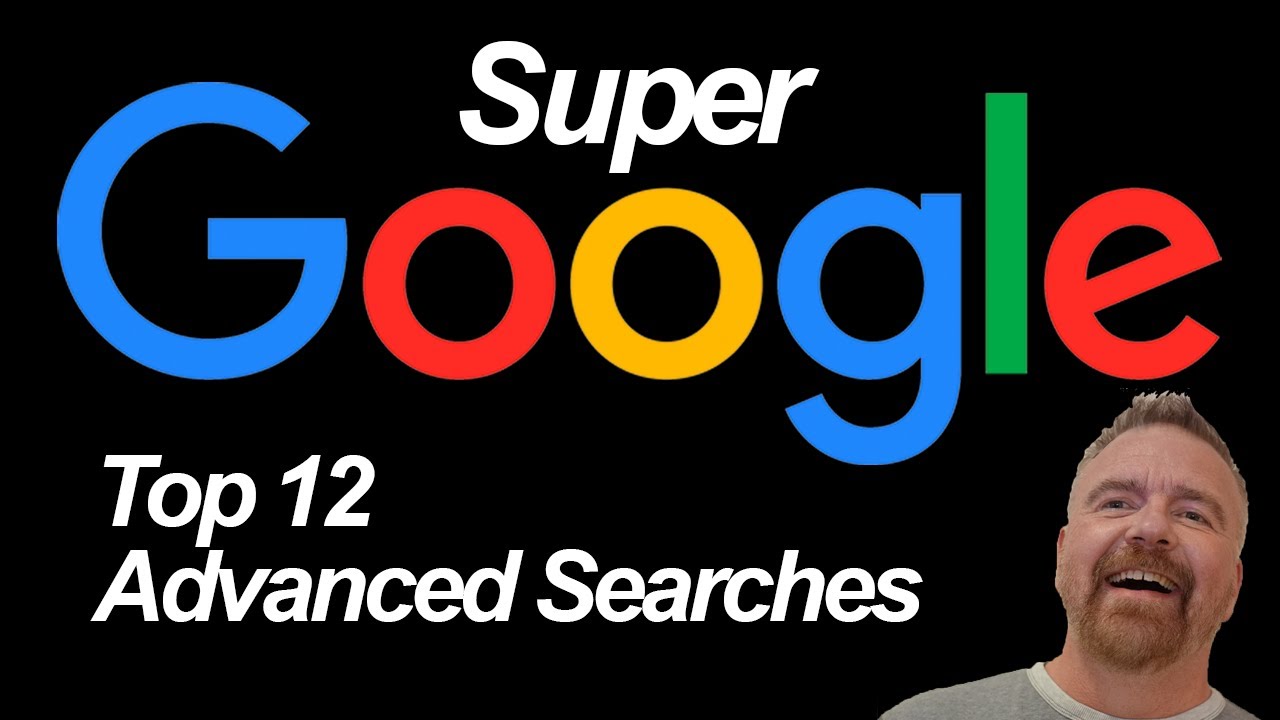
Super GOOGLE: Top 12 Advanced Search Techniques
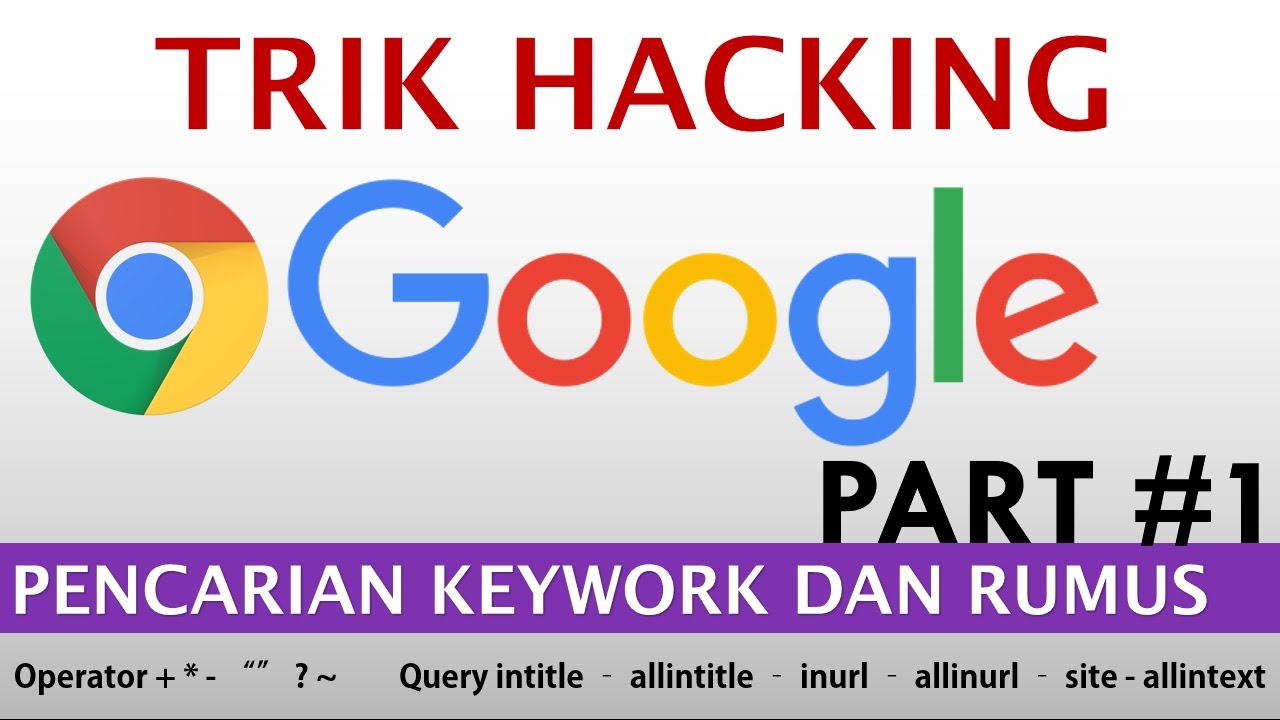
Trik Tersembunyi Pencarian Google | Teknik Google Hacking (part 1)

13 Dorking

25 سر من أسرار البحث في جوجل، لا يعرفها 90% من الناس 🤫
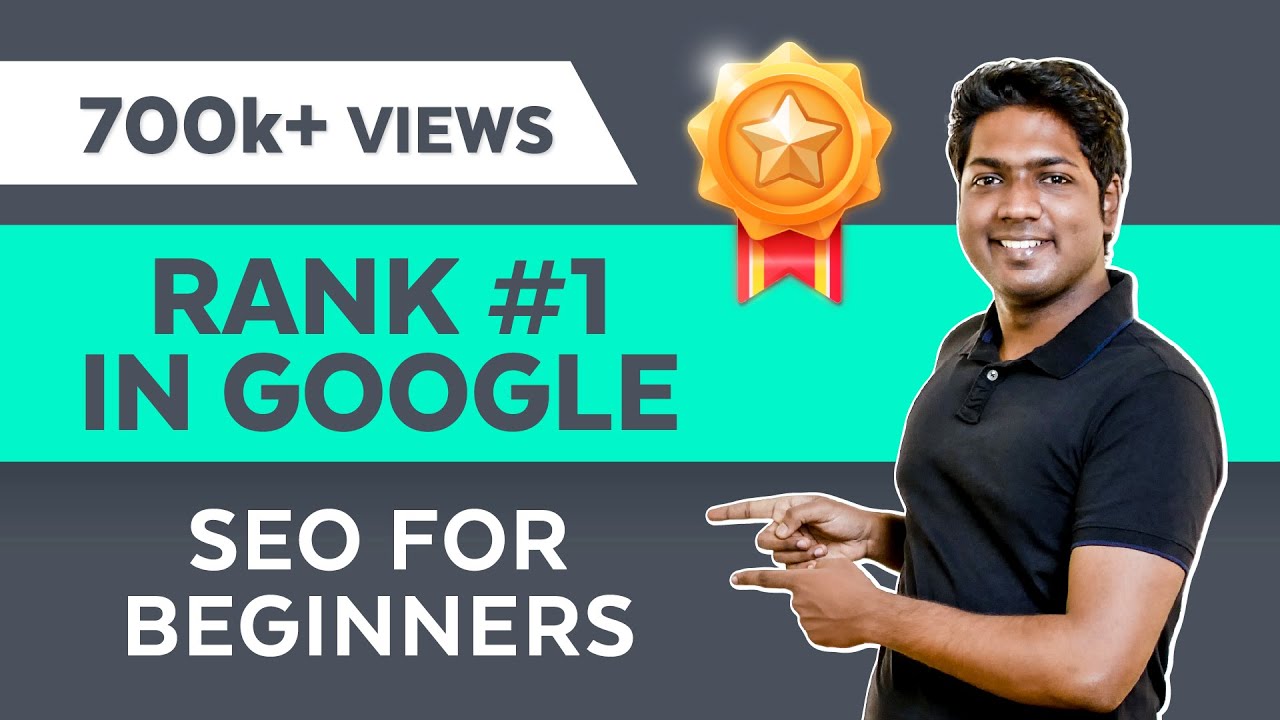
How to Rank Your Website on Google - WordPress SEO For Beginners

Come Usare Google (No, Seriamente) - 4 Operatori di Ricerca che Non Conosci!
5.0 / 5 (0 votes)
