Responsive Design Beginner's Tutorial for Figma
Summary
TLDRThis video script delves into the concept of responsive layouts in design, emphasizing the importance of constraints in creating adaptable interfaces. It introduces the 'Responsive' plugin for Figma, which allows designers to simulate multiple breakpoints within a single frame. The tutorial is aimed at both beginners and advanced designers, offering insights into how constraints can save time and create seamless user experiences across various devices.
Takeaways
- 🌐 Responsive layouts are essential for designing interfaces that adapt well to various screen sizes, ensuring a consistent user experience across devices.
- 🔧 Constraints are a fundamental aspect of creating responsive designs in Figma, allowing elements to intelligently adjust to different screen dimensions.
- 🎥 The video explains how to use constraints in Figma, including simulating multiple breakpoints within a single frame using the 'Responsive' plugin.
- 👨🏫 The tutorial is suitable for both beginners and advanced designers, offering foundational knowledge that is crucial for understanding responsive design.
- 📚 Completing the two Figma playlists mentioned in the description is recommended for a deeper understanding of responsive design concepts.
- 💡 The video emphasizes the importance of documenting what is learned, either on paper or in a digital document, to aid in retention and reference.
- 🖼️ Frames and groups in Figma behave differently when stretched; frames maintain consistency of internal elements, while groups do not.
- 📏 Horizontal and vertical constraints dictate how elements within a frame should respond to changes in screen size, such as staying centered or fixed to an edge.
- 🔄 The 'Responsive' plugin allows for the simulation of different screen sizes and breakpoints, helping visualize how elements will behave on various devices.
- 🛠️ Understanding and applying constraints correctly is crucial for front-end development, as it ensures that the interface will adapt seamlessly across different platforms.
- 🔑 The video concludes with an invitation to explore more about responsive design and constraints, and to stay updated with the channel for further learning and insights.
Q & A
What are responsive layouts in design?
-Responsive layouts are design approaches that allow interfaces to adapt and look good across various screen sizes and devices, ensuring optimal user experience regardless of the device used.
Why is it important to design for maximum user reach?
-Designing for maximum user reach ensures that the interface is accessible and functional for all potential users, regardless of the device or platform they are using, thus broadening the audience and enhancing usability.
What is the significance of constraints in responsive app design?
-Constraints are crucial in responsive app design as they dictate how elements within the interface behave and adjust when the screen size changes, maintaining the integrity and usability of the design across different devices.
Can you explain how the 'Responsive' plugin works in Figma?
-The 'Responsive' plugin in Figma allows designers to simulate multiple breakpoints within a single frame, enabling them to test and visualize how their designs will adapt at different screen sizes without manually adjusting each element.
What is the role of the 'A' key in Figma?
-Pressing the 'A' key in Figma toggles the visibility of the right-side menu, which changes contextually to show relevant options and recommendations based on the currently selected object or frame.
How does the 'Shift + 2' shortcut function in Figma?
-The 'Shift + 2' shortcut in Figma is used to fit the selected frame within the viewport, providing a clear view of the frame's content for editing or inspection.
What is the purpose of the 'Shift + N' shortcut in Figma?
-The 'Shift + N' shortcut cycles through frames in Figma, allowing the user to quickly navigate between different frames in their design.
How does the concept of frames and groups differ in terms of responsiveness?
-Frames in Figma have built-in constraints that allow the elements within them to adjust according to the frame's resizing, while groups do not have this behavior and their elements may not adjust as expected when the group is resized.
What are horizontal and vertical constraints, and how do they affect design elements?
-Horizontal and vertical constraints are properties set within Figma that determine how an element will position itself relative to the edges of its container when the container's size changes. Horizontal constraints can be set to 'left', 'right', or 'center', while vertical constraints can be 'top', 'bottom', or a combination of both.
What is the purpose of the 'Huck Contents' option in constraints?
-The 'Huck Contents' option, related to auto layout, is used to adjust the constraints of an element so that it hugs or fits snugly around its content, which can be useful for ensuring that elements resize appropriately based on their content.
How can the 'Responsive' plugin help in visualizing design changes across different devices?
-The 'Responsive' plugin helps by allowing designers to see how their designs will appear on different devices at various breakpoints. It provides a dynamic way to test and adjust the layout without manually changing the device or screen size.
Outlines

此内容仅限付费用户访问。 请升级后访问。
立即升级Mindmap

此内容仅限付费用户访问。 请升级后访问。
立即升级Keywords

此内容仅限付费用户访问。 请升级后访问。
立即升级Highlights

此内容仅限付费用户访问。 请升级后访问。
立即升级Transcripts

此内容仅限付费用户访问。 请升级后访问。
立即升级浏览更多相关视频

Belajar Bootstrap 5 - Layout - Grid System

Responsive Web Design | The Beginner’s Guide

Crie um WebSite Moderno Utilizando HTML & CSS (PURO)

A practical guide to responsive web design
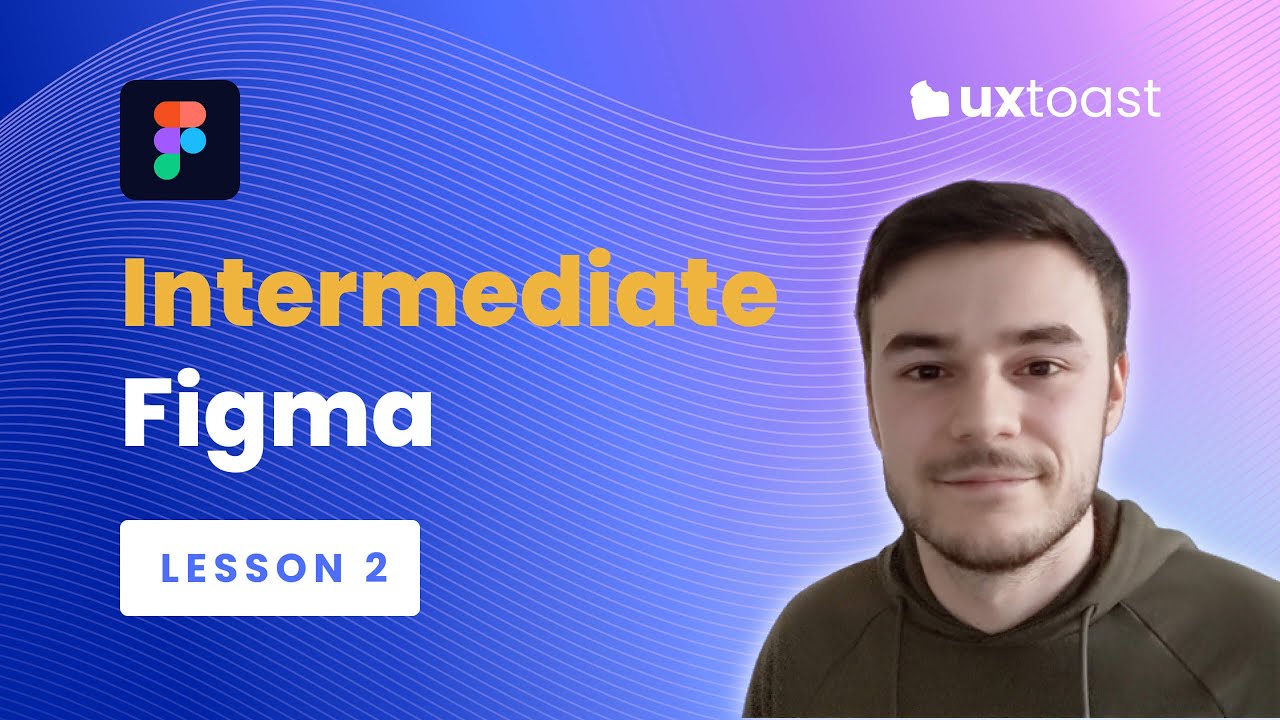
Figma lesson 2 - Intermediate Figma (Grids, Auto Layout, Accessibility, and Responsive Components)

The Easy Way to Build Responsive Websites
5.0 / 5 (0 votes)
