Aula 03 - Word Avançado - Informática Avançada - Prof. Thiago Bianeck
Summary
TLDRThis advanced Word tutorial video script guides students through enhancing documents with borders, shading, paragraph indentation, page breaks, and column adjustments. It covers inserting horizontal lines, customizing paragraph borders, applying watermarks, and changing page colors. The instructor emphasizes the importance of practice, assigning exercises to reinforce learning. The script concludes with an invitation for students to apply their knowledge in creating a formatted document, encouraging engagement and feedback.
Takeaways
- 😀 The video is a Word advanced course lesson focusing on features like borders, shading, paragraph indentation, page breaks, column breaks, and exception breaks.
- 📘 The instructor demonstrates how to insert and customize horizontal lines and paragraph borders using the 'Borders and Shading' dialog box in Word.
- 🎨 It's explained how to apply different styles and colors to borders and shading to enhance document aesthetics.
- 📐 The video covers adjusting paragraph spacing and indentation, including how to avoid creating unwanted additional paragraphs when formatting titles.
- 📝 The concept of 'column drop cap' is introduced, which involves adding a large initial letter to the start of a paragraph, and how to customize its font and position.
- 📑 The lesson includes instructions on creating and customizing columns within a document, including adjusting column width and spacing.
- 🔄 The process of inserting page breaks and column breaks is shown to control document layout and prevent unwanted text flow.
- 📉 The term 'section break' is explained, detailing how to create distinct sections within a document with different formatting settings.
- 🔢 The instructor discusses adding line numbers to a document, including options for continuous numbering or restarting numbers at each section.
- 🖋 The importance of using 'justification' and 'adjustment' in Word for uniform word spacing and tidy document formatting is highlighted.
- 💧 The video concludes with an exercise for students to apply what they've learned by creating a formatted document with the discussed features.
Q & A
What is the main topic of this advanced Word video tutorial?
-The main topic of this video tutorial is to teach advanced features in Microsoft Word, including borders, shading, paragraph indentation, page breaks, column breaks, and other formatting techniques.
How can you insert a horizontal line in Word?
-You can insert a horizontal line in Word by going to the 'Page Layout' tab, then 'Borders' group, and selecting 'Horizontal Line' from the options.
What is the purpose of paragraph borders in Word?
-Paragraph borders in Word are used to add a decorative or distinguishing line around a paragraph, which can help to visually separate sections of text or highlight important information.
How do you apply shading to a paragraph in Word?
-To apply shading to a paragraph, select the paragraph, go to the 'Home' tab, 'Paragraph' group, and click on 'Shading' to choose a color and pattern for the background of the paragraph.
What is a 'drop cap' in Word, and how is it used?
-A 'drop cap' is a large capital letter at the beginning of a paragraph, often used in books or other documents to signify the start of a chapter or a new section. It can be applied in Word through the 'Insert' tab, 'Text' group, using the 'Drop Cap' option.
Can you apply borders to text or paragraphs in Word, and how?
-Yes, you can apply borders to both text and paragraphs in Word. To do this, select the text or paragraph, go to the 'Home' tab, 'Paragraph' group, and use the 'Borders' dropdown to choose the desired border style and color.
What is a 'column break' in Word, and why would you use it?
-A 'column break' in Word is used to move the text to the next column in a multi-column layout. It's used when you want to continue the text in a new column without manually pressing 'Enter' multiple times to reach the next column.
How do you create a new section in Word with different formatting?
-To create a new section with different formatting in Word, you can use the 'Breaks' options found in the 'Layout' tab under 'Page Setup'. Select 'Next Page' or 'Section Break' to start a new section with different settings.
What is the function of 'line numbering' in Word, and how can it be configured?
-Line numbering in Word is used to add sequential numbers to the lines of text in a document. It can be configured in the 'Layout' tab under 'Line Numbers', where you can choose to start numbering at a specific number, count by a specific interval, and apply to the entire document or by section.
How can you insert a watermark in Word, and what are the options available?
-You can insert a watermark in Word by going to the 'Design' tab and selecting 'Watermark'. Word provides predefined watermarks or the option to create a custom watermark using text or images, with various transparency and layout options.
What is the purpose of 'page color' in Word, and how can it be changed?
-The 'page color' in Word is used to set a background color for the pages in a document. It can be changed in the 'Design' tab under 'Page Color', where you can choose from standard colors or customize a specific color for the background.
Outlines

此内容仅限付费用户访问。 请升级后访问。
立即升级Mindmap

此内容仅限付费用户访问。 请升级后访问。
立即升级Keywords

此内容仅限付费用户访问。 请升级后访问。
立即升级Highlights

此内容仅限付费用户访问。 请升级后访问。
立即升级Transcripts

此内容仅限付费用户访问。 请升级后访问。
立即升级浏览更多相关视频
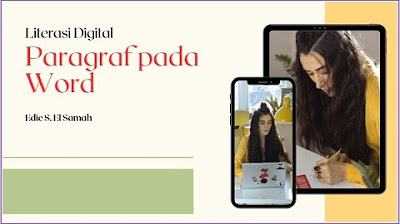
14. Literasi Digital - Paragraf pada Word - Informatika Kelas X
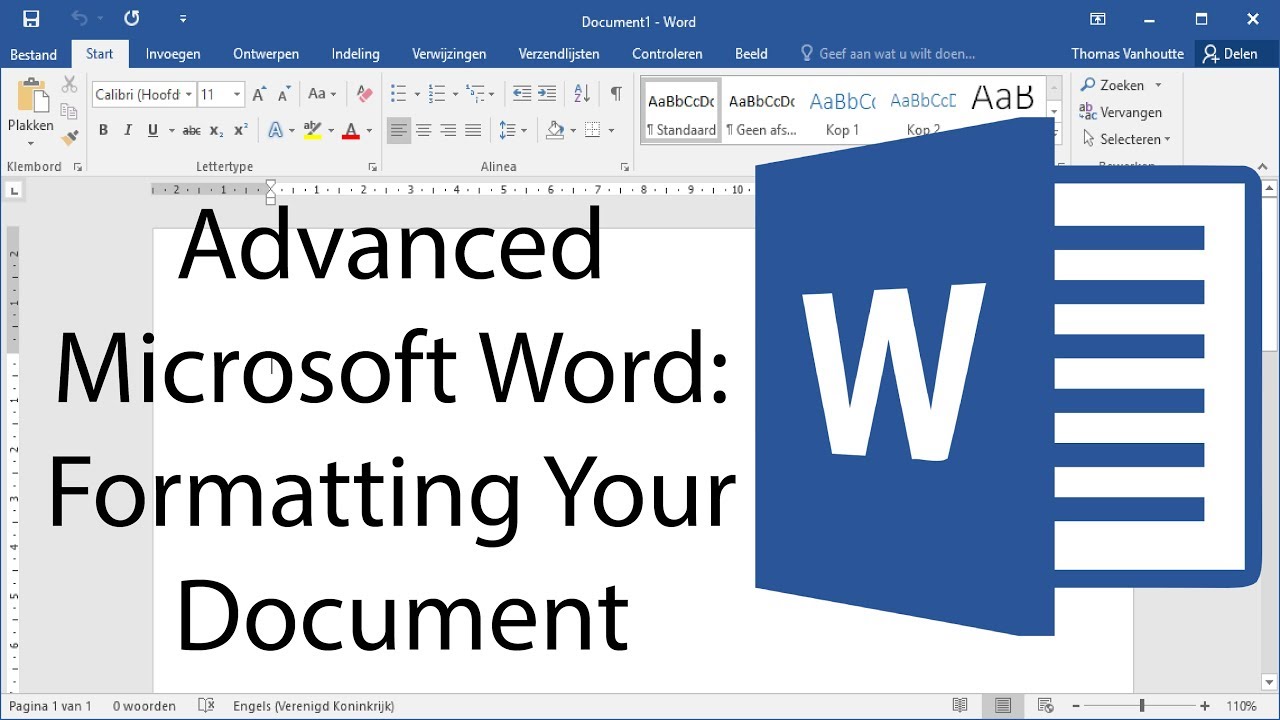
Advanced Microsoft Word - Formatting Your Document
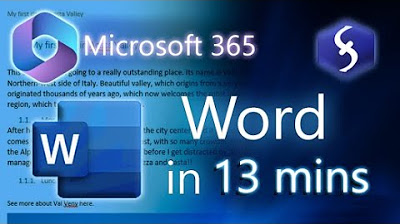
Microsoft Word - Tutorial for Beginners in 13 MINUTES! [ COMPLETE ]

Cara Cepat Belajar Microsoft Word | Tutorial Ms Word Untuk Pemula
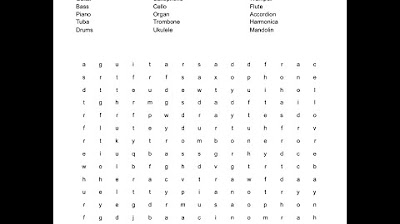
Creating a Word Search in Google Docs

Intro to Computers: Microsoft Office Word 01: Basic Functions
5.0 / 5 (0 votes)
