The Ollama Course: Intro to Ollama
Summary
TLDRThis introductory video course on Olama guides viewers through the basics of setting up and using the AI tool. Starting with the installation and verification of Olama, the tutorial covers downloading models, experimenting with prompts, and navigating the platform's interface. It also delves into the concept of models, their components, and the significance of quantization in reducing memory requirements. The video promises more in-depth content in upcoming lessons and encourages users to join the Discord community for support and discussions.
Takeaways
- 😀 The video is an introductory course to Olama, a tool with various capabilities that the course will explore.
- 🔗 Olama's official website is ama.com, accessible also via the short URL ol.a, which is a hub for community, documentation, and model downloads.
- 💬 The Discord link on the website is a place for users to ask questions and get support for Olama.
- 🔧 GitHub houses the source code and documentation for Olama, but for support issues, Discord is preferred over GitHub issues.
- 🔍 The search feature on the website helps users find both official and community-contributed models.
- 📥 Downloading Olama is straightforward, with options for Mac, Linux, and Windows platforms.
- 🛠️ After installation, users can verify Olama is running by using the 'olama run' command, which also downloads necessary model layers.
- 🧠 A model in Olama consists of weights and biases, representing connections between nodes that form the basis of its knowledge base.
- 📊 Model parameters can be quantized to reduce the size of the model file, making it more accessible with less VRAM required.
- 📝 The REPL (Read Eval Print Loop) in Olama allows for interactive coding and immediate responses to entered questions.
- 🔄 Olama models can be switched and managed using commands like 'olama LS', 'olama PS', and 'olama RM'.
- 🌐 Third-party UIs like open web UI and Misty offer enhanced ways to interact with Olama, including better memory management for longer conversations.
Q & A
What is the purpose of the free course mentioned in the video?
-The purpose of the free course is to help users get up to speed on what Olama is all about, covering various aspects of Olama and what can be done with it.
What is the first step in getting started with Olama?
-The first step is to visit the ama.com web page or ol.a, which are the URLs for Olama.
What are the different resources available on the ama.com web page?
-The ama.com web page provides links to Discord for community support, GitHub for source code and documentation, a search box for finding models, community models, and links to documentation and meetups.
Why is it recommended to ask questions on Discord instead of GitHub issues?
-Discord is for general questions and support, while GitHub issues are meant for reporting actual problems in the project. It's best to start with Discord and escalate to GitHub if necessary.
How can you download Olama?
-You can download Olama by clicking the download link on the ama.com website, which provides options for Mac, Linux, and Windows.
What is the significance of the model '53' in the video?
-The model '53' is chosen because it is short, easy to spell, and small, allowing for quick setup and running of Olama.
What is a model in the context of Olama?
-A model in Olama is made up of various components, primarily a weights file, which contains nodes and their connections (weights and biases). These parameters connect different concepts together as the model is trained.
What is the concept of 'quantization' in the context of Olama models?
-Quantization refers to the process of representing each parameter in a model with fewer bits, such as 4-bit quantization, which reduces the size of the model and makes it more accessible in terms of memory requirements.
What is the 'reppel' and how is it used in Olama?
-The 'reppel' is a read-eval-print loop, an interactive coding concept where users can enter code or questions and get immediate responses from the Olama model.
How can users continue conversations with Olama models beyond the default context window?
-Users can work with Olama through third-party UIs like Open Web UI or Misty, which may offer better ways of leveraging memory to continue conversations for longer periods.
How can users manage different models in Olama?
-Users can manage models using commands like 'olama LS' to list models, 'olama PS' to show loaded models, and 'olama RM' to remove a model.
Outlines

此内容仅限付费用户访问。 请升级后访问。
立即升级Mindmap

此内容仅限付费用户访问。 请升级后访问。
立即升级Keywords

此内容仅限付费用户访问。 请升级后访问。
立即升级Highlights

此内容仅限付费用户访问。 请升级后访问。
立即升级Transcripts

此内容仅限付费用户访问。 请升级后访问。
立即升级浏览更多相关视频

Private AI Chatbot on Your Computer - Step by Step Tutorial
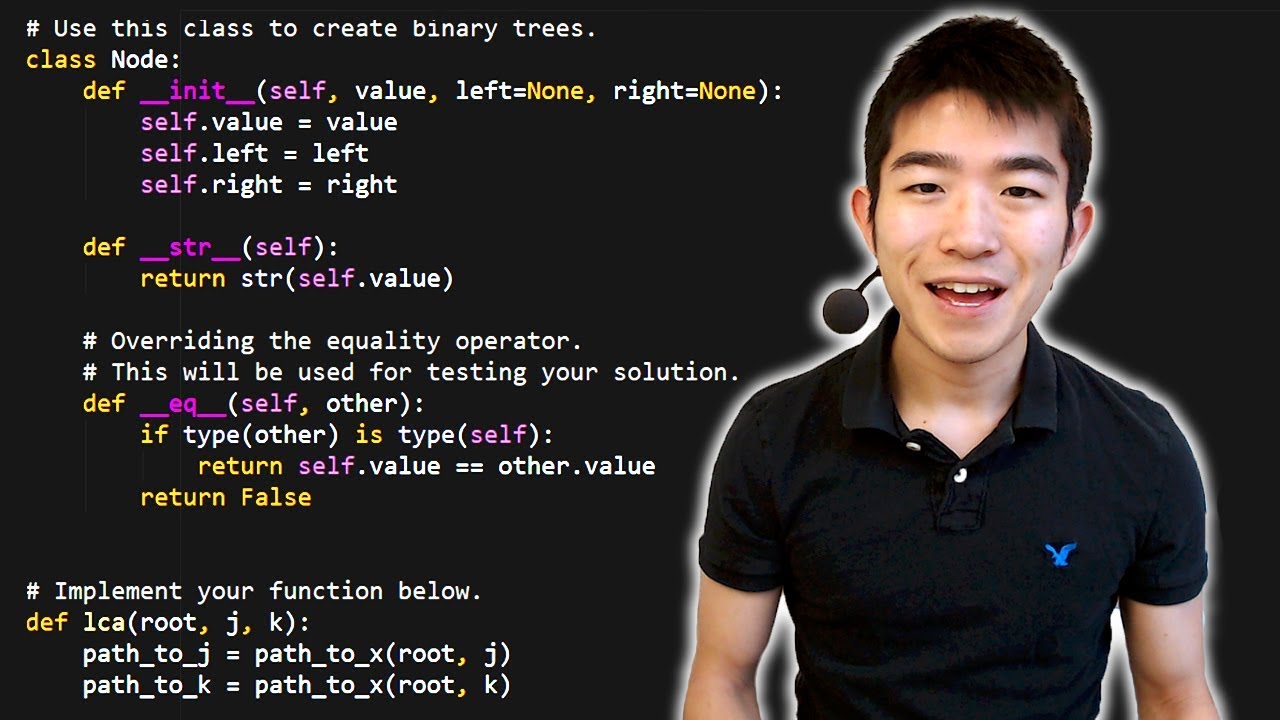
Python Tutorial for Absolute Beginners #1 - What Are Variables?

【AI完全放置 副業 】スキマ時間に AI を利用して毎週20万円稼げる!ノースキルでも OK! 【ゼロから副業!在宅ワークちゃんねる】
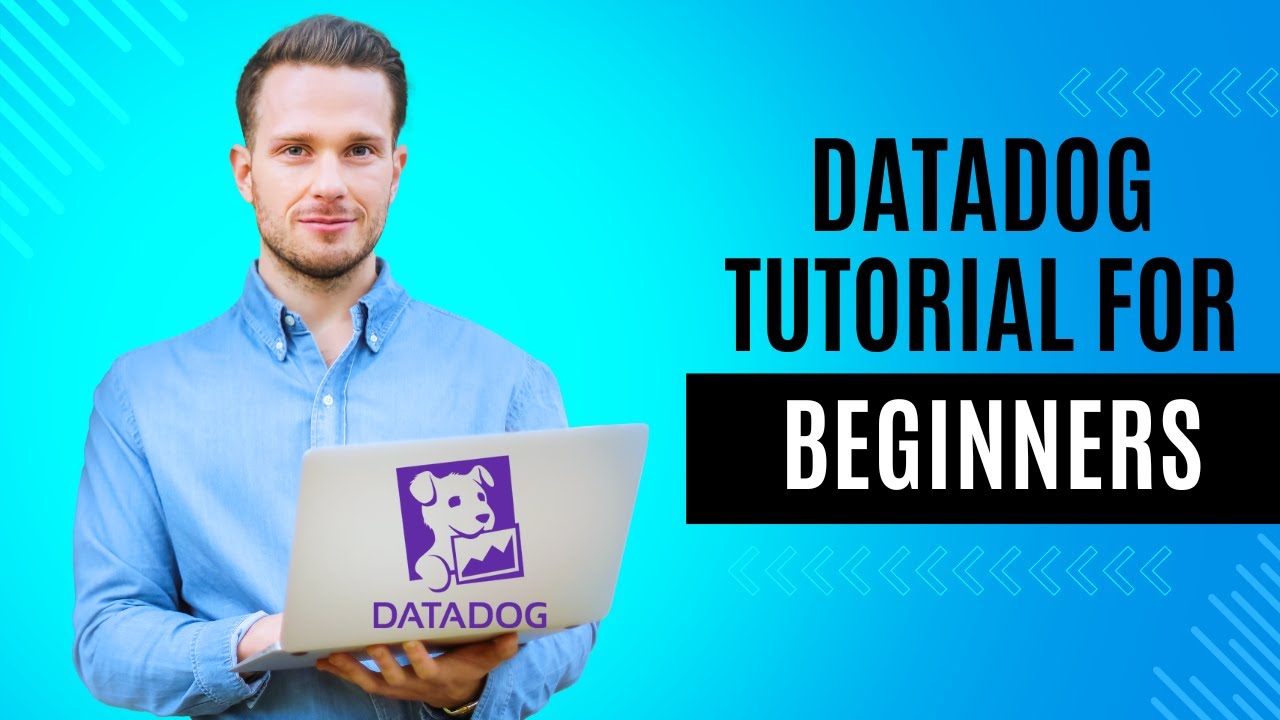
Datadog 101 Course | Datadog Tutorial for Beginners | SRE | DevOps

[CURSO GRATUITO DE SKETCHUP] AULA 01 - Interface e ferramentas de navegação
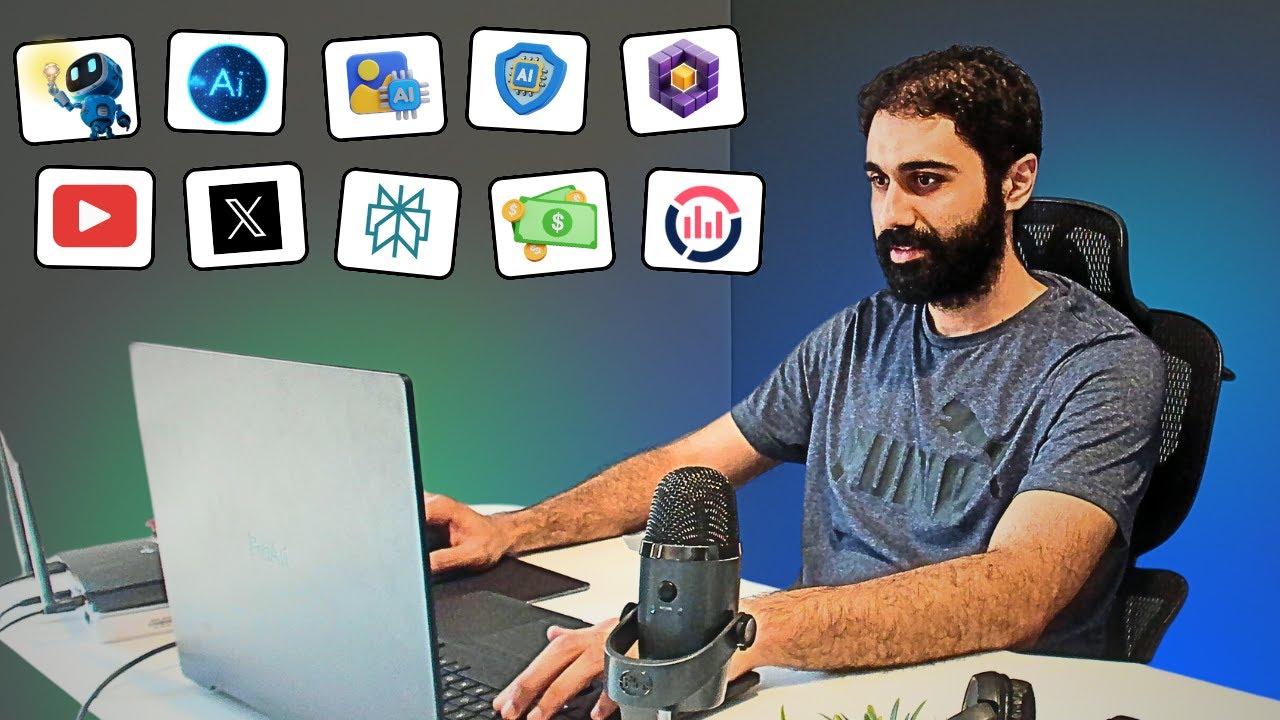
I built 10 AI Tools, and am giving it for free!
5.0 / 5 (0 votes)
