【高性能】VariAudioを使ったボーカルのピッチ補正を解説【歌い手・MIX師向け:Cubase Tips】
Summary
TLDRThe video script provides a detailed tutorial on using the Bari Audio pitch correction tool, which is integrated into Q Base. The presenter, Sakamoto, explains that this tool can significantly improve the quality of vocal recordings, especially for those who are into 'singing try' or recording their own vocals. The video walks viewers through the process of opening the editor, selecting events for correction, and using the various features within Bari Audio, such as the segment selection and pitch snap mode. It also covers advanced techniques like adjusting pitch within a segment, flattening pitch for creating unique vocal effects, and even adjusting segment lengths. The presenter encourages viewers to master these features for tackling common vocal pitch and timing corrections. The video concludes with an invitation for viewers to request more tutorials, ask questions, and engage with the channel on social media platforms like TikTok and Instagram.
Takeaways
- 🎙️ Use the Bari Audio pitch correction tool in Qbase to improve the quality of your vocal recordings.
- 📁 Open the audio event you want to correct by double-clicking it to start editing.
- 🔍 Enable the 'Bari Audio Edit' option in the Inspector to start analyzing the audio.
- 🎨 Move the colorful blocks, known as segments, up and down to adjust the pitch.
- 👂 Turn on the 'Listen Mode' to hear the audio while moving the segments for better control.
- ⚙️ Use 'Absolute Mode' in the Pitch Snap Mode for easier pitch correction.
- ➡️ Fine-tune segment positions using the Shift key and mouse drag.
- 📌 Select multiple segments to move them simultaneously for batch adjustments.
- ✂️ Use the Scissors tool to split segments for individual adjustments.
- 🔗 The Glue tool, accessed by the Scissors tool, allows you to join segments together.
- 📈 Adjust pitch inclination within a segment or flatten it for a 'Kero Kero' voice effect.
- ⏱️ Utilize the Smart Control feature for full access to Bari Audio's functionalities, including timing correction.
Q & A
What is the purpose of using a pitch correction tool like VariAudio?
-The purpose of using a pitch correction tool like VariAudio is to enhance the quality of vocal recordings, which can be particularly useful for those who are creating cover songs or recording their own vocals.
How do you open the VariAudio editor for an audio event?
-To open the VariAudio editor for an audio event, you simply double-click on the event you wish to correct.
What is the term used for the colorful blocks in VariAudio that represent segments of the audio?
-The colorful blocks in VariAudio that represent segments of the audio are referred to as 'segments'.
How can you adjust the pitch of a segment in VariAudio?
-You can adjust the pitch of a segment in VariAudio by selecting the segment and dragging it up or down using the mouse.
What is the 'View Mode' in VariAudio and how is it used?
-The 'View Mode' in VariAudio allows you to listen to the audio while moving the segments, which helps in making more precise pitch adjustments.
What is the recommended pitch snap mode for easier correction in VariAudio?
-The recommended pitch snap mode for easier correction in VariAudio is 'Absolute Mode', which automatically snaps the segments to an average correct pitch when moved up or down.
How can you make fine adjustments to the pitch of a segment?
-To make fine adjustments to the pitch of a segment, you can hold down the Shift key on the keyboard and move the segment up or down.
Can you select and move multiple segments at the same time in VariAudio?
-Yes, you can select multiple segments and move them simultaneously in VariAudio for more efficient editing.
How do you split a segment in VariAudio if you need to adjust it separately?
-To split a segment in VariAudio, you move the mouse cursor to the bottom of the segment until it turns into a scissor tool, and then click to split.
What is the 'Smart Controls' setting in VariAudio and what does it do?
-The 'Smart Controls' setting in VariAudio allows you to access all the features of VariAudio, providing more control over the pitch correction process.
How can you adjust the pitch slope within a single segment in VariAudio?
-You can adjust the pitch slope within a single segment by placing the cursor at the top right or top left corner of the segment, which allows you to adjust the slope for the first or second half of the segment.
What is the process for flattening the pitch of a segment to create a 'kerokero voice' effect?
-To create a 'kerokero voice' effect, you select the entire range you want to affect and then drag the pitch control downwards while the cursor is over the central square of the segment.
How can you adjust the length of a segment in VariAudio?
-You can adjust the length of a segment by placing the cursor over the central square on the left or right side of the segment and then dragging it horizontally to increase or decrease the segment's length.
Outlines

此内容仅限付费用户访问。 请升级后访问。
立即升级Mindmap

此内容仅限付费用户访问。 请升级后访问。
立即升级Keywords

此内容仅限付费用户访问。 请升级后访问。
立即升级Highlights

此内容仅限付费用户访问。 请升级后访问。
立即升级Transcripts

此内容仅限付费用户访问。 请升级后访问。
立即升级浏览更多相关视频

12 NEED to Know Logic Pro Tips to Improve Your Workflow w/ SEIDS
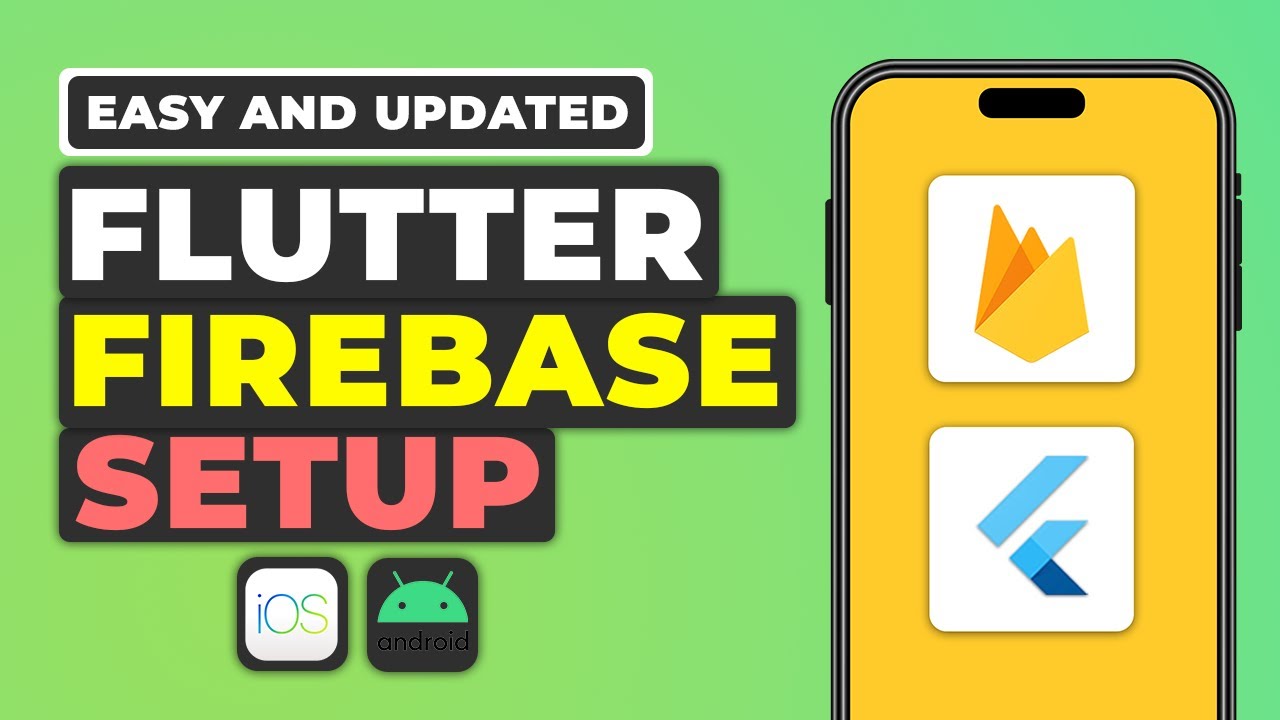
Flutter + Firebase Setup Tutorial | Easy Firebase Integration Guide Flutter

How To Run Facebook Ads [FULL COURSE] | Facebook Ads For Beginners 2024
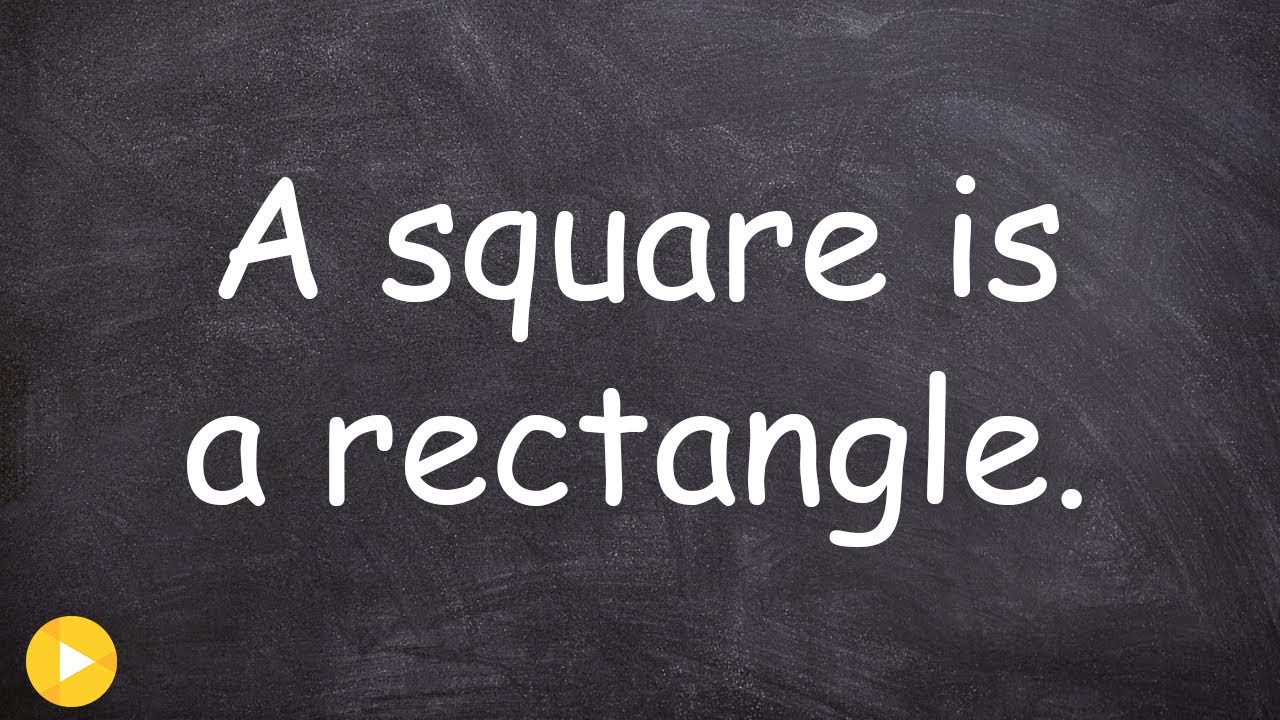
Write the conditional, converse, inverse, and contrapositive of the statement ex

Creating Cinematic Sequences in Vital | Music Production Tutorial

無料で使える!タイパ最強のYoutube動画を要約サイト:summarize.ingが超便利!キーワード抽出、マイドマップ作成、目次、ハイライト、タイムスタンプ機能まで使えて時短に最適😆
5.0 / 5 (0 votes)
