Create Unlimited Logos with AI (For FREE)
Summary
TLDR这个视频展示了如何使用完全免费的AI工具,如StableCascade和Pinocchio等,制作出专业级的商标和标志。你只需输入一些简单的提示语,这些AI工具就能根据你的需求生成出优秀的标志设计。视频还提到了如何进一步使用矢量化工具如Vectorizer来将生成的图像转换成无损放大的矢量图形,以便图形设计师在软件如Adobe Illustrator中进一步优化完善设计。总之,这个视频展示了利用免费的AI工具制作专业级标识的全流程。
Takeaways
- 😎 介绍了一个免费的人工智能工具 Stable Diffusion,它可以生成优秀的 logo。
- 👌 展示了一些使用 Stable Diffusion 制作的 logo 示例,如海盗 logo、狼 logo 等。
- 🤖 Stable Diffusion 是最新推出的人工智能图像生成模型,它在生成 logo 方面表现出色。
- 💻 提供了两种在本地或通过网络免费使用 Stable Diffusion 的方式,分别是 Pinocchio 浏览器和 Hugging Face。
- 🛠️ 演示了如何使用简单的提示生成 logo,prompt engineering 的难度大大降低。
- 💖 使用 Stable Diffusion 反复运行可以得到理想的 logo,无需太多提示工程。
- 🎨 提到了一些提示示例,展示了生成这些 logo 所使用的提示。
- 📐 还介绍了如何将生成的图像转换为矢量图形,以使其无限缩放而不失真。
- 💵 这种方式可为专业图形设计师提供初步素材,然后用 Adobe Illustrator 等进一步完善和优化。
- 💡 总结了如何使用 Stable Diffusion 等全新的人工智能工具免费制作出色的 logo。
Q & A
Stable Cascade是什么?
-Stable Cascade是一个由Stability AI发布的完全免费、开源的AI图像生成模型,特别擅长于生成文本对齐的图像,包括徽标设计。
如何免费使用Stable Cascade生成徽标?
-可以通过两种方式免费使用Stable Cascade生成徽标:一种是通过Pinocchio浏览器本地安装模型,另一种是通过Hugging Face平台在线使用。
Pinocchio是什么?
-Pinocchio是一个平台SL浏览器,可以轻松地在本地计算机上安装各种AI模型,包括Stable Cascade,支持Windows、Mac和Linux操作系统。
使用Stable Cascade生成徽标的速度如何?
-Stable Cascade的生成速度相对较快,但当在本地计算机上运行时,处理速度取决于GPU的性能。通过Hugging Face平台,速度可能受到可用GPU资源的限制。
Stable Cascade在徽标设计中的表现如何?
-Stable Cascade在徽标设计中表现出色,能够根据提供的提示精准地生成各种风格和主题的徽标,虽然在实现极高的现实主义方面不如某些其他模型,但在文本对齐和美观度方面表现优异。
如何优化使用Stable Cascade生成的徽标?
-通过在Hugging Face上调整高级选项,如负面提示、种子、图像尺寸、生成更多图像、指导比例和推理步骤等,可以进一步优化徽标的生成效果。
Stable Cascade与其他AI徽标生成工具相比如何?
-Stable Cascade在提示对齐和图像生成速度方面优于许多其他模型,如Playground V2、SDXL Turbo和Worin V2,尤其在生成徽标方面显示出强大的能力。
是否需要进行复杂的提示工程来使用Stable Cascade?
-与以往相比,现在使用Stable Cascade生成徽标不再需要复杂的提示工程。用户只需提供简单的指令和所需的徽标信息,模型即可生成高质量的结果。
如何将Stable Cascade生成的徽标转换为矢量图形?
-可以使用如vectorizer.io或vectorizer.ai等网站将生成的徽标转换为矢量图形,以便进行进一步的编辑和缩放而不失质量。
Stable Cascade对于专业图形设计师有何意义?
-对于专业图形设计师,Stable Cascade提供了一个强大的工具,可以快速生成徽标草图和概念,然后可以进一步在Adobe Illustrator等软件中进行精细化处理,提高工作效率。
Outlines

此内容仅限付费用户访问。 请升级后访问。
立即升级Mindmap

此内容仅限付费用户访问。 请升级后访问。
立即升级Keywords

此内容仅限付费用户访问。 请升级后访问。
立即升级Highlights

此内容仅限付费用户访问。 请升级后访问。
立即升级Transcripts

此内容仅限付费用户访问。 请升级后访问。
立即升级浏览更多相关视频

15款你絕對想不到會免費的地表最強AI工具,幫助10倍提升你的工作/賺錢效率,快速超過99%的人,打造你的全方位AI效率提升系統#ai

Leonardo ai 教學完整指南 | 零基礎賺錢秘訣分享
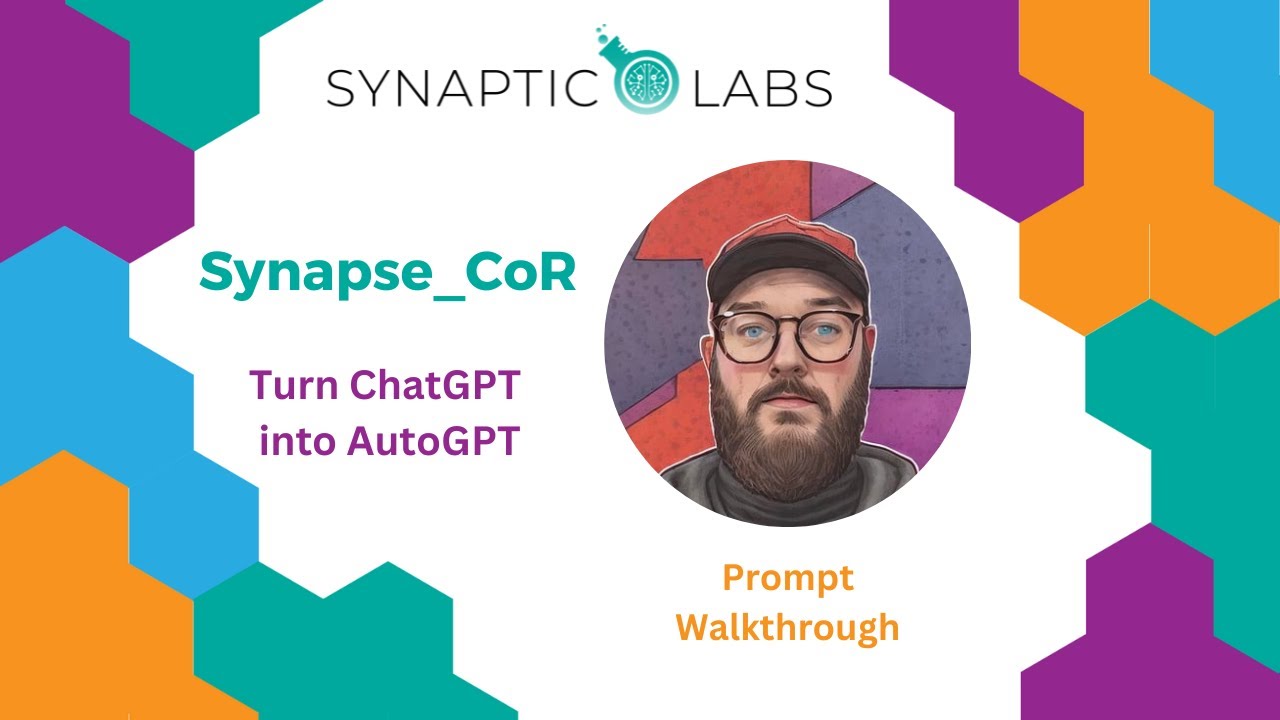
The Last Prompt You'll Ever need - Synapse_CoR
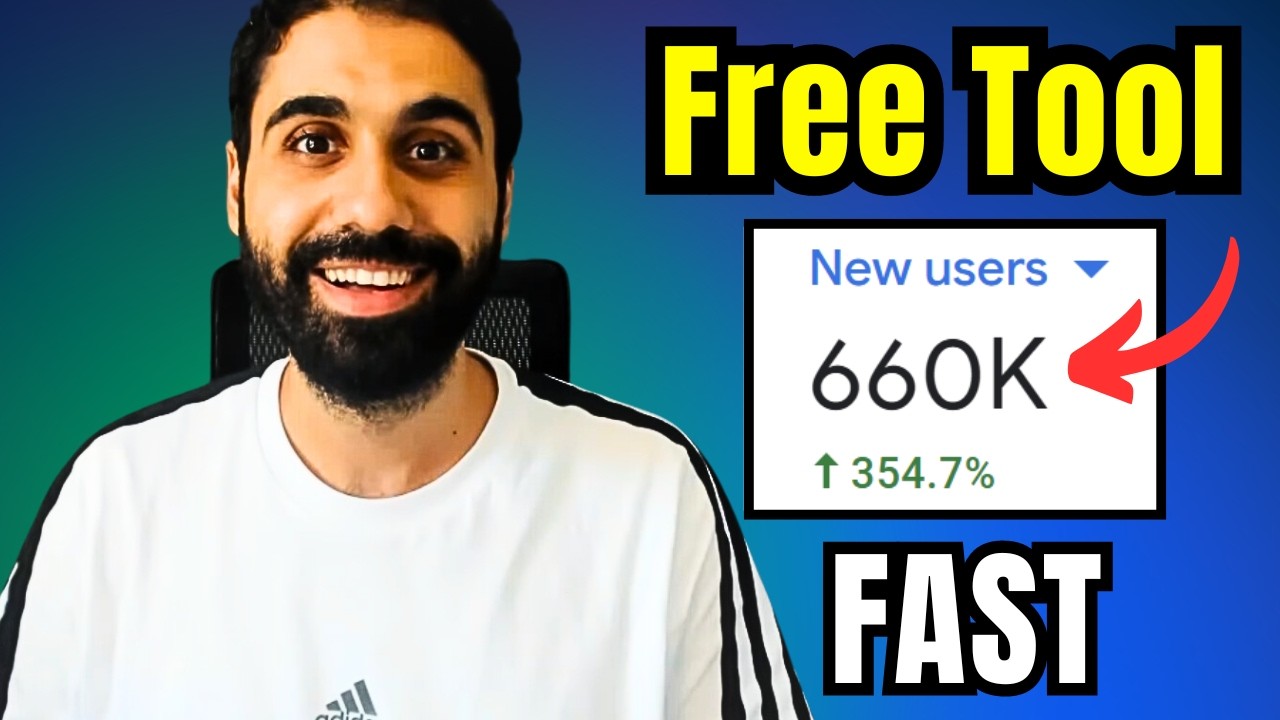
The Fastest Way To Get Traffic To Any Website ( Free Tool )
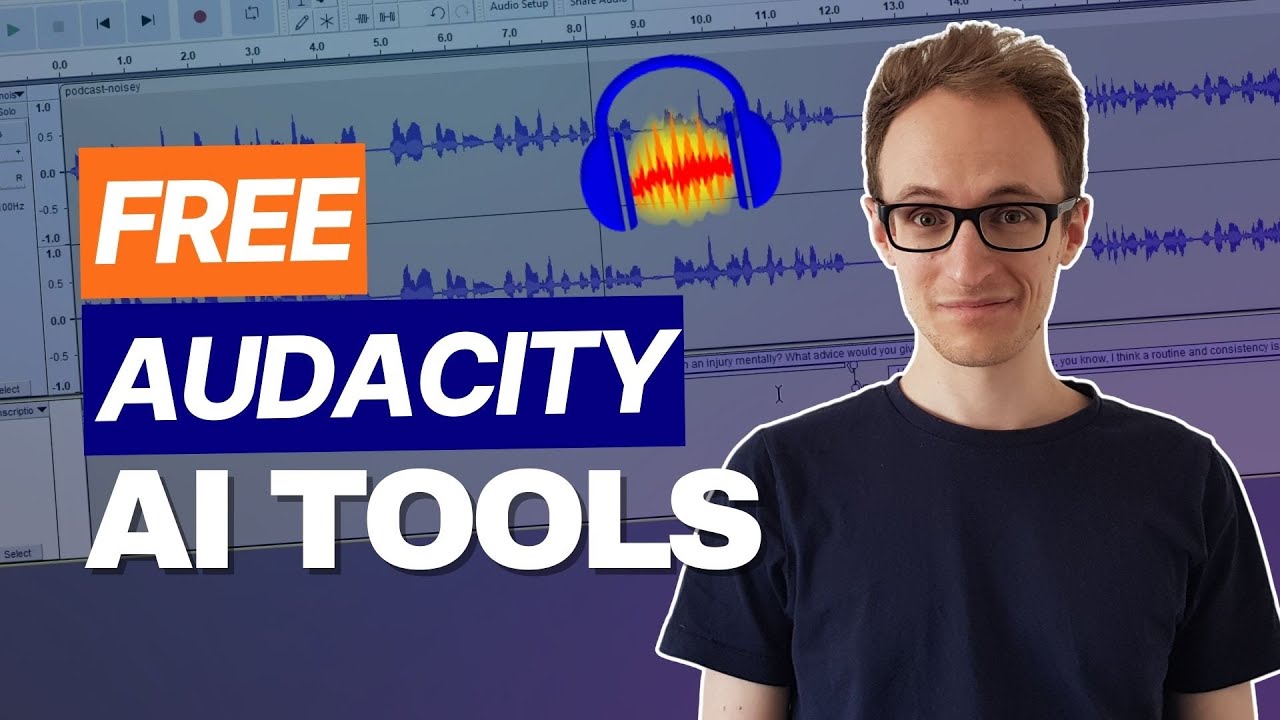
Audacity AI Tools (Free AI Plugins - OpenVINO)

How we made a $100,000 ad with only Ai tools

Dart AI: FREE Agentic AI Project Manager! 🤯
5.0 / 5 (0 votes)