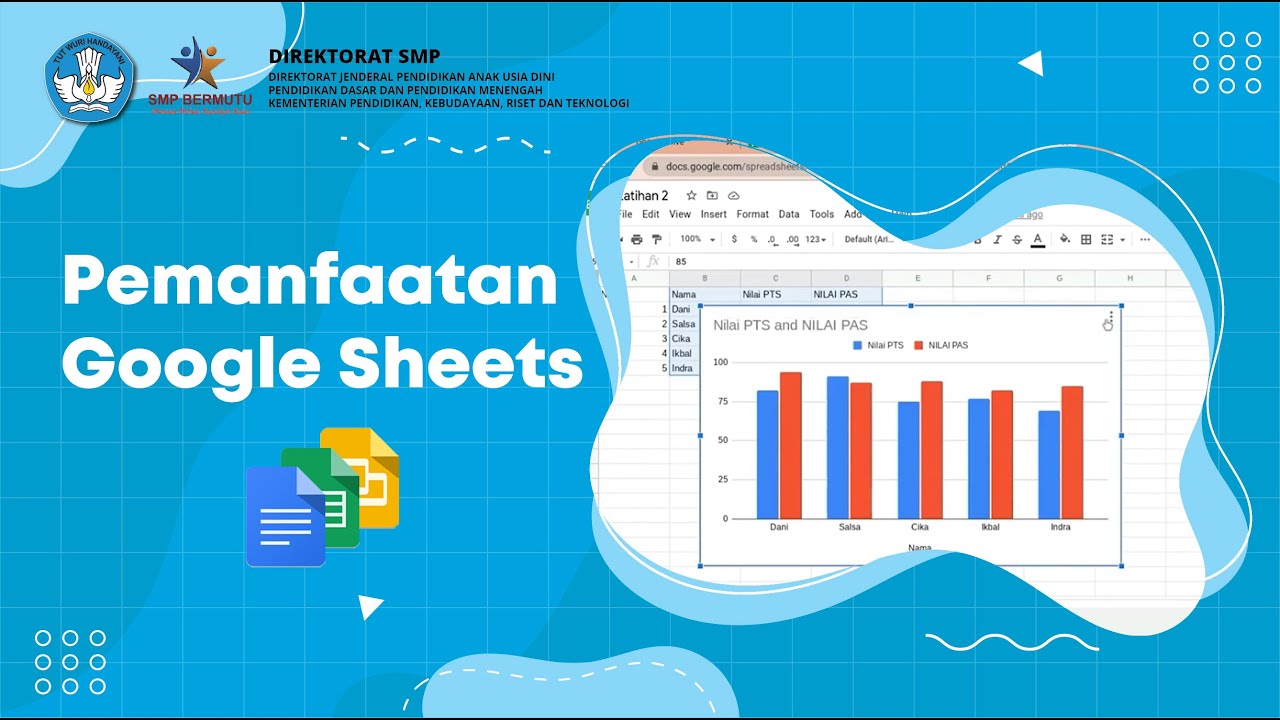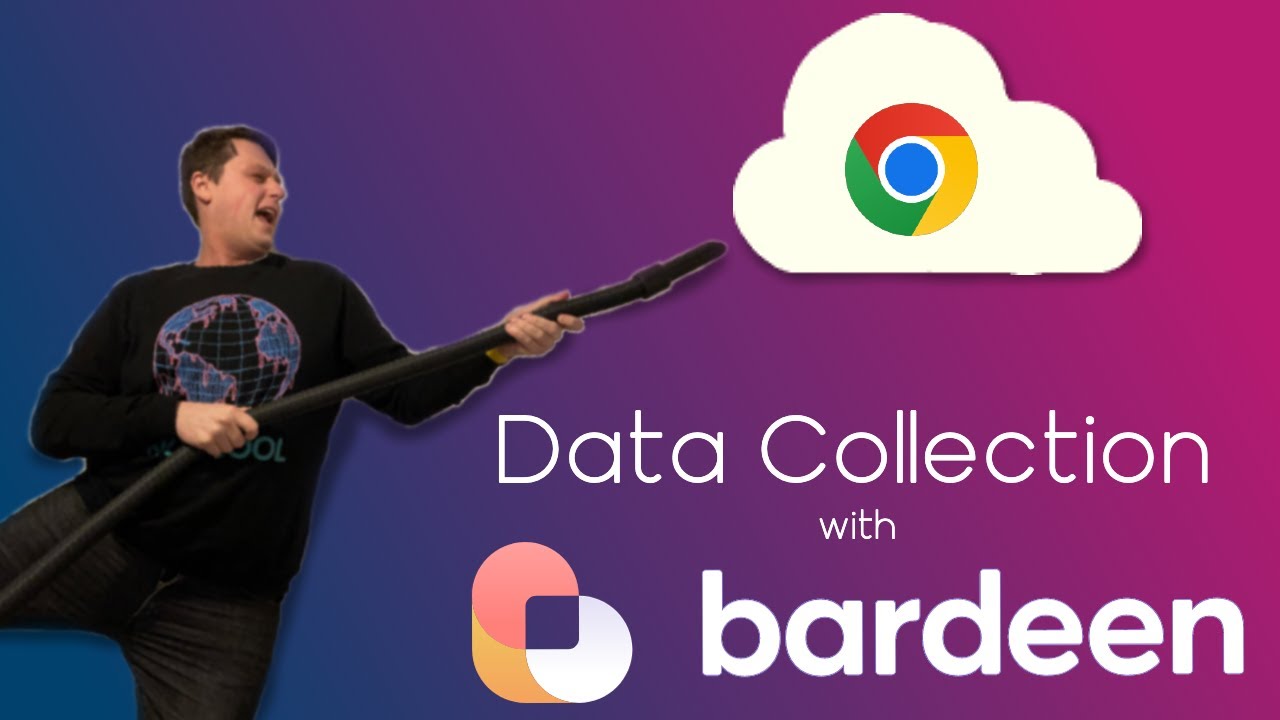Google Sheets Review
Summary
TLDRThis webinar introduces Google Sheets, a free, cloud-based spreadsheet tool. It covers key features like real-time collaboration, templates for various uses (e.g., to-do lists, calendars, budgets), and easy access through Google Drive. The session also highlights Google Sheets' strengths, such as syncing with other Google products, while addressing its limitations, including slower performance with large datasets and fewer file types compared to Excel. A live demo explores the basics of creating, editing, and formatting spreadsheets, adding formulas, and using charts, with tips for efficient data management and collaboration.
Takeaways
- 😀 Google Sheets is a free, cloud-based spreadsheet application similar to Excel, created by Google.
- 😀 One major benefit of Google Sheets is real-time collaboration, allowing multiple users to work on a sheet simultaneously.
- 😀 Google Sheets is completely free, unlike Excel which requires a subscription for full access to features.
- 😀 The automatic syncing feature of Google Sheets makes it easy to integrate with other Google services, like Google Drive.
- 😀 A key drawback of Google Sheets is that it can be slower when dealing with large datasets compared to Excel.
- 😀 Google Sheets supports fewer file types than Excel, which can be a limitation for some users (Excel supports 20, Sheets supports 6).
- 😀 To access Google Sheets, you need a Google account. It can be accessed by searching 'sheets.google.com' or through Google Drive.
- 😀 Google Sheets offers pre-built templates for various uses such as to-do lists, budgets, schedules, and even invoices.
- 😀 Sheets allows for simple data entry, formatting, and customization, such as adjusting cell sizes, merging cells, and organizing sheets into folders.
- 😀 Users can create charts and graphs from their data with ease, including pie charts, bar charts, and line graphs, and can customize their appearance.
- 😀 Google Sheets also supports basic mathematical operations, such as addition, subtraction, multiplication, and finding sums, using simple formulas.
Q & A
What is Google Sheets, and how is it different from Excel?
-Google Sheets is a free, cloud-based application that allows users to create, edit, and share spreadsheets. Unlike Excel, it’s fully online, enabling real-time collaboration with others, and it offers fewer features and supports fewer file types than Excel. It also syncs seamlessly with other Google products.
What are the main benefits of using Google Sheets?
-The main benefits of Google Sheets include its free access, real-time collaboration, automatic syncing with other Google products, and ease of use. Users can work together on the same document at the same time and save their work automatically to Google Drive.
What are some of the limitations of Google Sheets?
-Some limitations of Google Sheets include slower performance with larger datasets compared to Excel, limited file type support (only six file types compared to Excel's 20), and fewer advanced features and functions available in Excel.
How do you access Google Sheets?
-To access Google Sheets, you need a Google account. Once logged in, you can visit sheets.google.com or access it through Google Drive or Google Chrome. You can also find Google Sheets by clicking the three-dot icon on the top-right corner of Google.com.
What are some useful templates available in Google Sheets?
-Google Sheets offers various templates such as to-do lists, calendars, planners, budget tracking, invoices, project management tools, attendance sheets, and more. These templates are categorized by personal, work-related, and educational use.
How can you organize and save a spreadsheet in Google Sheets?
-You can organize and save a Google Sheets document by naming the file and using Google Drive folders. The document is automatically saved in your Google Drive, and you can organize it by using the 'Move' option to place it in a specific folder or 'star' it for easier access.
How do you navigate through cells in Google Sheets?
-You can navigate Google Sheets using either your mouse or keyboard. The arrow keys help you move up, down, left, or right. You can also use shortcuts like 'Enter' to move down, 'Shift + Enter' to move up, 'Tab' to move right, and 'Shift + Tab' to move left.
What is the process for adjusting row and column sizes in Google Sheets?
-To adjust row and column sizes, hover over the row or column boundary (where you see the gray bar), then click and drag the boundary to resize it. You can make columns narrower or wider and rows taller or shorter based on your needs.
How do you merge cells in Google Sheets?
-To merge cells in Google Sheets, select the cells you want to merge, go to the 'Format' menu, and select 'Merge Cells.' You can merge cells horizontally, vertically, or merge all cells. To unmerge them, use the same 'Merge Cells' menu and select 'Unmerge.'
How do you add or delete rows, columns, or cells in Google Sheets?
-You can add rows or columns by right-clicking on a cell and selecting 'Insert' to add rows, columns, or cells. You can also delete rows, columns, or cells by right-clicking and selecting the delete option. Deleting cells offers the option to shift cells either left or up.
What are the steps for creating charts and graphs in Google Sheets?
-To create a chart in Google Sheets, highlight the data you want to chart, then go to the 'Insert' menu and select 'Chart.' Google Sheets will automatically generate a chart, and you can customize it by selecting the chart type and adjusting its appearance, such as color and labels.
How do you delete or rename a sheet in Google Sheets?
-To delete a sheet, click the arrow next to the sheet's name, select 'Delete,' and confirm. To rename a sheet, click the sheet's name, select 'Rename,' type the new name, and press Enter.
Outlines

此内容仅限付费用户访问。 请升级后访问。
立即升级Mindmap

此内容仅限付费用户访问。 请升级后访问。
立即升级Keywords

此内容仅限付费用户访问。 请升级后访问。
立即升级Highlights

此内容仅限付费用户访问。 请升级后访问。
立即升级Transcripts

此内容仅限付费用户访问。 请升级后访问。
立即升级5.0 / 5 (0 votes)