21 TRIK RAHASIA Editing Di Capcut
Summary
TLDRThis video tutorial series teaches beginners 21 essential tricks for editing videos using CapCut on PC, without relying on pirated software like Premiere Pro. Across 21 days, it covers a wide range of skills, from removing green screens, smoothing keyframe motion, applying color grading presets, and creating auto-tracked text, to enhancing video quality, slow motion, subtitles, camera tracking, audio syncing, stabilization, transitions, and special effects like highlighters, thinking overlays, and the red face effect. Each tip is explained step-by-step, often with one-click solutions, making it easy for beginners to quickly achieve professional-looking video edits.
Takeaways
- 😀 CapCut PC offers a beginner-friendly alternative to Premiere Pro for video editing, allowing users to perform advanced edits without pirated software.
- 😀 You can easily remove green screens using the Chroma Key tool and adjust the color strength to make backgrounds disappear.
- 😀 Keyframe motions can be smoothed using the curve feature and the Alt + K shortcut for more professional animation effects.
- 😀 Color grading presets can be imported in .cube format to enhance video appearance quickly.
- 😀 Motion tracking allows text and objects to follow moving elements automatically, simplifying complex animations.
- 😀 Video quality can be improved to 4K using the image enhancement feature with just one click.
- 😀 Slow-motion effects can be refined with Frame Blending or Optical Flow to reduce jerky movements.
- 😀 Auto captions and per-word subtitle animations can be generated quickly, saving time on manual text entry.
- 😀 Tools like camera tracking, face mosaic, stabilizer, and overlay effects allow professional-level editing with minimal effort.
- 😀 CapCut provides a wide range of creative effects including funny face, red face (angry effect), thinking overlays, highlighter text, and custom transitions.
- 😀 Users can save custom color presets and sound effects to reuse in future projects, streamlining the editing workflow.
- 😀 Many repetitive tasks like audio-video synchronization, cutting, and applying transitions can be automated for efficiency.
Q & A
What is the main purpose of the video tutorial series?
-The main purpose is to teach beginners how to use CapCut on PC for video editing in 21 days, providing tips and tricks to create professional-looking videos without using pirated software like Premiere Pro.
How does CapCut handle green screen removal?
-CapCut removes green screens by using the 'Cut Out' menu, selecting the 'Chroma Key' section, picking the green color with the color picker, and adjusting the strength until the background disappears automatically.
What method does the tutorial suggest for smoother motion keyframes?
-The tutorial suggests using the keyframe curve in CapCut PC by selecting a keyframe and applying the 'Auto Curve' option, which makes motion like zooms or other movements smoother.
How can users apply a color grading preset in CapCut?
-Users can go to the Adjustment menu, click 'Load' to import a preset in cube format, or drag and drop a preset onto the timeline to apply consistent color grading.
What is the process for creating text that follows moving objects?
-First, create and position the text, then go to the Tracking menu, enable motion tracking, position the tracking box over the object, and click 'Start.' The text will automatically follow the object's movement.
How can you make slow-motion video smoother in CapCut?
-After adjusting the video speed to slower, select either 'Frame Blending' or 'Optical Flow,' with 'Optical Flow' providing smoother quality for slow-motion effects.
What feature does CapCut offer for automatic subtitles?
-CapCut has an 'Auto Caption' feature where you select the video, choose the language, and click 'Create.' You can then animate the captions per word for precise timing.
How can a user stabilize shaky footage in CapCut?
-Insert the video into the Basic menu, find the 'Stabilize' tool, select the desired stabilization level, and apply it. CapCut will automatically stabilize the video.
What is the recommended way to create a blurred background effect?
-Duplicate the video layer, remove the background from the top layer using 'Auto Cutout,' then add a blur effect from the Effect menu to the top layer, resulting in a blurred background behind the subject.
How can you create a highlighter effect on text in CapCut?
-Insert a screenshot of the text, add a colored background, change the blending mode to Multiply, use the masking section in rectangle mode, create two keyframes for the mask length, and animate it over the text to achieve the highlighter effect.
What CapCut features help synchronize separate audio and video tracks?
-You can select the separate audio and video, right-click, and choose 'Video to Sound Scene.' CapCut will automatically synchronize the audio and video.
Which effects allow you to create facial animations like red face or funny face effects?
-CapCut provides body effects in the Effects tab, including 'Funny Face' and 'Red Face' effects, which can be applied with one click for expressive facial animations.
Outlines

此内容仅限付费用户访问。 请升级后访问。
立即升级Mindmap

此内容仅限付费用户访问。 请升级后访问。
立即升级Keywords

此内容仅限付费用户访问。 请升级后访问。
立即升级Highlights

此内容仅限付费用户访问。 请升级后访问。
立即升级Transcripts

此内容仅限付费用户访问。 请升级后访问。
立即升级浏览更多相关视频
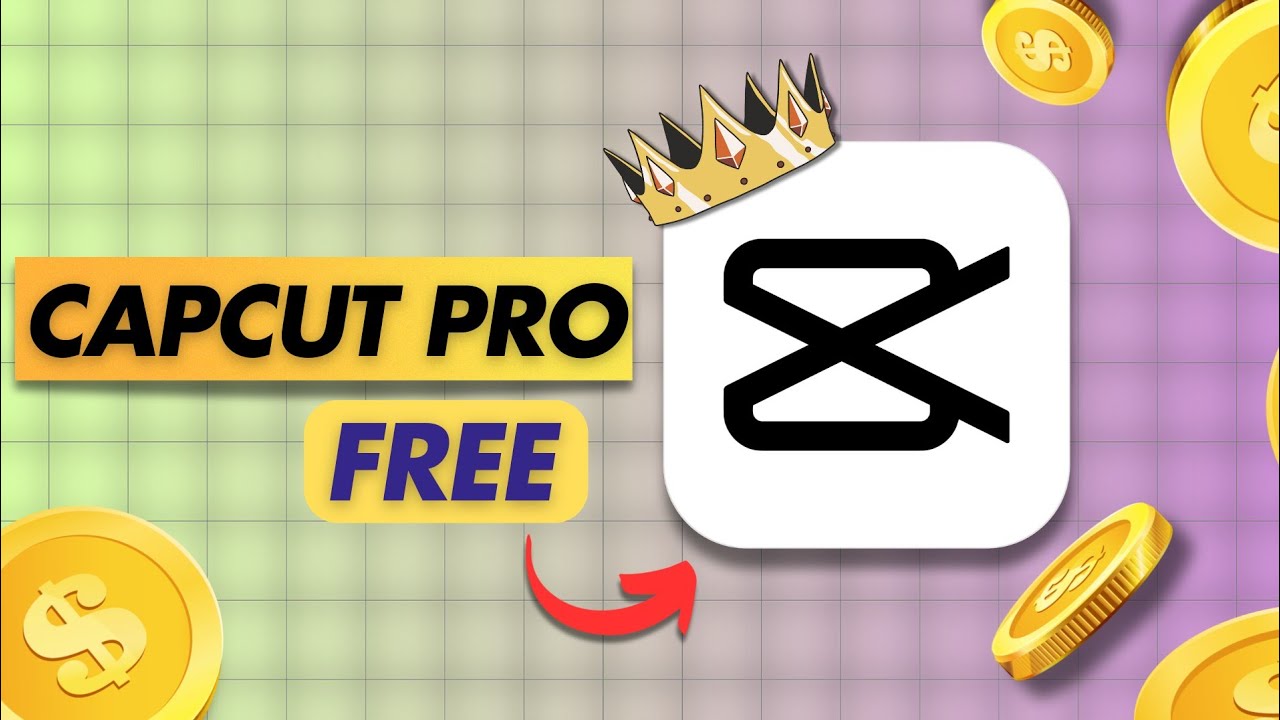
Capcut PC - Get All PRO Features For FREE!

Como DOMINAR o Estilo de Edição que mais VIRALIZA pelo CELULAR! (Tutorial CapCut)

CARA EDIT VIDEO DI CAPCUT MENGGUNAKAN PC Dan LAPTOP - BELAJAR CAPCUT DI PC

I Edited The Same Video on Every FREE Software
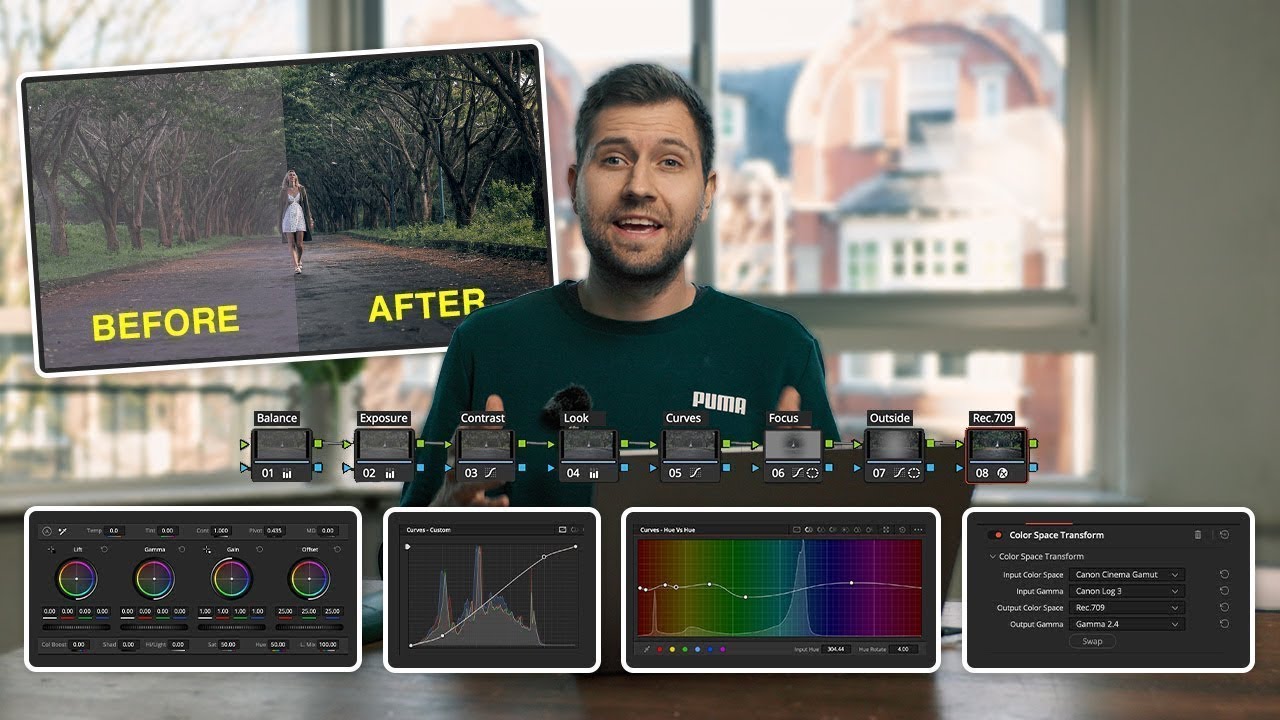
80% Of COLOUR GRADING BASICS In ONLY 20 Minutes
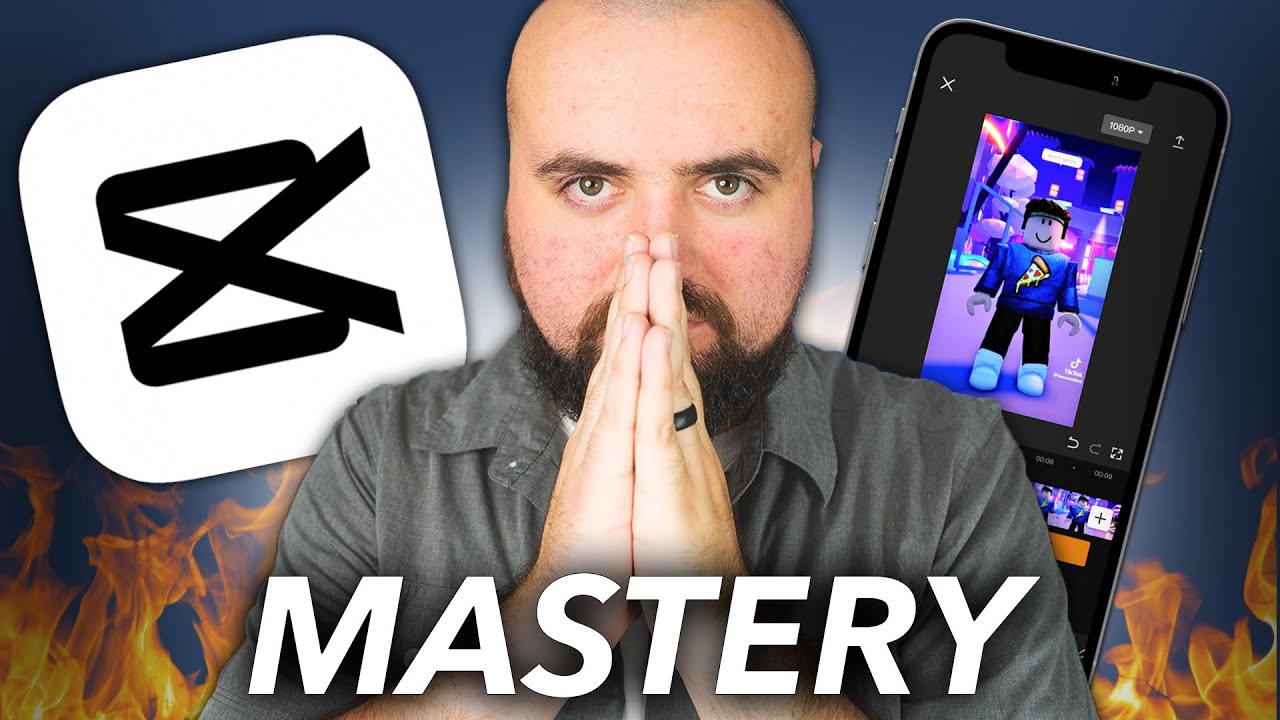
CapCut Mastery: 40 Editing Tips For NEXT LEVEL Edits.
5.0 / 5 (0 votes)
