September 1, 2025
Summary
TLDRThis video tutorial provides a comprehensive guide to selecting objects in AutoCAD, covering both basic and advanced methods. It begins with manual selection, including single and multiple objects, and how to deselect specific items using the Shift key. The tutorial then explores selection windows, such as the standard selection window, crossing window, and lasso selection for freehand choices. Advanced techniques like window polygon, crossing polygon, and fence selection are also explained, highlighting how to select objects inside, touching, or intersected by a custom boundary. By the end, viewers will understand the most efficient ways to select objects, enhancing their workflow and precision in AutoCAD.
Takeaways
- 😀 Clicking on an object in AutoCAD selects it, indicated by blue grips.
- 😀 Multiple objects can be selected by continuously clicking on them without pressing Shift or Ctrl.
- 😀 Pressing the Escape key deselects all currently selected objects.
- 😀 Holding the Shift key and clicking on a selected object removes that specific object from the selection.
- 😀 A selection window (left-to-right drag) selects only objects completely inside the window.
- 😀 A crossing window (right-to-left drag) selects objects completely inside the window and those touching its boundary.
- 😀 Lasso selection allows freehand selection of objects; holding the mouse selects objects fully inside the lasso.
- 😀 Crossing lasso selection selects objects fully inside and touching the lasso boundary.
- 😀 Polygon and crossing polygon selection methods allow precise selection of objects inside or touching a custom polygon shape.
- 😀 Fence selection selects all objects that are intersected by the fence line.
- 😀 The most commonly used selection methods in AutoCAD are the window selection and crossing selection.
Q & A
How do you select a single object in AutoCAD?
-Click once on the object. It will be highlighted and show blue grips indicating selection.
What is the method for selecting multiple objects manually?
-Keep clicking on each object one by one. You do not need to press Shift, Ctrl, or any other key.
How can you remove an object from a selection set?
-Press and hold the Shift key and click on the object you want to remove. Avoid clicking on the grips.
What is a standard selection window and how does it work?
-A standard selection window is a solid blue rectangle created by clicking once and moving the cursor to the right. Only objects completely inside the window are selected.
What is a crossing window and how is it different from a standard selection window?
-A crossing window is a dashed green rectangle created by clicking and moving the cursor to the left. It selects objects completely inside the window as well as objects that touch the boundary.
How does lasso selection differ from window selection?
-Lasso selection allows freehand selection by clicking and holding the cursor while drawing a shape around objects. Standard lasso selects objects completely inside the shape, while crossing lasso also includes objects touching the boundary.
What is the purpose of the window polygon and crossing polygon selections?
-Window polygon selects objects fully inside a custom polygon, while crossing polygon selects objects fully inside or touching the polygon boundary. These allow precise selection of specific objects.
How does the fence selection work in AutoCAD?
-Fence selection selects all objects that are intersected by a drawn fence line. You click points to create the fence and press Enter to select intersected objects.
Which selection methods are most commonly used and why?
-Window selection and crossing selection are most commonly used. Window selection is fast for selecting objects fully inside a region, while crossing selection allows including objects that partially extend outside the selection area.
What key should you press to deselect all currently selected objects?
-Press the Esc key to remove all objects from the selection set.
Why should you avoid clicking on grips when deselecting an object?
-Clicking on grips may activate editing or resizing of the object instead of removing it from the selection. You should click elsewhere on the object.
Can you create both standard and crossing lasso selections in AutoCAD?
-Yes. Holding and moving the cursor to the right creates a standard lasso selection, while moving the cursor to the left creates a crossing lasso selection.
Outlines

此内容仅限付费用户访问。 请升级后访问。
立即升级Mindmap

此内容仅限付费用户访问。 请升级后访问。
立即升级Keywords

此内容仅限付费用户访问。 请升级后访问。
立即升级Highlights

此内容仅限付费用户访问。 请升级后访问。
立即升级Transcripts

此内容仅限付费用户访问。 请升级后访问。
立即升级浏览更多相关视频
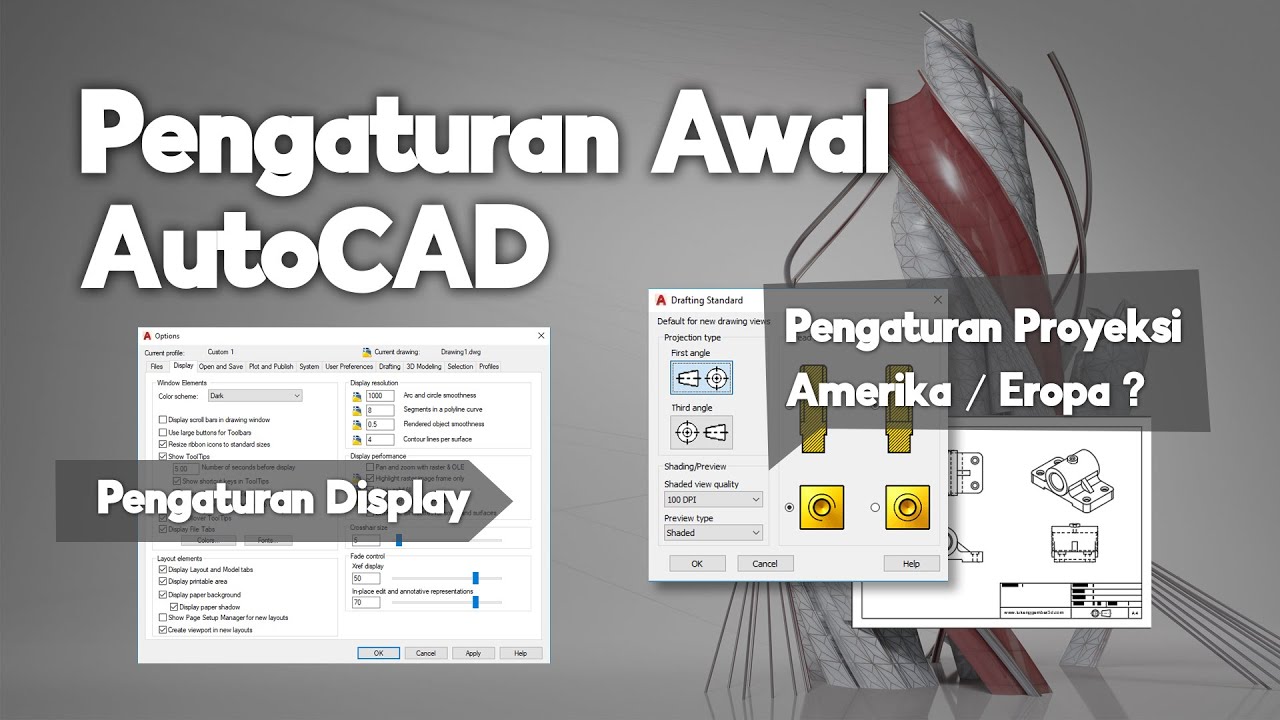
Pengaturan Awal AutoCAD | Belajar AutoCAD Dari Nol #3

Belajar Python [Dasar] - 16 - Operasi dan manipulasi string (part 1)
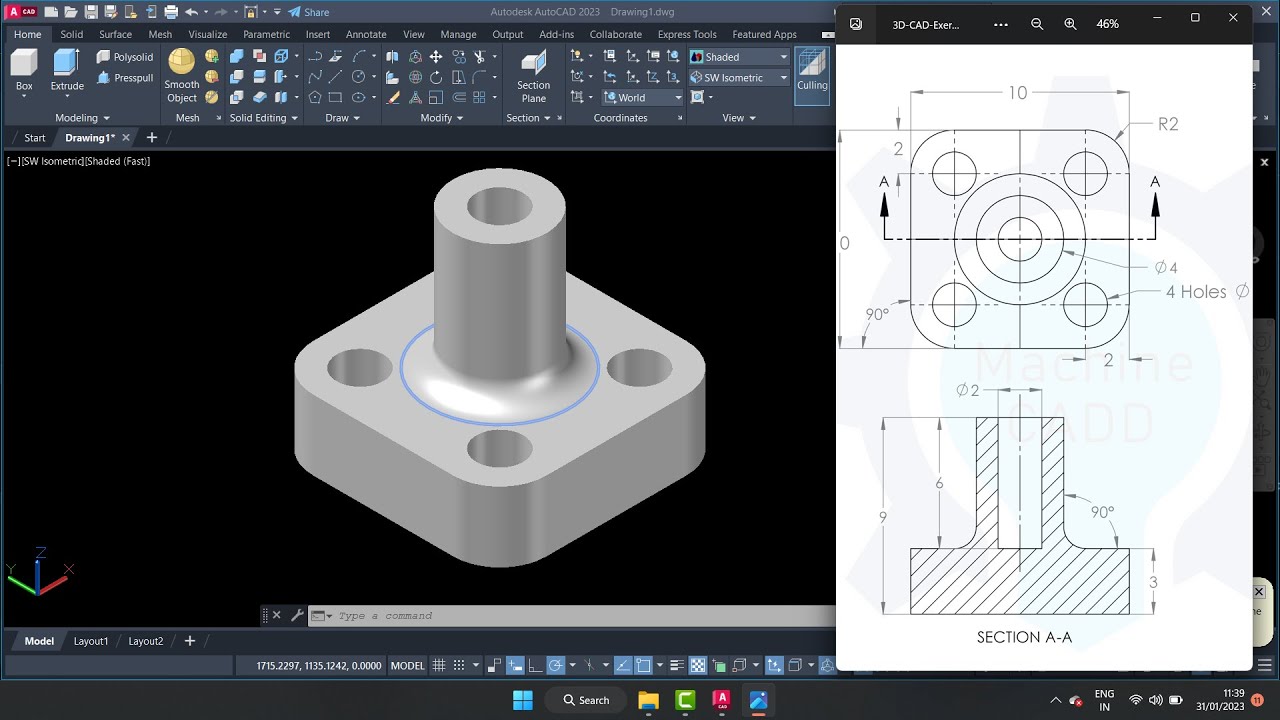
autocad tutorials for beginners

Excel: Como selecionar os dados de várias formas

Autocad For Beginer [ Part 1 ] Belajar Autocad Dasar

Cara Menjalankan Perintah AutoCAD & Sistem Koordinat AutoCAD | Belajar AutoCAD dari Nol #4
5.0 / 5 (0 votes)
