OnePlus Pad 3 note taking with Stylo 2
Summary
TLDRThe review covers the OnePlus PT 3 stylus and Stylo 2 tablet, highlighting their design, features, and note-taking performance. The pen offers 16,000 levels of pressure sensitivity, tilt support, palm rejection, and customizable shortcuts, with a comfortable matte grip and replaceable tips compatible with Oppo Pencil 2 series. The 13.2-inch laminated display provides a large writing surface, minimal pen-to-screen gap, and smooth gliding for fast, accurate handwriting. While latency and line wobble are minor, the overall writing experience is reliable, with effective palm rejection and pressure-sensitive strokes. The default OnePlus Notes app is limited, but third-party apps enhance functionality. Overall, the setup delivers a satisfying and precise note-taking experience.
Takeaways
- 🖊️ The OnePlus PT 3 / Stylo 2 pen is battery-powered, supports tilt, 16,000 levels of pressure sensitivity, and has palm rejection.
- 🎨 The pen design is mostly cylindrical with a flat side for attachment; it has a matte textured surface for a comfortable grip and solid build quality.
- 🔄 The pen tip is firm, replaceable, and compatible with Oppo Pencil 2/2 Pro nibs, including metal tips for matte screen protectors.
- ⚡ Features include double-tap shortcut to switch pen/eraser, haptic feedback, quick notes, screen-off notes, edge palm rejection, and presentation mode.
- 📱 The tablet has a large 13.2-inch LCD, almost A4 size, providing a spacious surface for writing, multitasking, and viewing notes side by side.
- ✍️ Writing experience is smooth with laminated display, minimal gap between pen tip and line, acceptable latency, and effective palm rejection.
- 🖋️ Latency and line wobble can be observed in some apps, but third-party apps like Concepts and Note In provide better performance than OnePlus Notes.
- 📐 Pressure sensitivity works well, allowing for variable stroke thickness and capturing handwriting style accurately.
- 💻 The tablet’s weight (675g) makes it more suitable for use on a table or flat surface rather than handheld for long periods.
- 📌 Overall, the OnePlus PT 3 and Stylo 2 combination provides a satisfying note-taking experience, with smooth writing, accurate palm rejection, and good app compatibility.
Q & A
What are the main design features of the OnePlus Stylo 2 pen?
-The pen has a mostly cylindrical design with a flat side for attachment to the tablet. It features a matte textured surface for good grip, a firm replaceable pen tip, and solid build quality.
What are the key functional features of the Stylo 2 pen?
-The pen supports tilt, 16,000 levels of pressure sensitivity, palm rejection, double-tap shortcut for switching between pen and eraser, haptic feedback, and various note-taking and presentation shortcuts.
Is the pen tip replaceable, and what options are available?
-Yes, the pen tip is replaceable. One replacement tip is included, and tips compatible with Oppo Pencil 2 and 2 Pro can also be used. Metal tips are available but may not be preferable for all users.
What is the battery and charging setup for the Stylo 2 pen?
-The pen is battery-powered, and its settings page shows battery life. It can be attached to the top of the tablet for charging and Bluetooth pairing.
How does the OnePlus PT 3 tablet compare in size for note-taking?
-The tablet has a 13.2-inch LCD, slightly smaller than A4 paper, providing a large surface suitable for writing and multitasking.
What is the writing experience like on the PT 3 tablet?
-Writing is smooth due to the laminated display with minimal gap between pen tip and line. Latency is present but acceptable, pressure sensitivity works well, and palm rejection is effective.
How does the tablet handle multitasking for note-taking?
-The 13.2-inch display allows two apps to be open side by side, making it easy to reference material while writing or taking notes.
Are there any limitations with the default OnePlus Notes app?
-Yes, the default app has limited features. Alternative apps like Concepts and Note-In offer better latency performance and pressure sensitivity support.
Is the pen suitable for drawing as well as note-taking?
-The pen works well for note-taking, but the smooth glide may reduce control for detailed drawing. A separate review will cover the drawing experience in depth.
What are the main pros and cons of using the PT 3 tablet with the Stylo 2 pen for writing?
-Pros: large display, accurate pressure sensitivity, effective palm rejection, smooth writing, and multitasking support. Cons: minor latency and wobble in long strokes, heavy tablet for handheld use, and limited default notes app.
What shortcuts does the Stylo 2 pen support for quick note-taking?
-Shortcuts include double-tap to switch between pen and eraser, swipe from the top right for quick notes, screen-off note for writing when display is off, scribble, and presentation mode for controlling slides.
How does the pen interact with palm rejection in different apps?
-Palm rejection works best in note-taking apps, allowing the user to rest their hand on the display without affecting the writing, but may be less effective in some drawing apps.
Outlines

此内容仅限付费用户访问。 请升级后访问。
立即升级Mindmap

此内容仅限付费用户访问。 请升级后访问。
立即升级Keywords

此内容仅限付费用户访问。 请升级后访问。
立即升级Highlights

此内容仅限付费用户访问。 请升级后访问。
立即升级Transcripts

此内容仅限付费用户访问。 请升级后访问。
立即升级浏览更多相关视频

The Best Tablet Under ₹15,000!

OnePlus Pad artist review - Great for drawing BUT...

Xiaomi Pad 6: Note taking & handwriting review

Realme Buds Air 7 vs OnePlus Nord Buds 3 Pro - Pick the right one!

Tablet 2 Jutaan Kencang, Irit, dan Support Stylus - Review Redmi Pad 2
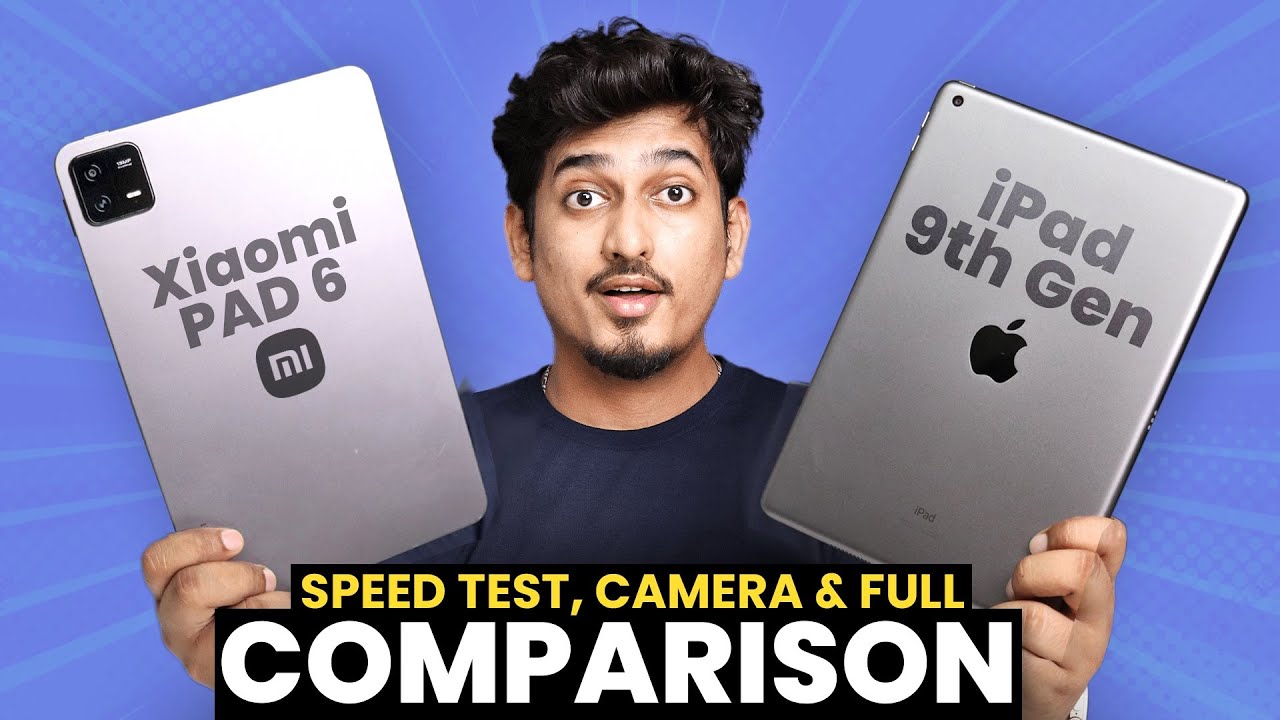
Xiaomi Pad 6 vs iPad 9th Gen ⚡ Speed Test, Camera & Full Comparison🔥
5.0 / 5 (0 votes)
