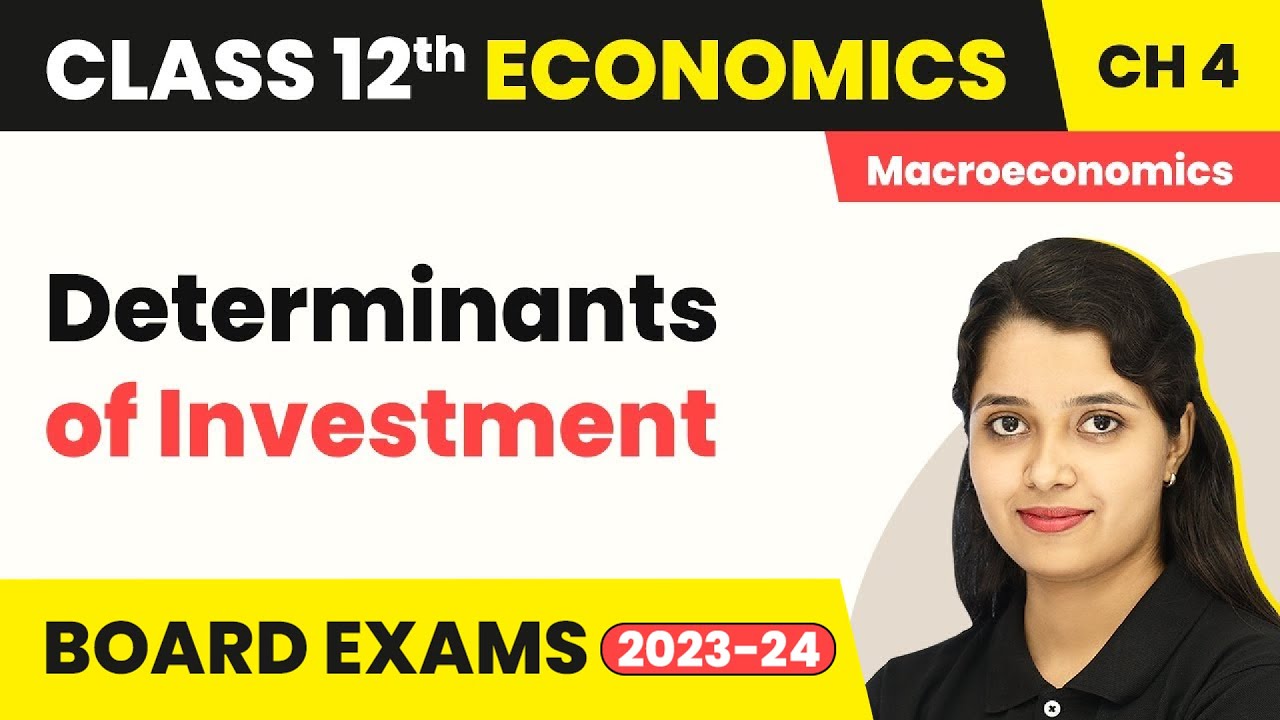EXCELL & ROI
Summary
TLDRIn this educational video, the instructor introduces students to the concept of Return on Investment (ROI) using Excel. They demonstrate how to calculate ROI by dividing net profit by the capital invested for various stocks, using a spreadsheet as an example. The video also guides viewers on how to create a graph to visually represent ROI for different investment alternatives, emphasizing the importance of understanding ROI for making informed investment decisions. The instructor concludes by highlighting the stock with the highest ROI as the preferred choice.
Takeaways
- 📊 The lesson is about using spreadsheets or Excel to estimate Return on Investment (ROI).
- 💡 ROI is defined as the net profit divided by the capital invested.
- 📈 The script provides an example of calculating ROI for different stocks (A, B, C, etc.) representing different companies.
- 🔢 Each company's stock is associated with a net profit and the capital invested in it.
- 📝 The script demonstrates the process of copying data into a spreadsheet and using it for calculations.
- 🧮 The formula for calculating ROI in Excel is shown, which is the cell with net profit divided by the cell with capital investment.
- 📋 Excel's drag and drop feature is used to apply the ROI calculation to all companies quickly.
- 📊 A graph is created in Excel to visually represent the ROI of each stock for easy comparison.
- 📈 The highest ROI is identified through the graph, which helps in making a quick decision.
- 🔑 The importance of visual representation is highlighted as it makes it easier to spot the highest ROI at a glance.
- 🔚 The lesson concludes with a reminder of the ROI formula and the method to repeat the last process using Excel's auto drag and drop feature.
Q & A
What is the main topic of the video script?
-The main topic of the video script is how to use spreadsheets or Excel to estimate the Return on Investment (ROI).
What does ROI stand for?
-ROI stands for Return on Investment, which is a measure used to evaluate the efficiency of an investment.
How is ROI calculated according to the script?
-According to the script, ROI is calculated by dividing the net profit by the capital invested.
What is an example of how the script describes an investment in a company?
-The script provides an example where Company A (Alpha Company) invested $10,000 and made a net profit of $100.
How does the script suggest automating the ROI calculation for multiple companies in Excel?
-The script suggests using a formula in Excel where you divide the net profit cell by the capital investment cell and then use the fill handle to copy the formula down for other companies.
What is the purpose of creating a graph in Excel as described in the script?
-The purpose of creating a graph in Excel is to visually represent the ROI for different investment alternatives, making it easier to compare and identify the best options at a glance.
How does the script demonstrate the use of the 'drag and drop' feature in Excel?
-The script demonstrates the 'drag and drop' feature by showing how to extend the ROI calculation formula across multiple cells to apply it to different companies' data.
What is the highest ROI found in the script's example?
-In the script's example, the highest ROI found is 0.013 or 1.3%, which corresponds to Company D.
Why is it beneficial to represent numerical data as a graph according to the script?
-Representing numerical data as a graph is beneficial because it provides a quick and clear visual comparison of the ROI for different investment alternatives, making decision-making more efficient.
What is the final recommendation made by the script regarding the investment choice?
-The script recommends choosing the stock of Company D because it represents the highest rate of return on investment among the given options.
How does the script emphasize the importance of understanding Excel functions for ROI calculations?
-The script emphasizes the importance by demonstrating step-by-step how to use Excel formulas and features to calculate and compare ROI, highlighting the efficiency and ease of use in making informed investment decisions.
Outlines

此内容仅限付费用户访问。 请升级后访问。
立即升级Mindmap

此内容仅限付费用户访问。 请升级后访问。
立即升级Keywords

此内容仅限付费用户访问。 请升级后访问。
立即升级Highlights

此内容仅限付费用户访问。 请升级后访问。
立即升级Transcripts

此内容仅限付费用户访问。 请升级后访问。
立即升级5.0 / 5 (0 votes)