SAP - Create a Customer Master (XD01)
Summary
TLDRIn this video, we demonstrate how to create a customer in SAP using the transaction code XD01. We guide you through navigating to the appropriate sections within the SAP interface, entering necessary details such as business partner number, address, sales organization, and payment terms. The process includes setting up roles, defining unloading points, and configuring billing and shipping information. By the end, you'll have a fully configured customer profile, ready for use in your sales and distribution processes.
Takeaways
- 🔑 The video demonstrates creating a customer in SAP using the T code XD01.
- 🔍 The process begins by navigating to the 'Create and Complete' option under 'Business Partner' in the Sales and Distribution section.
- 🏢 The customer is created as an organization, distinguishing between individual and organizational sales to ensure appropriate sales processes.
- 🆔 A business partner number is assigned, and the company number is added for identification purposes.
- 📝 The 'External Number Assignment' is selected for the business partner, and the role is set as 'FII Customer'.
- 🏷️ The customer's details, such as name, address, postal code, and country, are entered, with the option to customize based on the user's project.
- 📍 The transportation zone is updated in the extended area of the street address, with an example given as 'Region West'.
- 📋 The customer's general data includes assigning an external customer number and maintaining other fields as default.
- 📦 The unloading points are defined, with an example of 'doc one' using the US calendar.
- 💼 Account management involves entering a reconciliation account, such as 'Trade Accounts Receivable', and setting up a sort key.
- 💰 Payment terms and conditions are specified, including immediate payment and a tolerance group, with an option to record payment history.
- 📈 Additional roles for the customer, such as 'FLCU01', are created, allowing for further customization of sales and distribution settings.
- 📊 Sales and distribution information includes assigning a sales organization, distribution channel, and division, with examples provided.
- 📝 Order information is filled out, including sales district, order probability, currency, and pricing fields for statistical purposes.
- 🚚 Shipping details specify delivery priority, order combination, and the delivery plant, with an example of the Miami plant.
- 💼 Billing details include Incoterms, such as 'FOB' (Free On Board), and payment terms are set to 'Payable Immediately'.
- 📋 Account assignment groups are set for customer accounting recognition, distinguishing between domestic and foreign revenues.
Q & A
What is the purpose of the video?
-The purpose of the video is to demonstrate how to create a customer in SAP using the T code XD01, which is essential for selling goods to that customer.
What is the T code used for creating a complete customer in SAP?
-The T code used for creating a complete customer in SAP is XD01.
What is the difference between selling to an individual and an organization in SAP?
-In SAP, selling to an individual and an organization requires different processes. It's important to distinguish between the two to ensure the sales process works appropriately for each, including different invoicing and payment terms.
What is the significance of the business partner number in creating a customer in SAP?
-The business partner number is a unique identifier for the customer in SAP, which helps in managing and tracking sales and distribution activities related to that customer.
Why is it necessary to update the transportation zone in the customer creation process?
-Updating the transportation zone is necessary to ensure that logistics and shipping processes are correctly configured for the customer's location, which can affect delivery times and costs.
What is the role of the external customer number in the customer creation process?
-The external customer number is an identifier that can be used for external systems or for customers who have their own numbering system, facilitating integration and identification across different systems.
How does the video script guide the user to set up the customer's address in SAP?
-The script instructs the user to fill in the street number, city, postal code, country, region, and language for the customer's address, and to update the transportation zone accordingly.
What are the payment terms set in the video script for the customer?
-The payment terms set in the video script for the customer are 'payable immediately' with a tolerance group of GBI.
What is the significance of the sales district in the customer creation process?
-The sales district is important as it helps in organizing and managing sales activities geographically, which can influence sales strategies and regional sales targets.
How does the script describe setting up the customer's pricing and sales conditions?
-The script describes assigning a pricing group for statistical purposes, such as 'Bulk Buyers', and a customer pricing procedure, which is the standard procedure numbered one. It also mentions setting the delivery priority and enabling order combination.
What is the importance of the Incoterms in the customer creation process?
-Incoterms, such as FOB (Free On Board), are important as they define the seller's responsibilities and obligations regarding the delivery of goods, which can impact the logistics and legal aspects of the sale.
How does the script guide the user to assign the customer to accounting recognition?
-The script instructs the user to set up an account assignment group for the customer under 'Domestic Revenues', which is important for accurate accounting and revenue recognition in SAP.
Outlines

此内容仅限付费用户访问。 请升级后访问。
立即升级Mindmap

此内容仅限付费用户访问。 请升级后访问。
立即升级Keywords

此内容仅限付费用户访问。 请升级后访问。
立即升级Highlights

此内容仅限付费用户访问。 请升级后访问。
立即升级Transcripts

此内容仅限付费用户访问。 请升级后访问。
立即升级浏览更多相关视频
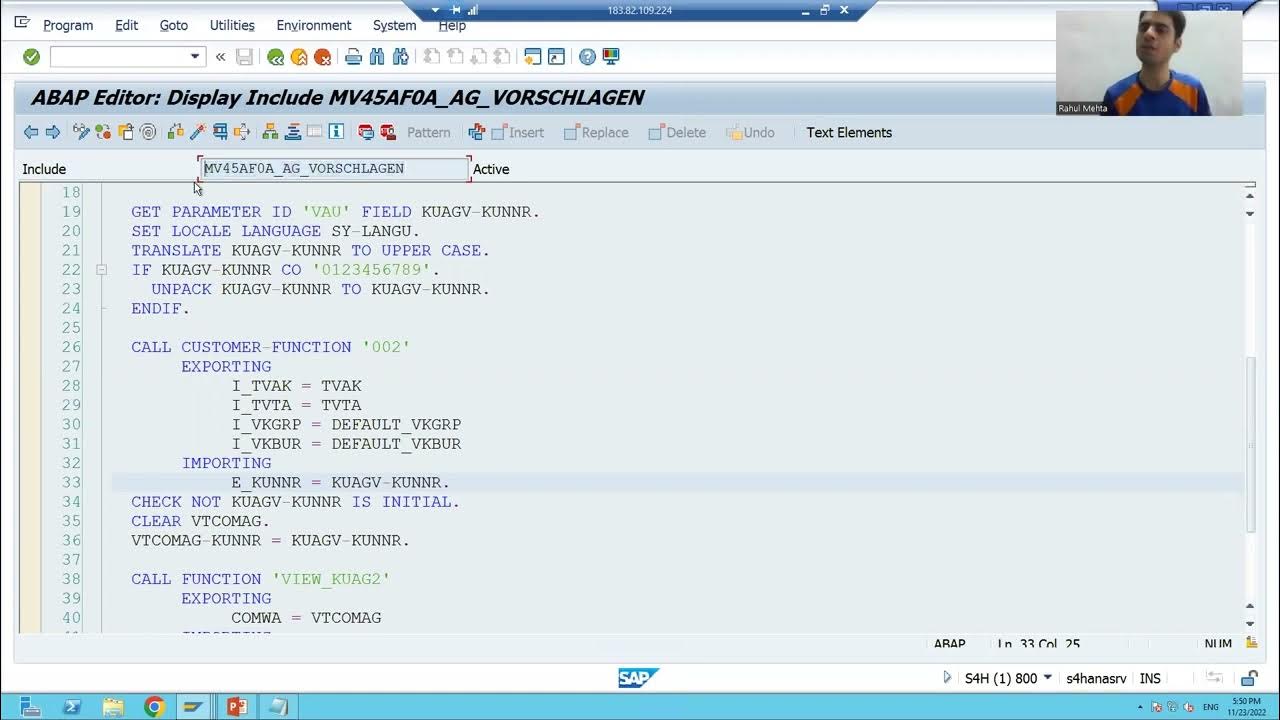
11 - Enhancements & Modifications - Customer Exit - Function Module Exit Part1

How to Make Simon Memory Game Using Arduino | Simon Says Game
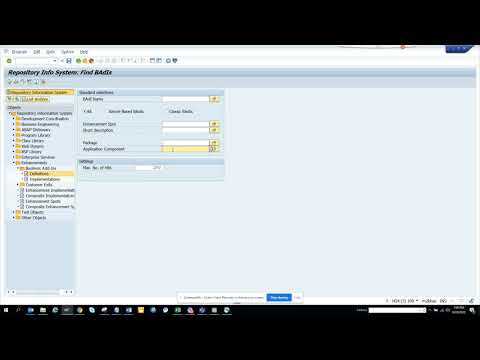
SAP PM: How to find SAP BADIS related to Plant Maintenance? SE84
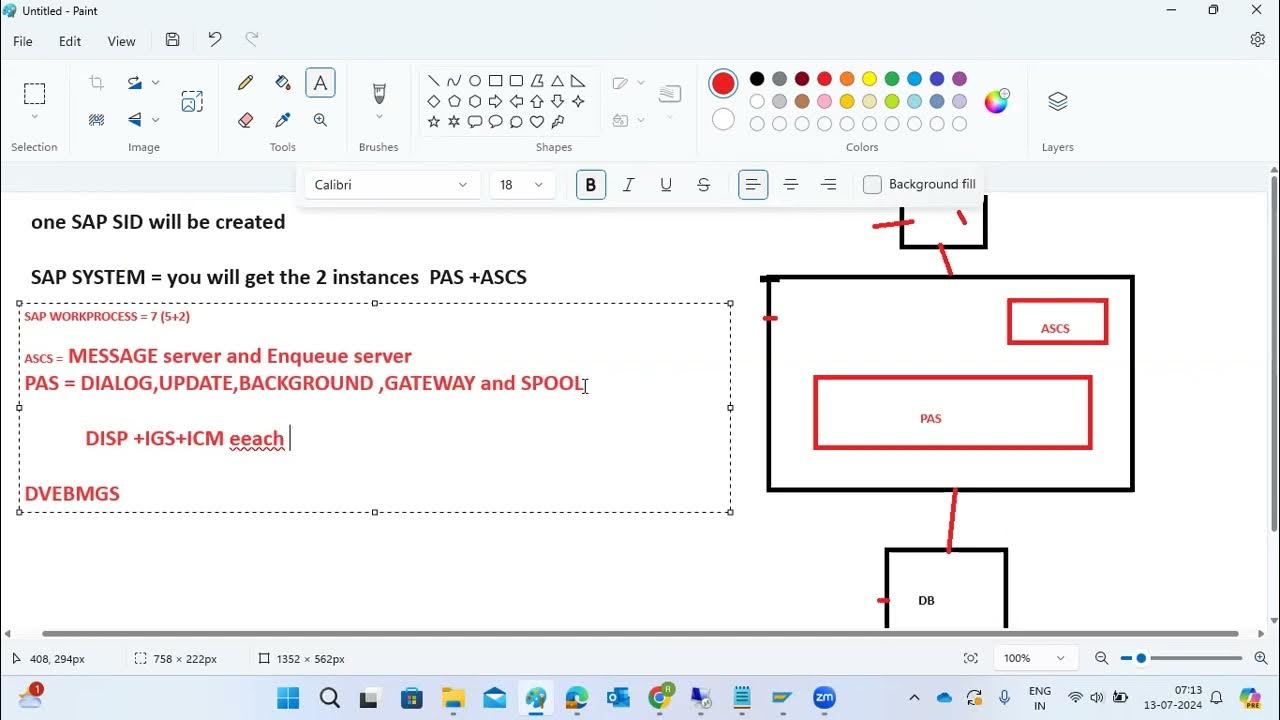
After SAP INSTALLATION and HOW TO LOGIN SAP SYSTEMS

How to Create a Purchase Order in SAP S/4HANA

SAP 01 UNIT 3 SYSYTEM WIDE CONCEPTS
5.0 / 5 (0 votes)
