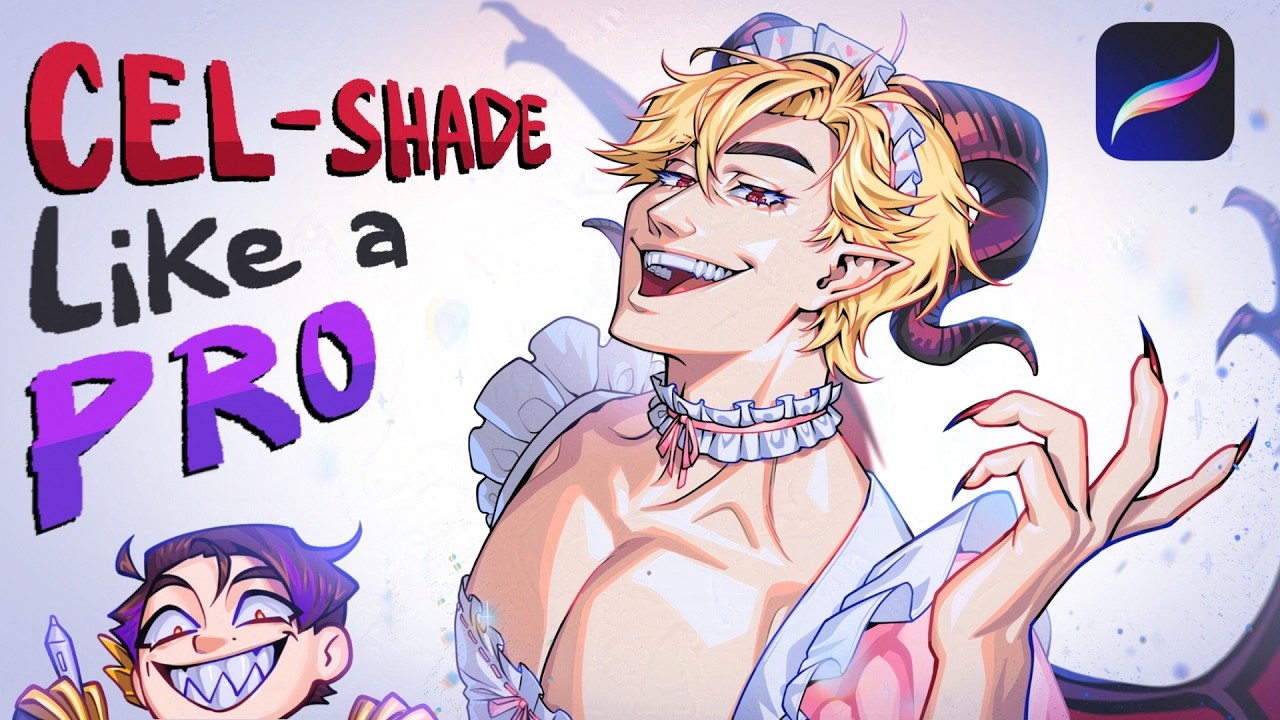Smart Shading Trick! #drawing #tutorial #art #animedrawing #digitalart
Summary
TLDRIn this tutorial, Lance offers tips for achieving better shading and coloring in digital art. He highlights the common issues with using black for shading and the limitations of multiply layers. Lance introduces a method to make shading smarter by using a color controller layer above the shading layer. This method automatically adjusts the hue and darkness of the shading to avoid muddy or invisible colors, providing the right balance for both value and hue. The tutorial demonstrates how to apply this technique, resulting in more effective and visually appealing shading.
Takeaways
- 😀 Shading with black is discouraged because it can make the image muddy and gross.
- 😀 Multiply shading is an improvement, but it still has two key challenges: light areas being too dark and dark areas being overpowering.
- 😀 Too much color contrast in shading can make it muddy, while too little contrast can make shading barely visible.
- 😀 Manually adjusting hue and lightness for shading can be time-consuming, but it’s an option for achieving better results.
- 😀 Instead of manually adjusting each color, use a 'color controller layer' to make the shading smarter.
- 😀 To create a color controller layer, copy the flats layer (without the line art) and place it above the shading layer.
- 😀 Apply a hue and saturation adjustment to the color controller layer, setting the hue to -20 and luminosity to -15.
- 😀 Clip the color controller layer to the shading layer so it only affects the shading, ensuring proper hue and darkness.
- 😀 This method ensures that shading uses a darker, hue-shifted version of the original color without manually adjusting each one.
- 😀 The result is better value and hue in the shading, making it look more natural and balanced across light and dark areas.
- 😀 If you want the color of the shading layer to show through more, simply lower the opacity of the color controller layer.
Q & A
Why should you avoid shading with black in your artwork?
-Shading with black can make your picture look muddy and unappealing, causing harsh contrasts and muddy colors. It's best to find alternative methods that maintain the integrity of the colors and values in your artwork.
What is the primary issue with using multiply layers for shading?
-Multiply layers can cause two main problems: lighter multiply shading may not be dark enough for dark areas, while dark multiply shading can overpower light areas, leading to unnatural contrast and visibility issues.
What happens when there is too much color contrast in your shading?
-Too much color contrast can make the shading appear muddy, resulting in a jarring effect where the shading doesn't blend well with the underlying colors of the artwork.
How does insufficient color contrast affect the shading?
-Insufficient color contrast in shading can make the effect barely noticeable, making it difficult to define the shapes and volume in your artwork.
What is the traditional method for adjusting colors while shading?
-The traditional method involves manually color-picking from your flats and adjusting the hue and lightness of the colors for the shading. This helps create a balanced, consistent shading effect.
What is the 'Color Controller Layer' and how does it work?
-A Color Controller Layer is a layer above your shading layer that is used to adjust the hue and luminosity of the colors without manual color picking. It allows the shading to adapt more naturally to the base colors without any additional effort.
What settings should you adjust on the Color Controller Layer for better shading?
-You should adjust the hue by -20 and the luminosity by -15 on the Color Controller Layer. This makes the colors darker and shifts their hue slightly to prevent muddiness, while keeping the shading visible.
What does 'clipping a layer' mean in digital shading?
-Clipping a layer means that it will only show up where the layer below it shows up and in the same way. In this case, clipping the Color Controller Layer to the shading layer allows for automatic color adjustments based on the shading layer's content.
How does clipping the Color Controller Layer help with shading?
-Clipping the Color Controller Layer to the shading layer ensures that the shading color is automatically adjusted based on the original flat colors, without requiring manual changes for each shade. This keeps the shading consistent and more controlled.
What should you do if you want to preserve some of the shading layer's color?
-To preserve some of the shading layer's original color, you can simply lower the opacity of the Color Controller Layer. This will allow more of the underlying color to show through, offering a more subtle effect.
Outlines

此内容仅限付费用户访问。 请升级后访问。
立即升级Mindmap

此内容仅限付费用户访问。 请升级后访问。
立即升级Keywords

此内容仅限付费用户访问。 请升级后访问。
立即升级Highlights

此内容仅限付费用户访问。 请升级后访问。
立即升级Transcripts

此内容仅限付费用户访问。 请升级后访问。
立即升级5.0 / 5 (0 votes)