Ultimate Guide to Starting a Video Podcast: Step-by-Step Instructions
Summary
TLDRThis video tutorial covers the essentials of recording, editing, and managing video podcasts using Riverside. It explains how to download and organize files, create multicam clips, and use advanced editing features like transcript-based edits and chapter management. Additionally, it demonstrates how to enhance your setup with professional equipment such as mirrorless cameras and audio interfaces for high-quality recordings. The tutorial also includes tips on optimizing lighting for a polished look, as well as exporting content to platforms like YouTube and Spotify, making it ideal for both beginners and advanced users seeking to improve their podcast production.
Takeaways
- 😀 Download individual media tracks and sync them to create a multicam clip for easier editing.
- 😀 Export audio and video files in various formats, including SRT for captions, which can be used in Premiere, Final Cut, or YouTube.
- 😀 Edit content directly in Riverside using transcript-based edits for easy removal of unwanted sections.
- 😀 You can adjust chapter markers in the transcript to reorder or remove specific sections of your video podcast.
- 😀 Riverside’s auto-generated chapters can be moved or renamed, improving editing flexibility.
- 😀 Upload external content, like audio or other recordings, and integrate it seamlessly into your current project.
- 😀 Editing via transcript allows you to make precise changes by selecting and deleting text or correcting errors.
- 😀 Export transcripts in various formats like SRT, and share them directly with others for captioning or podcast purposes.
- 😀 Sync multiple video and audio tracks in Riverside, making editing and matching content easier for video podcasts.
- 😀 Use advanced recording setups, such as a mirrorless camera, dedicated audio interfaces, and video switchers for high-quality video podcasts.
- 😀 Ensure proper lighting, including a three-point lighting setup, to enhance video quality for your podcast.
Q & A
How can I download all the audio and video files from my Riverside recording?
-You can click the 'Download All' button, which will allow you to download all the individual audio and video files as separate tracks. This includes sync video files that can be used for editing in programs like Premiere or Final Cut.
What is the benefit of using Riverside’s multicam feature?
-Riverside’s multicam feature enables you to create a multicam clip where all tracks are the same length, making it easier to line up and edit multiple camera angles or audio tracks accurately in your editing software.
What types of export options are available in Riverside?
-Riverside allows you to export your content to multiple formats including audio (MP3, WAV) and video (up to 4K). You can also export the transcript in SRT format or text version, which is helpful for captions and further editing.
How can I edit my video content in Riverside using the transcript?
-You can edit the video by selecting specific words or phrases in the transcript, deleting or correcting them. These changes will automatically be reflected in the video, making it easy to refine content with precise edits.
What are chapters, and how do I use them in Riverside’s editor?
-Chapters are automatically generated sections in your video that help organize content. You can move, rename, or delete chapters in the timeline, and they will also appear in the transcript. You can even add new chapters manually by moving the playhead and clicking the 'Add Chapter' button.
Can I import external content into Riverside’s editing timeline?
-Yes, you can upload external content from your computer or pull in recordings from your Riverside account. These files will be placed in your timeline, and you can rearrange or edit them just like your original content.
What is the 'Refined Cut' feature in Riverside's editor?
-The 'Refined Cut' feature allows for precision editing by zooming in on deleted sections of the timeline. This helps you to make exact cuts by adjusting in and out points with a visual representation of the waveforms.
How can I ensure the audio levels are normalized in Riverside?
-You can use Riverside’s export options to normalize the audio levels, which adjusts the volume of all speakers to be at the same level, ensuring a consistent audio experience across the entire recording.
How do I integrate chapters into my podcast feed or YouTube?
-You can copy the timestamps and chapter names from Riverside and paste them into your podcast host (like Transistor or Buzzsprout) or YouTube description. This will automatically generate chapters in the respective platform, enhancing the listener or viewer's experience.
What type of microphone and camera setup is recommended for a high-quality video podcast?
-For a professional setup, a mirrorless camera, XLR microphone (such as the Earthworks Ethos), and an audio interface (like the Rodecaster Pro 2) are recommended. Additionally, you can use a video switcher for multiple cameras to improve production value.
Outlines

此内容仅限付费用户访问。 请升级后访问。
立即升级Mindmap

此内容仅限付费用户访问。 请升级后访问。
立即升级Keywords

此内容仅限付费用户访问。 请升级后访问。
立即升级Highlights

此内容仅限付费用户访问。 请升级后访问。
立即升级Transcripts

此内容仅限付费用户访问。 请升级后访问。
立即升级浏览更多相关视频

Don’t edit? Make YouTube videos like this.

8 CARA MEMBUAT PODCAST MENARIK AGAR BANYAK DIDENGAR || Tugas Kuliah

Audacity Tutorial For Beginners
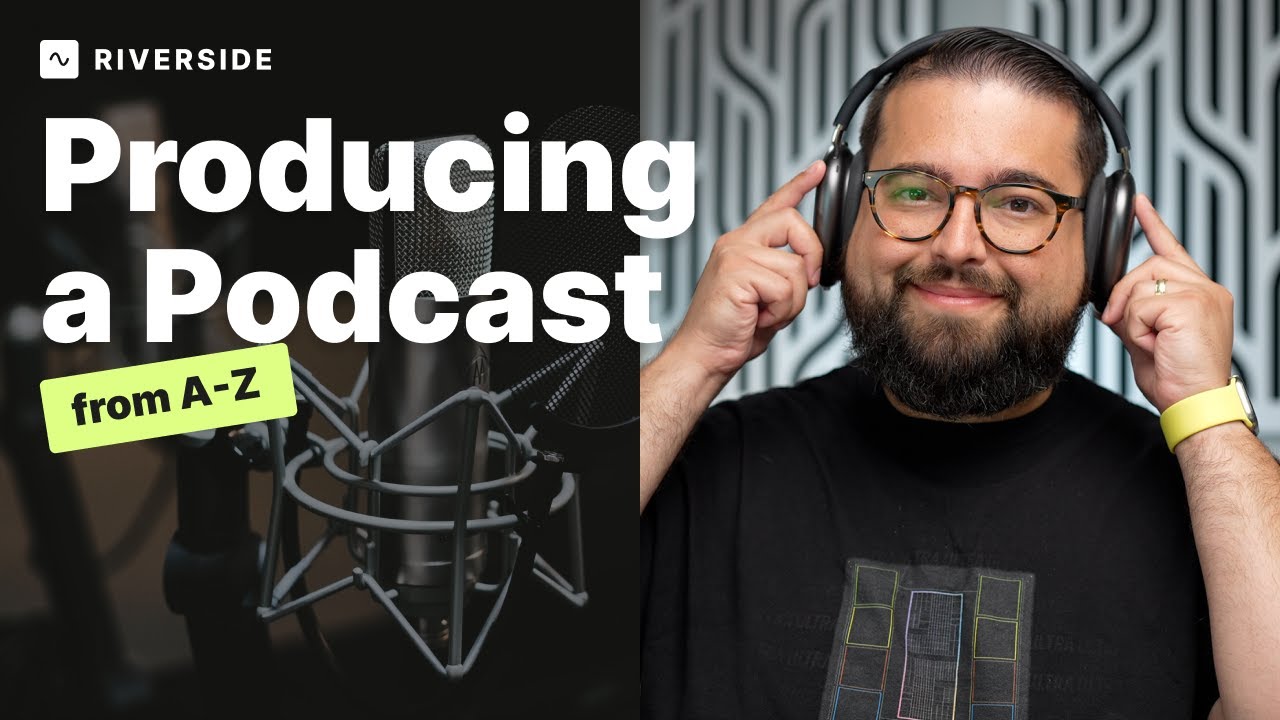
Producing a Podcast from A-Z: Beginners Podcasting Guide

Everything You Need to Start Recording and Producing Music at Home | LANDR AskAnEngineer
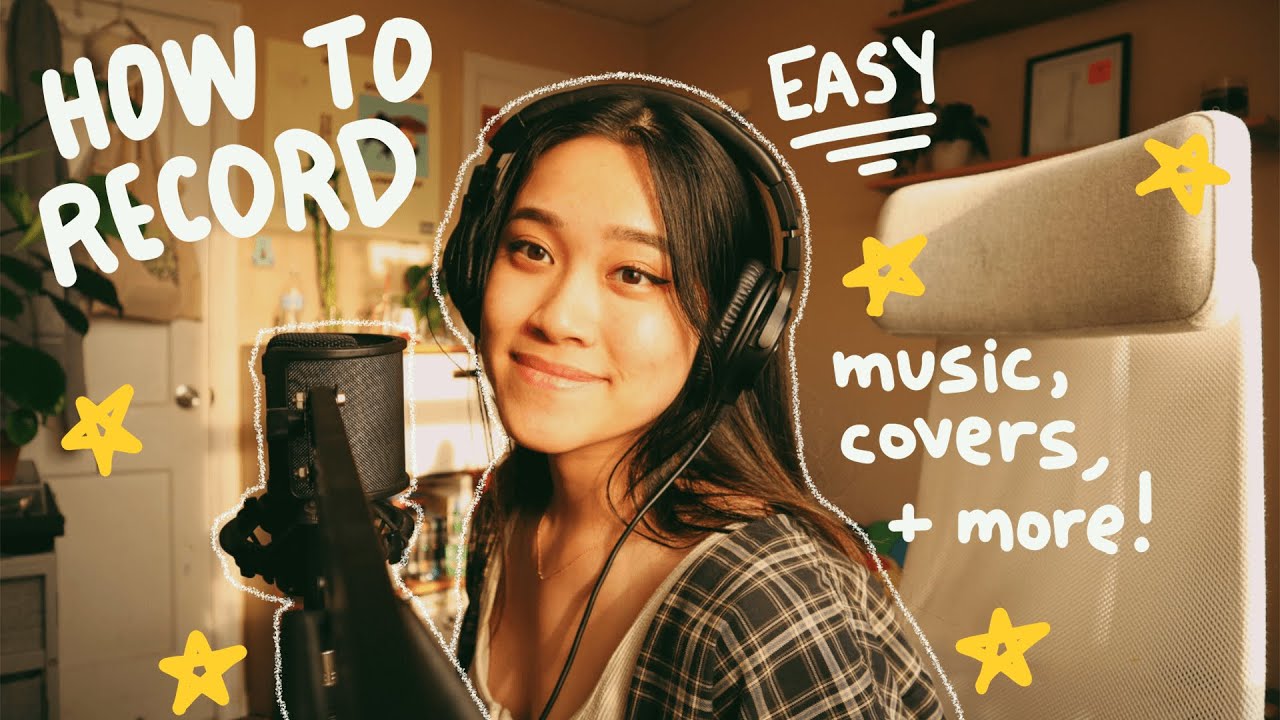
how to record music/covers (for beginners/noobs)
5.0 / 5 (0 votes)
