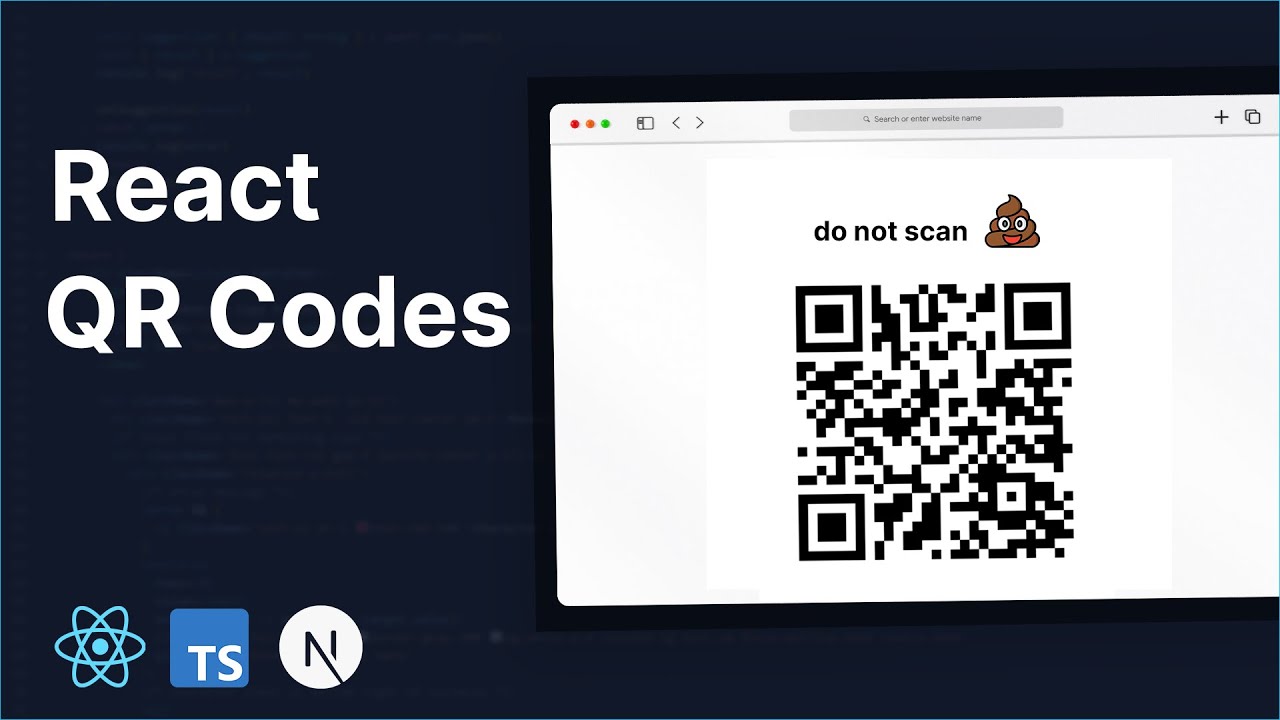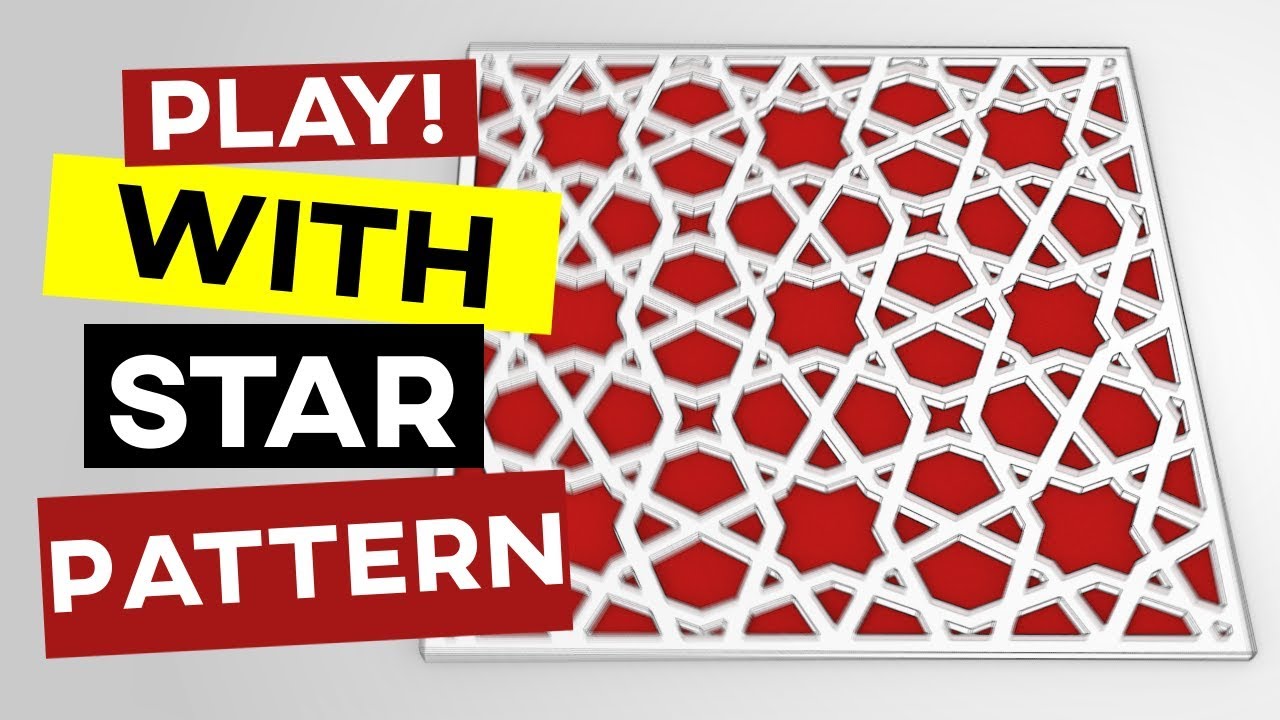Custom Gridfinity Bins For ANYTHING!
Summary
TLDRIn this video, the presenter shows how to create custom Grid Infinity bin inserts for uniquely shaped objects using three simple methods. From tracing objects and using TinkerCAD to creating precise cutouts with Photopea, viewers will learn how to make inserts without needing advanced 3D modeling software. Practical tips like using a Grid Infinity ruler, measuring with calipers, and testing the fit are shared. The video offers easy-to-follow alternatives for beginners, emphasizing the importance of finding the right tools and saving time by checking for pre-existing designs online before diving into custom creation.
Takeaways
- 😀 You can create custom Grid Infinity bin inserts for uniquely shaped objects that aren't available online.
- 😀 If you're already familiar with Fusion 360, you can design custom inserts with it, but there are easier alternatives.
- 😀 Before designing your own, check platforms like Printables or Maker World to see if someone has already created the insert you need.
- 😀 Basic tools like digital calipers, measuring tapes, and a Grid Infinity ruler are essential for measuring objects for custom inserts.
- 😀 Not all objects require custom bins; sometimes a generic bin works better, especially for objects like utility knives.
- 😀 You can create custom inserts using a simple tracing method with paper and your phone’s camera, then convert the sketch to an SVG file for 3D modeling.
- 😀 TinkerCAD, a free web-based 3D modeling tool, can be used to import SVG files, scale them, and create the base for your insert.
- 😀 If you have a 3D model of the object, you can use it to create a negative for your insert in TinkerCAD by setting it as a hole and merging with the base.
- 😀 For more precise cutouts, using tools like Photopea allows you to trace objects from pictures and scale them accurately before importing to TinkerCAD.
- 😀 Printing test slices of your bins before finalizing the design is a good practice to ensure everything fits within the desired tolerance and space.
Q & A
What is the main topic of the video?
-The video focuses on how to create custom Grid Infinity bin inserts for uniquely shaped objects, especially when you can't find pre-made inserts online.
What tools does the creator suggest for designing custom bin inserts?
-The creator suggests three tools: TinkerCAD (free and web-based), Fusion 360 (for advanced users), and an alternative approach using sketches and digital tools like Pi svg.com and Photopia.
Why does the creator recommend using digital calipers or a measuring tape?
-The creator recommends using digital calipers or a measuring tape to accurately measure the objects you want to store, ensuring that the custom bins are sized correctly.
What is the purpose of the grid Infinity ruler in the project?
-The grid Infinity ruler is used to help measure the space for the bins and assist in determining the appropriate bin size for the objects you want to store.
What is one tip the creator gives before starting the design process?
-The creator suggests checking platforms like Printables or MakerWorld to see if anyone has already created a Grid Infinity insert for the object you're designing for, which can save time.
Why does the creator choose to design a custom bin insert for the Osmo Pocket 3 case?
-The creator designs a custom bin insert for the Osmo Pocket 3 case because the pre-made insert didn't allow for the items to lay flat, which was necessary for efficient storage.
What is the advantage of using a tool like Pi svg.com for creating an SVG file from a sketch?
-Pi svg.com allows you to upload a photo of a sketch and convert it into an SVG file, which can then be used in a 3D modeling application like TinkerCAD to design custom inserts.
What are the steps to creating a bin insert using TinkerCAD?
-After importing the SVG into TinkerCAD, you scale it to the correct size, create a base for the object, and use the 'hole' feature to carve out space for the object, then export the file for 3D printing.
What does the creator do when the 3D model of an object is hollow and not solid?
-The creator uses basic geometric shapes to simulate the solid outline of the object in TinkerCAD to make sure the insert fits properly, as hollow models don't work well for this process.
How does the creator use Photopia to refine the design for a custom insert?
-The creator uses Photopia's pen tool to trace a sketch or photo of the object, refine the outline, and scale it appropriately using a reference cube, then exports it as an SVG to use in TinkerCAD for further modeling.
Why is it recommended to test the fit of the object with a thin slice of the custom bin before printing the entire design?
-Testing the fit with a thin slice ensures that the object fits within the designed bin without wasting filament. It’s a way to verify that the measurements and design work before committing to a full print.
What is the creator’s final recommendation for people who prefer not to use Fusion 360?
-The creator suggests exploring the three methods demonstrated in the video—using TinkerCAD, sketches and Pi svg.com, or Photopia—for simpler alternatives to Fusion 360, which might be more time-consuming and complex.
Outlines

此内容仅限付费用户访问。 请升级后访问。
立即升级Mindmap

此内容仅限付费用户访问。 请升级后访问。
立即升级Keywords

此内容仅限付费用户访问。 请升级后访问。
立即升级Highlights

此内容仅限付费用户访问。 请升级后访问。
立即升级Transcripts

此内容仅限付费用户访问。 请升级后访问。
立即升级5.0 / 5 (0 votes)