Tutorial Live Streaming Youtube dengan VMIX.
Summary
TLDRThis tutorial guides users on how to stream live to YouTube using Remix software. It covers setting up the canvas, connecting devices like the Focusrite Scarlett 2i2 sound card and Sony NX200 camera, and configuring video and audio inputs. The video demonstrates how to schedule a stream on YouTube, add a stream key and URL in Remix, and adjust stream quality. Additional features such as lower thirds, titles, and running text are also covered. The tutorial concludes with instructions on stopping the stream both in Remix and YouTube.
Takeaways
- 😀 Step 1: Open the software and create a new canvas. Select your desired resolution, such as HD 1080p.
- 😀 Step 2: Choose your input devices. For this tutorial, a Focusrite Scarlett 2i2 USB sound card, ATM switcher, and Sony NX200 camera are used.
- 😀 Step 3: Add your camera input by selecting 'Blackmagic Design' and setting the audio device to 'None' since the sound card is used for audio.
- 😀 Step 4: Add the audio input from your sound card. Select 'Focusrite Axio' and choose the appropriate input channels (e.g., 1 + 2).
- 😀 Step 5: Set up additional video inputs by browsing and selecting the video files you want to include in the stream.
- 😀 Step 6: Use 'Quick Play' to send video from the preview window to the program output, and choose either 'Cut' or a transition effect.
- 😀 Step 7: Access YouTube Studio and schedule a stream, providing a title, description, and privacy settings (Public or Private).
- 😀 Step 8: Copy the stream key and URL from YouTube and paste them into the streaming software to connect the two platforms.
- 😀 Step 9: Select your desired stream quality (e.g., 1080p) and click 'Save and Close' to finalize the settings.
- 😀 Step 10: Begin the stream by clicking the 'Live' button on YouTube once the connection is established from your streaming software.
Q & A
What software is being used for live streaming in this tutorial?
-The tutorial demonstrates live streaming using the software 'Remix'.
What is the first step in setting up a live stream in Remix?
-The first step is to open the software and create a new canvas by selecting 'New' on the left side of the interface. Then, choose the desired resolution, such as 1080p.
Which camera and audio devices are used in the tutorial?
-The tutorial uses a Sony NX200 camera and a Focusrite Scarlett 2i2 USB sound card for audio input.
How do you add a camera input in Remix?
-To add a camera input, click 'Add Input', select 'Camera', and then choose 'Blackmagic Design' as the camera source. For audio, choose 'Non' since the sound card is used for audio input.
How do you add an audio input in Remix?
-Click 'Add Input' and select 'Audio Input'. Then, choose the Focusrite Scarlett 2i2 audio device from the list. Ensure that the drivers for the sound card are properly installed.
What should you do if the sound card is not detected in Remix?
-If the sound card is not detected, ensure that the drivers for the Focusrite Scarlett 2i2 are properly installed on your PC or laptop.
How do you set up streaming to YouTube in Remix?
-In YouTube Studio, click the 'Create' button and choose 'Live Streaming'. After setting up the stream's details, schedule the stream and copy the stream key and URL. Then, paste them into Remix under the streaming settings.
What is the importance of setting the stream key and URL in Remix?
-The stream key and URL are necessary for Remix to connect to YouTube, allowing the live stream to be broadcast from the software to the platform.
How do you add a thumbnail or title to your YouTube stream?
-You can upload a custom thumbnail and input a title for your stream in YouTube Studio. The title can also include running text or lower third graphics in Remix for additional visual elements.
What steps should be followed to stop the live stream on YouTube?
-To stop the live stream, first click the 'Stop' button in Remix, then go to YouTube Studio and click 'End Stream' to conclude the broadcast.
How do you add lower thirds or running text during the live stream?
-In Remix, you can add lower thirds or running text by selecting 'Add Input', then 'Title'. You can choose from various preset options and customize them to display during the stream.
Outlines

此内容仅限付费用户访问。 请升级后访问。
立即升级Mindmap

此内容仅限付费用户访问。 请升级后访问。
立即升级Keywords

此内容仅限付费用户访问。 请升级后访问。
立即升级Highlights

此内容仅限付费用户访问。 请升级后访问。
立即升级Transcripts

此内容仅限付费用户访问。 请升级后访问。
立即升级浏览更多相关视频
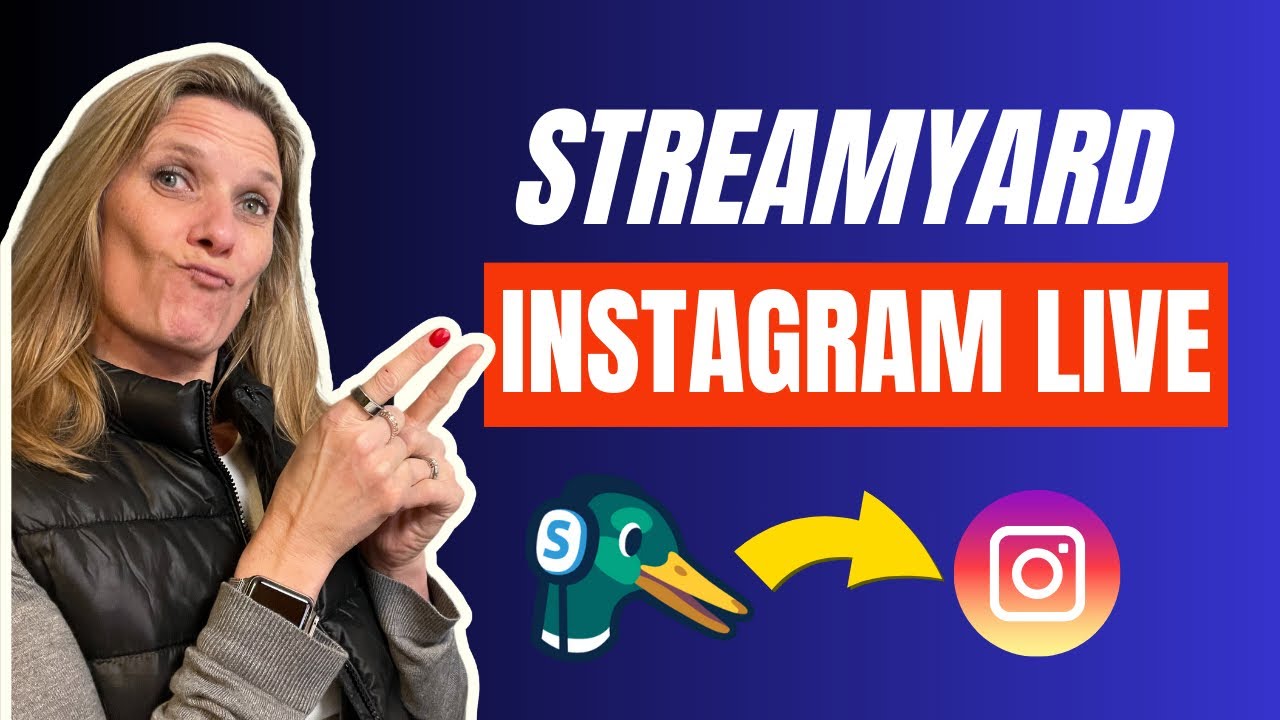
Beginners Guide to Live Streaming on Instagram Live with StreamYard - Step by Step Tutorial
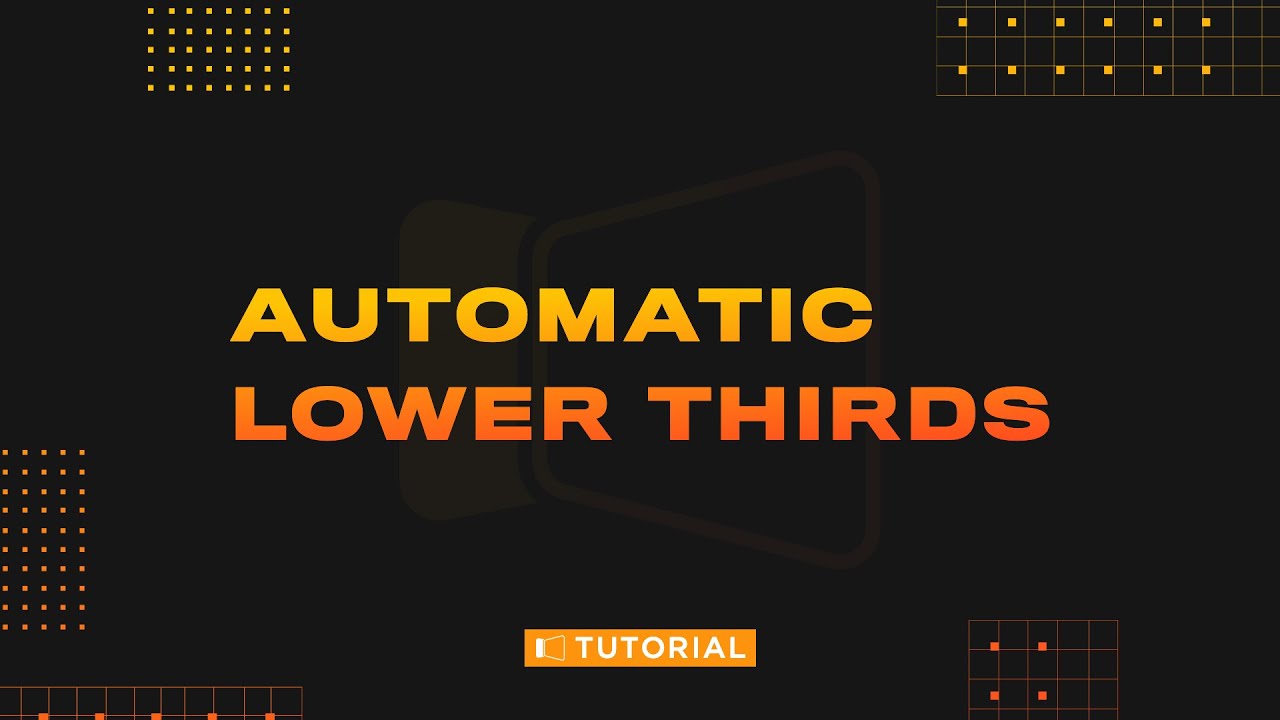
Automatic Lower Thirds
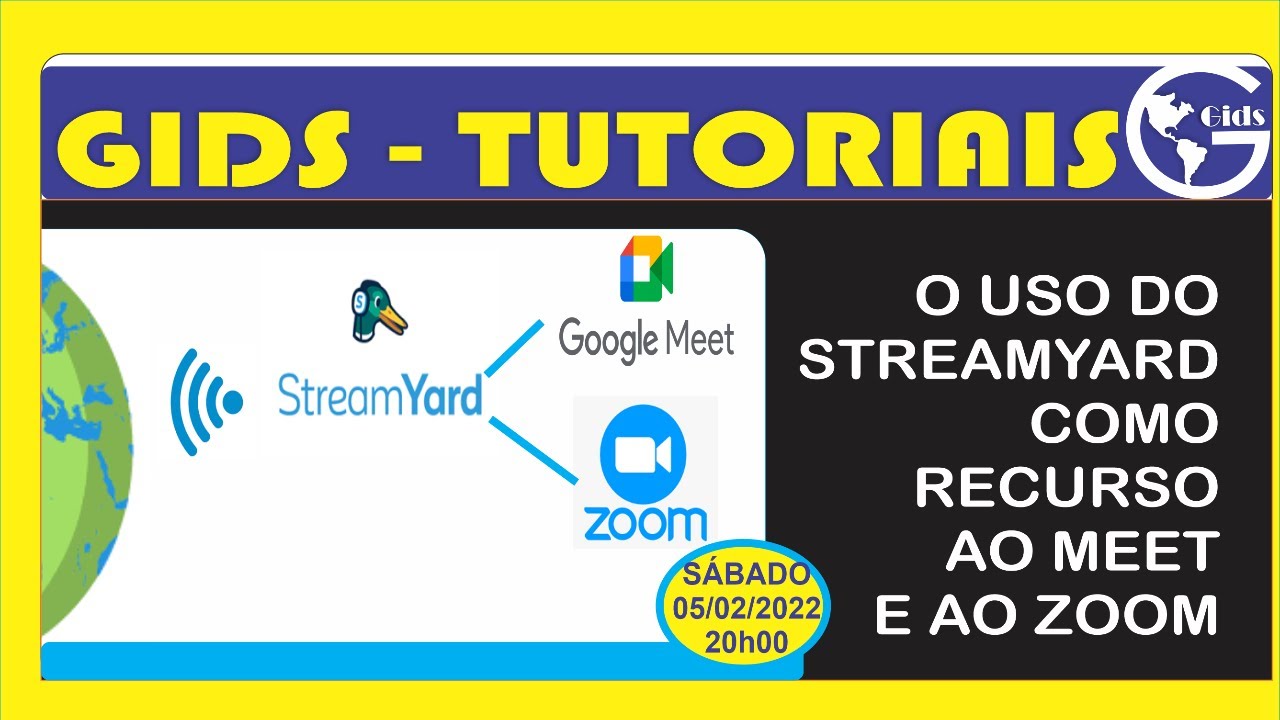
O uso do StreamYard como suporte as reuniões no Meet e no Zoom

How to Live Stream BGMI on Mobile in Youtube With High Quality and without Lag

Cara Live Streaming di Tiktok Tanpa 1000 Followers
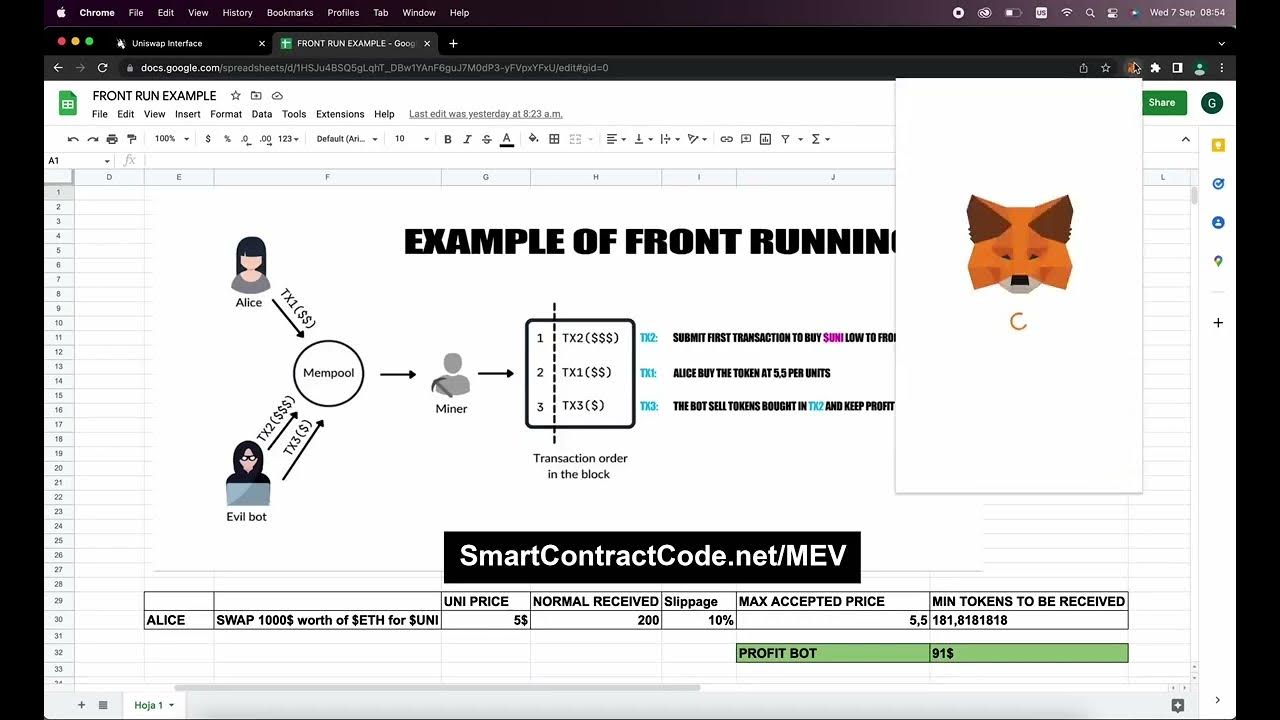
How You Can Make $200k In Passive Income Farming Daily On Uniswap (MEV Bot) Working
5.0 / 5 (0 votes)
