Cara Menjumlahkan Nilai Raport di Excel Nilai Akhir, Ranking dan Nilai Grade
Summary
TLDRThis video tutorial walks viewers through the process of calculating final grades in Excel. It covers two main methods: manual calculation using weighted averages for tasks, midterms, and finals, and an automated method using the SUMPRODUCT formula. The tutorial also demonstrates how to assign letter grades based on numeric scores using the IF function and explains how to rank students based on their final scores. With clear steps and examples, this guide helps users effectively manage student grading in Excel.
Takeaways
- 😀 Use Excel to calculate final grades by applying weighted percentages for assignments, midterms (UTS), and final exams (UAS).
- 😀 Manually calculate the final grade by multiplying each grade by its corresponding weight (20% for assignments, 35% for UTS, 45% for UAS) and adding them up.
- 😀 Use absolute references (press F4) for the weights when applying the formula across multiple rows to prevent errors in calculation.
- 😀 Utilize the SUMPRODUCT function in Excel for an automated way to calculate weighted grades by multiplying corresponding values and summing them.
- 😀 When using the SUMPRODUCT function, make sure to lock the weight references with absolute references (F4) for accurate results when copying the formula.
- 😀 Use the IF function in Excel to assign letter grades (A, B, C, D, E) based on the final score by defining grade boundaries like 90 for A, 80 for B, etc.
- 😀 The IF formula can be nested to handle multiple grade conditions, with each condition representing a different letter grade.
- 😀 After calculating grades, copy the formula down the rows to automatically apply the calculations to all students.
- 😀 Calculate student rankings using the RANK function in Excel, comparing individual scores against the entire class to assign rankings.
- 😀 Lock the reference range in the RANK function with absolute references (F4) to ensure the ranking range remains fixed when copying the formula to other rows.
Q & A
What are the weightages for the different components in the report card calculation?
-The weightages for each component are: 20% for Tugas (Assignments), 35% for UTS (Midterm Exam), and 45% for UAS (Final Exam).
How do you calculate the final grade manually in Excel?
-To calculate the final grade manually in Excel, use the formula: = (nilai_tugas * bobot_tugas) + (nilai_uts * bobot_uts) + (nilai_uas * bobot_uas). This involves multiplying each score by its respective weightage and summing the results.
What is the advantage of using the SUMPRODUCT function in Excel for grade calculation?
-Using the SUMPRODUCT function simplifies the grade calculation process by automatically multiplying the respective grades with their weights and summing the results, which eliminates the need for manual multiplication and addition.
How do you ensure the weightage cells do not change when you copy the formula in Excel?
-To ensure the weightage cells do not change when copying the formula, you should lock the cell references by pressing F4, which converts the references to absolute references (e.g., $L$5).
What formula is used to assign grades based on the final score?
-The formula used to assign grades is an IF function. For example: =IF(G6 >= 90, 'A', IF(G6 >= 80, 'B', IF(G6 >= 70, 'C', IF(G6 >= 60, 'D', 'E')))). This assigns a grade based on predefined score ranges.
How can you rank students based on their final scores in Excel?
-To rank students based on their final scores, you can use the RANK function: =RANK(G6, G$6:G$15, 0). This ranks the score in G6 relative to the range G6:G15, where 0 indicates descending order (highest score gets rank 1).
What does the dollar sign ($) do in Excel formulas when referencing cells?
-The dollar sign ($) in Excel formulas is used to create absolute references, meaning the referenced cell will not change when the formula is copied to other cells. For example, $L$5 will always refer to cell L5, no matter where the formula is copied.
How does the SUMPRODUCT function differ from manually entering formulas for each student?
-The SUMPRODUCT function automates the calculation by handling multiple values and their weights at once. It avoids the need to manually input individual calculations for each student, making it faster and less error-prone.
What happens if a student's final score falls outside of the predefined grade ranges in the IF function?
-If a student's final score falls outside of the predefined grade ranges, the last condition in the IF function (which is the 'E' grade) will be applied, automatically assigning the grade 'E'.
Why is the RANK function useful when calculating report card rankings?
-The RANK function is useful because it automatically assigns a rank to each student based on their final scores, from highest to lowest. This helps in quickly determining the relative performance of each student.
Outlines

此内容仅限付费用户访问。 请升级后访问。
立即升级Mindmap

此内容仅限付费用户访问。 请升级后访问。
立即升级Keywords

此内容仅限付费用户访问。 请升级后访问。
立即升级Highlights

此内容仅限付费用户访问。 请升级后访问。
立即升级Transcripts

此内容仅限付费用户访问。 请升级后访问。
立即升级浏览更多相关视频
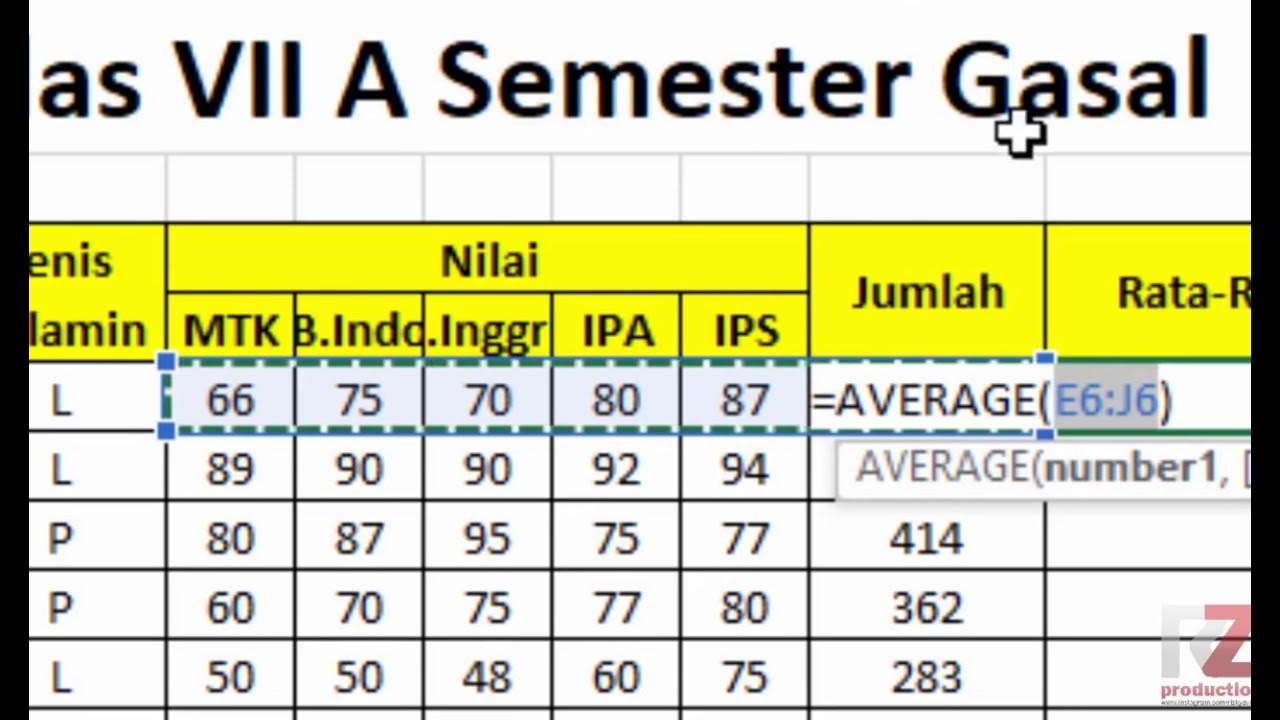
Materi Excel - Cara Menghitung Jumlah Nilai, Rata-Rata, dan Menentukan Nilai Tertinggi Terendah

Ringkasan Praktek Bab 6

Fungsi Statistik dalam Microsoft Excel - Pembelajaran Informatika Kelas X SMK

Belajar Excel dari Nol episode 5 | Tutorial Excel Pemula
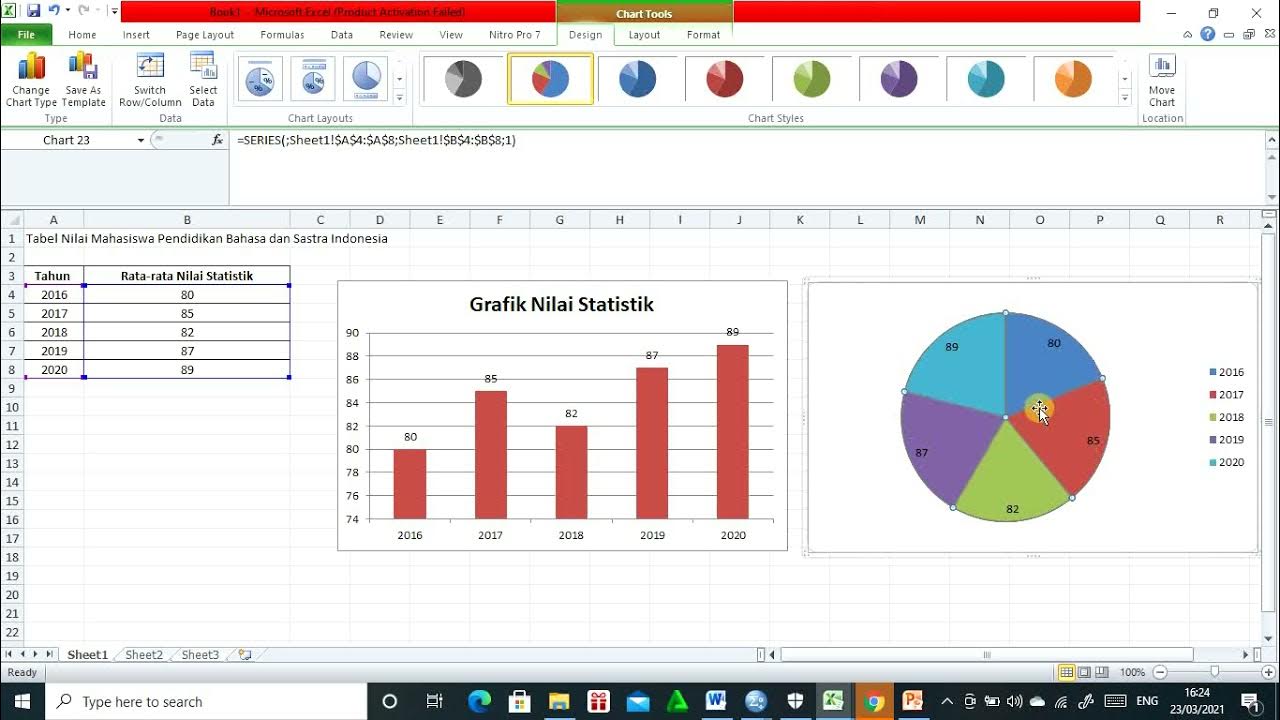
Cara membuat Diagram Batang, Diagram Lingkaran, dan Diagram Garis
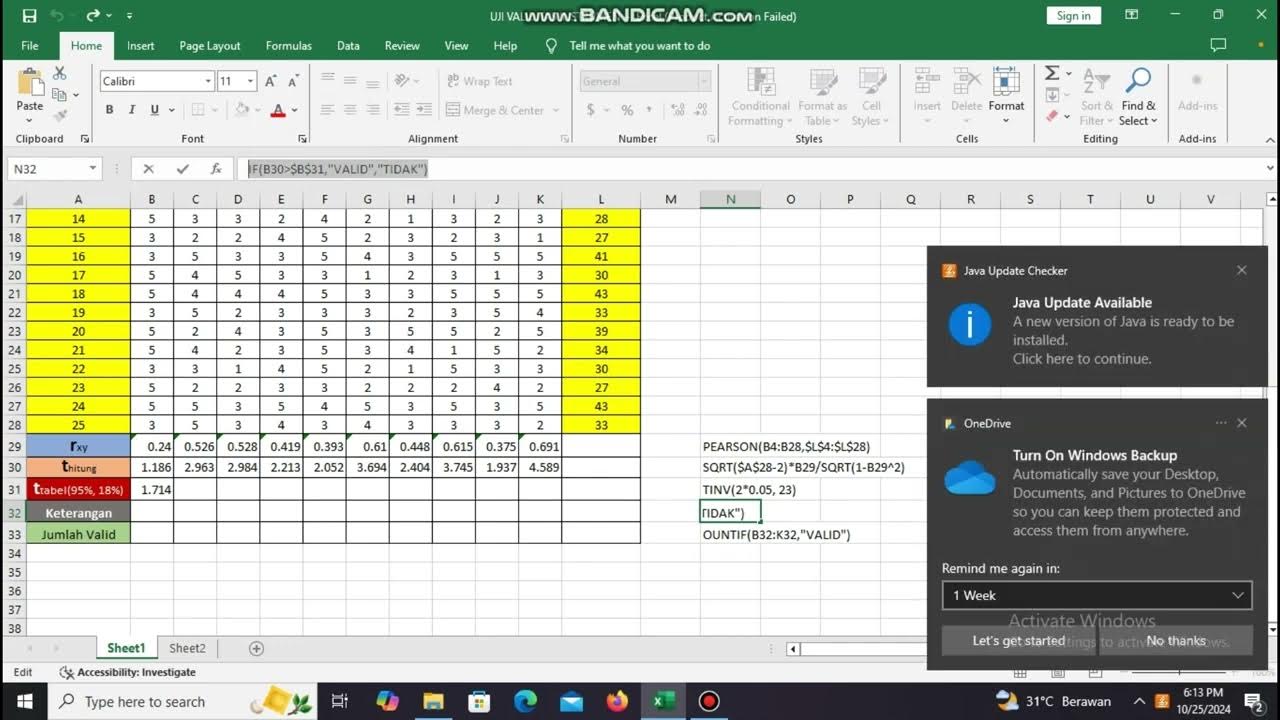
Penilian Kapabilitas, Uji Validitas dan Uji Reabilitas Cronbach Alpha di MS Excel
5.0 / 5 (0 votes)
