Teknisi Komputer Pemeliharaan Perangkat Keras Komputer
Summary
TLDRThis video provides an informative guide on computer hardware maintenance, focusing on tools and methods for cleaning, checking, and optimizing components. It covers the necessary equipment, safety precautions, and step-by-step processes for maintaining various parts of a computer, such as the processor, power supply, RAM, and storage drives. The tutorial includes techniques for using built-in Windows applications like disk cleanup and memory diagnostics, as well as physical maintenance tips like cleaning dust and checking for loose cables. Viewers are introduced to practical troubleshooting and optimization strategies to ensure their computers run smoothly and efficiently.
Takeaways
- 😀 Prepare the necessary tools for computer hardware maintenance, including a screwdriver, processor, blower, brush, avometer, power supply tester, and contact cleaner.
- 😀 Prioritize safety measures (K3) during maintenance, such as wearing footwear, masks, and ensuring hands are dry during cleaning.
- 😀 Perform cleaning in a well-ventilated area to prevent dust buildup and ensure all cables are disconnected before starting the cleaning process.
- 😀 Use a brush to clean visible dust and a blower for dust that is not visible to the naked eye. Use contact cleaner for cleaning motherboard sockets.
- 😀 When cleaning the processor, carefully remove the cooler, apply new thermal paste, and reinstall the cooler securely.
- 😀 Use a power supply tester to check the health of the power supply. If the voltage difference exceeds 0.4V, the power supply may be faulty.
- 😀 Use an avometer to check the battery voltage on the CMOS, ensuring it shows a voltage between 3V and 3.5V.
- 😀 If input/output devices malfunction, check the connections and ensure cables are properly and tightly connected.
- 😀 Perform disk defragmentation using built-in tools like Windows Disk Defragmenter to organize sectors and improve storage performance.
- 😀 Clean up unnecessary files using Windows' built-in Disk Cleanup tool to free up space and maintain system efficiency.
- 😀 Check the RAM condition using the Windows Memory Diagnostic tool to ensure the memory is functioning properly, following the required diagnostic process.
Q & A
What is the first step before performing hardware maintenance on a computer?
-The first step is to prepare the necessary tools, such as a screwdriver, blower, brush, avometer, power supply tester, and contact cleaner.
What does K3 stand for and why is it important during hardware maintenance?
-K3 stands for 'Keselamatan dan Kesehatan Kerja' (Occupational Health and Safety). It is important to ensure safety during the maintenance process, including using anti-static wristbands, wearing a mask to avoid inhaling dust, and keeping hands dry.
Why should cleaning be done in an open space when maintaining a computer?
-Cleaning should be done in an open space to prevent dust from causing respiratory discomfort and to avoid accumulation of dust in the computer components.
What should you do before cleaning the computer to ensure safety?
-Before cleaning the computer, ensure that the power cable and input/output cables are disconnected to avoid electrical hazards.
How should you clean visible dust inside a computer?
-Visible dust should first be cleaned using a brush to remove the dust, followed by using a blower for more thorough cleaning of hard-to-reach areas.
What should you do if there is too much dust inside the computer?
-If there is too much dust, it is recommended to disassemble the components from the casing before cleaning to ensure a more effective cleaning process.
How do you check the stability of the power supply in a computer?
-The stability of the power supply can be checked using a power supply tester. If there is a voltage difference of more than 0.4 volts, the power supply is considered unstable.
How can you test the CMOS battery with an avometer?
-To test the CMOS battery, set the avometer to DC voltage mode at 12 volts. The meter should show a value between 3 and 3.5 volts to indicate that the battery is working properly.
What is the purpose of defragmenting a computer's storage drive?
-Defragmentation is performed to reorganize scattered data on the storage drive, improving the system's performance by making the data retrieval process more efficient.
How can you perform a disk cleanup on Windows?
-You can perform a disk cleanup by searching for 'Disk Cleanup' in the start menu, selecting the drive to clean, and then choosing the files to delete, such as temporary files or system files.
Outlines

此内容仅限付费用户访问。 请升级后访问。
立即升级Mindmap

此内容仅限付费用户访问。 请升级后访问。
立即升级Keywords

此内容仅限付费用户访问。 请升级后访问。
立即升级Highlights

此内容仅限付费用户访问。 请升级后访问。
立即升级Transcripts

此内容仅限付费用户访问。 请升级后访问。
立即升级浏览更多相关视频

#156 - TIPS & TRICK merawat komputer baru / lama, BIAR AWET SAMPAI LAMA
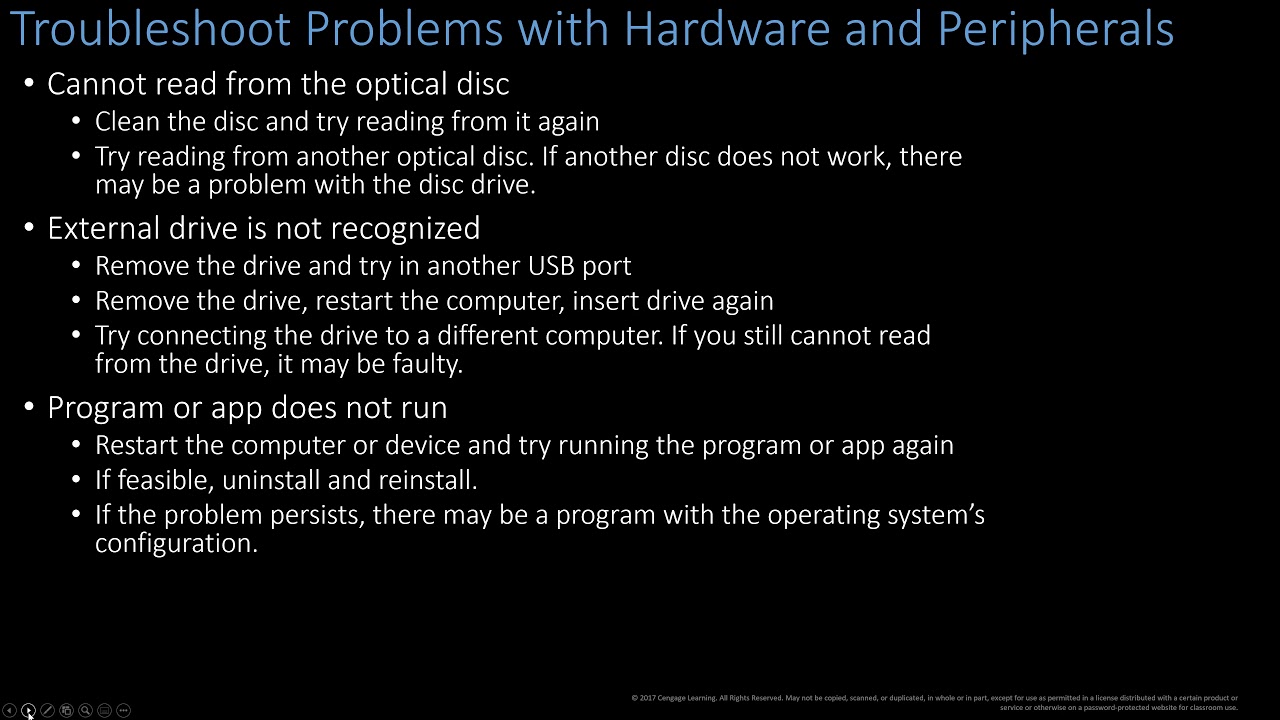
Computer Concepts- Module 3: Computer Hardware Part 3 (4K)

1. Learning the Computer Basics - Fundamentals of Computer Hardware Maintenance

Sistem kerja komunikasi VoIP dan Perawatan sistem komunikasi VoIP

Pemeliharaan Perangkat Lunak Komputer - Bahan Ajar Kursus Teknisi Komputer

How to disassemble and reassemble a basic computer
5.0 / 5 (0 votes)
