Pemeliharaan Perangkat Lunak Komputer - Bahan Ajar Kursus Teknisi Komputer
Summary
TLDRIn this tutorial, the presenter guides viewers through essential computer maintenance tasks such as cleaning the registry, creating system backups, and optimizing system startup. The process includes using third-party applications to clean unused registry entries, creating system restore points, managing startup programs, checking software functionality, and setting up data backups. Additionally, viewers are instructed on how to scan for viruses using antivirus software. The video serves as a step-by-step guide for improving system performance and ensuring data safety.
Takeaways
- 😀 Clean the computer registry using third-party applications like CCleaner to remove unused entries.
- 😀 Back up the registry to prevent data loss by exporting the registry via the registry editor.
- 😀 Create a system restore point to ensure you can revert the computer to a working state if needed.
- 😀 Optimize system startup and shutdown by disabling unnecessary programs through Task Manager.
- 😀 Check software functionality by running applications one by one and reinstalling or repairing any problematic ones.
- 😀 Perform regular data backups to safeguard important files and settings.
- 😀 Ensure your system is secure by scanning for viruses using antivirus software like Smadav.
- 😀 Use the Windows system protection feature to set up system recovery options for better protection.
- 😀 Regularly perform system maintenance to keep your computer running smoothly and efficiently.
- 😀 Understand the importance of maintaining and optimizing your system to prevent future issues with software or performance.
Q & A
What is the first step in maintaining a computer's software according to the tutorial?
-The first step is to clean the registry using a registry cleaner tool. This helps remove unused or unnecessary registry entries that may slow down the computer.
How can you back up the registry in Windows?
-To back up the registry, you open the Registry Editor by typing 'regedit' in the Windows search bar, then click 'Export' to save a backup file of the registry to your desired location.
What is the purpose of creating a system restore point?
-A system restore point allows you to revert your computer's system settings to a previous state in case of system malfunctions or errors.
How do you create a system restore point in Windows?
-To create a system restore point, go to 'System Properties', click 'System Protection', then click 'Create'. After naming the restore point, the system will save it for future use.
What is the role of optimizing system startup and shutdown?
-Optimizing system startup and shutdown helps improve the computer's performance by disabling unnecessary programs from running automatically when Windows starts.
How can you disable unwanted startup programs in Windows?
-You can disable unwanted startup programs by opening Task Manager, going to the 'Startup' tab, and clicking 'Disable' on any program you do not want to run automatically at startup.
What is the recommended way to check for software issues on your computer?
-The recommended way to check for software issues is to run each application one by one and see if any of them malfunction. If a problem is detected, reinstalling or updating the software is a good next step.
What is the purpose of data backup and recovery, and how is it done?
-Data backup and recovery ensure that your files are protected in case of data loss. You can set it up through the 'Backup and Restore' section in the Control Panel, selecting the storage location for your backup.
What is the final step in the maintenance process according to the tutorial?
-The final step is to scan the computer for viruses using an antivirus program. In the tutorial, the speaker uses Smadav to scan specific partitions for potential threats.
How can you check for viruses using Smadav antivirus?
-To check for viruses using Smadav, right-click on the partition you want to scan in Windows Explorer, then select 'Scan with Smadav'. The program will display the results, showing if any viruses are detected.
Why is it important to regularly perform software maintenance on a computer?
-Regular software maintenance is important to keep the system running smoothly, prevent crashes, improve performance, and protect against malware and data loss.
What additional tools or software are recommended for cleaning and maintaining a computer?
-The tutorial recommends using third-party applications like registry cleaners to assist with cleaning the registry and improving overall system performance.
Outlines

This section is available to paid users only. Please upgrade to access this part.
Upgrade NowMindmap

This section is available to paid users only. Please upgrade to access this part.
Upgrade NowKeywords

This section is available to paid users only. Please upgrade to access this part.
Upgrade NowHighlights

This section is available to paid users only. Please upgrade to access this part.
Upgrade NowTranscripts

This section is available to paid users only. Please upgrade to access this part.
Upgrade NowBrowse More Related Video

Sistem kerja komunikasi VoIP dan Perawatan sistem komunikasi VoIP
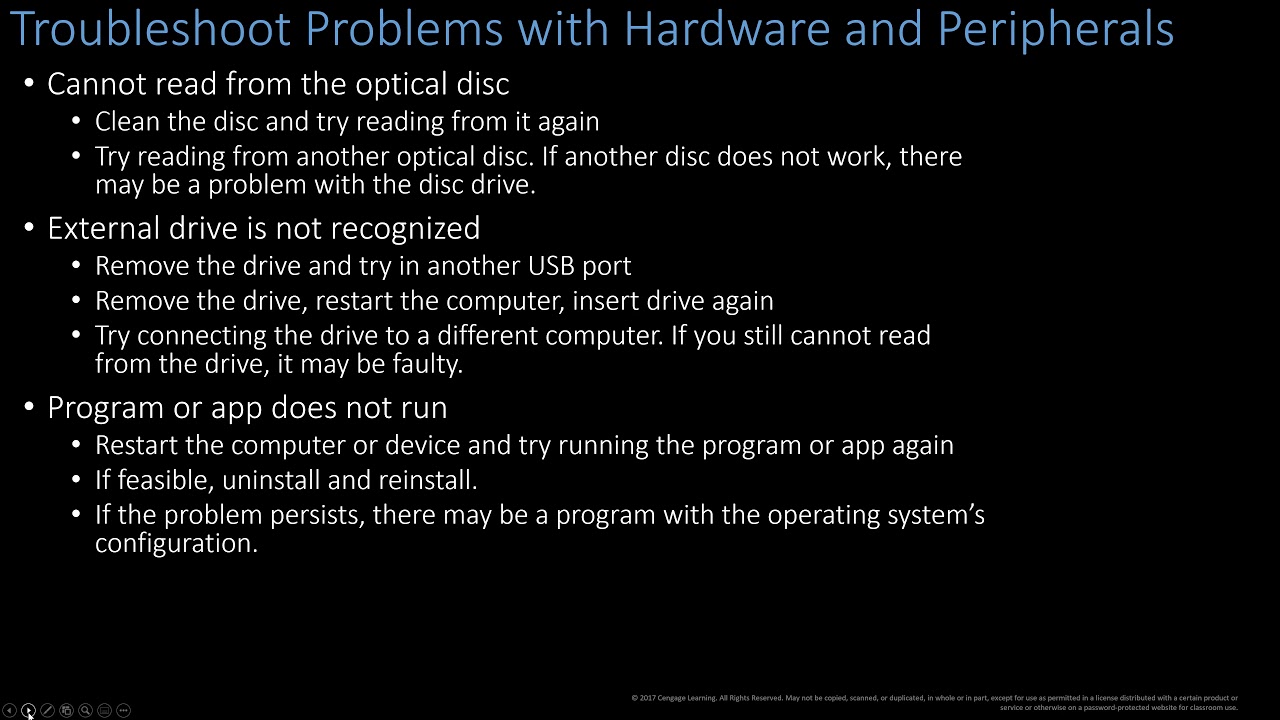
Computer Concepts- Module 3: Computer Hardware Part 3 (4K)

CARA SETTING BIOS PADA MOTHERBOARD VARRO H61+INSTALL WINDOWS

An Introduction to Windows System Hardening - Episode 7 - Task and Program Management

PC ou Notebook Lento, Travando ou com VIRUS? FAÇA uma limpeza TOTAL no seu Windows - ATUALIZADO

Basic PC Maintenance
5.0 / 5 (0 votes)