CARA MEMBUAT LOGO SEGI 5 BENTUK KUBAH DI CORELDRAW TERBARU || DIKMEDIATECH PROJECT
Summary
TLDRIn this tutorial, the presenter walks viewers through the process of creating a pentagon-shaped logo in CorelDRAW. The steps include using the Polygon tool to draw a perfect five-sided shape, adjusting the design with rulers for precise alignment, and copying the shape to create variations. Viewers are guided on resizing and positioning the shapes, ensuring everything is centered and symmetrical. The video concludes with tips on coloring the logo and encourages users to experiment with different variations, making the tutorial both informative and engaging.
Takeaways
- 😀 Open CorelDRAW and create a new document to start designing the logo.
- 😀 Use the Polygon Tool to create a pentagon by setting the points to 5.
- 😀 Hold the 'Ctrl' key while drawing the pentagon to ensure it's perfectly symmetrical.
- 😀 Zoom in to adjust the pentagon and make it easier to work with.
- 😀 Add rulers to help align the shapes by dragging them to the middle of the pentagon.
- 😀 Use the 'Save Tool' to make precise adjustments to the pentagon's edges.
- 😀 Adjust both top and bottom arrows to shape the pentagon symmetrically.
- 😀 Copy the initial pentagon, paste it, and resize the second one for layering.
- 😀 Use the 'Shift' key while resizing the second pentagon to ensure it's centered correctly.
- 😀 Customize the pentagon shapes and adjust their spacing according to design preferences.
- 😀 After designing, color the pentagons as desired and finalize the logo for export or further editing.
Q & A
What is the first step to create a pentagon logo in CorelDRAW?
-The first step is to open CorelDRAW and create a new document.
How do you create a pentagon in CorelDRAW?
-To create a pentagon, use the Polygon tool and set the number of points to 5. Holding down the 'Ctrl' key ensures the pentagon is symmetric.
Why should you press the 'Ctrl' key when drawing the pentagon?
-Pressing the 'Ctrl' key while drawing ensures the pentagon is perfectly symmetrical.
How can you make fine adjustments to the shape of the pentagon?
-You can fine-tune the shape of the pentagon by using the Shape tool to adjust the angles and sides for evenness.
What is the purpose of zooming in when creating the logo?
-Zooming in helps you see the details more clearly and allows for precise adjustments when designing the logo.
How do you align the pentagons precisely on the canvas?
-You can align the pentagons precisely by using guides. Drag a ruler from the top and side to align the shapes at the center.
What does the 'Shift' key do when resizing the pentagon?
-The 'Shift' key, when held down, ensures the second pentagon is resized proportionally and aligned at the center of the first pentagon.
How can you create multiple variations of the pentagon logo?
-You can create variations by copying the original pentagon and adjusting the direction of some of its sides using the Shape tool.
What is the importance of using the 'Save Tool' in the process?
-The 'Save Tool' allows you to save your design or make modifications to the pentagon's shape as you progress with the logo creation.
What should you do after you finish creating the logo?
-After completing the logo design, you can copy the shapes, adjust their positions and sizes as needed, and then export the final logo.
Outlines

此内容仅限付费用户访问。 请升级后访问。
立即升级Mindmap

此内容仅限付费用户访问。 请升级后访问。
立即升级Keywords

此内容仅限付费用户访问。 请升级后访问。
立即升级Highlights

此内容仅限付费用户访问。 请升级后访问。
立即升级Transcripts

此内容仅限付费用户访问。 请升级后访问。
立即升级浏览更多相关视频
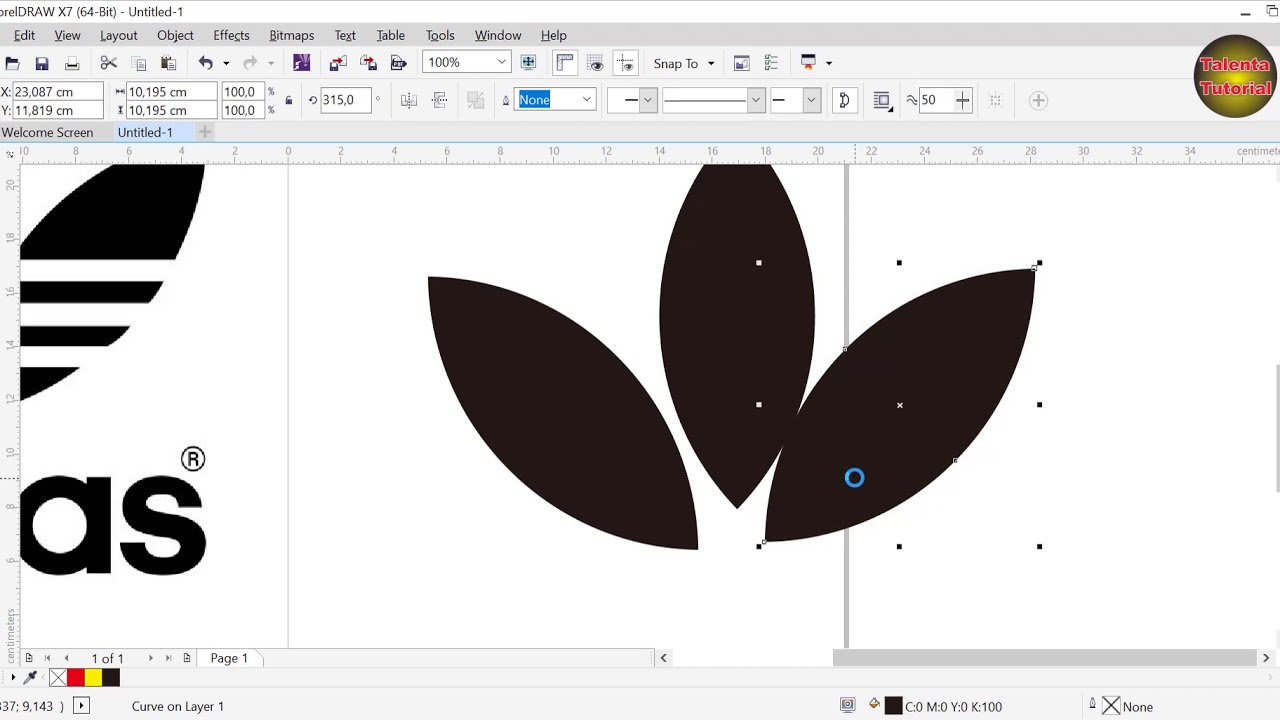
Cara Mudah Mambuat Logo Adidas Baru Menggunakan Corel Draw

CARA MEMBUAT SURAT UNDANGAN RESMI YANG BAIK DAN BENAR DI WORD
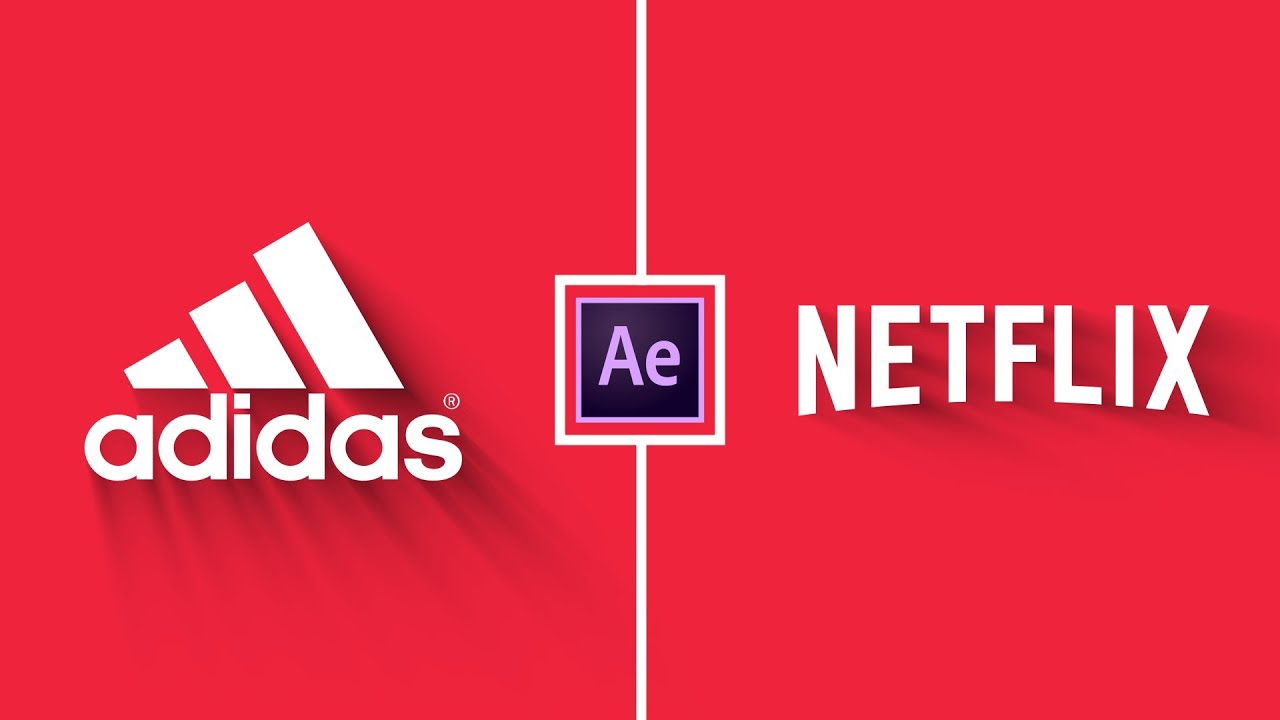
Trendy Logo Animation in After Effects - After Effects Tutorial - Simple Logo Animation

Shell Scripting in 20 Minutes - Crash Course | In One Video for Beginners | MPrashant

Mockup Jersey dan Desain Jersey X7 Gratis 2024

CARA MEMBUAT WEBSITE SENDIRI DARI NOL SAMPAI ONLINE | 2021 | WORDPRESS
5.0 / 5 (0 votes)
