Curso Word #03 - Primeiros Passos no Word 2016
Summary
TLDRIn this engaging Word 2016 tutorial, Gustavo Guanabara introduces the Word interface, focusing on the Ribbon, customizable features, and helpful shortcuts. He explains the top bar, including the save, undo, and repeat buttons, and demonstrates how users can personalize their workspace. Gustavo also highlights the 'Tell me' feature for easy access to commands, as well as tips on using the Ribbon with keyboard shortcuts. Throughout the video, he emphasizes the importance of exploring these features to enhance productivity and improve Word skills, encouraging viewers to continue learning and share the video with others.
Takeaways
- 😀 Learn about the Word 2016 interface, which has changed with the introduction of the Ribbon, providing a more organized layout.
- 😀 The top bar of Word includes essential components like file name, minimize, maximize, close buttons, and more customizable tools.
- 😀 The Quick Access Toolbar can be personalized with shortcuts, such as Save, New File, and Spell Check.
- 😀 Word 2016 offers a customizable interface where users can choose between a Light, Dark Gray, or Colored theme.
- 😀 The Ribbon bar has several tabs like File, Home, Insert, and more, with options to expand for further features.
- 😀 The 'Tell Me' feature allows users to quickly find tools and functions, improving workflow without needing to search manually.
- 😀 The Ribbon and interface are keyboard-friendly, enabling easy access to tools via shortcuts like Alt + G.
- 😀 Users can hide the Ribbon for more space and access it quickly by pressing the Alt key or hovering over the top bar.
- 😀 The Zoom level can be adjusted in the status bar, allowing users to focus on their document at different magnifications.
- 😀 Word 2016 offers multiple document views, including Web Layout, Print Mode, and Read Mode for different working needs.
- 😀 The bottom status bar displays essential information like word count, page count, and language settings, with the ability to customize what is visible.
Q & A
What is the 'Ribbon' in Word 2016?
-The 'Ribbon' is a new interface element introduced in Word 2016 that organizes tools and features into tabs. It replaces traditional menus and offers a more visual and accessible layout for working with documents.
How can you customize the Quick Access toolbar in Word 2016?
-To customize the Quick Access toolbar, click on the 'Customize Quick Access Toolbar' button. You can add shortcuts for actions like creating a new file or checking spelling, and even choose to turn on or off specific commands.
What is the 'Tell me' feature in Word 2016?
-The 'Tell me' feature allows you to search for commands or actions within Word 2016. It is context-sensitive, meaning it suggests features based on the current selection (text, image, etc.), making it easier to perform tasks without navigating the Ribbon.
How can you change the theme of the Word 2016 interface?
-You can change the theme by going to the 'Options' screen, then selecting the 'General' tab. From there, you can choose from 'Color', 'Dark Gray', or 'White' themes to customize the appearance of Word 2016.
What does pressing 'Alt' do in Word 2016?
-Pressing 'Alt' displays letters next to the Ribbon commands, allowing you to quickly navigate and use Word features by pressing the corresponding letter on your keyboard. This can be helpful for working without a mouse.
What are the different display modes available in Word 2016?
-Word 2016 offers three display modes: Print Layout, Web Layout, and Read Mode. Print Layout is the default and shows how the document will appear when printed. Web Layout displays how the document would look on a webpage, while Read Mode focuses on reading the document in full screen without editing options.
What can you do if you want to hide the Ribbon in Word 2016?
-You can hide the Ribbon by clicking on the display button at the top right of the screen, or by pressing 'Alt' to show the Ribbon temporarily. You can also choose to display only the tabs, which will open the Ribbon only when clicked.
What keyboard shortcut can be used to save a file in Word 2016?
-In Word 2016, the shortcut to save a file is 'Ctrl + S'. In the Portuguese version of Office, the shortcut is 'Ctrl + B', which is believed to stand for 'backup'.
How do you adjust the zoom level of a document in Word 2016?
-You can adjust the zoom level in Word 2016 by using the slider at the bottom right corner of the window, or by selecting a zoom percentage in the 'View' tab. You can also press 'Alt + K' followed by 'D' to quickly return to 100% zoom.
What is the function of the status bar in Word 2016?
-The status bar in Word 2016 shows information about your document, such as the zoom level, language, word count, and the number of pages. It also provides options for quickly changing the view mode and other document-related settings.
Outlines

此内容仅限付费用户访问。 请升级后访问。
立即升级Mindmap

此内容仅限付费用户访问。 请升级后访问。
立即升级Keywords

此内容仅限付费用户访问。 请升级后访问。
立即升级Highlights

此内容仅限付费用户访问。 请升级后访问。
立即升级Transcripts

此内容仅限付费用户访问。 请升级后访问。
立即升级浏览更多相关视频

Tutorial Microsoft Word untuk Pemula: Belajar MS Word dari Nol, Clipboard & Group Font @ik-pemula

Aula 1 - Microsoft Office 365 - Word

Curso Word #10 - Configurações na Página
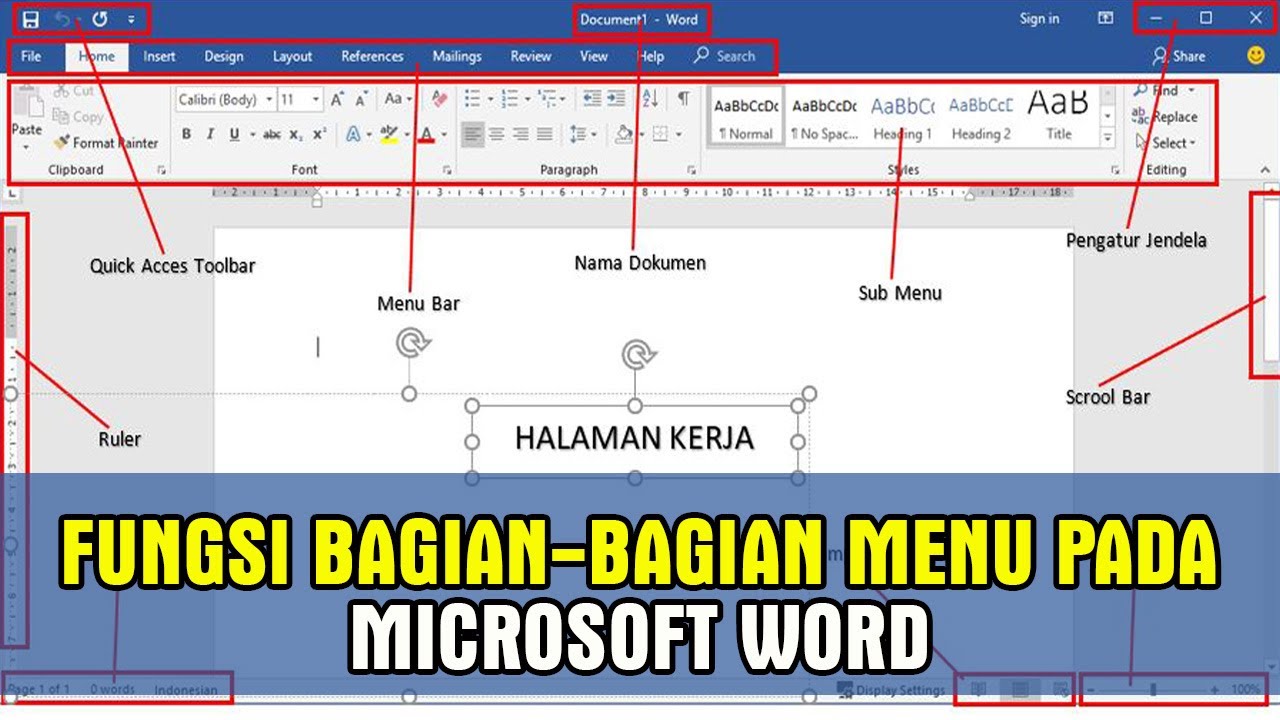
Penjelasan Lengkap Fungsi dari Menu Microsoft Word | Tutorial Word
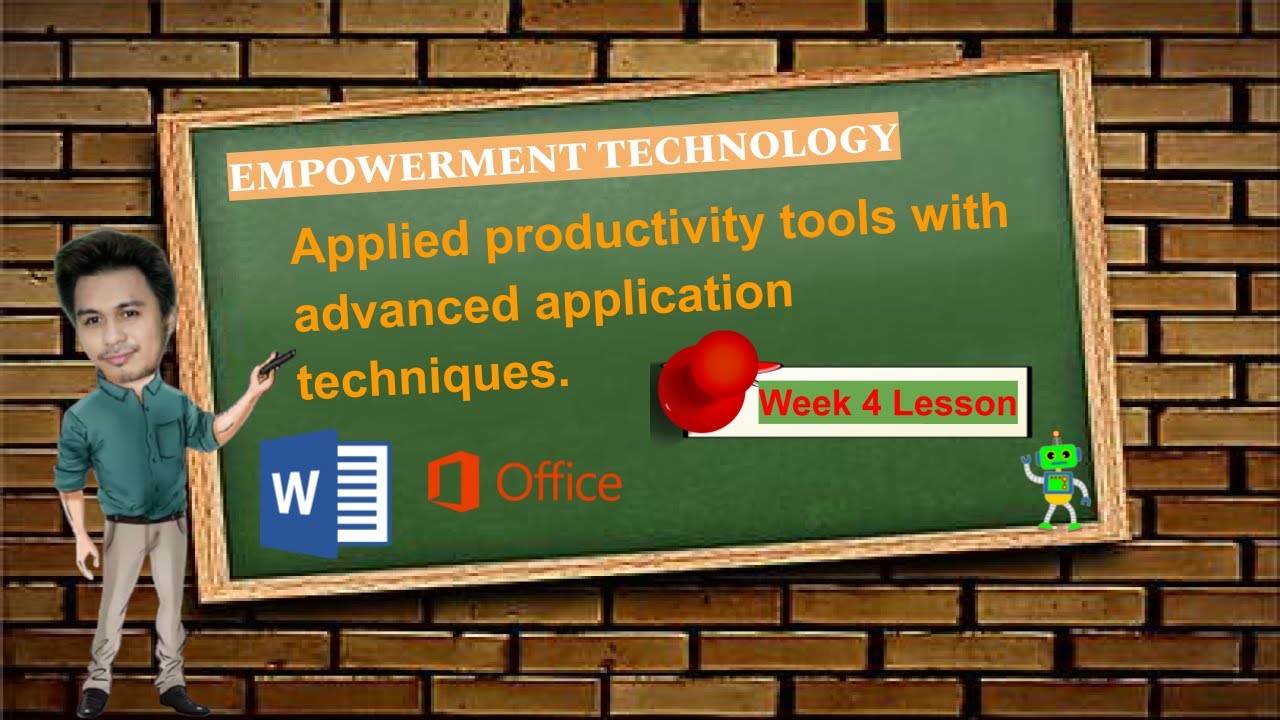
Empowerment Technology Week 4 Lesson MS Word (MELC)

11. Literasi Digital - Pengenalan Microsoft Word - Informatika Kelas X
5.0 / 5 (0 votes)
