Membuat Kuis dan Game Edukasi di Canva
Summary
TLDRIn this video, the creator demonstrates how to design an educational quiz game using Canva. The process is simple and user-friendly, involving creating a quiz with interactive features like correct/wrong answers, educational tidbits, and dynamic navigation. The tutorial covers everything from selecting templates, adding buttons, and linking slides, to incorporating educational content like fun facts. The video is aimed at users who want to build their own interactive quiz games with ease, and it also shows how to make the experience engaging with visuals and easy navigation. The tutorial concludes with how to add scoring and shareable quiz links.
Takeaways
- 😀 Canva makes it easy to design educational quiz games with simple templates and interactive elements.
- 🎮 To start, search for quiz templates in Canva and select the one that suits your needs (portrait or landscape).
- ✅ Add a clear title and instructions on the first slide, ensuring users understand how to play the quiz.
- 🔘 Use buttons like 'Play' to navigate between slides, leading users to the first question and further through the quiz.
- ❌ For incorrect answers, display a 'Wrong' message, and for correct answers, display a 'Correct' message with visuals like stickers.
- 📚 After each correct answer, include a 'Did You Know?' slide to provide educational insights related to the quiz topic.
- 🔄 You can add 'Next' or 'Back' buttons to allow users to move between questions and backtrack if needed.
- 📝 Manually create a scoring system at the end of the quiz since Canva doesn't offer automatic grading functionality.
- 🖼️ Add relevant images or facts that align with the answers to further engage users and provide educational value.
- 📱 Canva’s design tools are user-friendly, allowing easy customization of quiz elements such as buttons, text, and animations.
- 📤 Once finished, share the quiz by generating a link for others to access and participate in the game.
Q & A
What is the main tool used to create the educational quiz game in the tutorial?
-The main tool used to create the educational quiz game is Canva.
What is the first step in creating the quiz game using Canva?
-The first step is to open Canva and select a quiz template, either portrait or landscape format.
How do you start designing the quiz in Canva?
-To start designing the quiz, you create the main page with a title and instructions, then add a 'Play' button that links to the first question.
How are the questions and answers structured in the quiz game?
-The quiz questions are added on separate slides, each with answer options (A, B, C, etc.), and the slides are linked to the next slide based on whether the user selects the correct or incorrect answer.
What happens when the user selects the correct answer in the quiz?
-When the correct answer is selected, a confirmation message such as 'Correct Answer!' is displayed, and the user is directed to the next part of the quiz.
How does the quiz handle incorrect answers?
-When an incorrect answer is selected, a 'Wrong Answer!' message appears, and the user is given the option to go back and retry the question.
What is the purpose of the 'Did You Know' section in the quiz?
-The 'Did You Know' section provides additional educational content or facts related to the quiz topic, offering more learning after answering correctly.
How are interactive elements like buttons added in the quiz?
-Interactive elements like 'Play,' 'Next,' and 'Back' buttons are added using Canva's elements feature, and they are linked to the appropriate slides for smooth navigation.
How do you add educational content to the quiz after a correct answer?
-After a correct answer, you create a new slide with educational content (e.g., text or images), and link it to the 'Next' button to display this information.
How can you share the completed quiz with others?
-Once the quiz is complete, you can share it by generating a link within Canva, allowing others to access and participate in the quiz.
Outlines

此内容仅限付费用户访问。 请升级后访问。
立即升级Mindmap

此内容仅限付费用户访问。 请升级后访问。
立即升级Keywords

此内容仅限付费用户访问。 请升级后访问。
立即升级Highlights

此内容仅限付费用户访问。 请升级后访问。
立即升级Transcripts

此内容仅限付费用户访问。 请升级后访问。
立即升级浏览更多相关视频

Tutorial desain packaging pake canva + pacdora! SUPER GAMPANG!!

Save a Canva Design To a Word Document
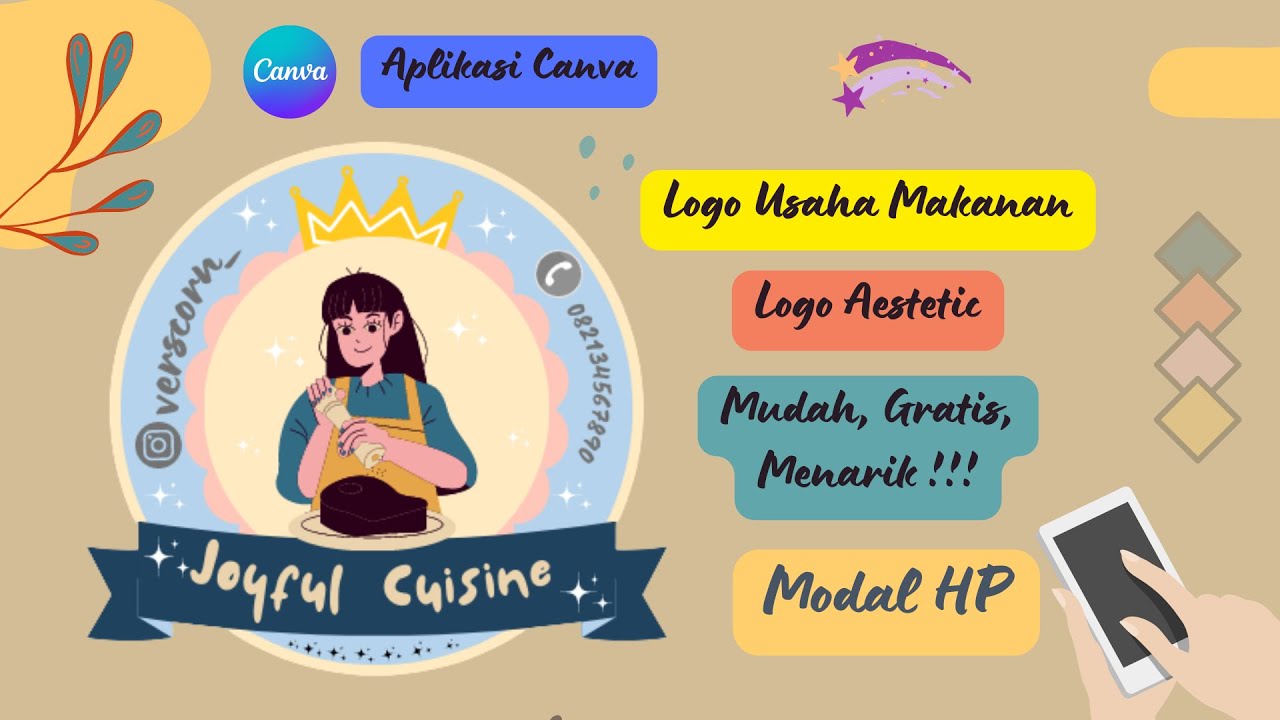
Cara Membuat Logo Usaha Makanan Gratis di Canva || Logo Olshop Aestetic dan Menarik

Cara Membuat iklan Video Animasi Menggunakan canva
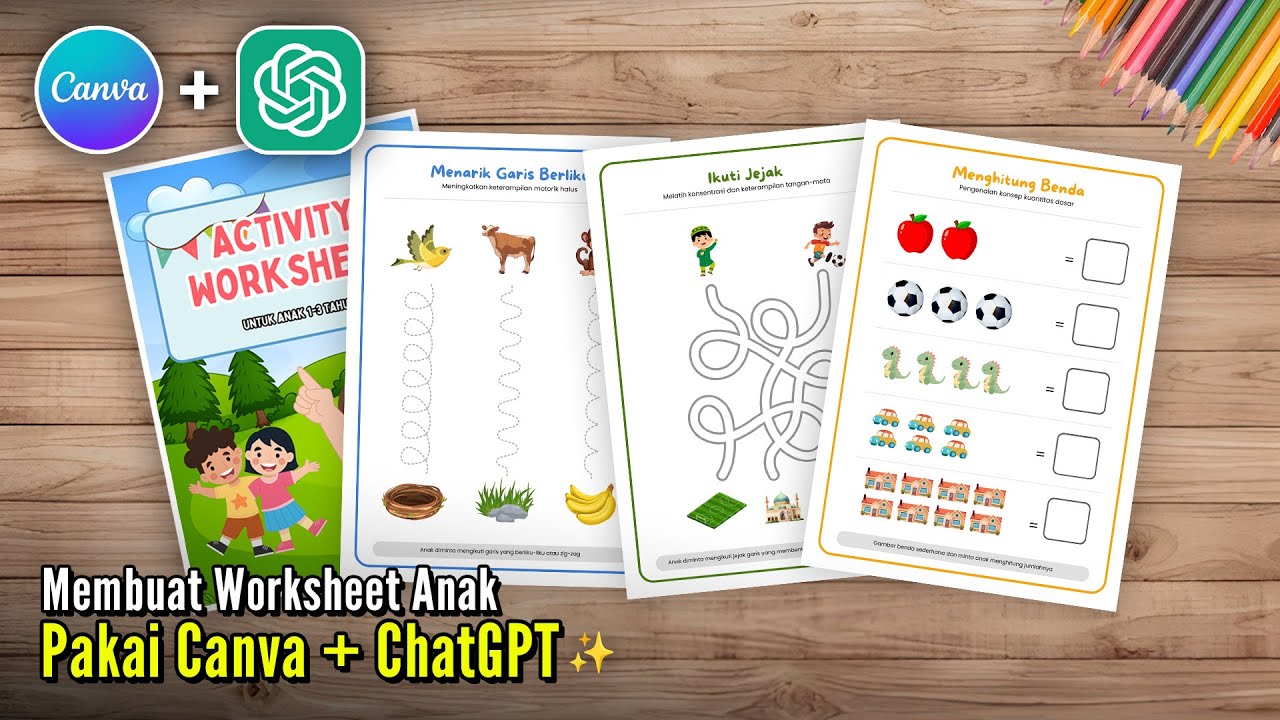
Cara Membuat Worksheet Anak menggunakan Canva + ChatGPT 📝🎨
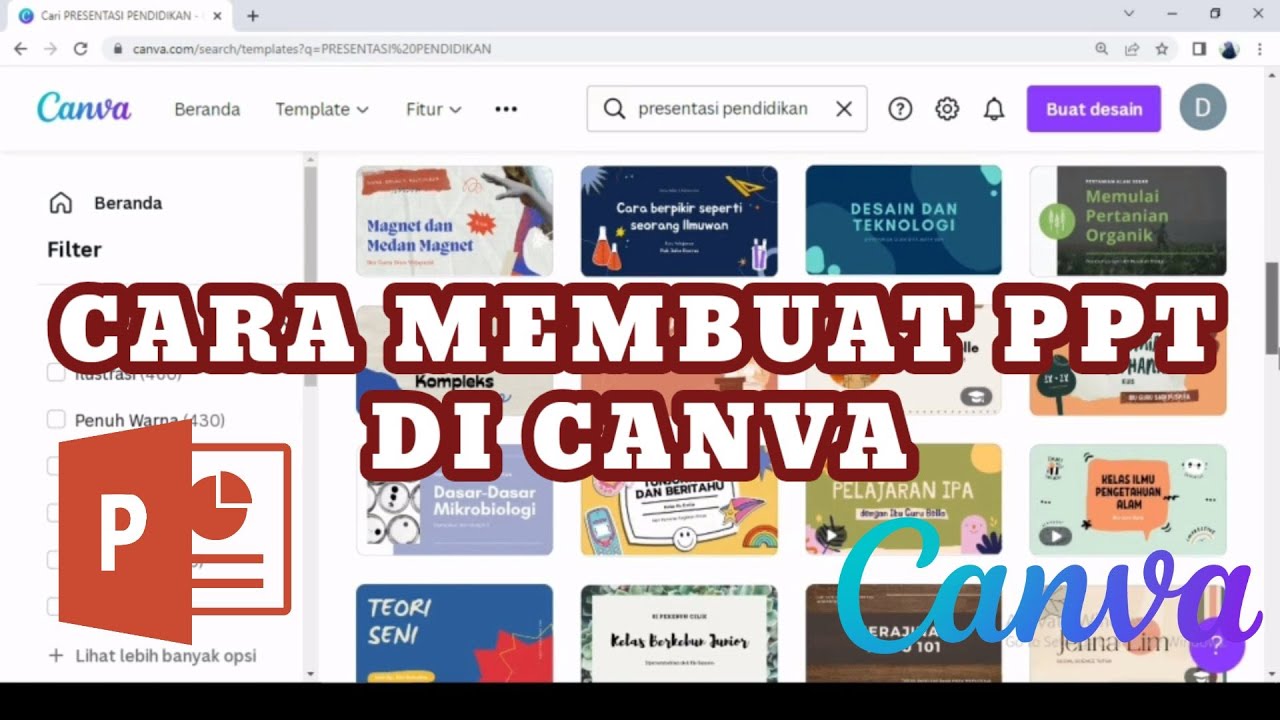
MEMBUAT POWERPOINT PPT DI CANVA II MEMBUAT PRESENTASI DI CANVA II CARA MEMBUAT PPT II DIAHS UTAMI
5.0 / 5 (0 votes)
