Belajar Mikrotik untuk pemula - Part 8/26
Summary
TLDRThis tutorial demonstrates how to configure MikroTik devices using a web interface as an alternative to Winbox. It covers accessing the device through a browser (HTTP/HTTPS), performing basic configurations like adding interfaces, and using the QuickSet feature for faster setups. The session explains how to set the device in modes like point-to-point or access point and provides practical examples for home and network configurations. The tutorial encourages using both Winbox and web interfaces for various MikroTik setup tasks, with a future session focusing on default configurations.
Takeaways
- 😀 Mikrotik can be accessed and configured through a web browser, without needing Winbox.
- 😀 To access Mikrotik via a browser, simply enter the device's IP address in the browser's address bar (e.g., http:// or https://).
- 😀 The web interface for Mikrotik provides the same functionality as Winbox, allowing for configuration and testing.
- 😀 The web interface includes a 'Terminal' feature for running commands like ping tests.
- 😀 Basic configurations, such as adding interfaces and setting IP addresses, can be done via the web interface.
- 😀 Mikrotik's QuickSet feature simplifies configuration by providing an easy-to-use, one-screen interface for common setups.
- 😀 QuickSet allows you to configure Mikrotik as a point-to-point bridge, access point, or client mode.
- 😀 The web interface is a suitable alternative for managing Mikrotik, especially when Winbox is unavailable.
- 😀 Different modes in QuickSet, like access point or home router mode, can be selected to suit various networking needs.
- 😀 QuickSet's intuitive layout provides a simplified method for setting up basic internet connectivity and device management.
- 😀 The session will later cover default configuration options, building on the knowledge of configuring Mikrotik via the web.
Q & A
What is the primary focus of this tutorial?
-The primary focus of this tutorial is teaching users how to access and configure MikroTik routers through a web interface, as an alternative to using Winbox.
Why would someone choose to configure a MikroTik router via the web interface instead of Winbox?
-Configuring a MikroTik router via the web interface can be a convenient alternative when Winbox is not available, or if the user prefers not to install additional software. It also allows configuration from any device with a web browser.
How can users access MikroTik's web interface?
-Users can access MikroTik's web interface by entering the router’s IP address (e.g., `http://192.168.88.1`) in a browser like Google Chrome or Firefox.
What are the main advantages of using the web interface for configuration?
-The main advantages include ease of access (no additional software required) and the ability to configure the router from any device with a browser, including remote access if necessary.
What is 'Quickset' in MikroTik's web interface?
-'Quickset' is a simplified configuration tool in MikroTik's web interface that allows users to quickly set up the router in various modes, such as Access Point, Point-to-Point, or Home AP, depending on their needs.
Can users make advanced configurations through the web interface?
-Yes, users can make advanced configurations using the built-in terminal in the web interface, which allows them to run commands for tasks like testing pings or adding interfaces.
What are some of the configuration modes available through Quickset?
-Quickset offers several modes, including Point-to-Point, Access Point, and Home AP, which automatically configure the router with basic settings suitable for those specific use cases.
What do users need to do to configure a router as an Access Point using Quickset?
-To configure a router as an Access Point, users simply select the Access Point mode in Quickset, which will guide them through the basic setup automatically.
Is there any difference in functionality between the web interface and Winbox?
-The functionality is similar, but the web interface may be less feature-rich compared to Winbox, especially for more advanced configurations. However, it is still a very effective tool for basic setup and management.
Can users still configure the router if they don't have Winbox installed?
-Yes, users can configure the router via the web interface as an alternative to Winbox, which provides a simple way to manage the router using any browser.
Outlines

此内容仅限付费用户访问。 请升级后访问。
立即升级Mindmap

此内容仅限付费用户访问。 请升级后访问。
立即升级Keywords

此内容仅限付费用户访问。 请升级后访问。
立即升级Highlights

此内容仅限付费用户访问。 请升级后访问。
立即升级Transcripts

此内容仅限付费用户访问。 请升级后访问。
立即升级浏览更多相关视频

Belajar Mikrotik untuk pemula - Part 7/26
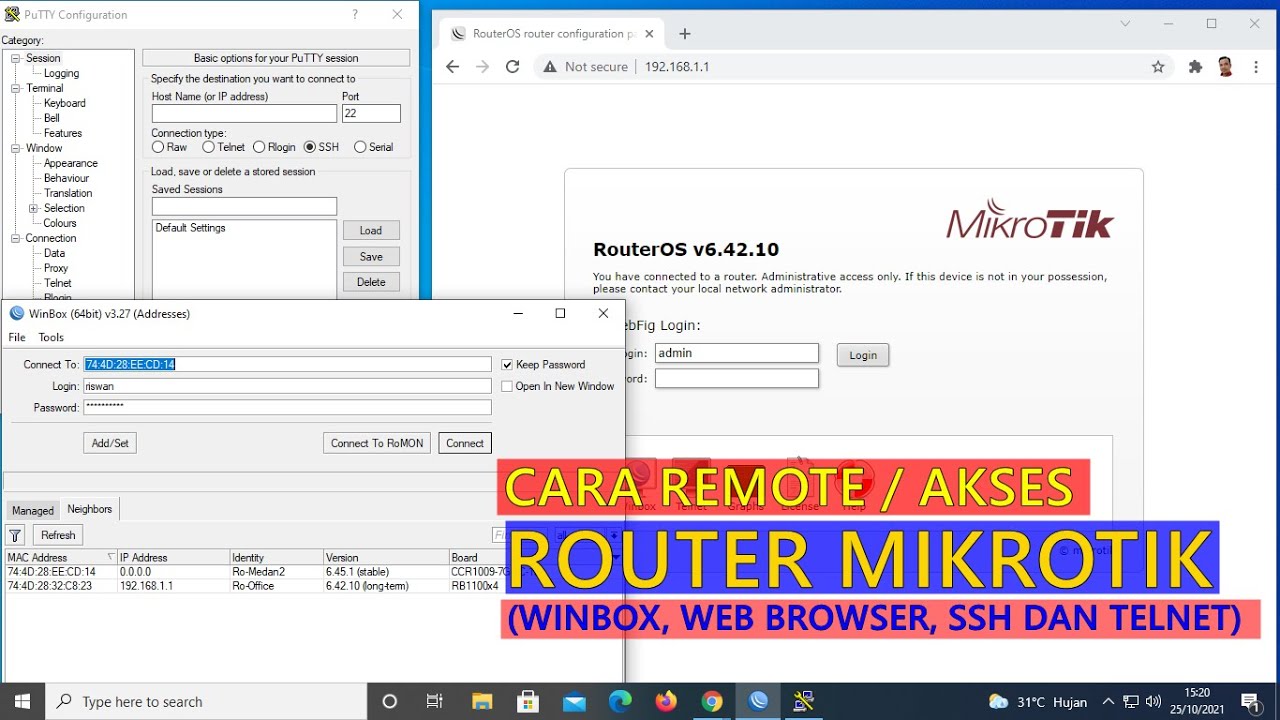
CARA REMOTE/AKSES ROUTER MIKROTIK (WINBOX, WEB BROWSER, TELNET DAN SSH)

Cara Seting Mikrotik Menggunakan IP Statik Sampai Bisa Online || How to setting mikrotik static ip

cara setting mikrotik dari awal dengan winbox untuk pemula

Belajar Mikrotik untuk pemula - Part 9/26

Konfigurasi Dasar Router Mikrotik agar terhubung ke Jaringan Internet
5.0 / 5 (0 votes)
