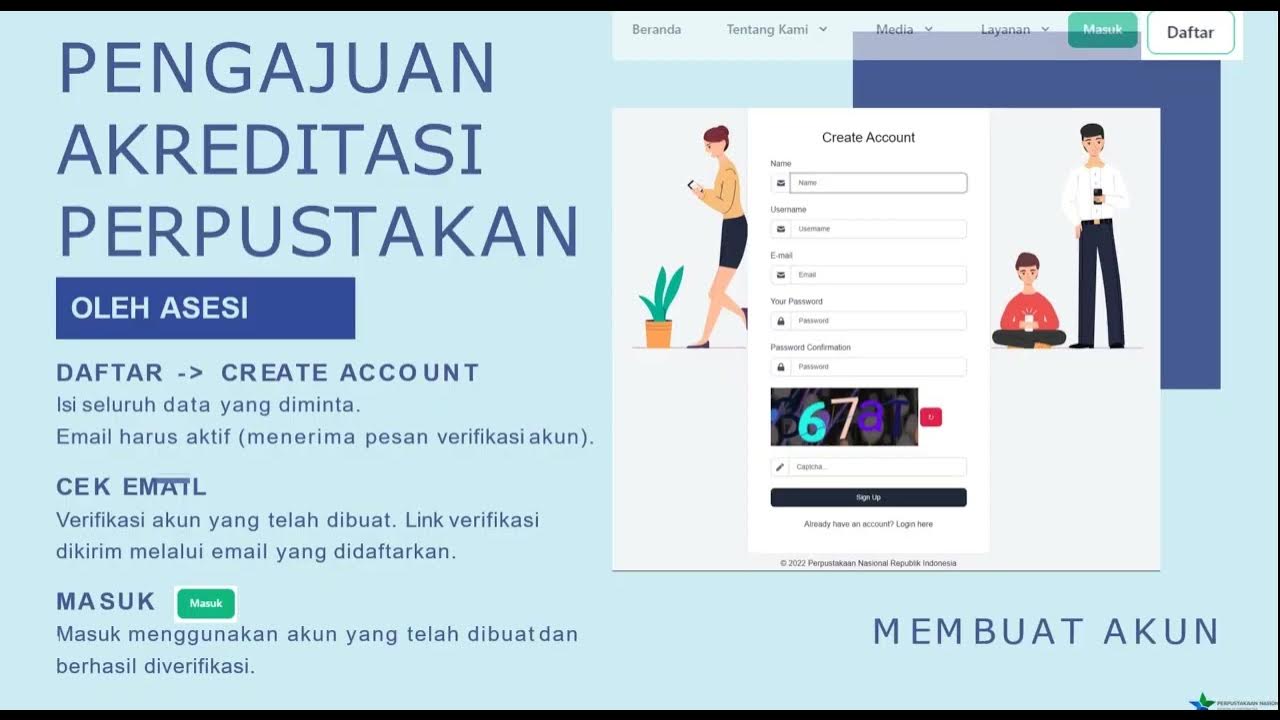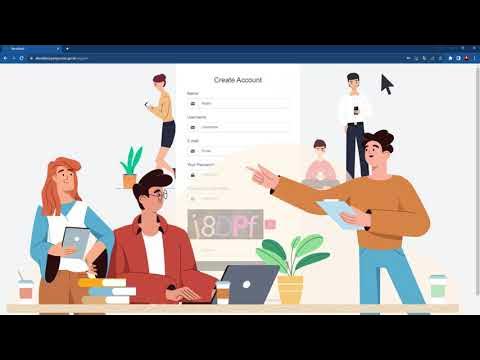Tutorial Penggunaan SiPAPI untuk Asesor
Summary
TLDRThe video explains the process of using the 'Simpati' web application for library accreditation assessments in Indonesia. It details the steps for assessors to create an account, log in, and assess libraries by reviewing institutional data, downloading physical evidence, and evaluating instruments. The process includes validating answers, saving assessments, and generating final reports. Assessor tasks involve reviewing self-assessment results, making recommendations, and exporting evaluation files. The system automatically calculates final scores and facilitates the submission of completed assessments, ensuring a streamlined accreditation process for libraries under the National Library of Indonesia.
Takeaways
- 😀 The 'Si Puppy Si Papi' system is a web-based application used for library accreditation in Indonesia, developed by the National Library of Indonesia (Perpusnas).
- 😀 The accreditation process involves reviewing institutional data, downloading physical evidence submitted by the library, and evaluating filled-out instruments by assessors.
- 😀 To access the system, assessors must create an account by selecting 'Daftar' (Register) or 'Masuk' (Login) on the top right of the homepage.
- 😀 After registration, assessors must verify their account through a link sent to their email before accessing the system.
- 😀 Once logged in, assessors can access their dashboard, which includes menus like notifications, assessment list, and library evaluation details.
- 😀 The 'Penilaian' (Assessment) menu allows assessors to view a list of libraries needing evaluation, with options to check detailed library data.
- 😀 Assessors can access several submenus, such as 'Data Kelembagaan' (Institutional Data), 'Download File' (for physical evidence), and 'Rekap' (Summary) for generating reports.
- 😀 Assessors can validate and modify scores for each question in the assessment instrument and must save before moving to the next component.
- 😀 After completing an assessment, assessors must click 'Komponen 9' and 'Proses' to finalize the evaluation, which automatically calculates the final score.
- 😀 Finally, assessors enter the 'Rekap' menu to export and download the assessment master file, which should be uploaded again in the designated area after reviewing the results.
Q & A
What is SI Puppy, and what is its primary purpose?
-SI Puppy is a web-based application developed by the National Library of Indonesia (Perpustakaan Nasional Republik Indonesia) to facilitate the accreditation process for libraries. Its primary purpose is to help assessors evaluate library data, review compliance, and provide accreditation recommendations.
How does an assessor create an account in the SI Puppy system?
-To create an account, an assessor must visit the registration page at akreditasi.perpusnas.go.id/register/asesor, fill in the required information, and submit the form. After registering, a verification email will be sent to the assessor, which must be confirmed before they can log in.
What should an assessor do after successfully registering an account?
-After successful registration, the assessor must verify their account by clicking the link sent to their email. Once verified, they can log in and begin receiving tasks for library assessments.
What are the main components of the SI Puppy dashboard?
-The SI Puppy dashboard includes several key components: the notification bell for alerts, the 'Penilaian' (Assessment) menu to view libraries that need evaluation, and other menu options to access library data, download documents, and manage the assessment process.
How can an assessor view the details of a library in the system?
-To view a library's details, the assessor can click the eye icon next to the library's name in the 'Penilaian' (Assessment) menu. This will display detailed information, including the library's self-assessment results.
What types of data can an assessor access in the 'Data Kelembagaan' section?
-In the 'Data Kelembagaan' section, assessors can access the institutional data of the library being assessed, including its profile and other relevant documents that are part of the accreditation process.
How does the assessor download evidence files submitted by the library?
-Assessors can download the evidence files submitted by the library by clicking the 'Download File' button in the SI Puppy system, which will allow them to access and review the physical documentation provided by the library.
What should an assessor do to complete the evaluation of a library?
-The assessor must evaluate each section of the assessment instrument, score it appropriately, and save the progress. Once all sections are completed, the assessor should click 'Komponen 9' and then 'Proses' to calculate the final score automatically.
How can an assessor provide recommendations during the assessment process?
-After completing the evaluation, the assessor can enter any recommendations for the library's improvement in the recommendation section. Once the recommendations are entered, the assessor should click 'Save' to store the information.
What is the process for exporting the final assessment report?
-After completing the evaluation and entering recommendations, the assessor can navigate to the 'Rekap' menu and click 'Export File' to download the final assessment report. The assessor should then upload the finalized report back into the system for submission.
Outlines

此内容仅限付费用户访问。 请升级后访问。
立即升级Mindmap

此内容仅限付费用户访问。 请升级后访问。
立即升级Keywords

此内容仅限付费用户访问。 请升级后访问。
立即升级Highlights

此内容仅限付费用户访问。 请升级后访问。
立即升级Transcripts

此内容仅限付费用户访问。 请升级后访问。
立即升级5.0 / 5 (0 votes)