IPcop Proxy y Filtrado URL con blacklist
Summary
TLDRThis video tutorial demonstrates how to configure a web proxy server for content filtering and security. It covers key steps like verifying server connectivity, enabling proxy services, and setting up logs for monitoring network traffic. Viewers will learn how to block specific domains and URLs, utilize blacklists, and categorize content such as audio, video, and social media sites like YouTube and Facebook. This guide is ideal for network administrators aiming to manage and restrict internet access for enhanced security and productivity.
Takeaways
- 😀 Verify server connectivity by checking if the proxy server is accessible via the default HTTPS port 8443.
- 😀 Enable necessary proxy services and configure the server's security settings during installation.
- 😀 Use the 'Services' tab to configure settings like error messages and system logs for easier monitoring.
- 😀 Customize the proxy settings to block specific domains and URLs by using blacklists and URL filters.
- 😀 Implement category-based filtering to block access to sites like social media, video platforms, and game downloads.
- 😀 You can add a custom blacklist by uploading a `.txt` file containing the domains you want to block.
- 😀 Use the 'Logs' section to monitor activity and troubleshoot issues within the network.
- 😀 The server must be restarted after configuration changes to ensure all settings take effect.
- 😀 Test the configuration by using a browser to check if blocked sites (e.g., Facebook, YouTube) are inaccessible.
- 😀 Manual blacklist entries provide greater control over which domains are blocked, ensuring specific site restrictions.
- 😀 The video walks through both basic and advanced web filtering options to ensure comprehensive network control.
Q & A
What is the purpose of the video?
-The purpose of the video is to demonstrate how to configure a web proxy server and implement web filtering in a network setup.
What is the default port for the web proxy server used in the video?
-The default port for the web proxy server used is 8443.
What does the video explain about the 'green' and 'red' interfaces?
-The video mentions that the 'green' and 'red' interfaces are used for secure connections, with the green interface being for internal (safe) traffic and the red interface for external (internet) traffic.
How does the video suggest checking server connectivity?
-The video suggests checking server connectivity by opening a browser on a client machine and attempting to access the server via HTTPS.
What are 'directors' in the context of the proxy server configuration?
-In the video, 'directors' refer to specific configurations that are required to ensure the proper functioning of the proxy server, including the ability to route traffic effectively.
What actions are taken when configuring the web proxy server's services?
-The video explains enabling the proxy services, adjusting the visibility of version and administrator information, and enabling logging for monitoring the network traffic.
How can administrators block specific domains and URLs?
-Administrators can block specific domains and URLs by manually adding them to a blacklist, which can be configured through the proxy server’s settings.
What is the role of the 'Blacklist' mentioned in the video?
-The 'Blacklist' is a list of domains and URLs that administrators can manually configure to block specific websites from being accessed through the proxy server.
What types of content does the video suggest blocking?
-The video suggests blocking categories such as audio and video streaming websites (e.g., YouTube), social media platforms (e.g., Facebook), and game download sites, depending on the needs of the network.
What steps are needed to block content on the proxy server?
-To block content, the administrator should select the appropriate categories, save the configuration, and restart the server to apply the changes.
How does the video demonstrate the web proxy filtering in action?
-The video demonstrates the filtering in action by testing blocked sites, showing that sites like Facebook and YouTube are inaccessible after the filtering settings are applied.
Outlines

此内容仅限付费用户访问。 请升级后访问。
立即升级Mindmap

此内容仅限付费用户访问。 请升级后访问。
立即升级Keywords

此内容仅限付费用户访问。 请升级后访问。
立即升级Highlights

此内容仅限付费用户访问。 请升级后访问。
立即升级Transcripts

此内容仅限付费用户访问。 请升级后访问。
立即升级浏览更多相关视频

UKK PAKET 4 - PEMBAHASAN PENYELESAIAN SOAL UKK SMK TKJ/TJKT TAHUN 2024 [LENGKAP]

Instalando Certificado SSL / HTTPS no APACHE
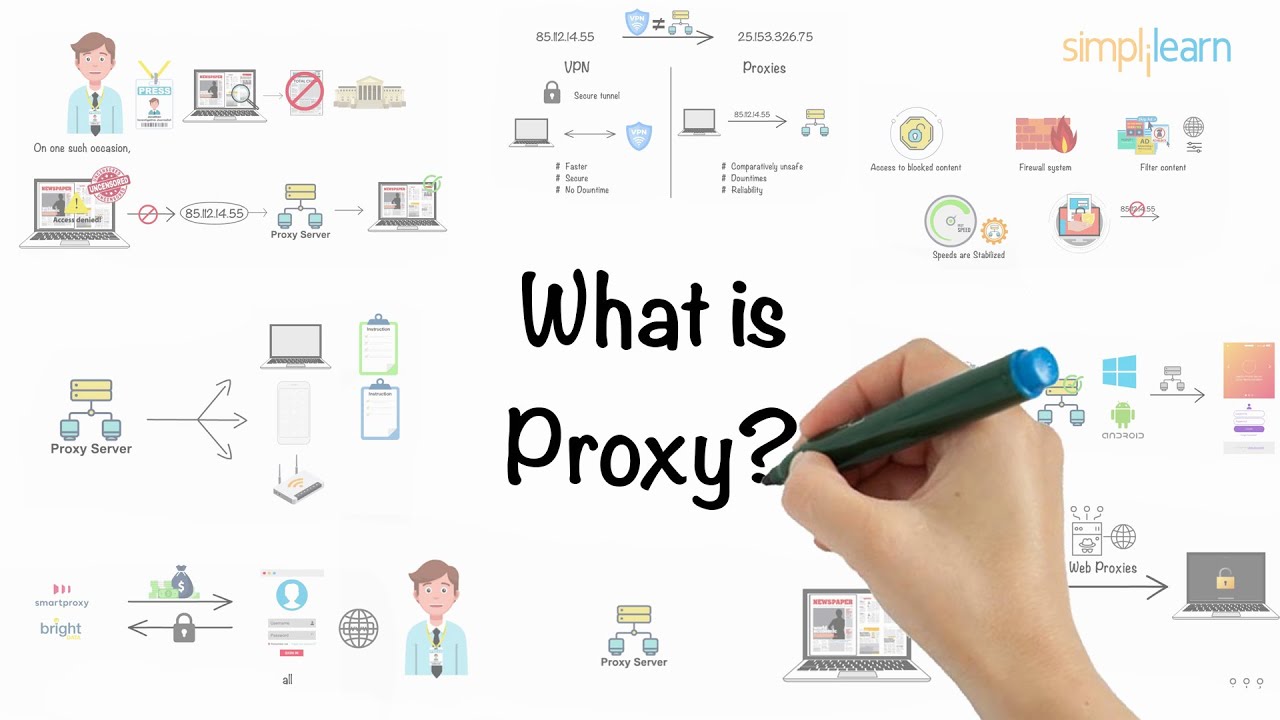
Proxy In 5 Minutes | What Is A Proxy? | What Is A Proxy Server? | Proxy Explained | Simplilearn

Part 1 - NGINX Web Server ( Installation & Configuration )
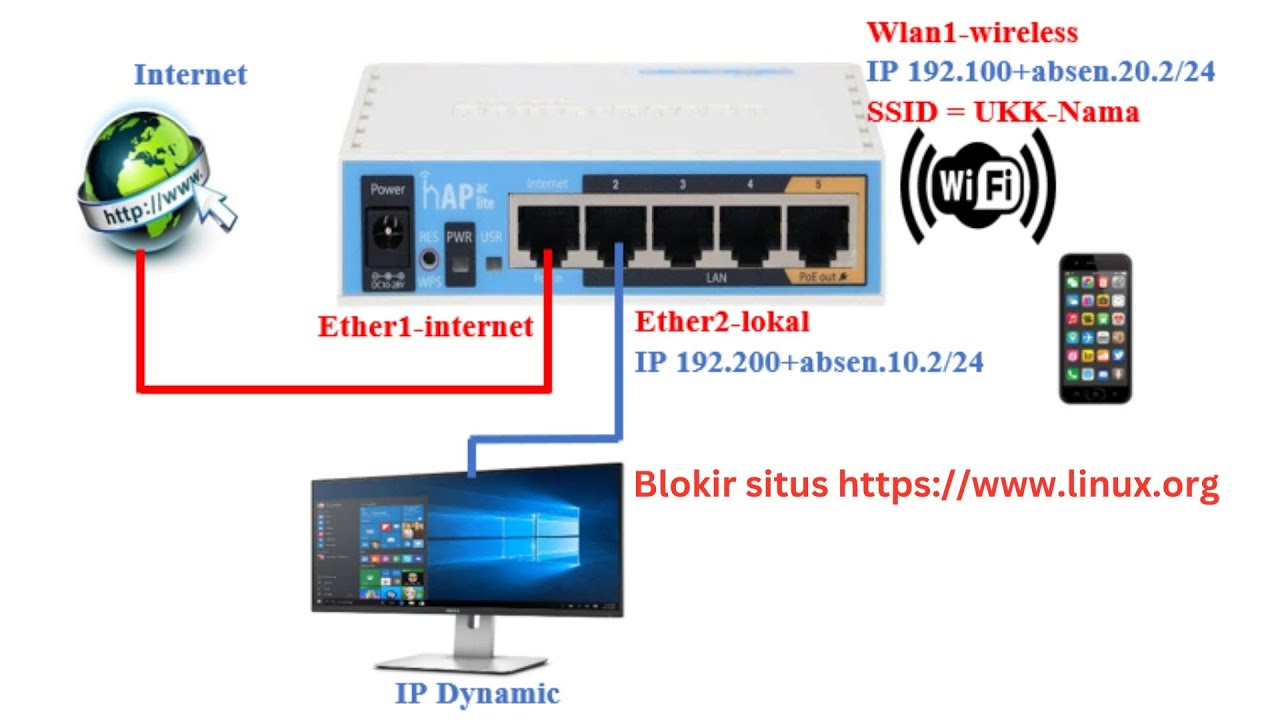
Konfigurasi dasar router Mikrotik dan cara blokir situs https
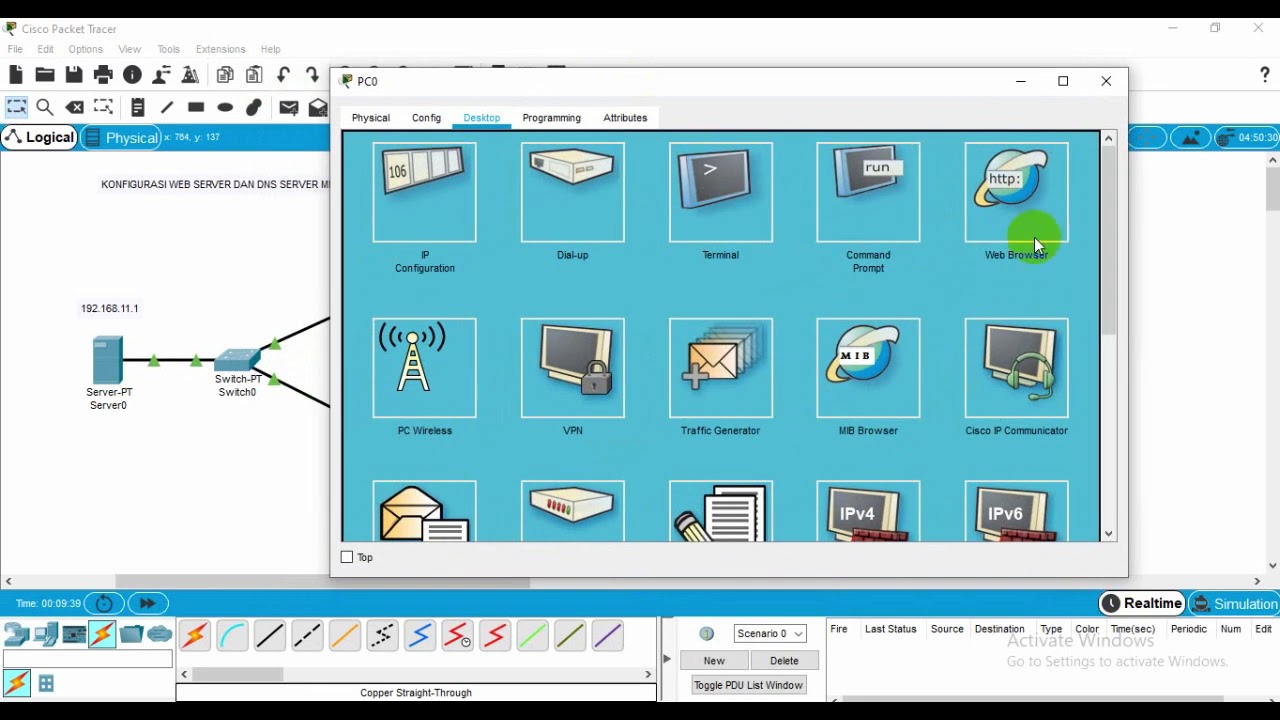
Administrasi Sistem Jaringan
5.0 / 5 (0 votes)
