I Made an Android App in MINUTES with This AI Tool
Summary
TLDRIn this tutorial, you'll learn how to create an Android app in minutes without any coding experience, using AI tools. The process begins with installing Android Studio and setting up a new project. Then, you'll link the AI tool Cursor to write the necessary code for a weather-based bike ride app. The app will show weather forecasts and bike ride suitability scores. You'll also enhance the user interface and test the app on both a virtual device and a real phone. Finally, the tutorial covers creating a custom app icon and sharing the app as an APK file, allowing you to distribute it easily.
Takeaways
- 😀 The tutorial demonstrates how to create an Android app using Android Studio and an AI tool called Cursor, without any prior coding experience.
- 😀 The first step involves downloading and installing Android Studio, followed by setting up the development environment.
- 😀 The user is guided to create a new project in Android Studio, selecting the default empty activity template for simplicity.
- 😀 The AI tool, Cursor, is linked to the Android Studio project to automate the coding process based on natural language instructions.
- 😀 By giving simple commands, the AI tool writes the necessary code to integrate an API that fetches local weather data for the next seven days.
- 😀 After setting up the weather data, the AI tool further enhances the app by creating an algorithm to calculate a 'bike ride score' based on various weather conditions.
- 😀 The app is tested on a virtual Android device within Android Studio to check if it displays the weather information and bike ride scores correctly.
- 😀 The app's UI is improved using natural language prompts to Cursor, which adds visual elements like color-coded weather cards based on bike ride suitability.
- 😀 The tutorial explains how to transfer the app to a physical Android device by enabling USB debugging and connecting the device to the computer.
- 😀 The app icon is designed using Midjourney AI, and the final icon is added to the app in Android Studio before testing it on the Android phone.
- 😀 The tutorial concludes with the ability to build and share the APK file of the app, allowing users to distribute the app without relying on an app store.
Q & A
What is the main goal of the video?
-The video aims to show how to create an Android app without coding experience using an AI tool called Cursor. The process is designed to be quick and easy, allowing anyone to make an app in minutes.
Which AI tool is used in the tutorial for Android app creation?
-The AI tool used in the tutorial is called 'Cursor,' which writes all the necessary code for the app based on natural language instructions.
What is the first step in creating an Android app in the video?
-The first step is downloading and installing Android Studio, which is used to create and run Android apps.
What is the significance of selecting the 'Best Bike Day' app name and package name?
-The 'Best Bike Day' app name is chosen to represent the project, and the package name is a unique identifier in the format of a reversed domain name (e.g., 'com.example' for 'example.com'). This helps in organizing and identifying the app within Android Studio.
How does the AI tool, Cursor, help with the app development process?
-Cursor assists by generating the code needed for the app, based on simple, natural language instructions. It can analyze the existing files in Android Studio and write the code to implement app features, such as weather forecasting and a biking score algorithm.
What does the app do after the first set of code is written?
-The app displays a seven-day weather forecast, showing conditions like temperature, rain chance, and wind speed, as requested by the user.
What additional functionality does the user add to the app after the weather display?
-The user adds an algorithm that combines weather conditions (temperature, rain chance, and wind speed) to generate a percentage score indicating how good each day is for biking.
What visual improvements does the AI tool make to the app?
-The AI tool helps color-code the weather cards from red to green based on the biking score percentage, enhancing the app's visual appeal. It also improves the layout to make it more user-friendly.
How does the user test the app on a physical Android device?
-The user connects their Android phone via USB, enables Developer Options and USB Debugging on the phone, and then selects the device in Android Studio. By clicking the 'play' button, the app is transferred and run on the phone.
How can the app be shared with others after development?
-Once the app is developed, it can be shared by exporting the APK file through Android Studio. The APK can be renamed and sent to others, allowing them to install the app directly on their Android devices, without needing to upload it to the Google Play Store.
Outlines

此内容仅限付费用户访问。 请升级后访问。
立即升级Mindmap

此内容仅限付费用户访问。 请升级后访问。
立即升级Keywords

此内容仅限付费用户访问。 请升级后访问。
立即升级Highlights

此内容仅限付费用户访问。 请升级后访问。
立即升级Transcripts

此内容仅限付费用户访问。 请升级后访问。
立即升级浏览更多相关视频

Create an Android APP in MINUTES by FREE AI 📱 EASY Tutorial with Cursor and Android Studio

I Made an iOS App in MINUTES with This AI Tool!

Coding Is OVER!🤯 Replit AI Agent Builds Apps In Minutes! Vibe Coding Explained

Vuforia Unity Tutorial - Image Targets #2

TRANSFORME uma IDEIA em APLICATIVO usando IA INÉDITA e EM MINUTOS
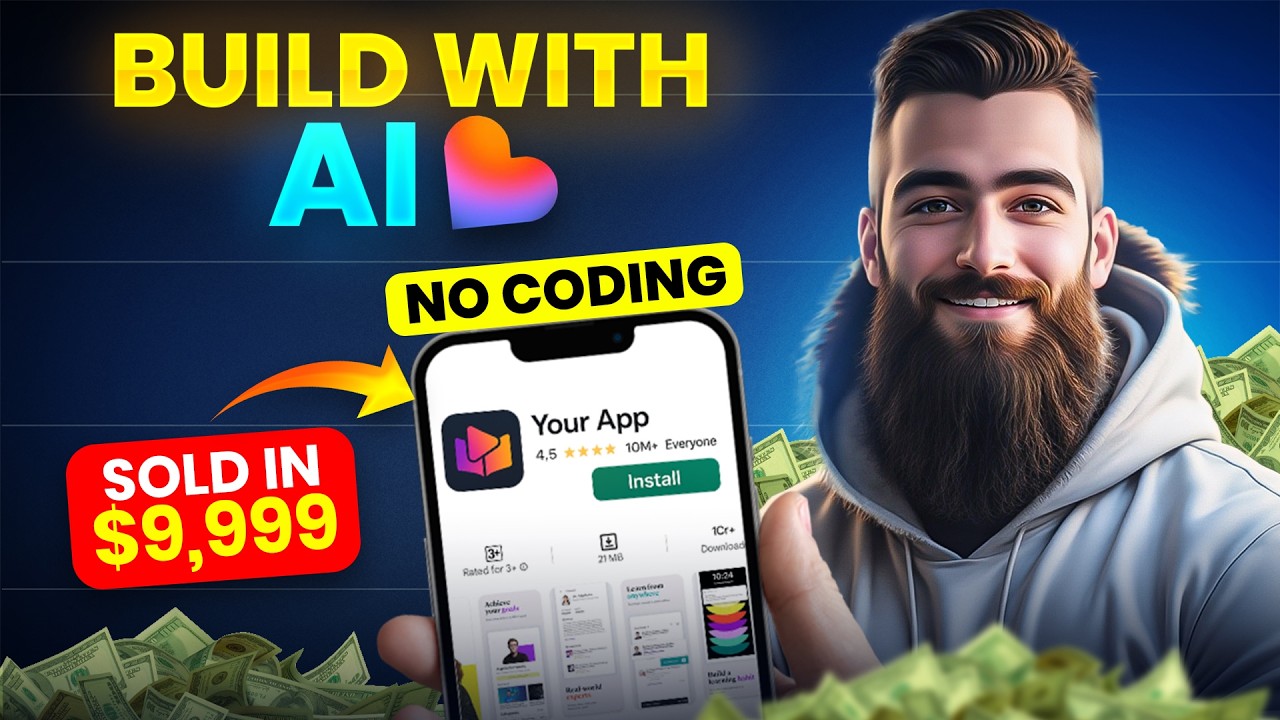
The Ultimate AI Business Startup Guide | Free App Building Masterclass | No Coding
5.0 / 5 (0 votes)
