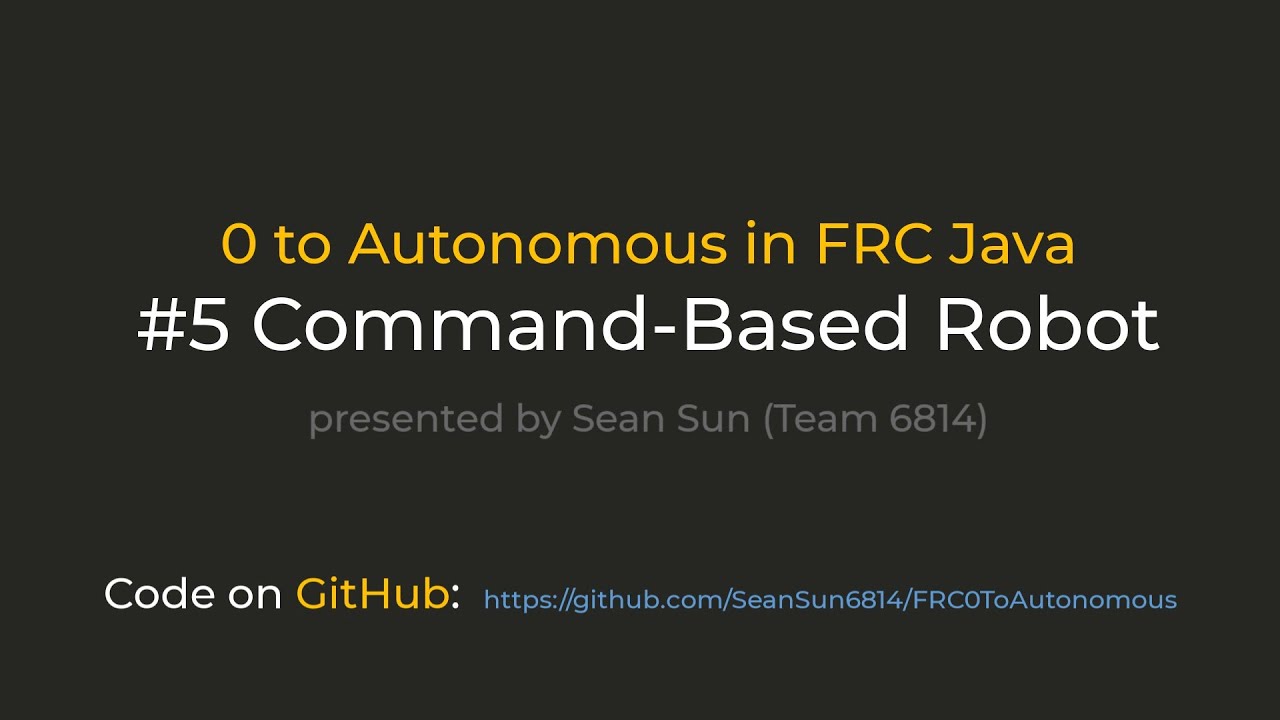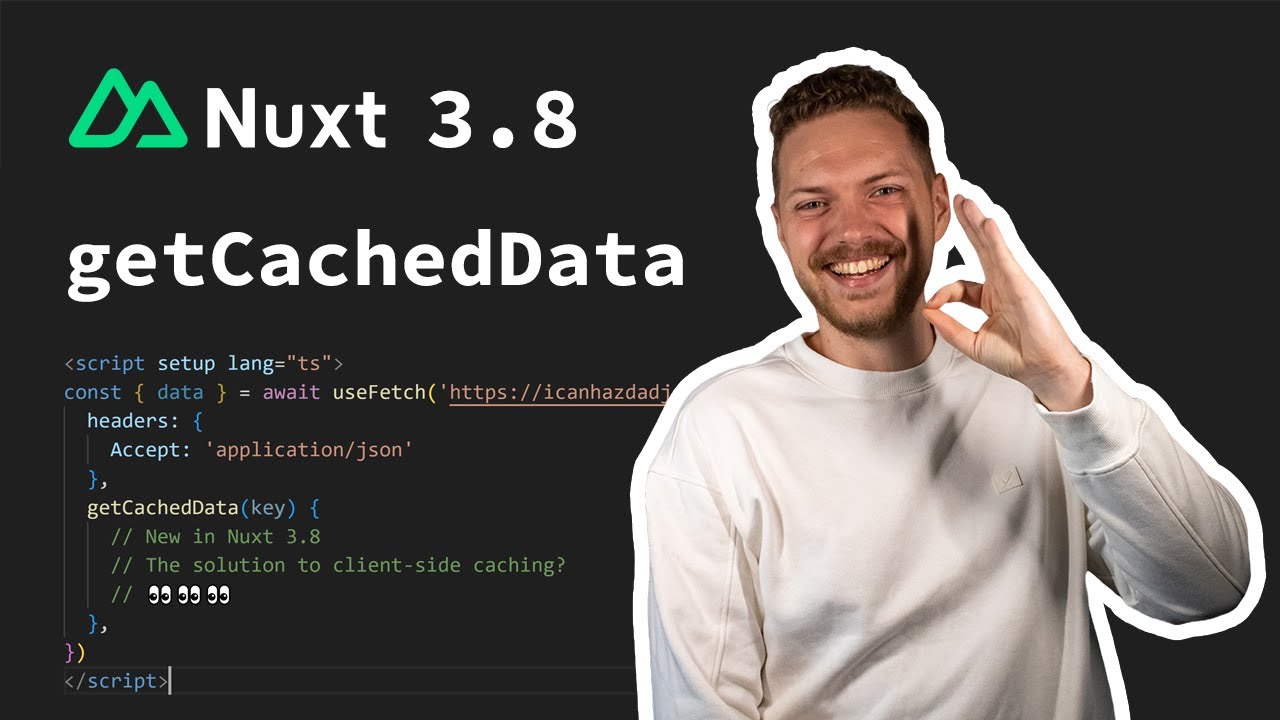Learn the Framer CMS in 10 minutes! (Crash Course)
Summary
TLDRこのビデオでは、Framer CMSを使用してブログを構築する方法について学びます。Framer CMSは、ウェブサイト上の他のコンテンツと同じようなコンテンツを追加できるシステムです。デフォルトでは、各CMSアイテムにはスラッグとタイトルが必要ですが、他のフィールドはカスタマイズ可能です。例えば、ブログにはタイトル、スラッグ、日付、画像、コンテンツなどが必要で、さらに著者のプロフィール写真や名前などの追加フィールドを設定することもできます。CMSは、スタイルの変更が全体に適用されるため、一つの大きなテンプレートが繰り返し使われると考えることができます。また、キャンバス上のコンテンツをCMSに紐づけ、著者の名前や画像を表示することができます。さらに、スーパーフィールドを使用して、コレクションリストをページネーションしたり、フレームr CMSをさらに強化することができます。このクイックコースを通じて、Framer CMSの柔軟性と強力な機能について学ぶことができます。
Takeaways
- 📝 CMSとは、ウェブサイトに同じような感じでコンテンツを追加できるシステムです。
- 🗂️ Framer CMSを使用すると、ブログのような同じページで異なるコンテンツを簡単に追加できます。
- 📄 CMSの各アイテムには、スラッグとタイトルが必要です。他のフィールドはカスタマイズ可能です。
- 🖼️ ブログには、タイトル、スラッグ、日付、画像、コンテンツなど、必要に応じて追加のフィールドを設定できます。
- 🔄 CMSの変更は、すべてのページにグローバルに適用されます。スタイルの変更は、テンプレートとして再利用されます。
- 📑 ブログページは、他のCMSページと同様に、変更が反映されるため、簡単に異なるページをプレビューできます。
- 🔗 ページ内のコンテンツは、CMSのスラッグにリンクすることができます。
- 🖼️ 画像やテキストコンテンツを、CMSから直接取り込むことができます。
- 📐 フレーム内に要素を選択すると、プロパティパネルからCMSのフィールドに紐づけることができます。
- 🚫 コンテンツが設定されていない場合、その要素を非表示にすることができます。
- 🔄 コレクションリストをページネーションして、一度に表示するアイテム数を制御できます。
- 🌟 Framer CMSをさらに強化するために、SuperfieldsのPower Upを使用することができます。
Q & A
フレームアセットのCMSとは何ですか?
-フレームアセットのCMSは、コンテンツ管理システムの略で、ウェブサイトに同じような他のコンテンツと同様に内容を追加するのに使用できるシステムです。
CMSでブログを追加するにはどうすればよいですか?
-CMSでブログを追加するには、CMSの左上にある「Add a Blog」をクリックして新しいコレクションを追加します。その後、各ブログ記事に対して必要なフィールドを追加またはカスタマイズします。
CMSのアイテムにはどのようなフィールドがデフォルトで必要ですか?
-CMSのアイテムには、スラッグとタイトルという2つのフィールドがデフォルトで必要です。スラッグはウェブサイトのリンクの後ろにくる部分で、ページを指定します。
CMSのフィールドを編集するにはどうすればよいですか?
-CMSのフィールドを編集するには、「Edit fields」をクリックして、必要な入力フィールドを追加または変更します。たとえば、タイトル、スラッグ、日付、画像、コンテンツなどがあります。
フレームアセットのキャンバス上で、CMSのアイテムをどのように表示すればよいですか?
-フレームアセットのキャンバス上でCMSのアイテムを表示するには、新しいページを作成し、そのページにブログのコレクションを表示させます。また、コレクションページですべてのコレクションを表示することもできます。
CMSのスタイル変更がグローバルに適用される理由は何ですか?
-CMSのスタイル変更がグローバルに適用されるのは、コレクションリストやCMSの個々のページに対する変更が、他のページにも反映されるためです。これは大きなテンプレートが繰り返し使われると考えることができます。
CMSのアイテムのスラッグにリンクするにはどうすればよいですか?
-CMSのアイテムのスラッグにリンクするには、キャンバス上のコンテンツをスラッグに紐づけます。これにより、クリック時に個々のブログページに移動できます。
キャンバス上の要素をCMSに紐づけることができる理由は何ですか?
-キャンバス上の要素がCMSに紐づけ可能である理由は、プロパティパネルでプラス記号が表示されている要素はCMSからデータを取得できるためです。たとえば、画像のFillやテキストの内容をCMSのフィールドに紐づけることができます。
フレームアセットのCMSでコンテンツを表示しない場合のルールを設定するにはどうすればよいですか?
-コンテンツを表示しないようにする場合、そのコンテンツホルダーの可視性をNoneに設定し、作者の画像が設定されていない場合に表示しないように変数を設定します。
フレームアセットのCMSでコレクションリストをページネーションするにはどうすればよいですか?
-スーパーフィールドのパワーアップを使用して、コレクションリストをページネーションすることができます。スーパーフィールドからコピーしたコンポーネントをキャンバスに貼り付け、コレクションリストにリンクさせます。
フレームアセットのマスタークラスとは何ですか?
-フレームアセットのマスタークラスは、フレームアセットを使用した高度なデザインとプロトタイピングのスキルを学ぶためのコースです。ビデオスクリプトで言及されている通り、詳細はリンクからアクセスできます。
スーパーフィールドとは何ですか?
-スーパーフィールドは、フレームアセットのCMSを強化するためのプラグインのようなもので、より高度な機能を提供します。たとえば、コレクションリストのページネーションなどが可能です。
Outlines

此内容仅限付费用户访问。 请升级后访问。
立即升级Mindmap

此内容仅限付费用户访问。 请升级后访问。
立即升级Keywords

此内容仅限付费用户访问。 请升级后访问。
立即升级Highlights

此内容仅限付费用户访问。 请升级后访问。
立即升级Transcripts

此内容仅限付费用户访问。 请升级后访问。
立即升级5.0 / 5 (0 votes)