Delete a Recovery Services Vault in Microsoft Azure
Summary
TLDRIn this tutorial, Tim Werner walks you through the process of deleting a Recovery Services Vault in Microsoft Azure, highlighting common challenges like dependencies and the soft delete feature. The video covers key steps such as stopping backups, handling backup items in a soft delete state, and removing any linked resources like storage accounts or recovery plans. Tim explains how to disable soft delete for quicker deletion and provides helpful resources and links for further learning. This step-by-step guide is particularly useful for those working in testing, development, or proof-of-concept environments in Azure.
Takeaways
- 😀 Understand that deleting a Recovery Services Vault (RS Vault) in Azure is not a simple process due to dependencies, backup items, and the soft delete feature.
- 😀 The Recovery Services Vault in Azure provides cloud storage for VM backups and handles failover replication in hybrid cloud environments.
- 😀 Before deleting an RS Vault, ensure that all backup items and dependencies are removed, such as virtual machines, storage accounts, and recovery plans.
- 😀 Soft delete is enabled by default in Azure, which allows deleted backup items to be recovered within 14 days. Be aware of this when attempting to delete a vault.
- 😀 To delete backup items, go to the 'Backup Items' section, and stop the backup for each item, confirming with a name for deletion. This marks the item for deletion after 14 days.
- 😀 Disabling soft delete in the Azure portal is necessary for immediate deletion of backup items. This can be done under the 'Security Settings' section of the vault's properties.
- 😀 After disabling soft delete, undelete any soft-deleted backup items, then proceed to permanently delete them.
- 😀 Check the 'Replicated Items' section for any replicated virtual machines or infrastructure linked to the vault and remove them as needed before deletion.
- 😀 If there are any infrastructure or storage accounts registered with the vault, ensure to unregister them to avoid blocking the deletion process.
- 😀 The process can be automated with Azure CLI or PowerShell, but the tutorial focuses on a manual, step-by-step method for beginners.
- 😀 Once all dependencies and backup items are removed, and soft delete is disabled, attempt to delete the vault again. After this, the vault should be successfully removed.
Q & A
What is the primary purpose of a Recovery Services Vault in Microsoft Azure?
-A Recovery Services Vault in Microsoft Azure provides a cloud storage repository for VM backups, disaster recovery, and failover replication. It supports virtual machines located on-premises, in other clouds, or in Azure.
Why might deleting a Recovery Services Vault not be as straightforward as it seems?
-Deleting a Recovery Services Vault is not straightforward because it contains dependencies such as backup items, replicated items, or storage accounts. These dependencies must be deleted or unregistered before the vault can be removed.
What happens when you attempt to delete a Recovery Services Vault without addressing its dependencies?
-If you try to delete a Recovery Services Vault without removing its dependencies, such as VM backups or replicated items, you will encounter an error indicating that the vault cannot be deleted because of existing resources.
What is the function of the 'soft delete' feature in Recovery Services Vault?
-The 'soft delete' feature acts as a recycle bin for backup items, allowing users to undelete items within 14 days if they are accidentally deleted. It provides a safeguard against data loss.
How do you stop backups for a virtual machine in Recovery Services Vault?
-To stop backups for a virtual machine, navigate to the backup items in the Recovery Services Vault, select the virtual machine, and choose 'Stop Backup'. You will be prompted to confirm this action.
What happens when you stop backup for a virtual machine in Recovery Services Vault?
-When you stop the backup, the backup item is marked for deletion but is not immediately deleted. Instead, it enters a soft-deleted state for 14 days, during which it can still be restored if needed.
What must be done after disabling the soft delete feature in a Recovery Services Vault?
-After disabling the soft delete feature, you must undelete any items that are in a soft-deleted state and then re-delete them to ensure they are permanently removed from the vault.
How do you disable the soft delete feature in a Recovery Services Vault?
-To disable the soft delete feature, navigate to the properties section under the backup section in the Recovery Services Vault's security settings. Then, toggle the 'Soft delete' option to 'Disabled'.
What is the consequence of disabling soft delete for a Recovery Services Vault?
-Disabling soft delete will ensure that any items deleted in the future will be permanently removed immediately, without the 14-day grace period for recovery. However, items that are already in a soft-deleted state are unaffected by this change.
What steps should be taken if there are issues with deleting a Recovery Services Vault due to stored items?
-If deletion issues arise, ensure that all backup items and replicated items are removed or unregistered. Additionally, check for any associated resources like storage accounts or recovery plans that might need to be deleted or unregistered before the vault can be deleted.
Outlines

此内容仅限付费用户访问。 请升级后访问。
立即升级Mindmap

此内容仅限付费用户访问。 请升级后访问。
立即升级Keywords

此内容仅限付费用户访问。 请升级后访问。
立即升级Highlights

此内容仅限付费用户访问。 请升级后访问。
立即升级Transcripts

此内容仅限付费用户访问。 请升级后访问。
立即升级浏览更多相关视频

AVS MABS Backup Server
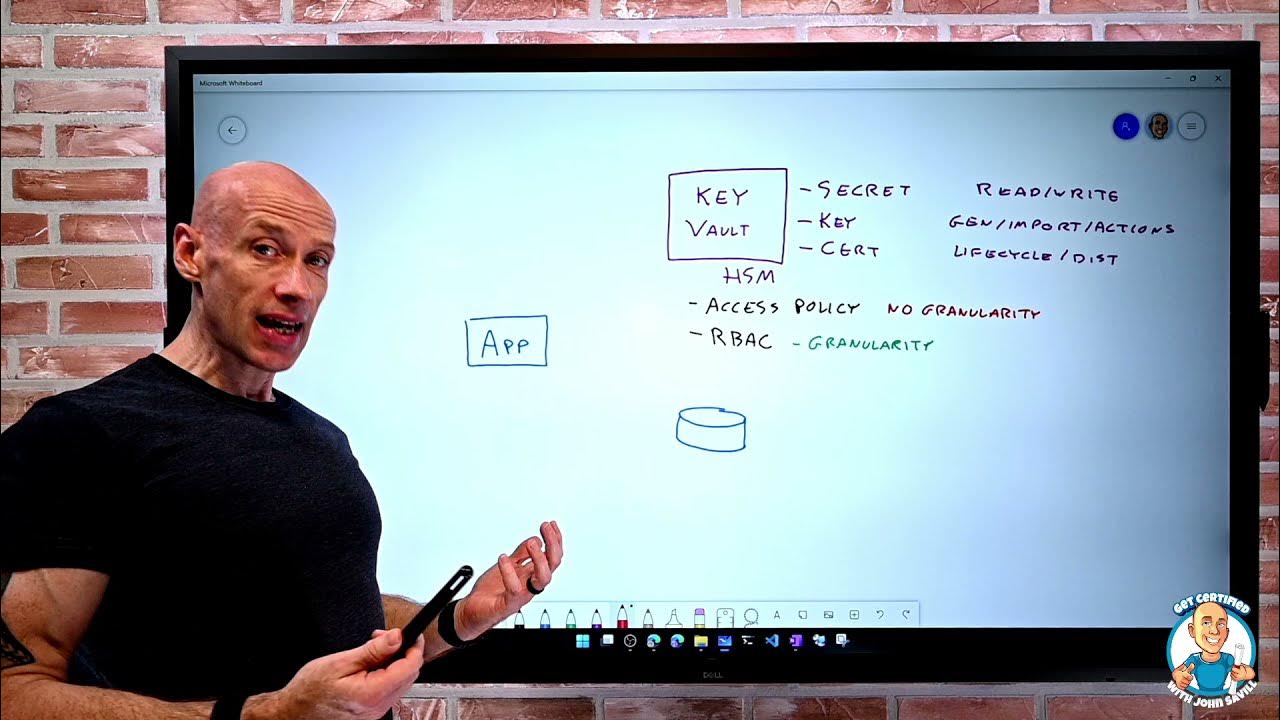
Functionality and Usage of Key Vault - AZ-900 Certification Course
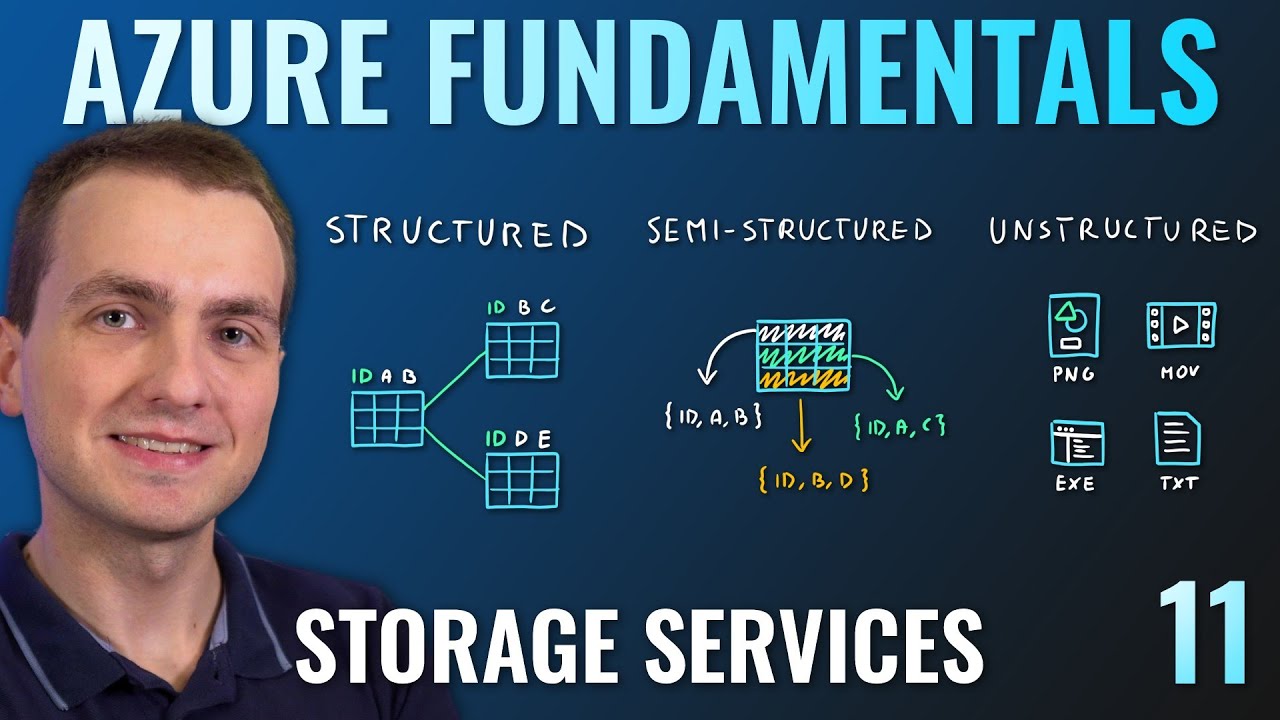
AZ-900 Episode 11 | Azure Storage Services | Blob, Queue, Table, Files, Disk and Storage Tiers

Larvel 9: Buat REST Api CRUD dalam 8 menit
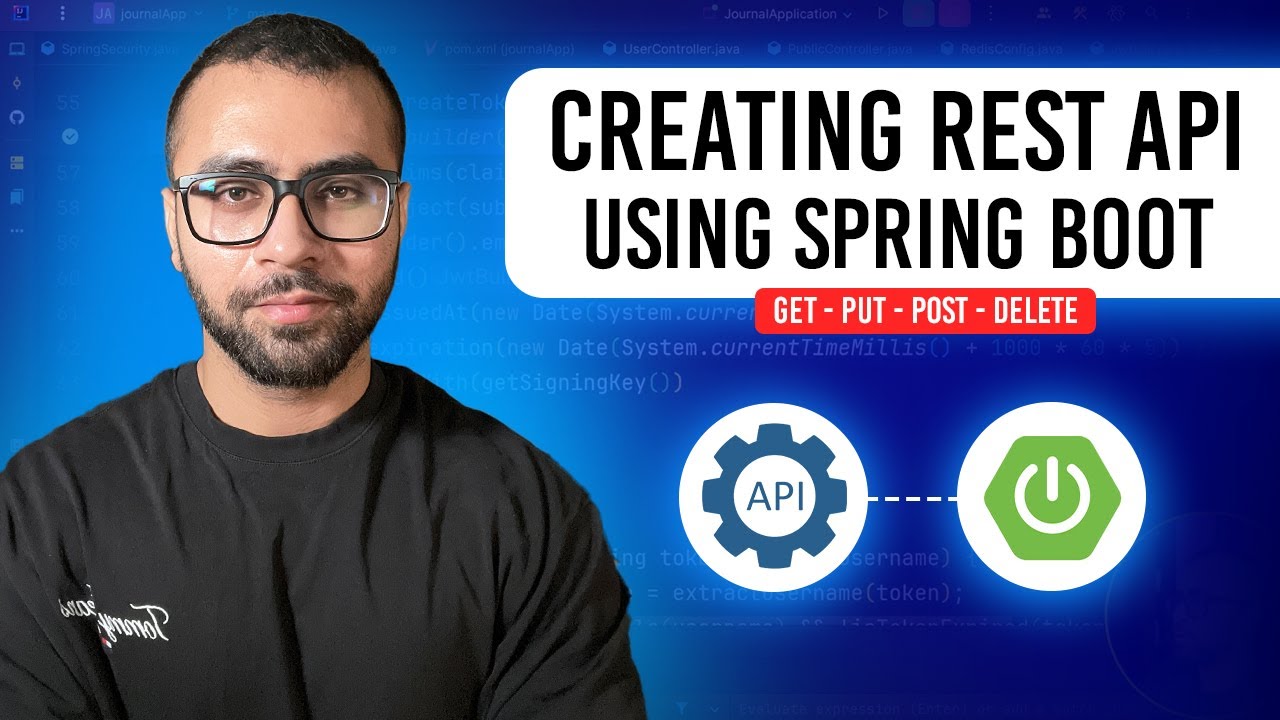
Creating REST API using Spring Boot in Hindi | A Step-by-Step Tutorial

Dasar dasar Mengatur Objek 3 Dimensi di Aplikasi Blender
5.0 / 5 (0 votes)
