Install Wireshark dan Cara menggunakan wireshark pertama kali
Summary
TLDRIn this video, the presenter introduces the Verza application, an open-source web tool designed for monitoring network protocols. The tutorial guides viewers through downloading and installing the software, highlighting features of version 3.2.6, and demonstrating its use in capturing network data over a specified time frame. The presenter explains how to configure settings, analyze packet data, and calculate metrics such as delay. The video also covers exporting data to CSV format for further analysis in Excel. Overall, it's a comprehensive introduction to using the Verza application for network analysis.
Takeaways
- 😀 Verza is a free and open-source web application designed for monitoring network protocols.
- 😀 Users can download the application from the official website, ensuring they select the correct 64-bit installer.
- 😀 The installation process includes creating a desktop icon and an optional USB interface setup.
- 😀 After installation, users can verify their internet connectivity by pinging a known IP address, such as Google's.
- 😀 During packet capture, users can configure the network interface and set capture duration (e.g., 5 seconds).
- 😀 The application captures detailed packet information, including timestamps, source, and destination IP addresses.
- 😀 Users can filter captured packets to analyze specific IP addresses, enhancing data relevance.
- 😀 Delay can be calculated by subtracting the time packets were sent from the time they were received.
- 😀 The captured data can be exported as a CSV file for further analysis in spreadsheet applications like Excel.
- 😀 Users may need to format the exported data to ensure proper column separation based on commas.
Q & A
What is the Verza application used for?
-The Verza application is a web-based tool used for monitoring protocols in a network.
Is the Verza application free to use?
-Yes, the Verza application is free and open source, allowing users to download and install it without any cost.
What are the system requirements for installing Verza?
-Users need to download the 64-bit installer for the application, as indicated in the setup instructions.
How can I install the Verza application?
-To install Verza, double-click the installer, follow the prompts, and select options such as creating a desktop icon.
What should I do if I want to check my internet connection after installing the application?
-You can ping Google.com to check your internet connectivity after connecting your device to the WiFi.
What steps are involved in configuring the capture settings?
-You need to select the WiFi interface, set the capture duration (e.g., 5 seconds), and click 'Start' to begin capturing data.
How do I filter the captured data for specific IP addresses?
-You can filter the captured data by using the filter option and specifying the destination IP address, such as Google’s IP.
What kind of statistics can I check after capturing packets?
-You can check statistics like the total number of captured packets, their sizes, and the duration of the observation.
How can I export captured data to a CSV file?
-You can export captured data by selecting 'File', then 'Export', and choosing the CSV format for saving the file.
What is the formula to calculate packet delay?
-Packet delay can be calculated by subtracting the time data is sent from the time data is received for each packet.
Outlines

此内容仅限付费用户访问。 请升级后访问。
立即升级Mindmap

此内容仅限付费用户访问。 请升级后访问。
立即升级Keywords

此内容仅限付费用户访问。 请升级后访问。
立即升级Highlights

此内容仅限付费用户访问。 请升级后访问。
立即升级Transcripts

此内容仅限付费用户访问。 请升级后访问。
立即升级浏览更多相关视频
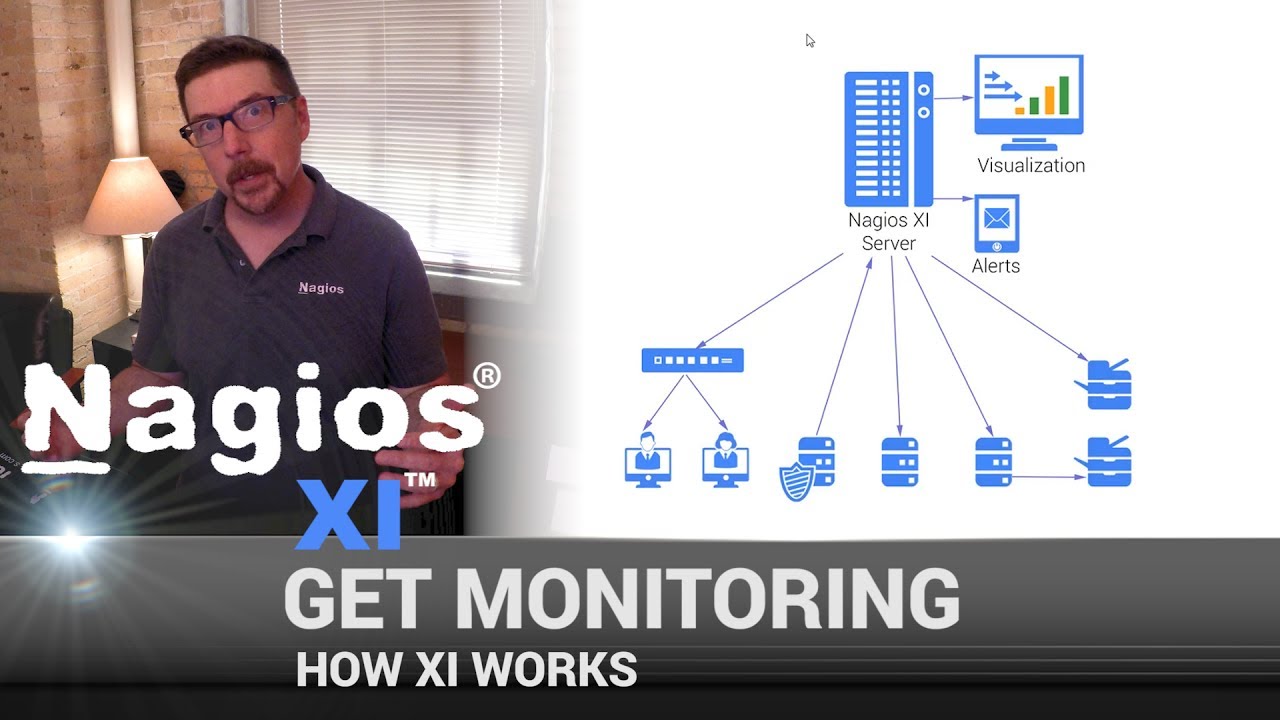
How Nagios XI Works

Finding Vulnerabilities and Hacking With OWASP ZAP

Introdução ao Gerenciamento de Redes - parte 3 - IDSs

How Prometheus Monitoring Works | Explaining Prometheus Architecture | KodeKloud

Unlimited AI Agents running locally with Ollama & AnythingLLM

Create Anything with LLAMA 3.1 Agents - Powered by Groq API
5.0 / 5 (0 votes)
