Arnold tutorial - Rendering a refractive portrait effect in MtoA
Summary
TLDRIn this tutorial, Greg from Autodesk demonstrates a refractive portrait technique using a texture map to enhance a head scan. The process involves creating a new material for the head and connecting a camera projection to both the head and a polygon plane. By utilizing an Arnold image shader and a range shader, Greg illustrates how to manipulate color and specularity settings for optimal visual effects. He emphasizes the importance of experimentation over physical accuracy to achieve an appealing outcome, encouraging viewers to explore the creative possibilities of this rendering technique.
Takeaways
- 😀 The video covers a refractive portrait technique using texture mapping to create interesting visual effects.
- 😀 The presenter, Greg, is a sound rendering specialist at Autodesk, sharing expertise on this technique.
- 😀 The scene includes a head scan and a polygon plane, illuminated by a cylinder area light.
- 😀 A new material is created for the head, which is named 'head' in the rendering software.
- 😀 Camera projection is employed to connect the texture map to the base color of the head material.
- 😀 An Arnold image shader is used to load the desired texture for the head scan refraction.
- 😀 Another material is assigned to the plane, referred to as 'plane' in the software.
- 😀 The camera projection is linked to the plane through a range shader for better visual effects.
- 😀 Adjustments can be made in the range shader to control specular IOR and transmission colors.
- 😀 The render settings require a ray switch shader to ensure visibility through the specular plane.
- 😀 The presenter encourages experimentation with values for creative results, rather than strict physical accuracy.
Q & A
What is the main technique demonstrated in the tutorial?
-The tutorial demonstrates a refractive portrait technique using a texture map to refract a head scan.
Who is presenting the tutorial?
-The tutorial is presented by Greg, a sound rendering specialist at Autodesk.
What are the main components of the scene setup?
-The main components include a head scan, a polygon plane, and a cylinder area light.
How do you apply the texture to the head material?
-You create a camera projection and connect it to the base color of the head material, using an Arnold image shader to load the desired texture.
What is the purpose of the Range Shader in the setup?
-The Range Shader is used to connect the camera projection to the plane material, allowing for adjustments to the specular and transmission colors.
What settings need to be adjusted for the plane material?
-You need to adjust the specular IOR, specular color, and transmission color, ensuring the material is properly linked to the camera projection.
What should be done in the Render Settings?
-In the Render Settings, you should connect to a Ray Switch Shader under the background and set the specular friction to white to ensure visibility of the projection.
Is it necessary for the shader values to be physically accurate?
-No, the tutorial encourages experimentation with shader values for visual effects rather than strict physical accuracy.
What final adjustments can be made to enhance the visual appearance?
-You can adjust values in the Range Shader to control the look of the projection and achieve a more visually appealing result.
What is the overall goal of the technique discussed in the tutorial?
-The overall goal is to create a visually compelling refractive effect that utilizes a texture map to enhance the appearance of a head scan.
Outlines

此内容仅限付费用户访问。 请升级后访问。
立即升级Mindmap

此内容仅限付费用户访问。 请升级后访问。
立即升级Keywords

此内容仅限付费用户访问。 请升级后访问。
立即升级Highlights

此内容仅限付费用户访问。 请升级后访问。
立即升级Transcripts

此内容仅限付费用户访问。 请升级后访问。
立即升级浏览更多相关视频
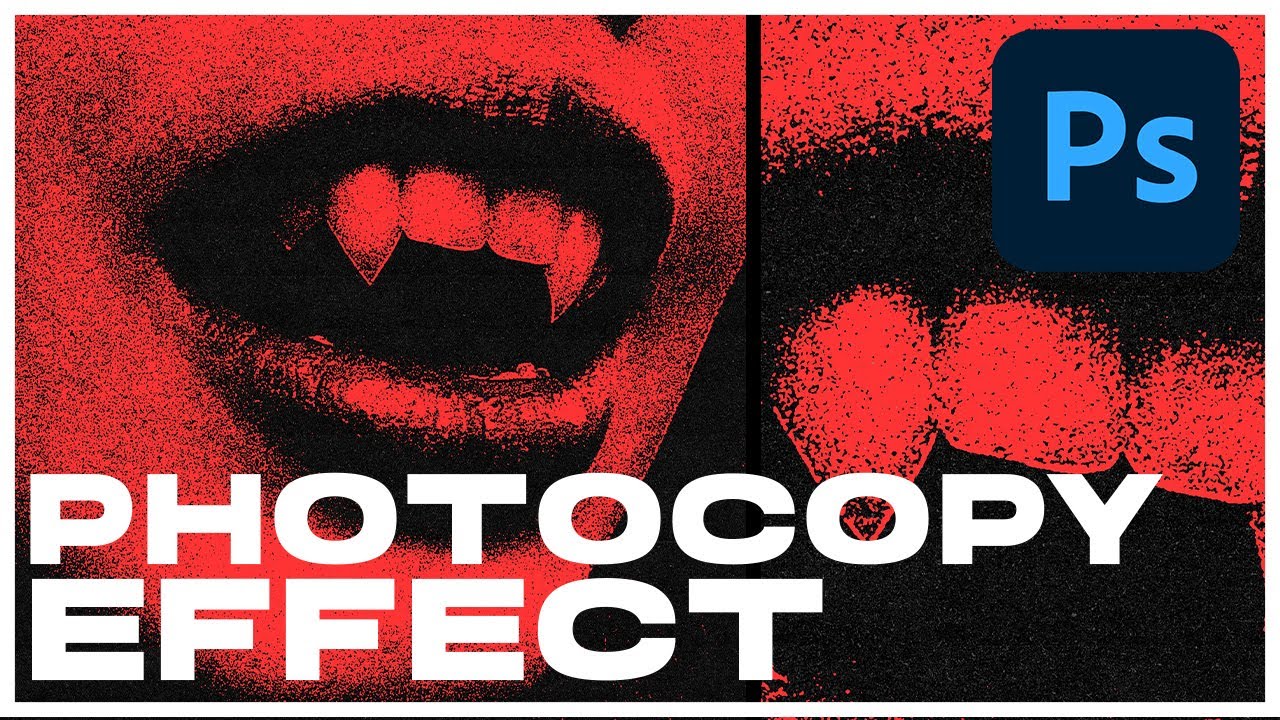
Realistic PHOTOCOPY EFFECT (QUICK & EASY) | Photoshop Tutorial
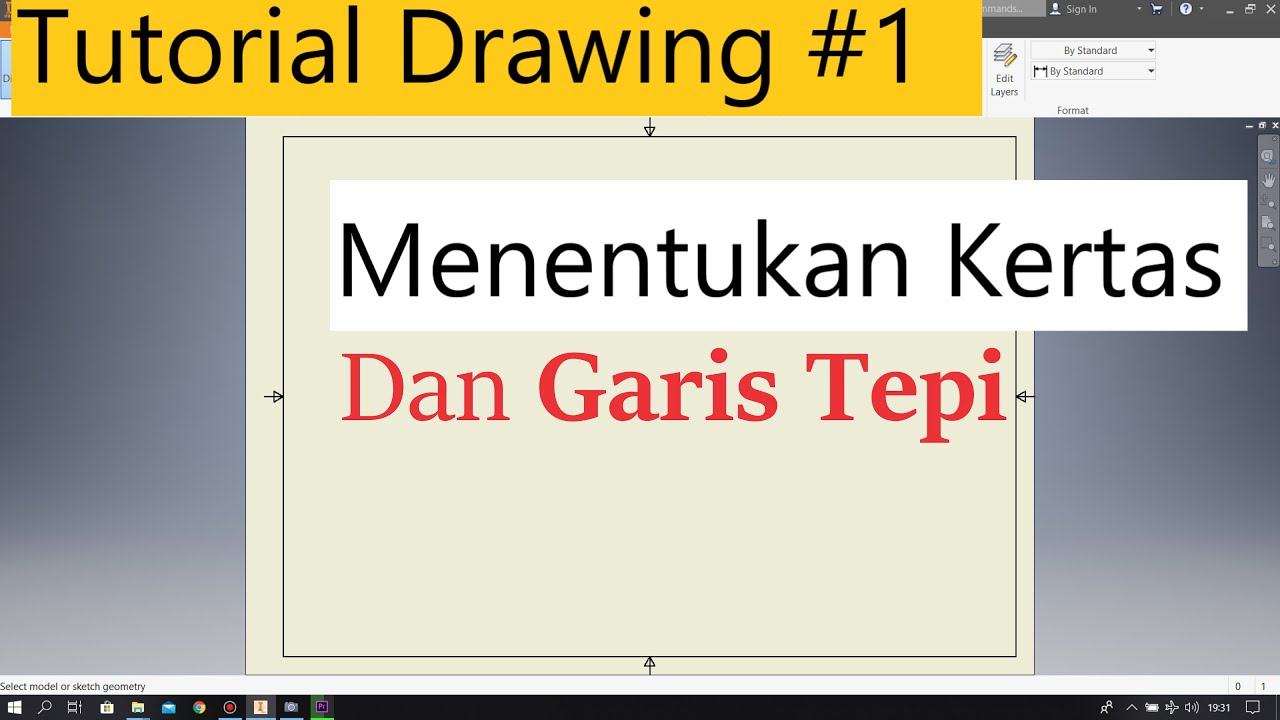
Tutorial Drawing #1 Mengubah Ukuran Kertas dan Garis Tepi Di Autodesk Inventor Indonesia

How to ACTUALLY draw people with INK PEN

5 Easy Concepts for Great Portraits in Any Park
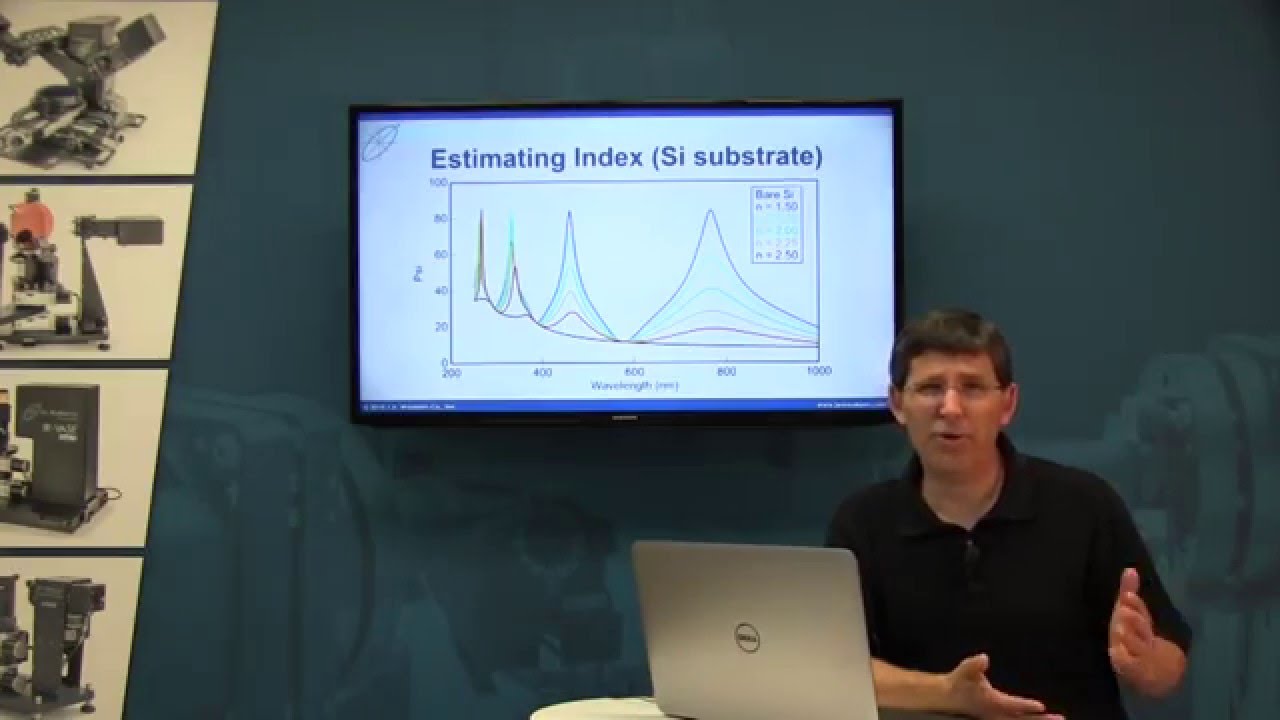
Thickness and Index from Transparent Films - CompleteEASE Training Series - Video 3/11

Cara Blow Rambut Variasi
5.0 / 5 (0 votes)
