How To Create Pixelated Text Effect in Photoshop [Free File] - Photoshop Tutorials
Summary
TLDRIn this tutorial, viewers learn how to pixelate text using Adobe Photoshop. The video walks through creating a new project, adding images and text, and adjusting layers and colors. It covers techniques like inverting colors, using brightness and contrast adjustments, and applying the mosaic filter for pixelation. The tutorial also demonstrates adding noise and incorporating a paper texture for added effect. Viewers are encouraged to check the description for fonts and materials used, along with links for free assets. Overall, the video is a comprehensive guide for achieving a creative pixelated text effect.
Takeaways
- 🎨 Create a new project in Adobe Photoshop with a width and height of 2000 pixels and a resolution of 300.
- 🖼️ Add the first image to the project and use a solid color layer for background customization.
- 🔄 Use the adjustment layer to create a new solid color, placing it below the image layer.
- ☁️ Adjust the position and size of the second image (cloud) and invert its color.
- 🌈 Use brightness and contrast adjustments to enhance the visibility of the cloud image.
- 🔤 Add text using the text tool, selecting the appropriate font and size for each text layer.
- 📏 Create another project to pixelate text, setting the desired font and size.
- 🖌️ Apply a threshold adjustment layer and use the pixelate filter to create a mosaic effect on the text.
- 🧩 Merge all layers to create a combined layer and remove the white background using the color range selection.
- 📄 Add noise and a paper texture to enhance the visual effects, adjusting blending modes as necessary.
Q & A
What is the first step to start the pixelation process in Adobe Photoshop?
-The first step is to create a new project, setting the width and height to 2000 pixels and the resolution to 300.
Where can I find the fonts and pictures used in the tutorial?
-All the fonts and pictures used in the video can be found in the description below the video.
How do you create a solid color layer in Photoshop?
-To create a solid color layer, go to the adjustment layer, create a new solid color, change the color to red, and place this layer below the image layer.
What shortcut is used to invert the color of the cloud layer?
-Press 'Ctrl + I' to invert the color of the cloud layer.
What adjustments are made to the brightness and contrast of the cloud layer?
-The brightness is set to -59 and the contrast to 32.
What font is used for the main text, and what is its size?
-The font used for the main text is Futura, and its size is set to 14 PT.
How do you apply the pixelated text effect?
-To apply the pixelated text effect, create a new project, add text with the Chomsky font at 72 PT, apply a threshold adjustment layer, then use the pixelate filter with the mosaic option.
What is the purpose of converting the text layer to a Smart Object?
-Converting the text layer to a Smart Object allows for non-destructive editing, enabling changes to the pixelation without permanently altering the original layer.
How is the white background removed from the pixelated text layer?
-The white background is removed by selecting the color range of white and hitting delete or backspace.
What final adjustments are made to the combined layer?
-The combined layer has noise added to it using the filter menu, setting the amount to around 22, and a paper texture is applied with the blending mode set to screen.
Outlines

此内容仅限付费用户访问。 请升级后访问。
立即升级Mindmap

此内容仅限付费用户访问。 请升级后访问。
立即升级Keywords

此内容仅限付费用户访问。 请升级后访问。
立即升级Highlights

此内容仅限付费用户访问。 请升级后访问。
立即升级Transcripts

此内容仅限付费用户访问。 请升级后访问。
立即升级浏览更多相关视频

How To Create a Vintage Postcard Design (Illustrator & Photoshop Tutorial)

BELAJAR MEMBUAT STEMPEL BULAT DI PHOTOSHOP CS6 |KHUSUS PEMULA|
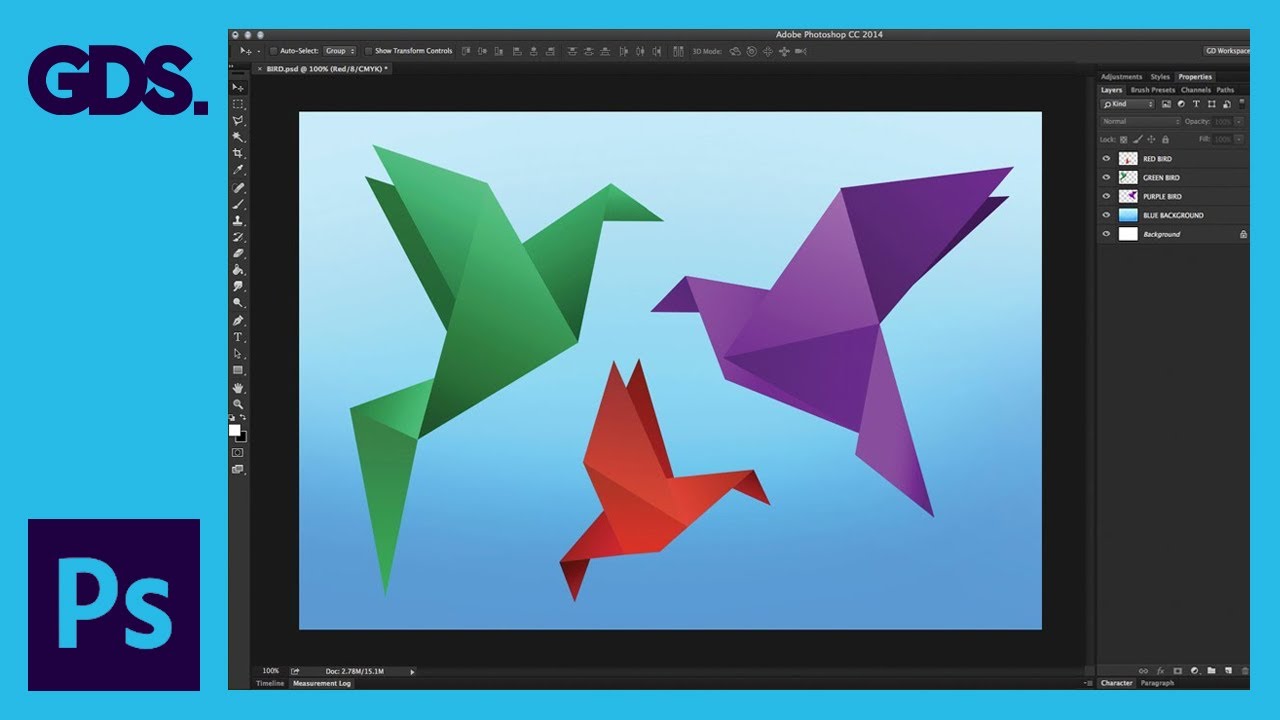
Interface Introduction to Adobe Photoshop Ep1/33 [Adobe Photoshop for Beginners]

TUTORIAL PHOTOSHOP #12 || Penggunaan Opacity & Fill, Lock,Filter Layer & Blanding Mode Di Photoshop
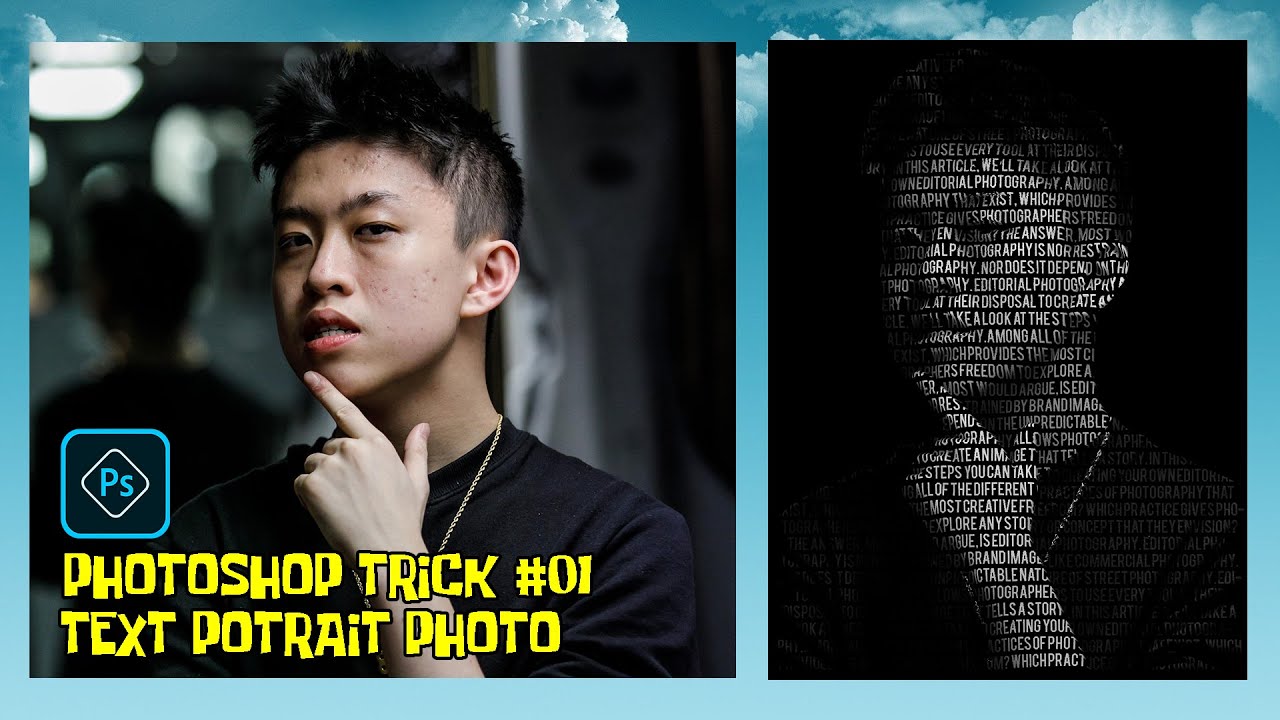
PHOTOSHOP TRICK #01 : POTRAIT TEXT PHOTO (Bahasa Indonesia)

Kursus desain grafis pemula | Belajar desain grafis pemula Adobe Photoshop Part 1
5.0 / 5 (0 votes)
