iOS 18 - install NEW Siri 2.0 on ANY iPhone!
Summary
TLDRIn this tutorial video, viewers learn how to update their Siri interface to the new Siri UI 2.0 on iOS 18, despite it not being officially released yet. The presenter walks through the necessary steps, including turning off 'Find My iPhone,' downloading the required software on a computer, and importing a specific file to enable the new UI. Emphasizing caution, the tutorial advises against using a primary device due to potential data loss. By the end, viewers can enjoy the updated Siri with exciting new animations on their devices.
Takeaways
- 😀 You can update your Siri to the new UI 2.0 on iOS 18, despite it not being officially released yet.
- ⚠️ It's advised not to try this update on your primary device due to potential risks, including data loss.
- 🔌 Ensure your iPhone is connected to a computer before starting the update process.
- 💻 Download the **cnga light** application, available for both Mac and Windows.
- 🔒 On Mac, you may need to allow the application to run as it's from an untrusted developer.
- 📥 Download the specific file needed for the update from the tutorial page.
- 🛠️ Use the **cnga light** app to import the downloaded file and enable the new Siri UI.
- 🔄 After applying the update, your iPhone will restart to complete the process.
- 🔑 Follow the setup prompts after restarting, making sure to select 'Continue with Partial Setup'.
- 🎉 Once the setup is complete, you will have access to the new Siri UI with exciting animations!
Q & A
What is the main topic of the video?
-The video demonstrates how to update Siri to the new Siri UI 2.0 on devices running iOS 18.
Is the new Siri UI officially available for iOS 18 users?
-No, the new Siri UI has not been officially added to iOS 18 yet, but there is a method to enable it.
What are the prerequisites for applying this update to Siri?
-Users must be running iOS 18, disable 'Find My iPhone', and it's recommended not to use the primary device for this process.
What software needs to be downloaded to perform the update?
-Users need to download the Cnga Light application for their computer, which is available for both Mac and Windows.
How do users handle security warnings when launching the Cnga Light application on a Mac?
-Users must grant permission in the System Preferences under Privacy and Security to run the application.
What specific file needs to be downloaded for the update?
-Users must download a specific file indicated in the tutorial page linked in the video.
What should users do after importing the downloaded file into the Cnga Light app?
-After importing the file, users should enable it and click on the 'apply' button, which will restart their iPhone.
What is the significance of selecting 'continue with partial setup' during the installation process?
-Selecting 'continue with partial setup' is crucial for properly installing the new Siri UI without losing data.
What does the user experience after successfully applying the new Siri UI?
-Once the new Siri UI is installed, users will see the updated Siri interface when they press the side button.
What precautions should users take before attempting this tutorial?
-Users should be cautious, as this method is not officially supported and could lead to data loss or corruption, so it's best to use a secondary device.
Outlines

此内容仅限付费用户访问。 请升级后访问。
立即升级Mindmap

此内容仅限付费用户访问。 请升级后访问。
立即升级Keywords

此内容仅限付费用户访问。 请升级后访问。
立即升级Highlights

此内容仅限付费用户访问。 请升级后访问。
立即升级Transcripts

此内容仅限付费用户访问。 请升级后访问。
立即升级浏览更多相关视频

iOS 18.3 RC 15+ new hidden features, changes, and updates

iOS 18.2 Beta 2 is Out! - What's New? (Apple Intelligence)

iOS18 | הדברים הכי שווים (זמין מהיום!)
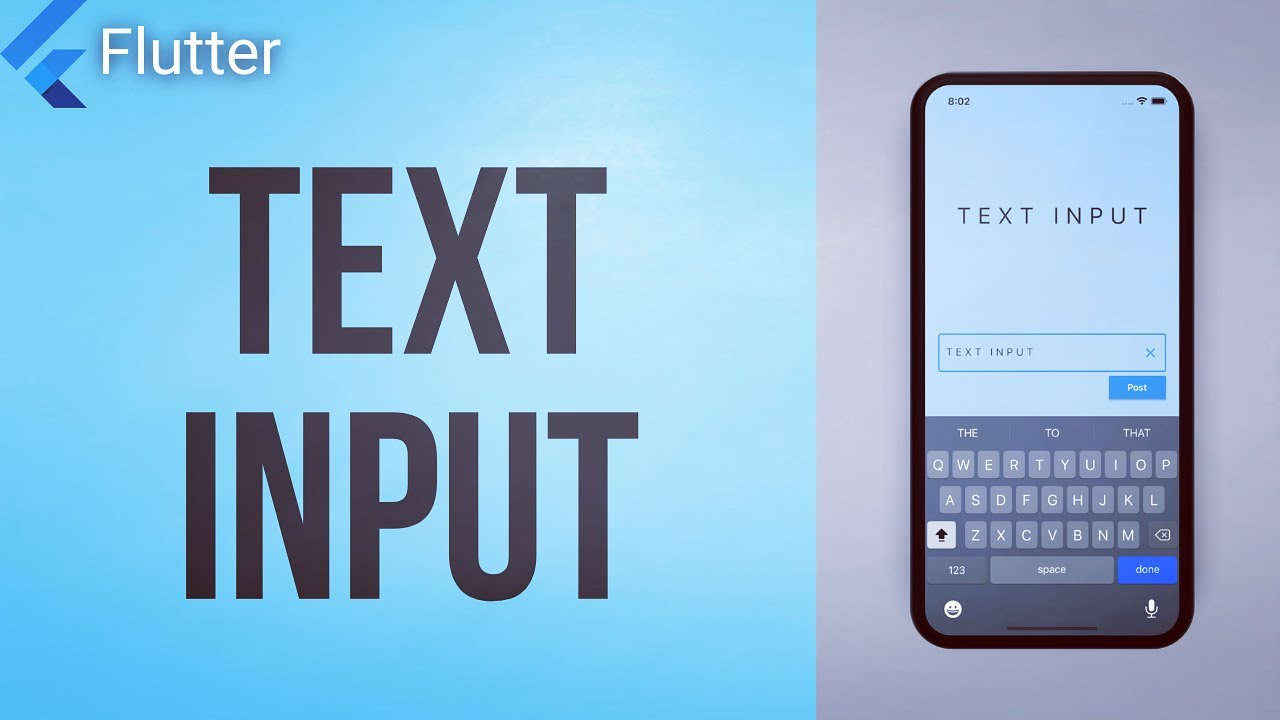
How to get User Input from the Keyboard • Flutter Widget of the Day #22

Siri is broken - Here's how Apple plan to fix it... (Next-Gen Siri)
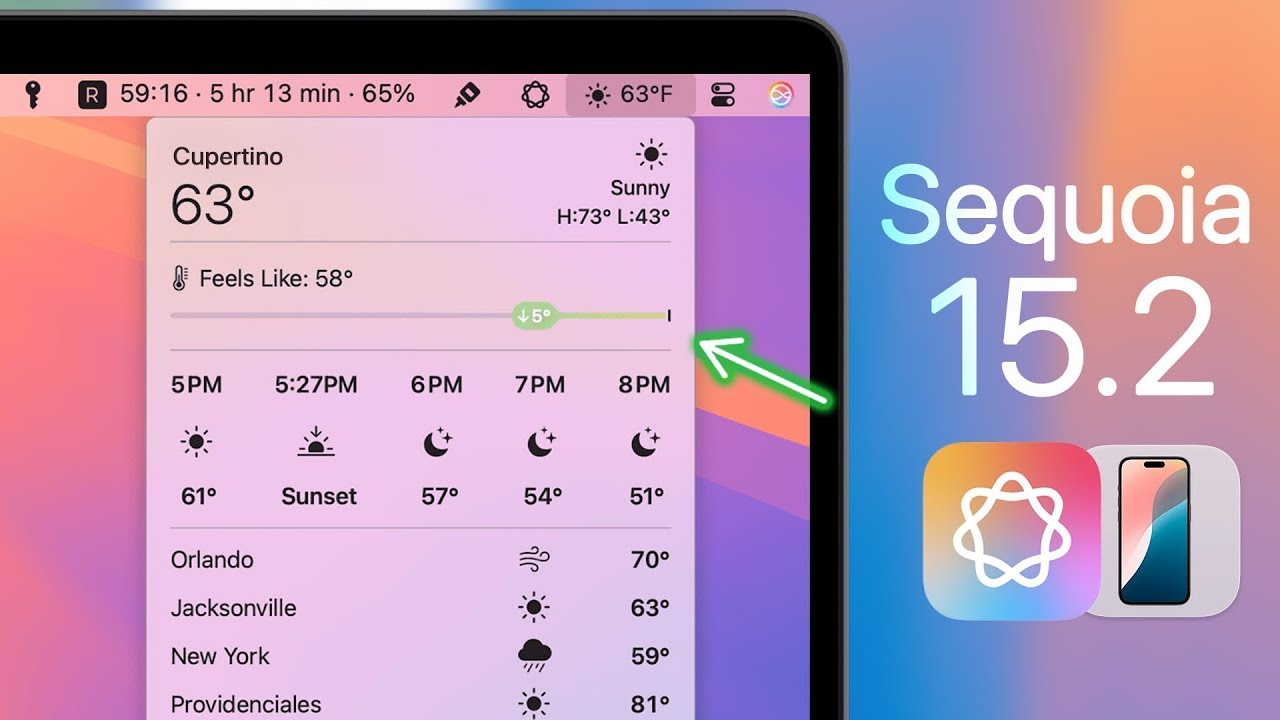
macOS Sequoia 15.2 Released - What's New? (Apple Intelligence)
5.0 / 5 (0 votes)
