Take Full Control of Your Android Phone Using USB Cable
Summary
TLDRThis video tutorial guides users on how to control their Android phone via USB using a computer. It starts by enabling Developer options and USB debugging on the phone, followed by downloading necessary tools like scrcpy and SDK platform tools from GitHub and Android Studio. The process involves unzipping files and merging them for seamless functionality. Once connected, users can manage their phones effortlessly from their computers by launching the scrcpy application. Ideal for those seeking stability and fast response, this tutorial is a comprehensive resource for enhancing Android phone control.
Takeaways
- 😀 To control your Android phone using a USB cable, first enable Developer Mode in the settings.
- 🔧 Access Developer Options by tapping on 'Build number' seven times in the 'About phone' section.
- 🖥️ After enabling Developer Mode, turn on 'USB debugging' to allow your computer to control the phone.
- 📥 Download the scrcpy tool from GitHub to facilitate the connection between your computer and Android device.
- 📦 Also, download the SDK Platform Tools from Android Studio for proper setup.
- 🗂️ Unzip the downloaded files to access the necessary folders for installation.
- 🔄 Copy the scrcpy files into the 'platform-tools' folder and overwrite any existing files if prompted.
- 🔌 Connect your Android phone to your computer using a USB cable for a successful setup.
- 💻 Launch the control tool by double-clicking the 'scrcpy.exe' file after connecting the device.
- 👍 This setup is ideal for users who require a stable and responsive method to manage their Android devices from a computer.
Q & A
What is the primary purpose of this video?
-The video provides step-by-step instructions on how to control an Android phone from a computer using a USB cable.
What initial settings need to be changed on the Android phone?
-You need to enable Developer Mode and USB Debugging on the Android phone.
How do you enable Developer Mode on an Android phone?
-Go to Settings, scroll to About Phone, tap Software Information, and then tap Build Number 7 times.
What happens after tapping the Build Number multiple times?
-The phone will prompt you to enter a pattern or password to confirm the enabling of Developer Mode.
What is the next step after enabling Developer Mode?
-Return to the previous screen and scroll to Developer Options to enable USB Debugging.
What software do you need to download to control your Android phone?
-You need to download scrcpy from GitHub and the SDK Platform Tools from Android Studio.
What should you do after downloading the software files?
-Unzip both downloaded files and copy the contents of the scrcpy folder into the platform-tools folder, overwriting any files if necessary.
What is the role of the USB cable in this setup?
-The USB cable connects the Android phone to the computer, enabling the control of the phone from the computer.
How do you start controlling your Android phone from the computer?
-Double-click on the scrcpy.exe file to launch the application and begin controlling the phone.
What are the benefits of using scrcpy for controlling an Android phone?
-Scrcpy provides stability and fast response, making it ideal for tasks requiring reliable performance.
Outlines

此内容仅限付费用户访问。 请升级后访问。
立即升级Mindmap

此内容仅限付费用户访问。 请升级后访问。
立即升级Keywords

此内容仅限付费用户访问。 请升级后访问。
立即升级Highlights

此内容仅限付费用户访问。 请升级后访问。
立即升级Transcripts

此内容仅限付费用户访问。 请升级后访问。
立即升级浏览更多相关视频
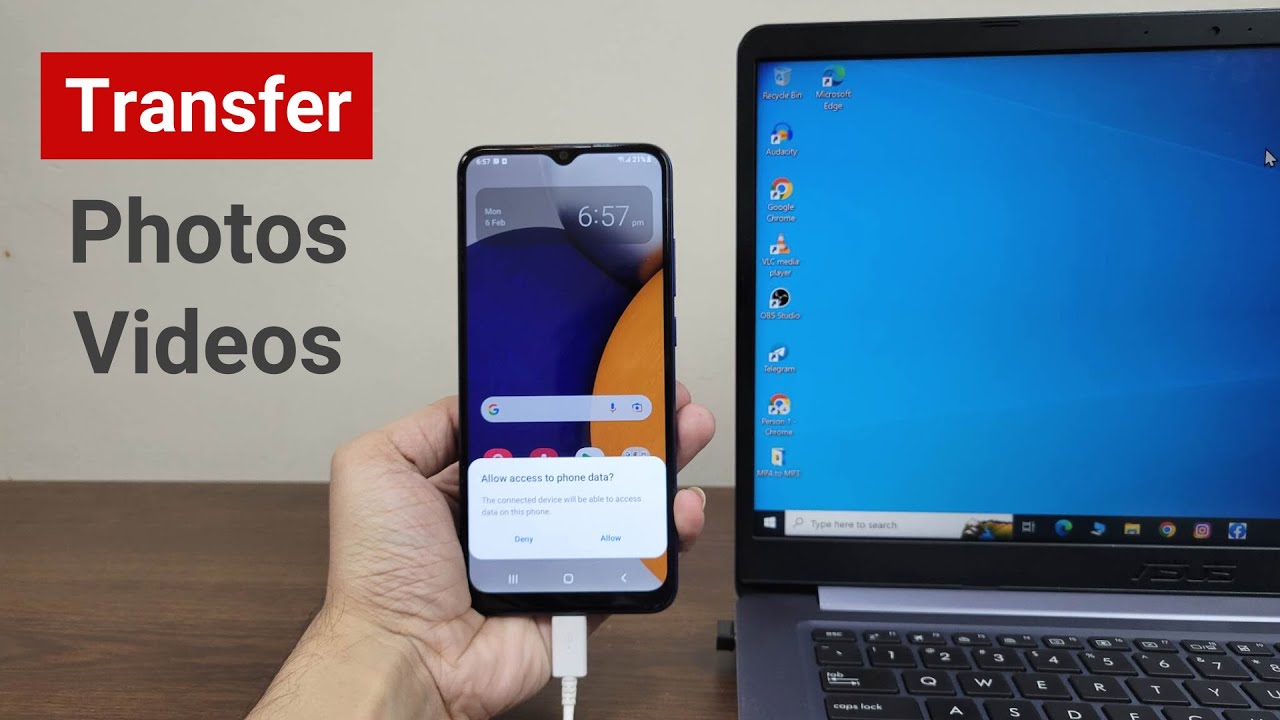
How to Transfer Photos or Videos from Android to Laptop or PC
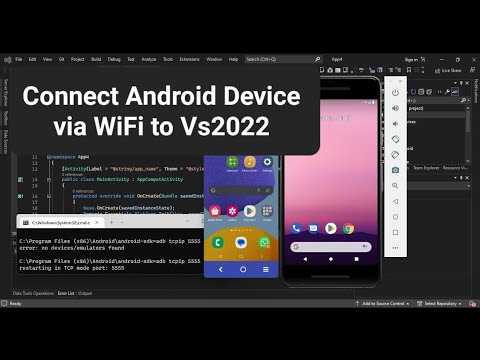
Connect Android Device to Visual Studio 2022 using WiFi

How to Transfer Data between Mobile & Computer Wirelessly without any Software on PC | Android 🛜 PC

Cara Remote Komputer dari HP dengan Chrome Remote Desktop
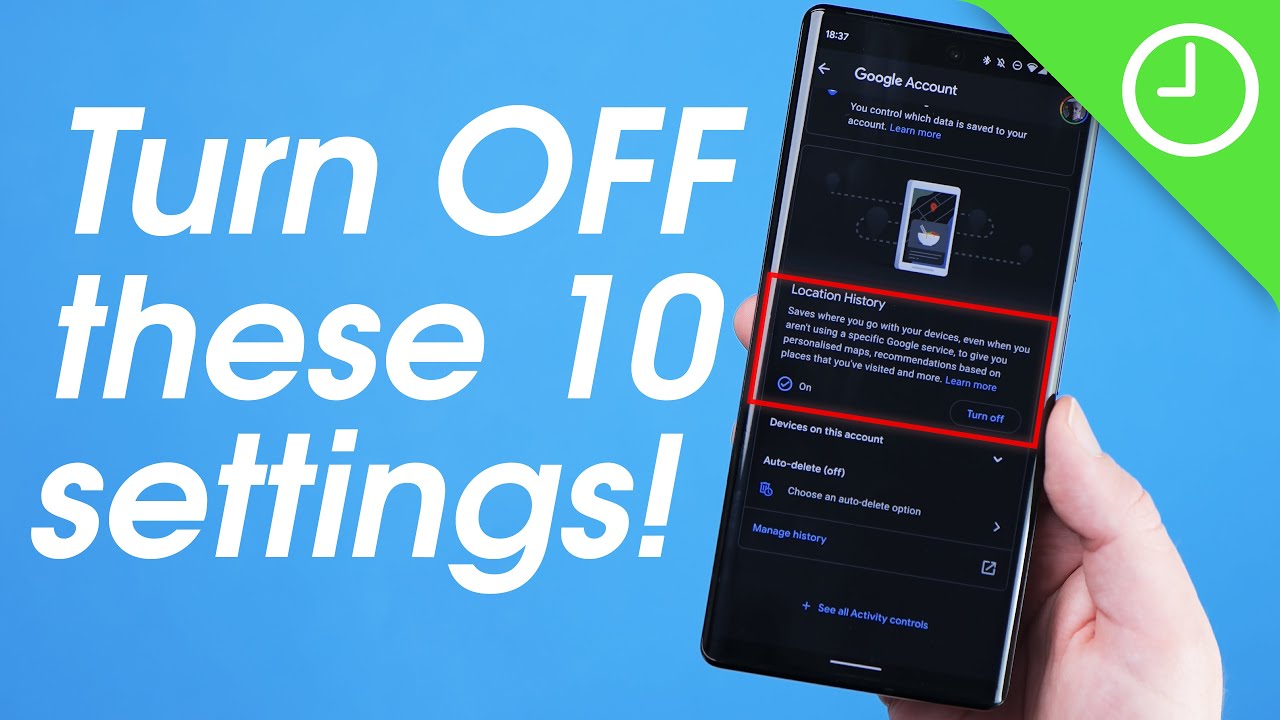
10 Android settings you need to turn OFF right now!

[Linux] Android Acquisition using ADB, root, netcat and DD
5.0 / 5 (0 votes)
