10 Android settings you need to turn OFF right now!
Summary
TLDRThis video guides Android users through key settings to enhance privacy, performance, and control over their devices. It covers enabling developer options, limiting background processes, managing location tracking, controlling data usage, and disabling personalized ads. The tutorial also explains how to block hardware sensors, adjust notification privacy, manage instant apps, and disable usage diagnostics. By following these steps, users can reduce unwanted tracking, conserve battery and data, and secure sensitive information on their phones. The video is designed for all Android devices, offering practical tips to optimize both privacy and device performance from the moment you power on your phone.
Takeaways
- 📱 Enable Developer Options by tapping the Build Number 7 times in Settings → About Phone to access advanced Android features.
- ⚙️ Limit background processes on low-RAM or older devices via Developer Options → Background Process Limit to improve long-term performance.
- 🔋 Disable Wi-Fi and Bluetooth scanning under Settings → Location → Wi-Fi/Bluetooth scanning to reduce battery usage and background activity.
- 🗺️ Manage Google Location History by turning it off or setting auto-delete intervals (3, 18, 36 months) for better privacy.
- 📶 Control background data usage per app via Settings → Apps → [App] → Mobile Data & Wi-Fi → Background Data to prevent excessive data consumption.
- 🔒 Use the 'Sensors Off' toggle in Developer Options to block camera, microphone, GPS, and other hardware sensors for enhanced privacy.
- 📊 Disable usage and diagnostics sharing with Google in Settings → Google → Menu → Usage & Diagnostics to limit anonymous data tracking.
- 🛑 Adjust ad personalization by turning off Ad Personalization in Settings → Google → Ads → Data & Privacy to reduce targeted ads.
- 📍 Manage app location permissions by toggling off Precise Location per app or revoking location access entirely for selected apps.
- 🚫 Disable Instant Apps via Settings → Apps → Default Apps → Opening Links to prevent partial app installations that track activity.
- 🔕 Hide sensitive lock screen notifications to protect personal information from being seen without unlocking the device.
Q & A
What is the first step recommended before adjusting settings on an Android phone?
-The first step is to enable Developer Options by going to Settings > About Phone > Build Number and tapping it seven times. This gives access to extra phone functionality needed for some adjustments.
How can limiting background processes improve phone performance?
-Limiting background processes reduces the number of apps running simultaneously, which can improve device performance over time, especially on phones with modest RAM.
What do Wi-Fi and Bluetooth scanning features do, and why might you want to disable them?
-These features allow your phone to scan for networks and devices even when Wi-Fi and Bluetooth are turned off, improving location accuracy. Disabling them can reduce battery usage and protect privacy.
How can a user manage Google location history on their Android phone?
-Users can go to Settings > Location > Location Services > Google Location History, sign in to their Google account, and either toggle location history off completely or set it to auto-delete after 3, 18, or 36 months.
What is the purpose of restricting background data usage for apps?
-Restricting background data prevents apps from using mobile data or Wi-Fi in the background, reducing data usage and helping manage limited data plans. This can be adjusted per app via Settings > Apps > [App Name] > Mobile Data & Wi-Fi > Background Data.
How can Android users block access to hardware sensors like the camera or microphone?
-After enabling Developer Options, go to Settings > System > Developer Options > Quick Settings Developer Tiles > Sensors Off. This adds a toggle to block all hardware sensors for enhanced privacy.
What is the function of usage and diagnostic information in Android, and how can it be disabled?
-Usage and diagnostic information helps Google improve the Android OS by anonymously collecting data like battery level, app usage, and network quality. Users can disable it via Settings > Google > Usage & Diagnostics.
How can users reduce personalized ads on their Android phone?
-Users can go to Settings > Google > Ads > Data & Privacy > Ad Settings, and toggle off 'Ad Personalization' to reduce targeted ads based on account activity.
What is the difference between precise and approximate location, and how can it be managed?
-Precise location gives apps exact coordinates, while approximate location provides a general area. Users can adjust this per app by going to Settings > Location > App Location Permissions > [App Name] > Precise Location toggle.
What are Instant Apps on Android, and why might you want to disable them?
-Instant Apps let users access parts of an app without downloading the full APK. They can be disabled to prevent apps from launching in this mode via Settings > Apps > Default Apps > Opening Links > Disable Instant Apps.
How can Android users enhance privacy on their lock screen notifications?
-Users can hide message content or disable lock screen notifications entirely. On Pixel phones, go to Settings > Notifications > Sensitive Notifications; on Samsung and others, go to Settings > Lock Screen > Notifications > Hide Content.
Outlines

This section is available to paid users only. Please upgrade to access this part.
Upgrade NowMindmap

This section is available to paid users only. Please upgrade to access this part.
Upgrade NowKeywords

This section is available to paid users only. Please upgrade to access this part.
Upgrade NowHighlights

This section is available to paid users only. Please upgrade to access this part.
Upgrade NowTranscripts

This section is available to paid users only. Please upgrade to access this part.
Upgrade NowBrowse More Related Video

СРОЧНО ОТКЛЮЧИ и НИКОГДА НЕ ВКЛЮЧАЙ Эти ФУНКЦИИ на СВОЕМ СМАРТФОНЕ!
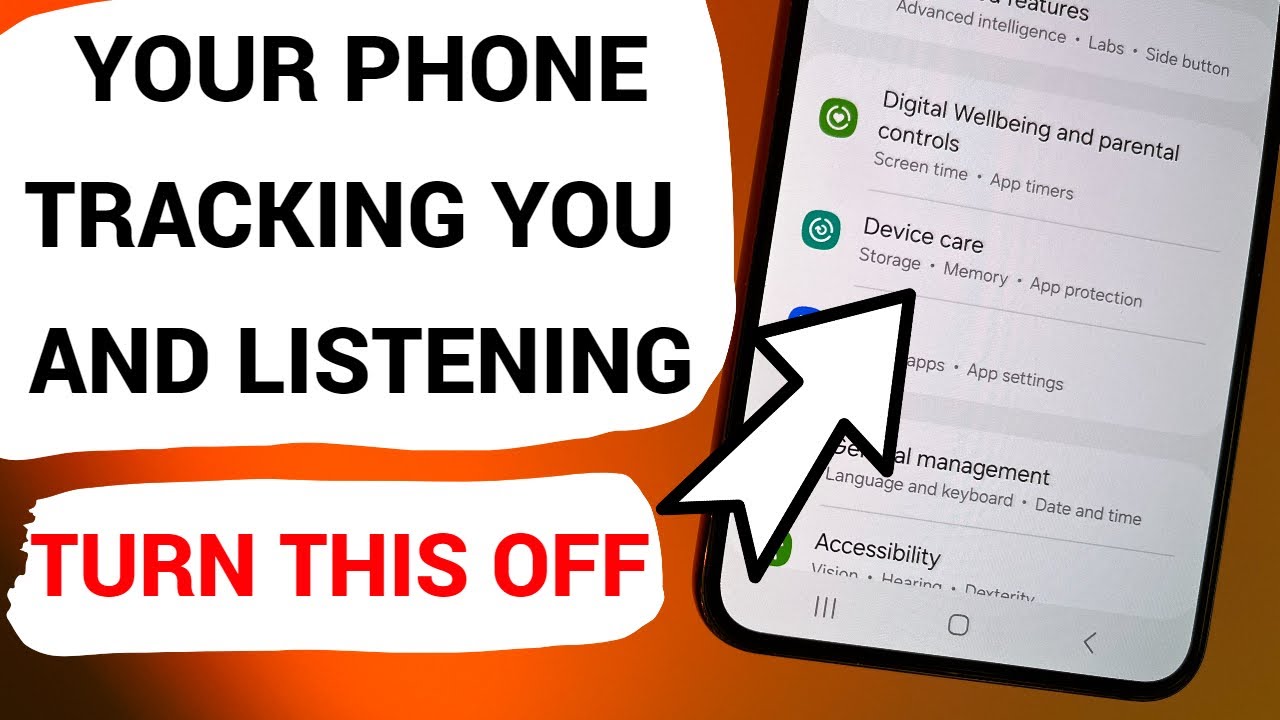
Your Android Phone Tracking You and Listening. TURN THIS OFF

手机本地部署AI大模型!支持DeepSeek R1、Llama 3.3、Qwen2.5等,iOS/安卓离线使用,完全免费开源!| 零度解说
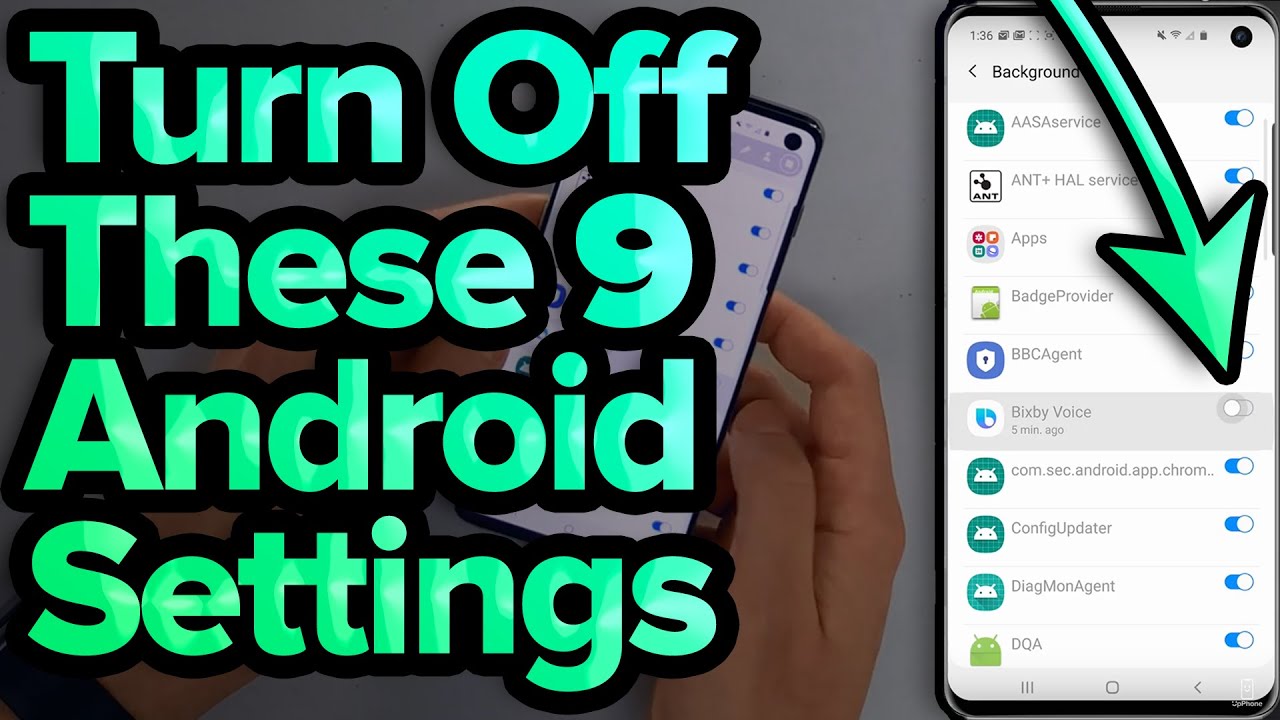
9 Android Settings You Need To Turn Off Now

Android 15 vs Android 14 - Disappointing Update!
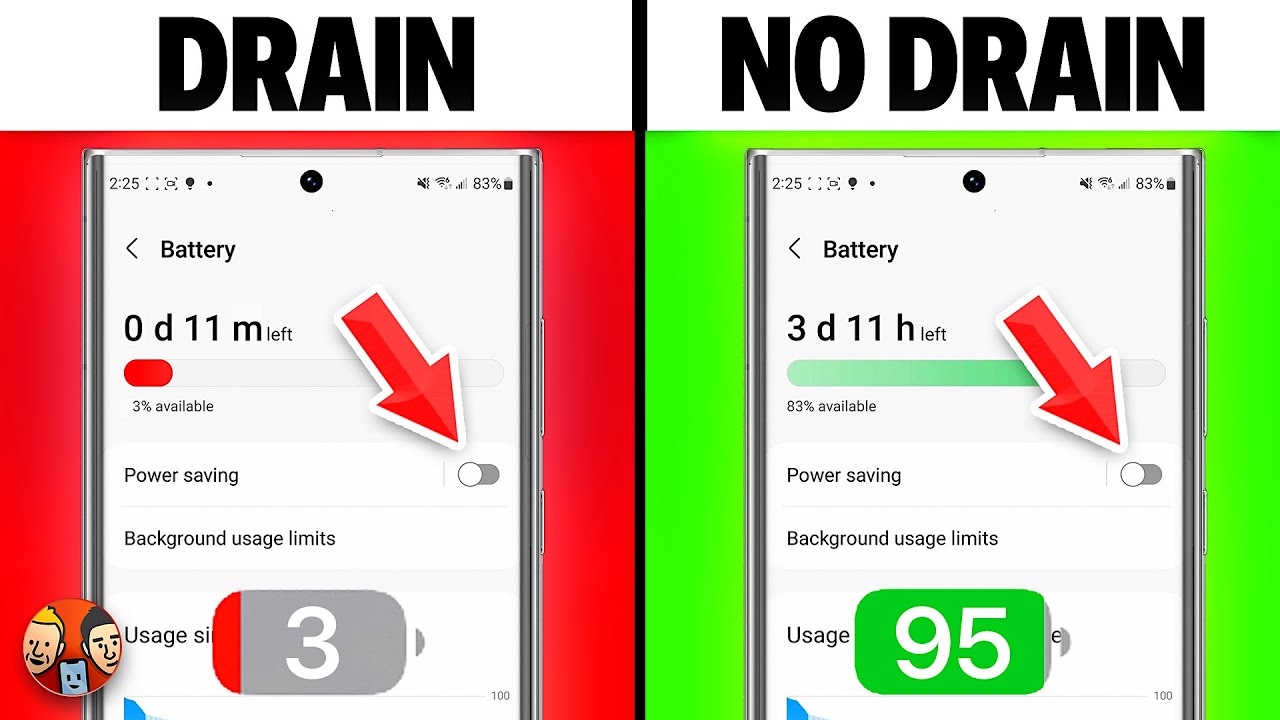
25 Ways To Fix Android Battery Drain [Works on Samsung, Pixel, & More!]
5.0 / 5 (0 votes)