Top 10 Brand New Features - Official Samsung One UI 6.1.1
Summary
TLDRThis video explores the top 10 new features of Samsung's One UI 6.1.1, focusing on updates for Galaxy devices like the Z Flip 6, Fold 6, S23, and S24 series. Key highlights include improved super slow-mo functionality, new sticker and GIF creation from motion photos, tap-to-answer calls, transcription and summary features for voice memos, live photo effects, sketch-to-image capabilities, and enhanced smart select options. The video also showcases advanced video player controls, along with features aimed at improving convenience and creativity for Samsung users.
Takeaways
- 📱 Samsung One UI 6.1.1 was launched on the Galaxy Z Flip 6 and Fold 6 and has been rolled out to Galaxy S23, S24, and Tab S9 series devices.
- 🎥 A new feature in Samsung One UI 6.1.1 allows users to press and hold on a video to create an instant super slow-mo clip, which can be saved and downloaded.
- 🖼️ Users can now turn motion photos into stickers or GIFs by pressing and holding on the subject in the image or video, making it fun to create personalized stickers.
- 📞 A new phone app feature allows users to tap instead of swipe to answer calls, with an option to automatically switch to speaker mode if no headset is connected.
- 📝 The voice recorder now has built-in transcription and summary features, allowing users to transcribe voice memos or create summaries for easy reference.
- 🎨 The live effect feature lets users add dynamic effects to photos, creating movement and making images feel more alive with simple edits.
- ✏️ Sketch to image allows users to draw on photos and generate realistic images from sketches, like turning a rough drawing of a shark into a detailed visual.
- 🏠 Users can pin images, videos, or files from their 'My Files' app directly onto the home screen for quick access, improving convenience for frequently used items.
- 🖼️ The smart select tool now highlights text and objects on-screen for copying, sharing, or converting, with added functionality to manipulate selections.
- 🖋️ Samsung's AI-powered keyboard can now generate professional, casual, or social media-style messages based on short prompts, helping users compose texts or emails efficiently.
Q & A
What is the main focus of the video?
-The video focuses on the 10 best brand-new features of Samsung's One UI 6.1.1 update, highlighting improvements and functionalities for Galaxy devices like the Galaxy Z Flip 6, Fold 6, and S23 series.
Which devices are compatible with One UI 6.1 and One UI 6.1.1?
-Samsung One UI 6.1 is available for Galaxy S23 and S24 series devices, while One UI 6.1.1 is used for larger screen devices such as the Galaxy Z Flip 6, Fold 6, Flip 5, Fold 5, and the Tab S9 series.
What is the new 'Instant Super Slow-mo' feature in One UI 6.1.1?
-The 'Instant Super Slow-mo' feature allows users to press and hold on a video, instantly applying a slow-motion effect. This segment can then be saved as a separate clip for future use.
How does the motion photo feature create stickers or GIFs in One UI 6.1.1?
-When using the motion photo feature, a short video is captured along with the image. Users can press and hold on the subject in the motion photo and save it as a sticker or a GIF for fun sharing.
What new call answering feature has been added in One UI 6.1.1?
-A new feature allows users to answer calls by tapping instead of swiping. There are also options to automatically answer calls on speaker if a headset or Bluetooth is not being used.
How has the voice recorder improved in One UI 6.1.1?
-The voice recorder now offers transcription and summarization features. Users can transcribe voice memos into text and even create summaries, which are useful for quick email drafts or notes.
What is the 'Live Effect' feature in photos?
-The 'Live Effect' feature adds motion effects to photos, making them appear more dynamic. It works best with images of people or pets, giving the impression of movement by zooming or panning the background.
What is 'Sketch to Image' in One UI 6.1.1, and how does it work?
-'Sketch to Image' lets users draw objects onto photos, and the AI will generate a realistic version of the sketch. For example, a poorly drawn shark can be replaced with a lifelike shark in the image.
What enhancements have been made to the 'Smart Select' feature?
-The updated 'Smart Select' feature can recognize and suggest actions for selected text or images. Users can copy, share, or pin content directly from the selection tool, and convert numbers into other units, like inches.
How does the Galaxy AI keyboard assist in writing messages or emails?
-The Galaxy AI keyboard in One UI 6.1.1 can generate complete messages based on short input ideas. It offers options to compose emails or texts in different tones, such as professional, casual, or social, saving time on writing.
Outlines

此内容仅限付费用户访问。 请升级后访问。
立即升级Mindmap

此内容仅限付费用户访问。 请升级后访问。
立即升级Keywords

此内容仅限付费用户访问。 请升级后访问。
立即升级Highlights

此内容仅限付费用户访问。 请升级后访问。
立即升级Transcripts

此内容仅限付费用户访问。 请升级后访问。
立即升级浏览更多相关视频
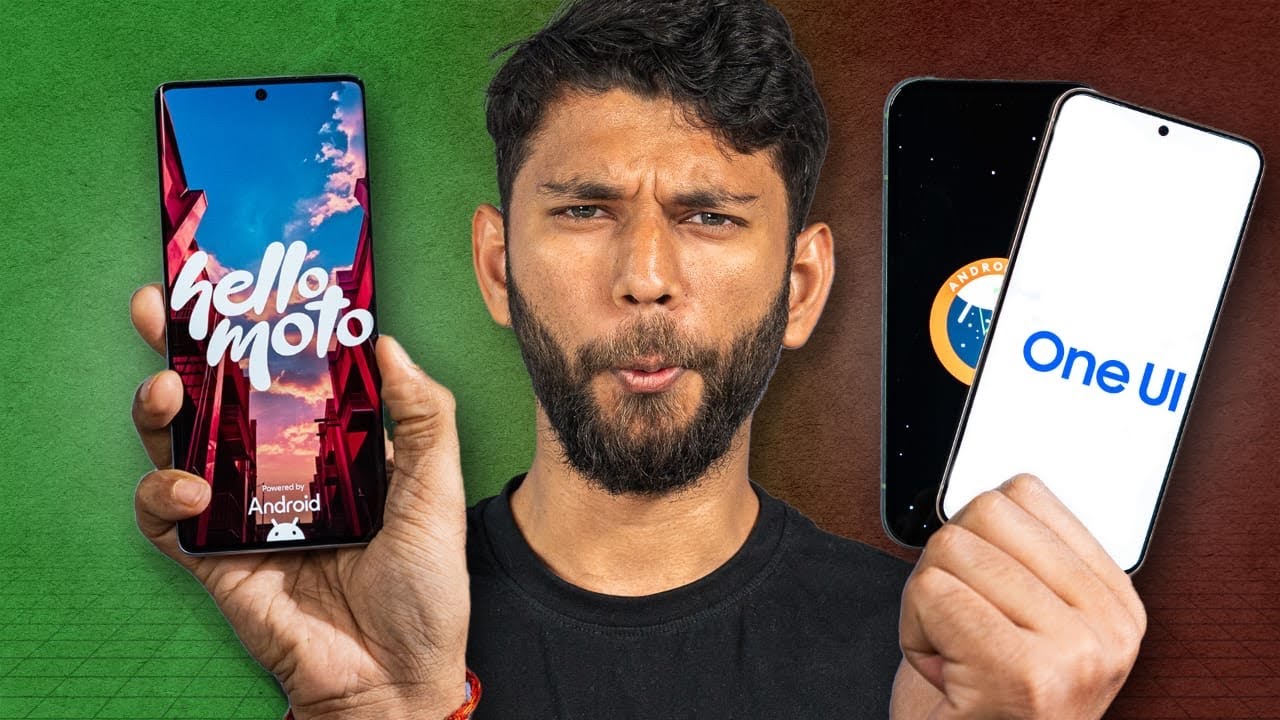
The New Android SmartPhone OS King!

The One UI 7 Features Everyone Missed!

Galaxy Watch One UI 6.0 分享7個有趣使用的新功能|Samsung Galaxy Watch 6/5/4

Samsung One UI 7.0 Beta - Big Revelation!🔥

Samsung Galaxy Z Fold 6 IS REALLY WORTH SWITCHING FROM iPhone?

Samsung One UI 6.1.1 Has Arrived! - Here's Every New Feature
5.0 / 5 (0 votes)
